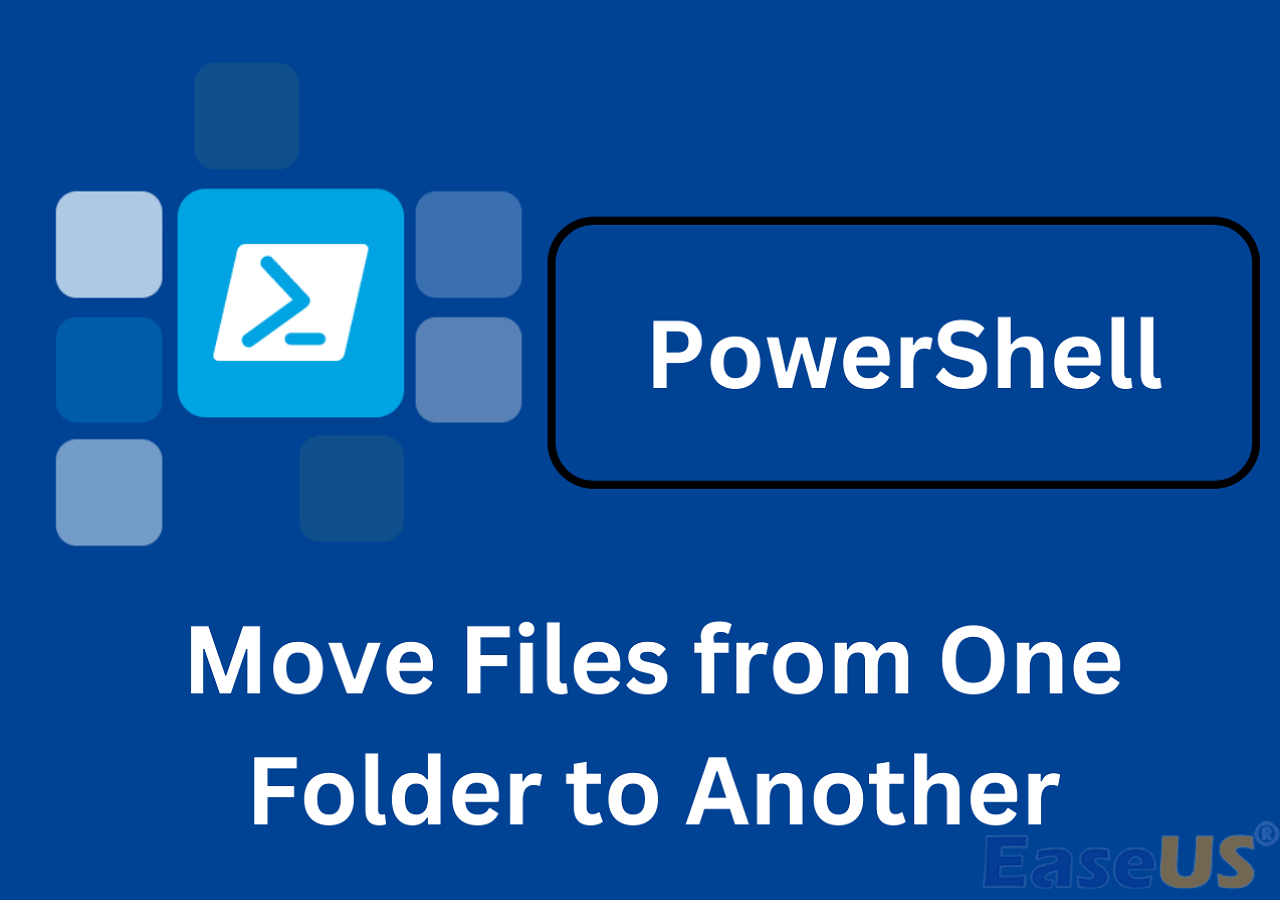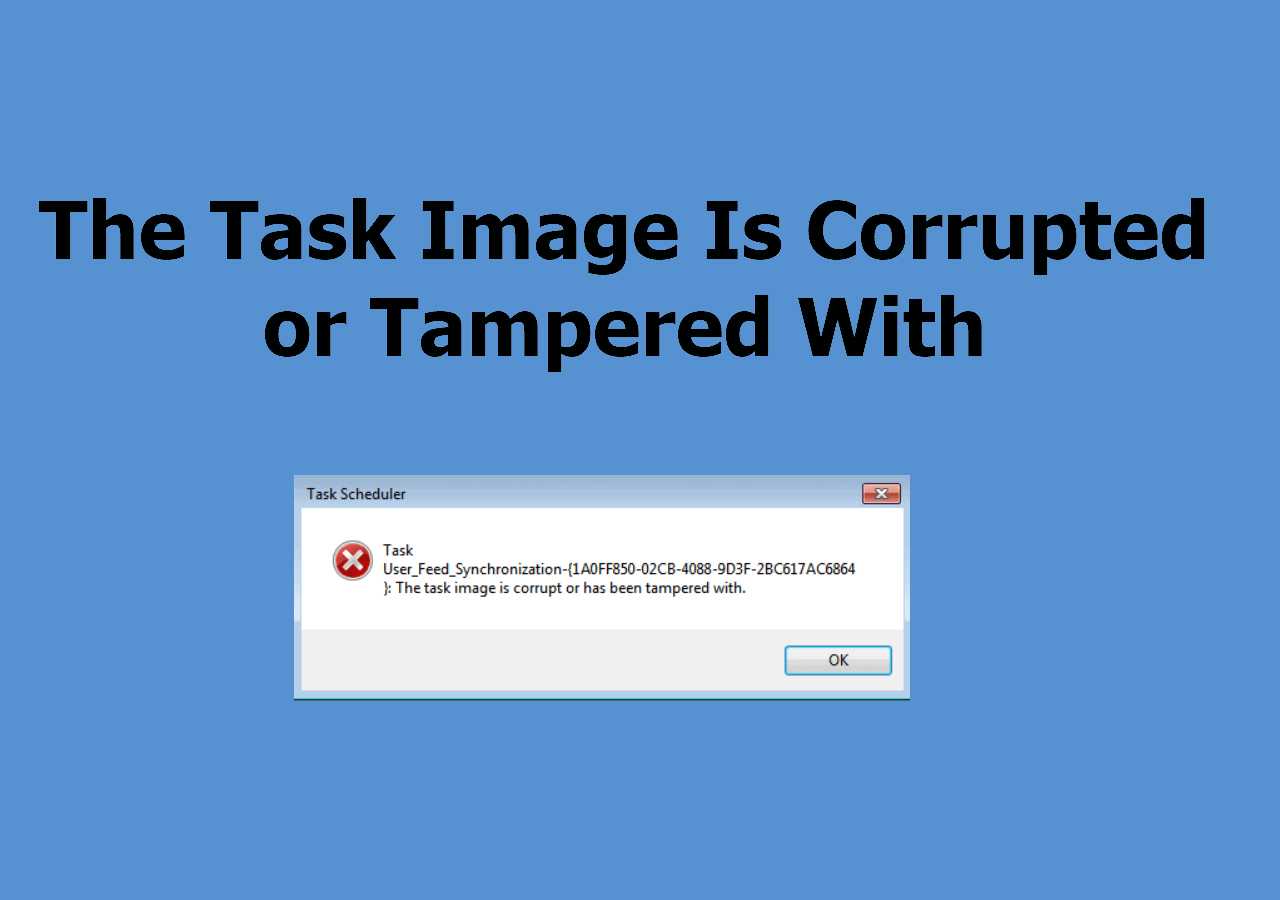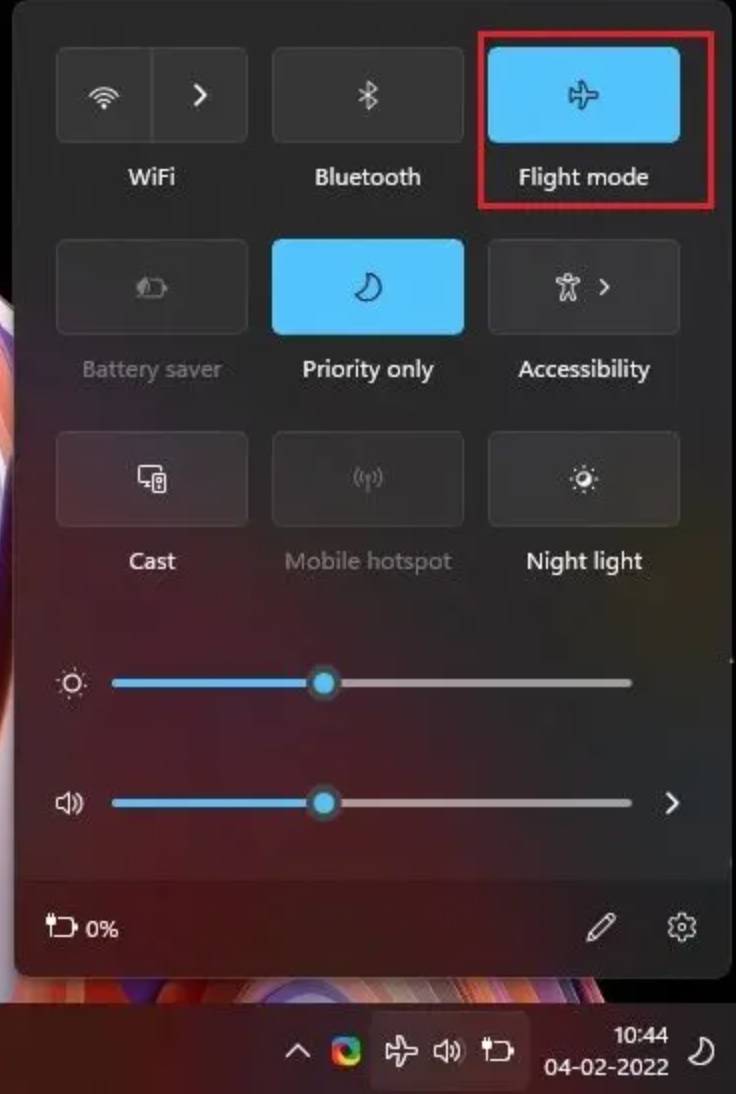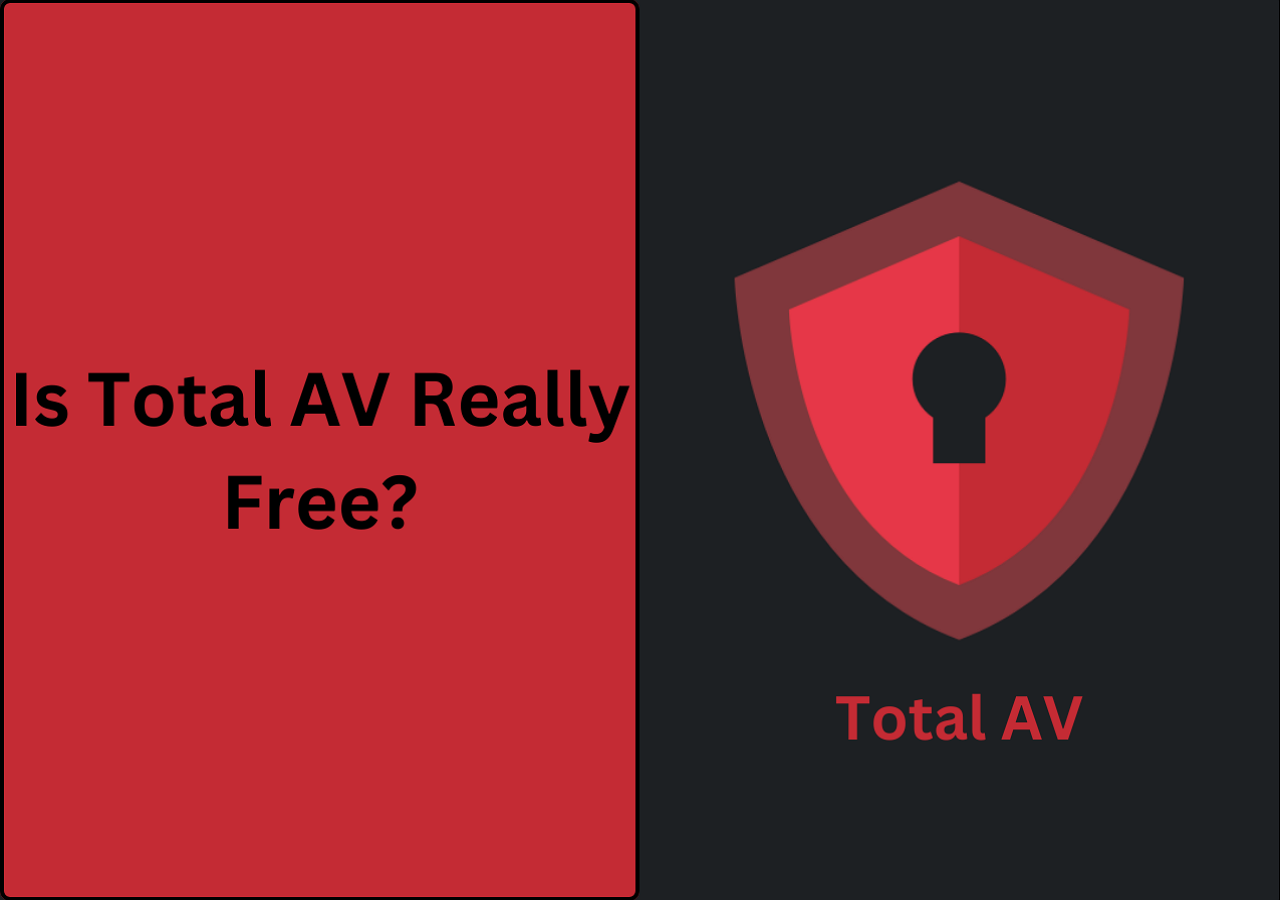Page Table of Contents
- M.2 SSD Knowledge
- M.2 SSD, formerly known as the Next Generation Form Factor(NGFF), is a specification for internally mounted computer expansion cards and associated connectors. (from Wikipedia)
Why You Need to Migrate M.2 SSD
M.2 SSD is the next-generation storage device designed to replace the existing SATA interface and provides higher data transfer speed with a more flexible physical specification. The M.2 form factor is about one-third the size of a 2.5" SSD and much smaller than a SATA hard drive, which makes it more suitable for solid-state storage applications.

The M.2 SSD offers many advantages over the SATA SSD, including faster data transfer speed, lower power consumption, and a smaller form factor. Nowadays, many computer motherboards come with an M.2 slot, which makes it possible to upgrade your computer with an M.2 SSD.
However, when you want to replace the old SATA SSD with a new M.2 SSD, you may need Samsung M.2 SSD migration software to migrate the operating system and data from the old drive to the new one if you don't want to reinstall your Windows OS and other applications.
✏️Further Reading: How to Migrate OS to Samsung M.2 NVMe SSD (Securely Boot)
Smasung Data Migration(SDM) vs. EaseUS Todo Backup
Samsung M.2 SSD is among the most popular ones on the market when people choose M.2 SSD, because Samsung M.2 SSDs offer good read/write speed, reliability, and compatibility.
When you get a new Samsung M.2 SSD, you must be wondering what's the best way to transfer data from HDD/SSD to the new drive. We'll show you two ways: using Samsung Data Migration(SDM) or EaseUS Todo Backup.
Samsung Data Migration(SDM) is Samsung-developed software that aims at helping users migrate data from an old Samsung hard drive to a new Samsung SSD.
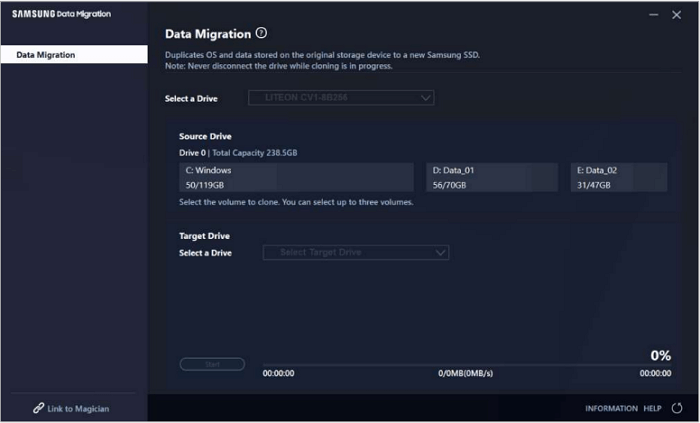
However, this software only supports migrating data from HDD/SSD to Samsung SSD and cloning disks with the same brand. Besides, it doesn't provide a sector-by-sector clone option, and you have to ensure that the destination disk is equal to or larger than the source disk. Moreover, you may find that the cloning process is sometimes stuck.
- Related Article:
- Read Samsung Data Migration Software to know more detailed information.
EaseUS Todo Backup is an excellent alternative to Samsung Data Migration. It's a reliable and user-friendly backup & restore and clone tool that supports cross-brand HDD/SSD copy and clone. It allows cloning of M.2 to M.2, M.2 to NVMe M.e, NVMe M.2 to M.2, and SSD to M.2 among various brands of SSD. Besides, it offers a sector-by-sector clone to ensure an exact copy of the source disk.

Apart from the above ones, EaseUS Todo Backup also owns the following features for you to choose it:
- Support cloning basic/dynamic disks and MBR/GPT disks.
- Cloning has a high success rate with no data loss and no freezes.
- Supports various types of hard disk, including IDE, SATA, SCSI, SSD (Samsung, Kingston, Crucial, SanDisk), USB, etc.
- Backup and restore files, disks, systems, and emails.
- Meet sundry disk cloning requirements like clone OS, update hard drive to a larger one, or SSD.
- Support cloning the hard drive while you are using it without interrupting.
- Create WinPE bootable disk rescue media for emergency disk clone and system restore.
- Free upgrade to the latest version for and supports Windows 11/10/8/7.
Secure Download
Migrate Samsung M.2 SSD with Smasung Data Migration(SDM)
If you don't mind the shortcomings of Samsung Data Migration and are willing to risk data loss, then you can use it to complete the Samsung M.2 SSD data migration.
Here is the step-by-step guide:
Step 1. Download and install Samsung Data Migration from Samsung's official website.
Step 2. Install the new SSD to your computer that you want to clone Samsung M.2 SSD.
Step 3. Launch SDM, and it will automatically detect all HDDs/SSDs installed on your computer.
Step 4. First, select the source drive on the main interface of the SDM. This makes choosing the Samsung M.2 SSD as the source disk. SDM will only select the C drive by default. You can choose multiple drives if you have numerous Volumes for SSD.
Step 5. Choose the newly installed SSD as the target drive.
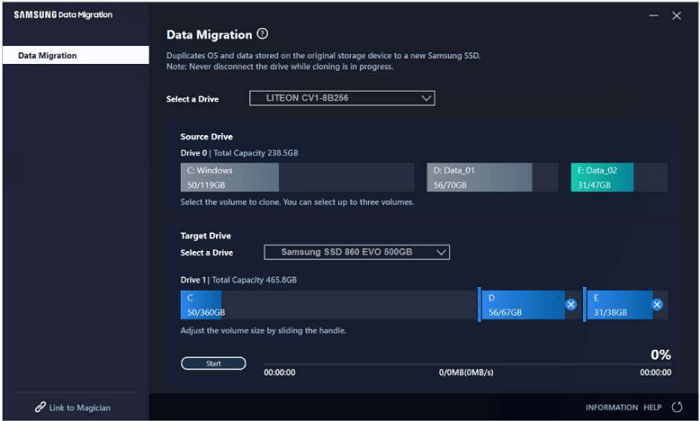
Step 6. Tap the start button on the bottom of the interface, and wait for the cloning process to finish.
Migrate Smasung M.2 SSD with EaseUS Todo Backup
EaseUS Todo Backup Home is a better alternative to SDM to migrate Samgsung and other M.2 SSD data. With a simple interface, you can use it to clone HDD/SSD with ease.
Secure Download
Here are the steps to use EaseUS Todo Backup to clone Samsung M.2 SSD:
Step 1. Launch EaseUS Todo Backup and click "Tools" at the top right corner, you can see clone and other utilities.

Step 2. Choose the source disk or partition as well as the target disk. (Make sure the space of the target disk is larger than that of the source disk or partition.)
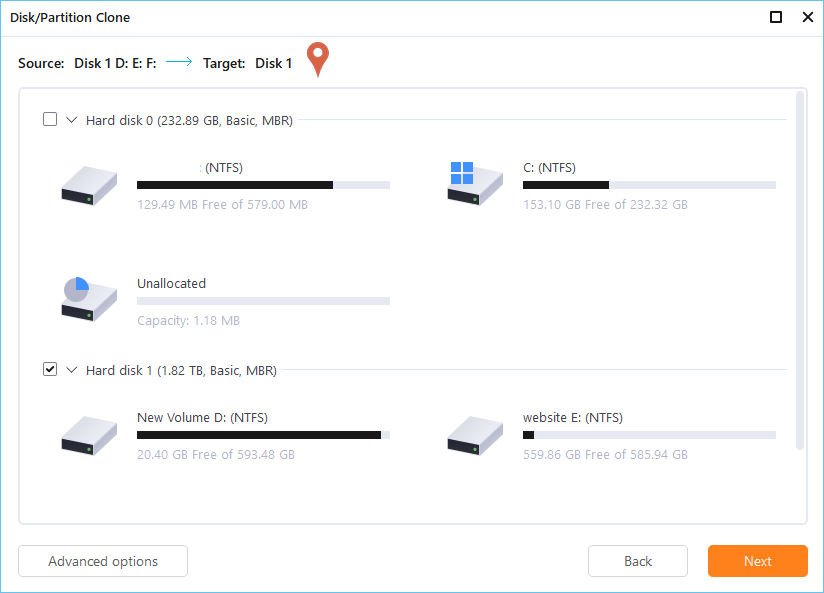
Step 3. The clone would permanently wipe out all data on the target disk/partition. If you have backup your data in advance, just click "Continue."

Step 4. Click "Proceed" to start cloning.
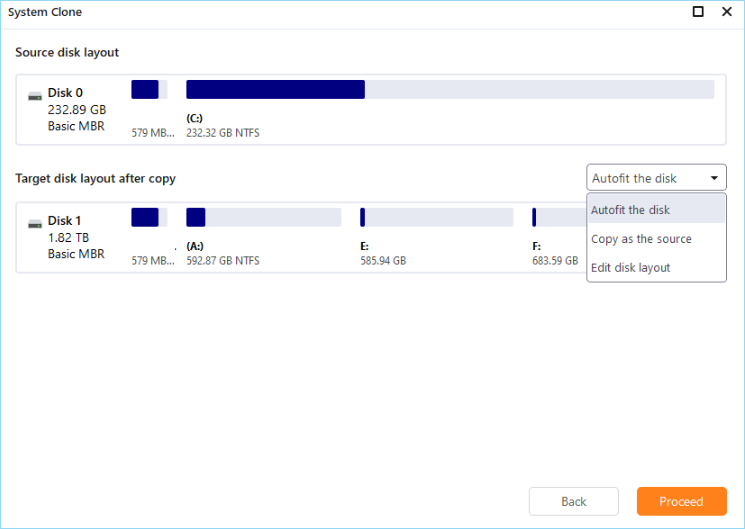
You may be interested:
Final Thoughts
Two Samsung M.2 SSD Migration software are introduced and compared in the post: Samsung Data Migration or EaseUS Todo Backup. Choose the one you like according to your needs.
EaseUS Todo Backup is better than SDM because it has no brand limitations, can clone disks with dissimilar file systems, and offers a sector-by-sector clone option to ensure an exact copy of the source disk. Besides, it's much easier to use than SDM.
Secure Download
FAQ on Samsung M.2 SSD Migration Software
1. Does Samsung SSD have cloning software?
Samsung provides a tool called Samsung Data Migration(SDM) to clone or update SSDs among the Samsung brand. If you want to use it, you must ensure both the source and target disks are Samsung. If not, you can try EaseUS Todo Backup to clone HDD/SSD with ease.
2. Does Samsung Data Migration work with M.2?
Yes. SDM can work with M.2 SSDs from Samsung. But it only supports cloning the same brand of SSDs. For example, you can clone a Samsung 860 EVO to a Samsung 970 EVO. It's not allowed to use it to clone Kingston M.2 SSD to Samsung M.2 SSD.
3. How do I clone one Samsung SSD to another?
Cloning Samsung SSD to another SSD isn't as tricky as it seems. If you use SDM, install the software and SSD on your computer, then choose the source and target disks and click the start button. If you use EaseUS Todo Backup, use the Clone feature, and then choose the source and target disks, and click the Proceed button to start.
Was this page helpful? Your support is truly important to us!

EaseUS Todo Backup
EaseUS Todo Backup is a dependable and professional data backup solution capable of backing up files, folders, drives, APP data and creating a system image. It also makes it easy to clone HDD/SSD, transfer the system to different hardware, and create bootable WinPE bootable disks.
Secure Download
-
Updated by
"I hope my articles can help solve your technical problems. If you are interested in other articles, you can check the articles at the bottom of this page, and you can also check my Facebook to get additional help."…Read full bio -
Written by
Larissa has rich experience in writing technical articles and is now a professional editor at EaseUS. She is good at writing articles about data recovery, disk cloning, disk partitioning, data backup, and other related knowledge. Her detailed and ultimate guides help users find effective solutions to their problems. She is fond of traveling, reading, and riding in her spare time.…Read full bio
EaseUS Todo Backup

Smart backup tool for your files, disks, APPs and entire computer.
Topic Clusters
Interesting Topics