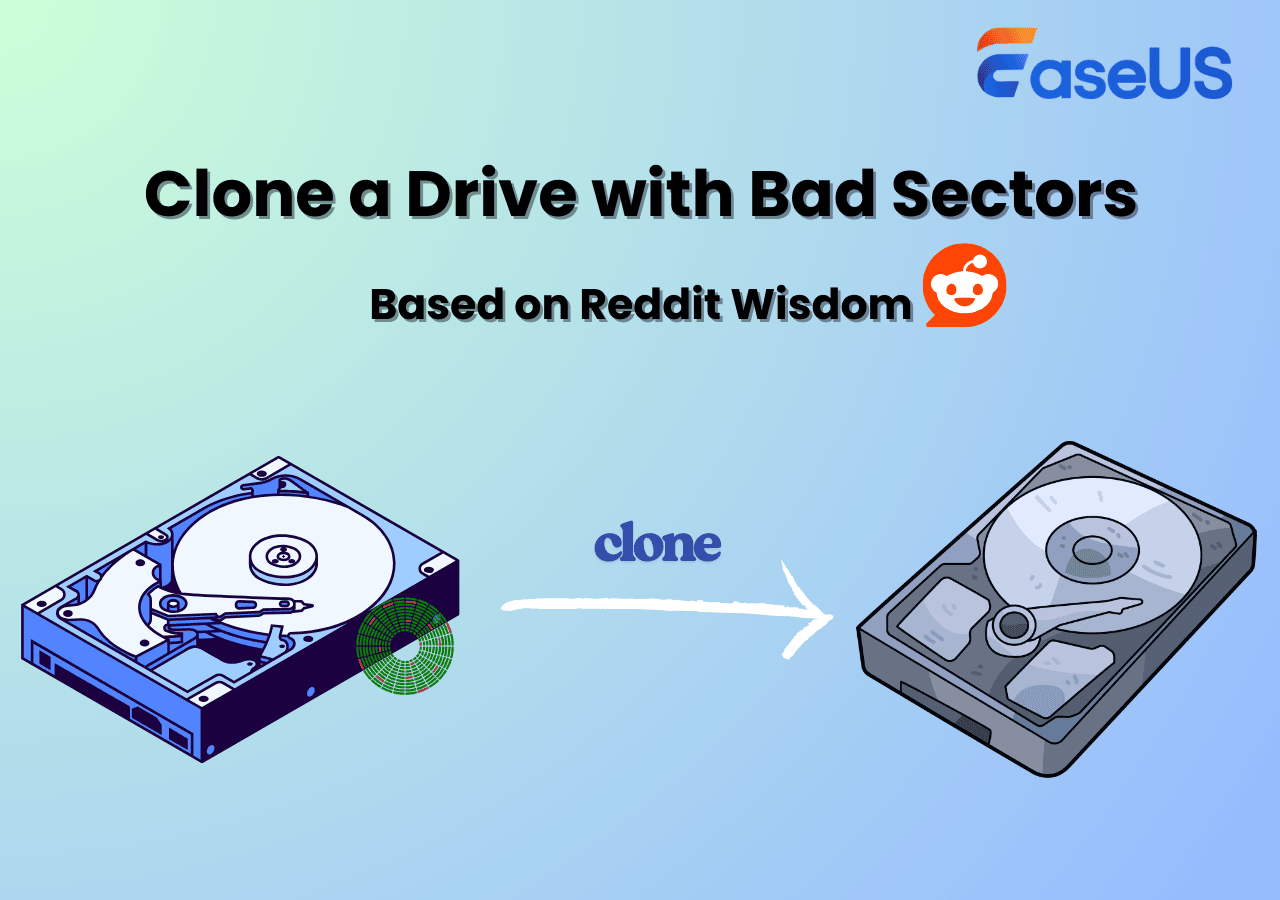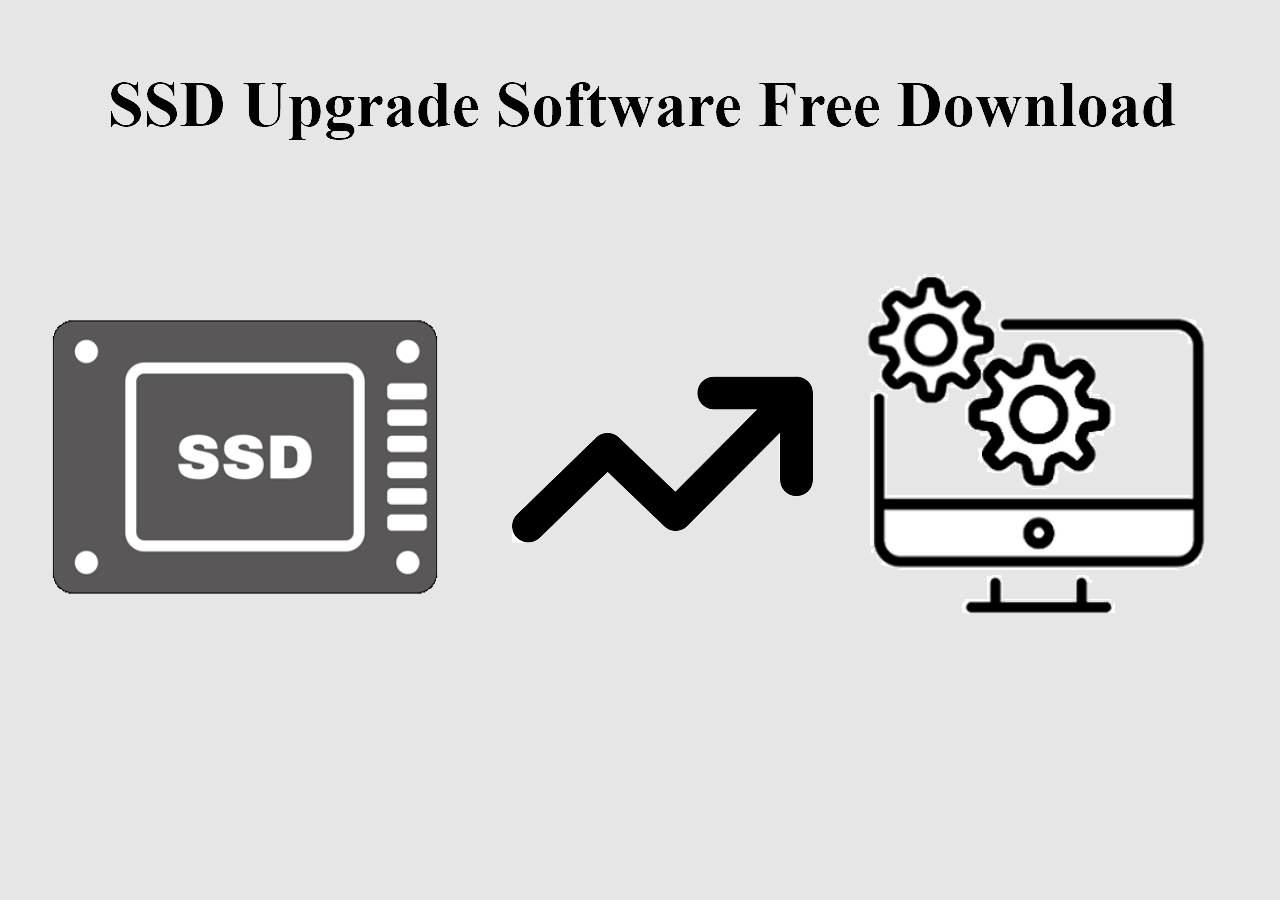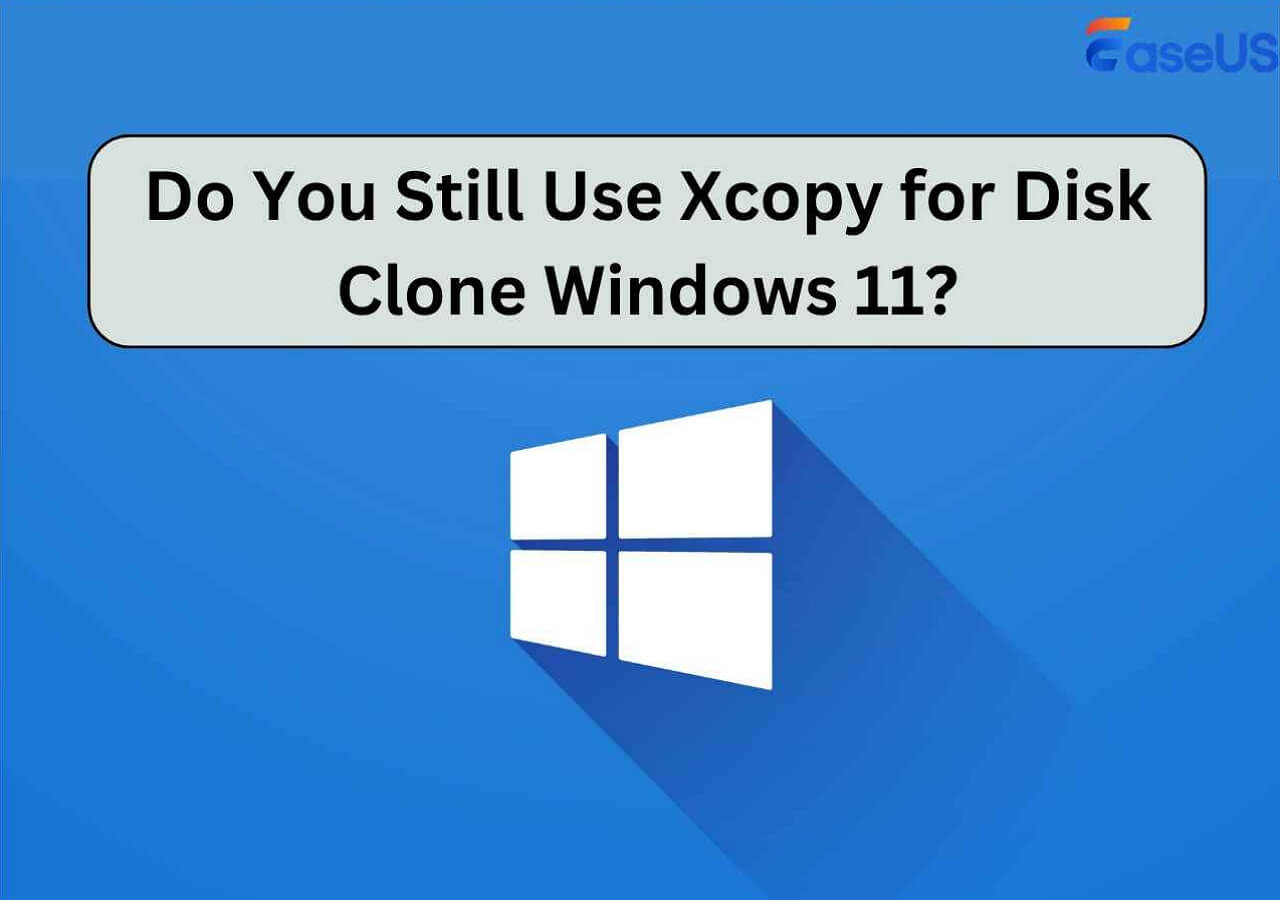Page Table of Contents
Key Takeaways
- ✏️Samsung M.2 NVMe SSD is a popular choice for game players, video editors, and content creators due to its excellent performance.
- ✏️To migrate OS to Samsung M.2 NVMe SSD, a reliable disk cloning tool is required to clone the system drive to the new disk without reinstalling the OS or losing anything.
- ✏️EaseUS Disk Copy and Samsung Data Migration can both be used to migrate the system to a new Samsung SSD.
Are you also struggling with migrating OS to a new SSD but don't know how? Well, don't be anxious. Actually, the easiest and quickest way to move OS to another disk is through cloning.
Cloning the old disk to a Samsung M.2 NVMe SSD will create a 1-to-1 copy of the original disk, including the operating system, boot sectors, settings, installed programs, configurations, etc. You don't need to reinstall OS and can boot from the new cloning SSD securely.
An Overview of Samsung M.2 NVMe SSD
Regarding the best SSDs nowadays, Samsung SSD must be on the list due to their excellent performance and fast speed. It is among the top 5 SSD market share leaders and has various types of interfaces, like SATA, NVMe, M.2, etc.
NVMe drives provide a better performance advantage over drives based on other types of interfaces due to their reduced latency and increased input/output operations. Samsung M.2 NVMe SSD is a popular series widely used by game players, video editors, and content creators. So, the need to migrate OS to Samsung M.2 SSD also arises.
📖Extend Reading: Clone NVMe SSD to SATA SSD | Clone M.2 SATA to M.2 NVMe SSD
What to Do Before Migrating OS to Samsung NVMe SSD
To ensure a smooth and successful OS migration to Samsung M.2 NVMe SSD, you'd better make some preparations, and here is the list.
- Get a Samsung M.2 NVMe SSD. Make sure it is compatible with your computer's SSD slot.
- Back up data saved on the old disk. Creating an image copy of your old disk is strongly recommended to avoid data loss during the cloning process. You can use free backup software, EaseUS Todo Backup, to do it easily.
- Format and initialize the new Samsung M.2 SSD. This step is optional since some of the disk cloning tools will automatically omit the step and clone the disk successfully.
- Install the new Samsung M.2 NVMe SSD. Install It into your computer's motherboard properly, or connect it through a USB cable. Ensure the SSD can be recognized.
- Download a reliable OS migration tool. Undoubtedly, you need a disk cloning tool to assist you in cloning OS to the Samsung SSD. EaseUS isk Copy is the choice for most people. Moreover, you can use Samsung Data Migration.
With all the above preparations done, let's dive into the specific steps to migrate OS to the new disk.
Steps to Move Bootable OS to Samsung M.2 NVMe SSD
Some of the SSD manufacturers, like Samsung, Western Digital, and Seagate, have their own built-in disk cloning tool. However, while using Samsung Data Migration to clone an SSD, you can encounter issues like Samsung Data Migration stuck at 0% or not working. To avoid these errors, using a third-party disk cloning tool, EaseUS Disk Copy, is necessary and convenient.
We'll cover both methods here.
Method 1️⃣ Use professional SSD cloning tool - EaseUS Disk Copy
EaseUS Disk Copy is definitely a Samsung M.2 SSD migration software you should never miss. It is a reliable and easy-to-use disk cloning program that is specially designed for Windows disk cloning. Compatible with SSDs and HDDs from all manufacturers, you can use it to clone the system drive to the new Samsung M.2 NVMe SSD seamlessly.
Designed with a simple UI, it is suitable for both beginners and tech-savvies to complete disk cloning with a few clicks.
Another attractive point of EaseUS Disk Copy is that you don't need to initialize the new SSD before cloning, and it will automatically recognize it.
Now follow the steps below to clone the operating system to Samsung M.2 NVMe SSD:
Before cloning:
- Install or connect the destination disk that you want to move OS to your computer, and make sure it can be appropriately recognized.
- Ensure the target HDD or SSD has enough capacity to accommodate your system files.
Step 1. Launch EaseUS Disk Copy and choose System Mode.
Install EaseUS Disk Copy system migration software on your computer, launch it, and choose System Mode. EaseUS Disk Copy will select the current system you use by default, including all system-related files and boot sectors.
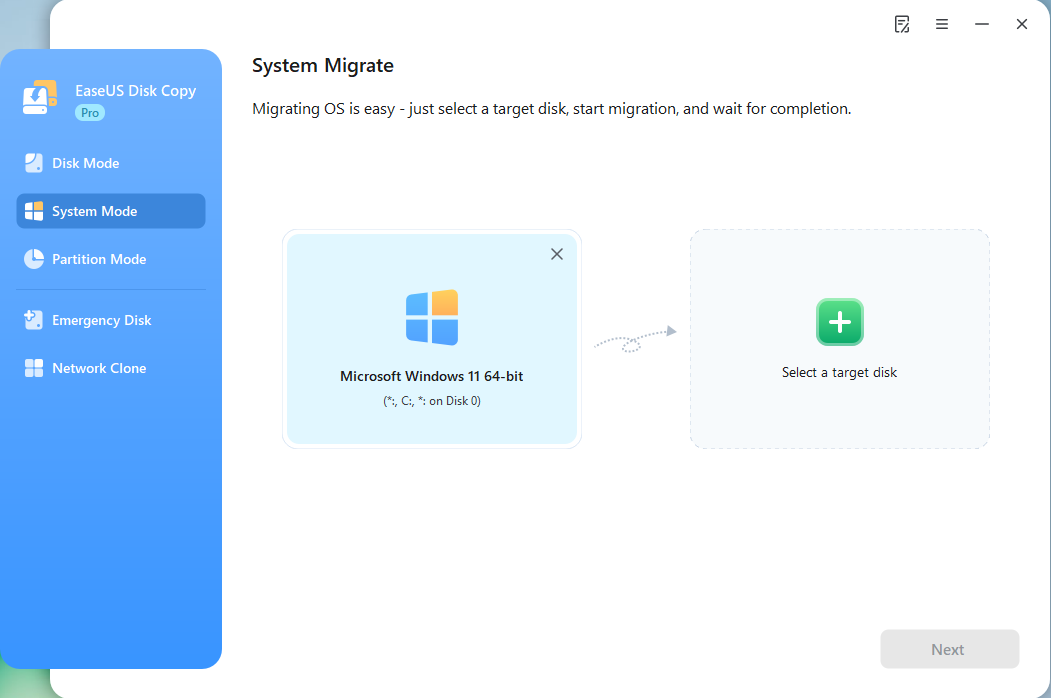
*If you apply dual-boot system, you can select another system by yourself.
Step 2. Select the target HDD/SSD.
Choose the destination HDD/SSD that you want to move OS to.
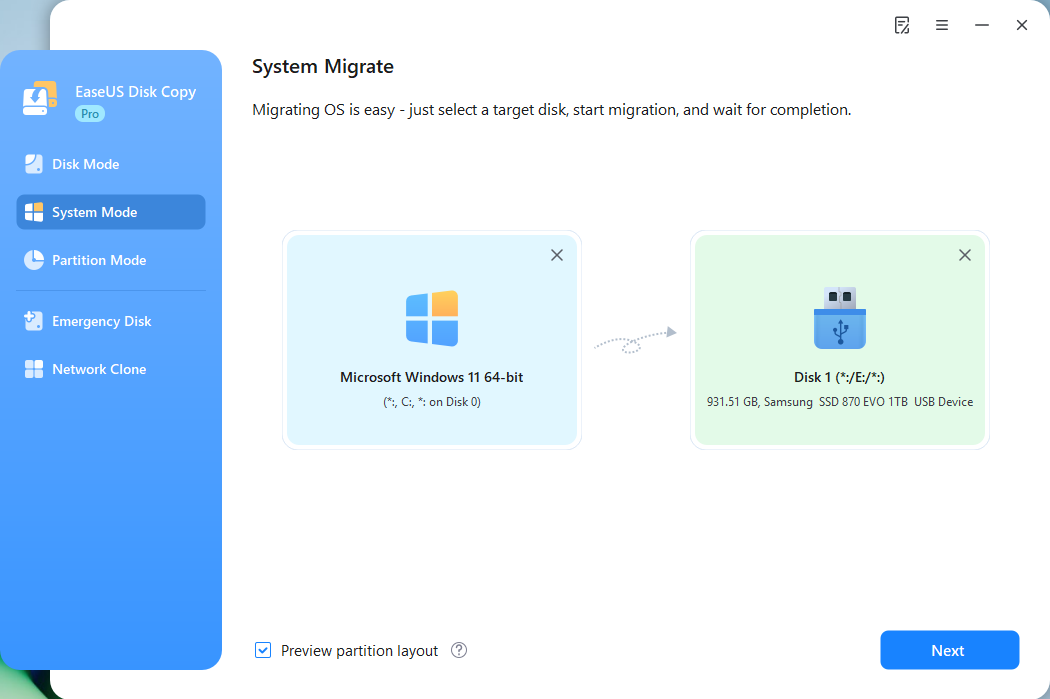
Step 3. Adjust target disk layout.
Specify the target layout as your preference. You can choose among:
- Autofit the disk: makes some changes by default on the destination disk layout so that it can work at its best.
- Copy as the source: create a 1-to-1 copy of your source disk, the layout is the same as the source disk.
- Edit disk layout: allows you to manually resize/move the partition layout on this destination disk.
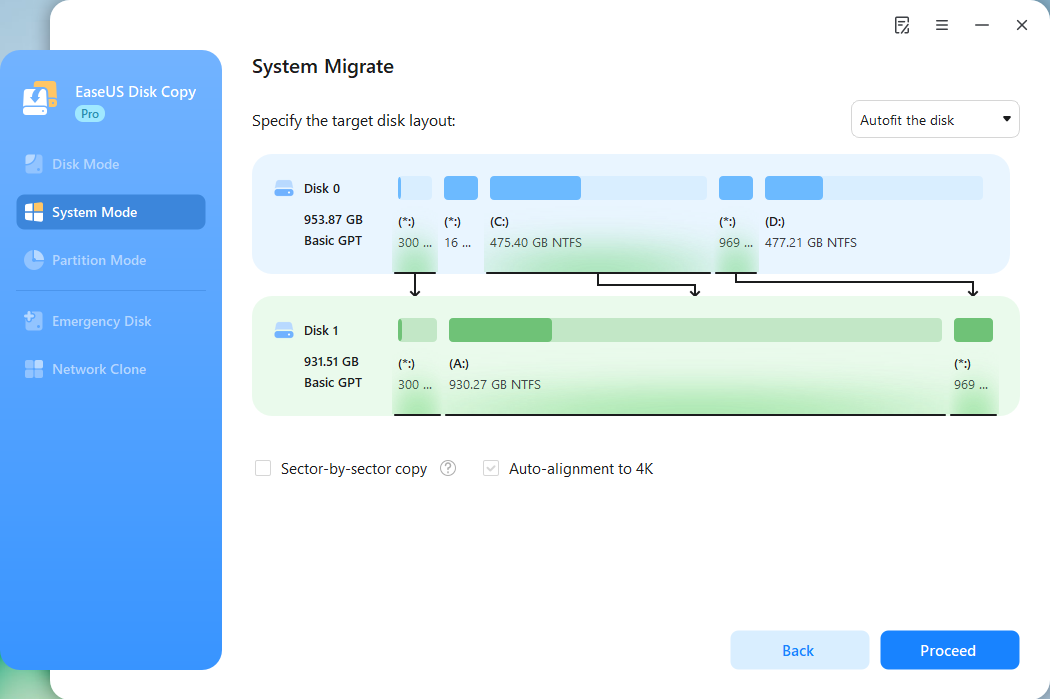
*The option Auto-alignment to 4K will be checked automatically to optimize the performance of your SSD.
Step 4. Start cloning OS.
Click Proceed, and a message will appear, warning you that data will be lost. Confirm the message by clicking Continue. Now, it will start cloning OS to the new disk.
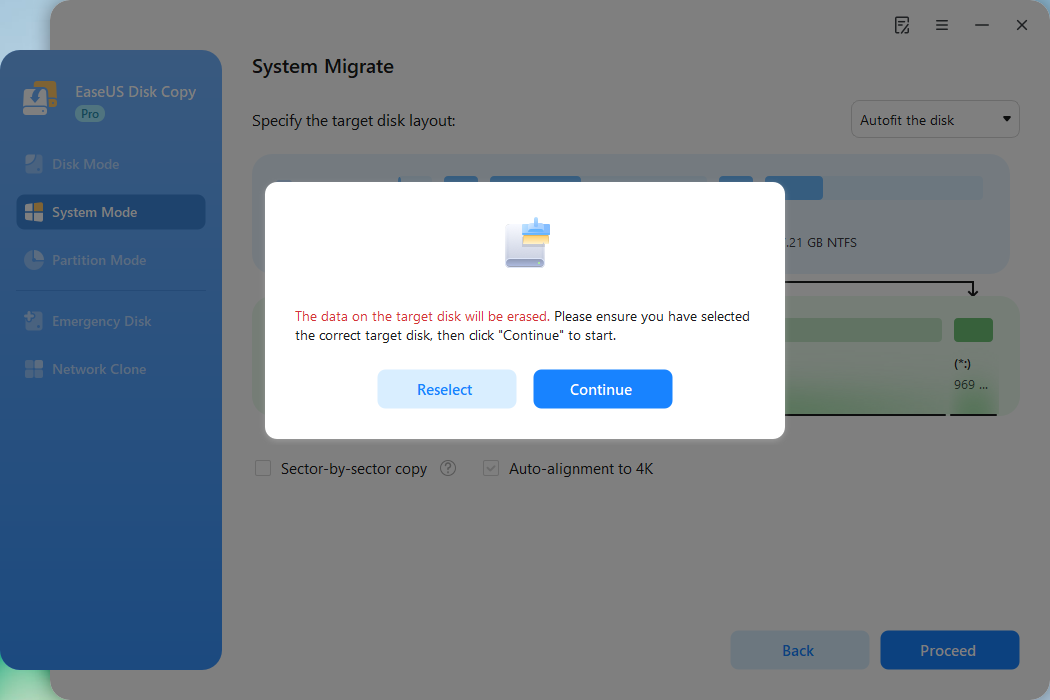
Now, it will start cloning OS to the new disk.
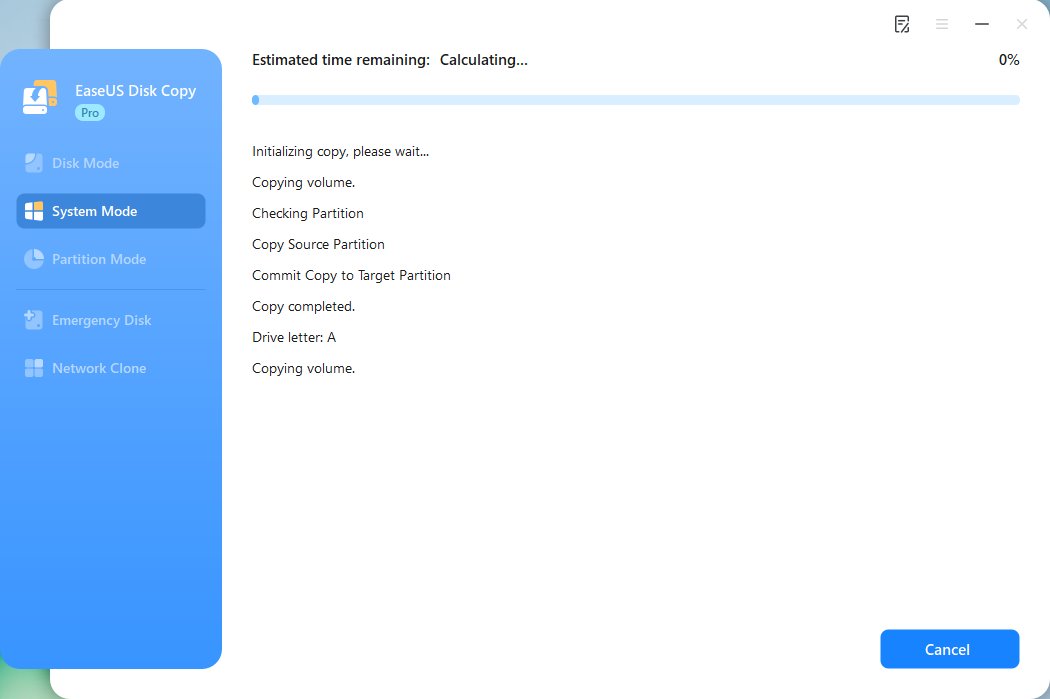
Is the post helpful? Share it on your social media platforms to help your friends and fans upgrade SSD and seamlessly migrate OS to the new Samsung M.2 NVMe SSD.
Method 2️⃣ Use Samsung Data Migration
Samsung Data Migration is available if you don't want to install third-party software. You can use it to clone Samsung SSD to another one and migrate a smaller Samsung SSD to a larger one.
However, you should note that this tool only works on Samsung SSDs, which is not applicable if you clone a non-Samsung disk to a Samsung SSD.
If the source and target disks both belong to Samsung, you can download Samsung Data Migration from its official website and follow the steps below:
Step 1. Launch Samsung Data Migration and click the Start button in the button-right corner.
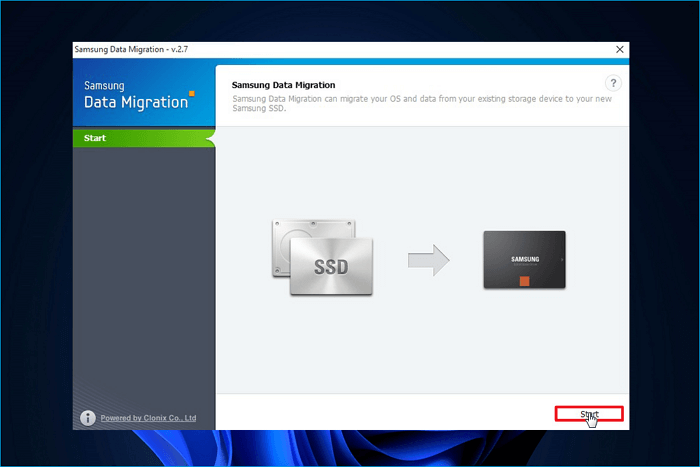
Step 2. Select and confirm both the source disk and the target disk and click Start.
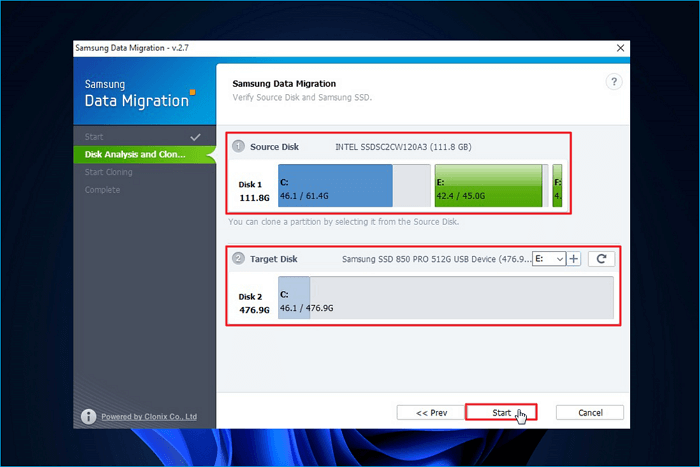
Step 3. Click Yes in the pop-up warning window to continue.
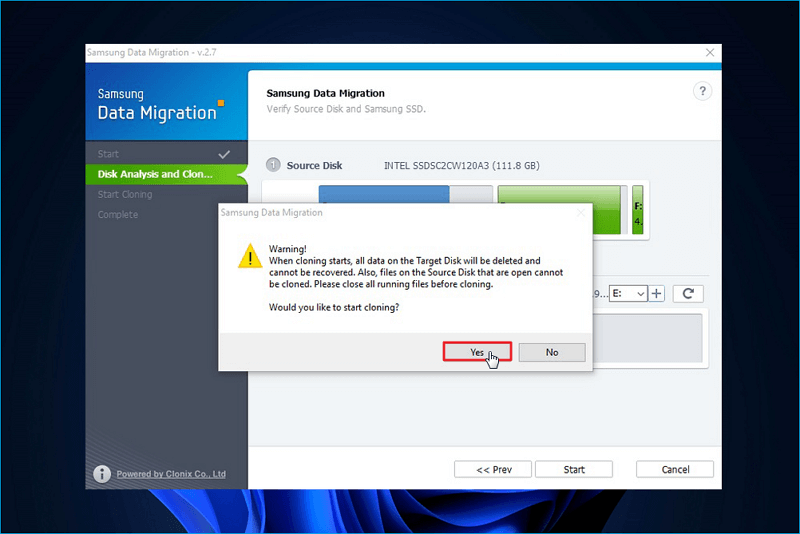
Step 4. Wait for the process to complete, and click Quit to exit.
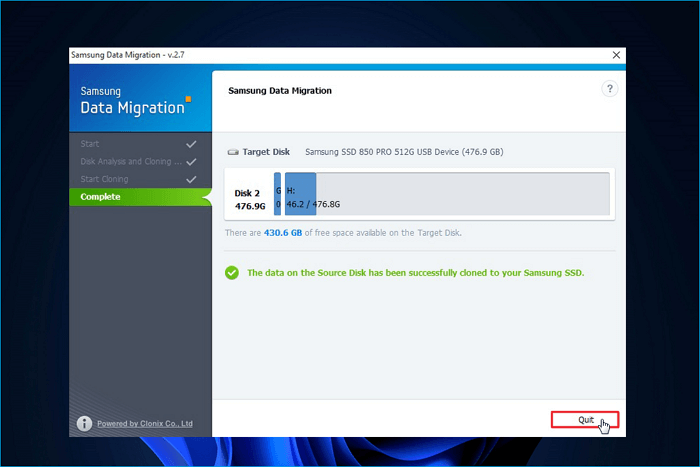
📌Read Also: Clone Windows OS from HDD/SSD to M.2 SSD | Clone M.2 SSD with Only One Slot
Is the post helpful? Share it on your social media platforms to help your friends and fans upgrade SSD and seamlessly migrate OS to the new Samsung M.2 NVMe SSD.
The Final Words
This article offers the easiest way to migrate OS to Samsung M.2 NVMe SSD with EaseUS Disk Copy. We hope it can help you effectively. If you want to swap to a new HDD/SSD to boot your device's speed or expand storage, EaseUS Disk Copy is definitely an excellent tool you should never miss. It will make the process easier, and you can change a new disk seamlessly.
Migrate OS to Samsung M.2 NVMe SSD FAQs
1. Does Samsung have migration software?
Yes, Samsung Data Migration is a Samsung tool designed for Samsung disk migration. It will migrate and move all data, including operating system, applications, user data, and system-related files, from one existing storage device to another Samsung disk. However, according to some users' feedback, they encounter issues like Samsung Data Migration not working or getting stuck during the process. If you are in the same shoes, try its alternative, EaseUS Disk Copy.
2. How do I move my OS to SSD without reinstalling Windows?
To move the OS to SSD without reinstalling Windows, cloning is the best way, which will copy the operating system, boot sectors, system-related files, and other settings to the new disk, and you can boot from the cloned disk without any hassle.
3. Is Samsung's migration software free?
Yes, Samsung Data Migration is reliable and freeware. You can use it to migrate data between disks for free.
-
Updated by
>Larissa has rich experience in writing technical articles and is now a professional editor at EaseUS. She is good at writing articles about data recovery, disk cloning, disk partitioning, data backup, and other related knowledge. Her detailed and ultimate guides help users find effective solutions to their problems. She is fond of traveling, reading, and riding in her spare time.…Read full bio
EaseUS Disk Copy

One-Click Disk Clone
Smooth PC Upgrade
EaseUS Disk Copy Resources

Start cloning disk with EaseUS Disk Copy