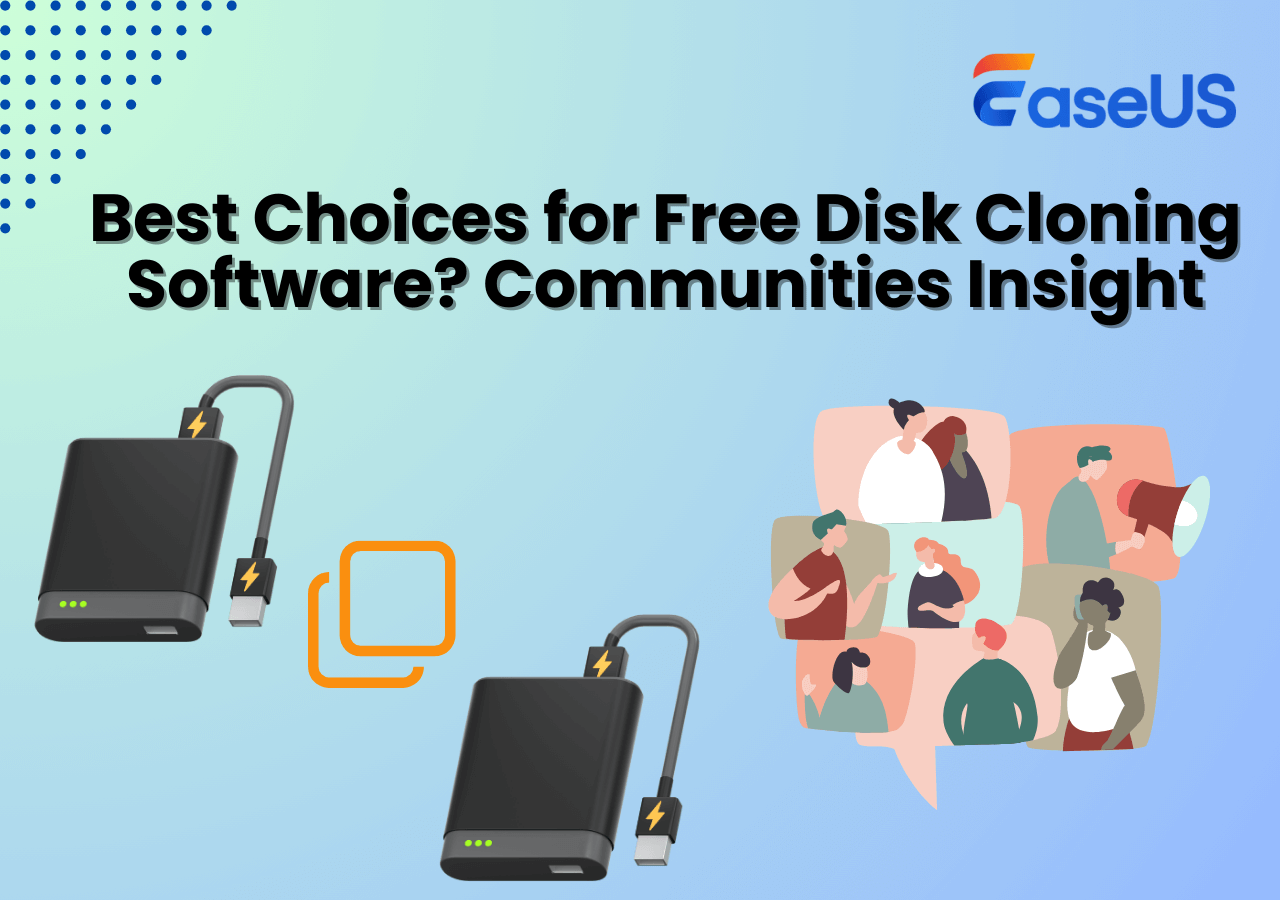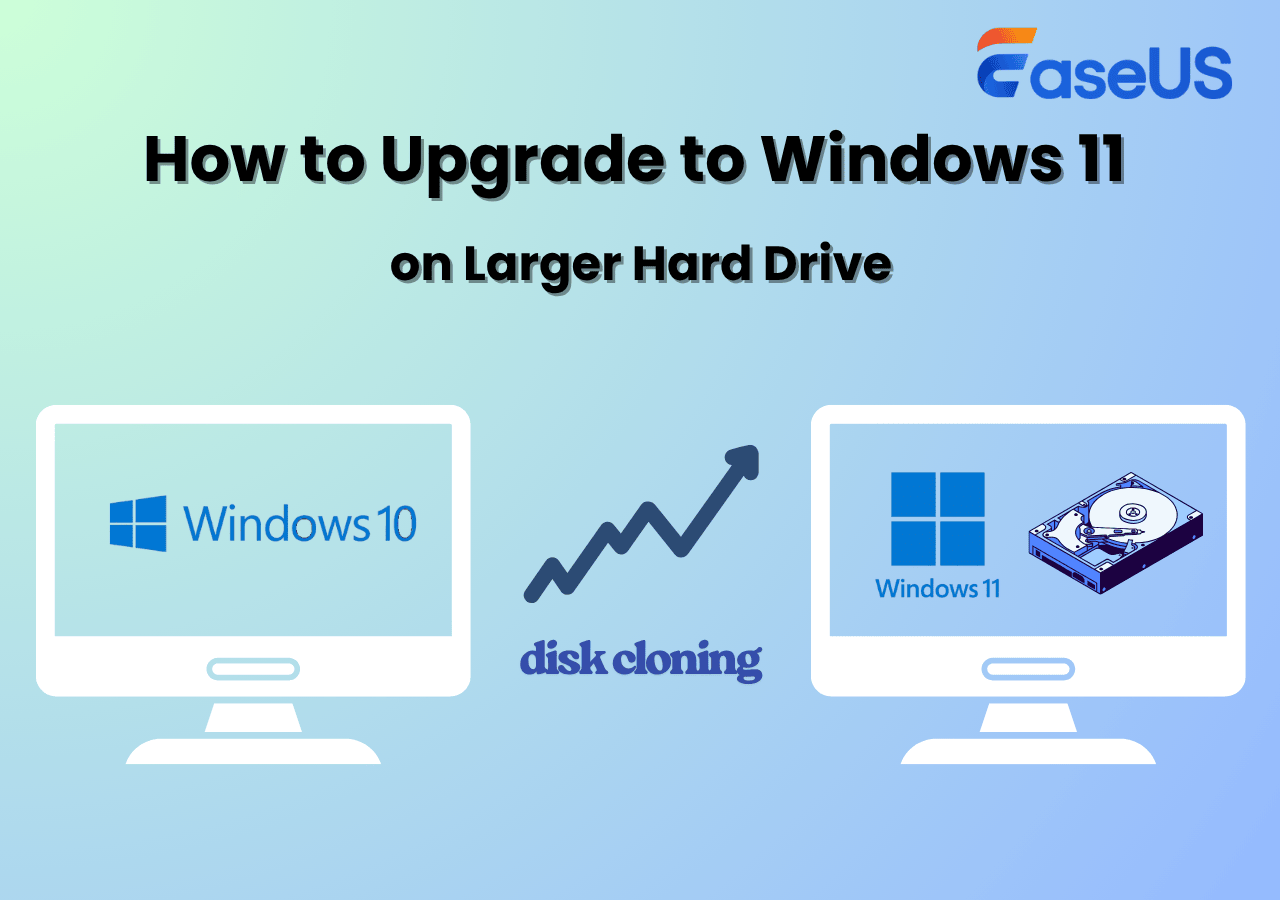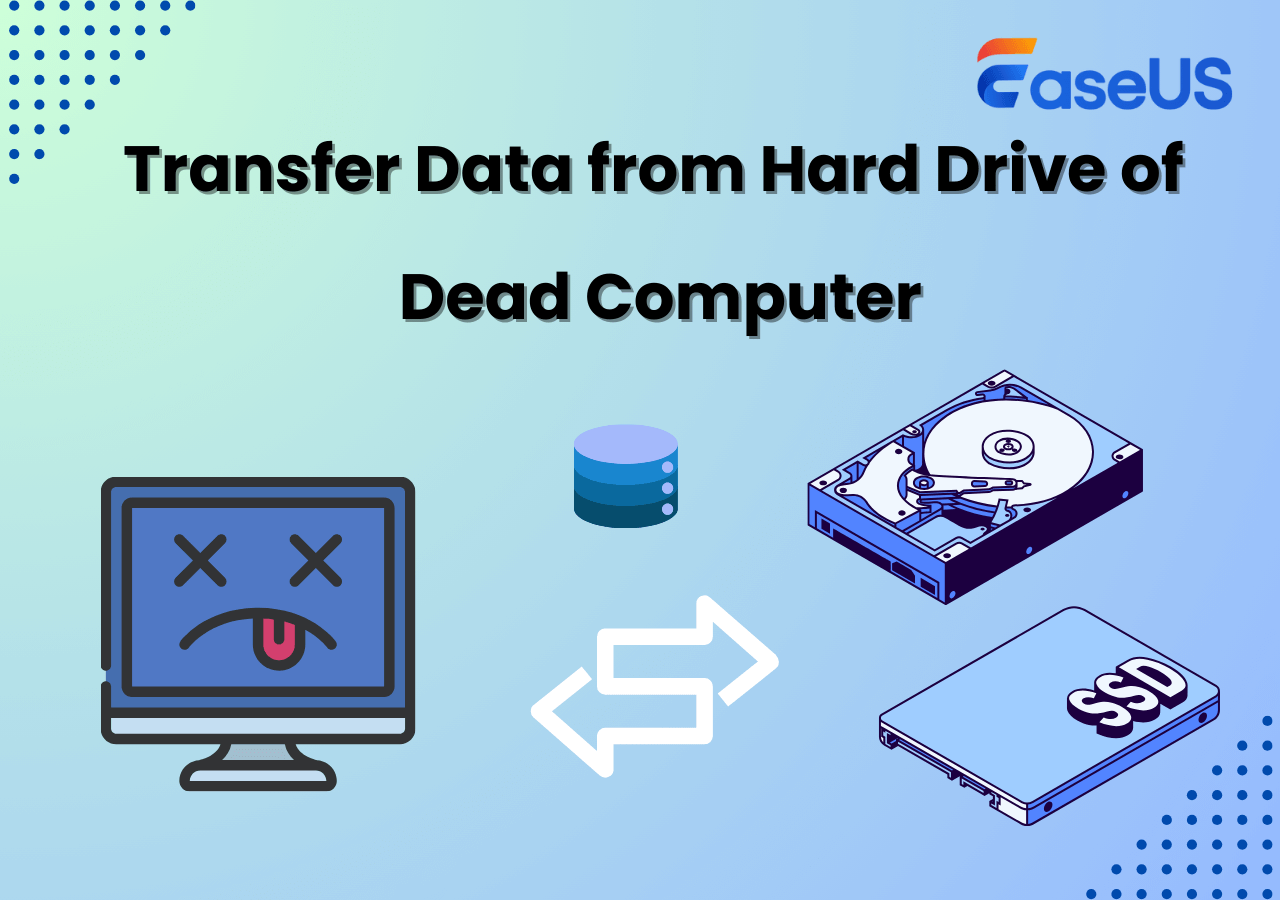Page Table of Contents
Samsung is one of the most famous hard disk manufacturers around the world. With the gradual popularity of Solid-State Disk (SSD), Samsung's market share of SSD is increasing. Along with it, there are also more people who prefer to upgrade the device by themselves. That's why Samsung had also released its own disk cloning software - Samsung Data Migration.
As its name suggests, the purpose of Samsung Data Migration is to help users transfer data from one Samsung SSD to another. This whole process is also called disk cloning. For some novice users, disk cloning is an unfamiliar concept, and they have many questions about it. Here in this article, we will focus on Samsung SSD, and tell you if it's possible to clone Samsung SSD to a larger SSD or clone Samsung SSD to another SSD.
Can I Clone SSD to Larger SSD?
Whether the user can successfully clone the SSD has nothing to do with its size. You can clone an SSD to a smaller one, or a larger one. As long as the space of the target SSD is larger than the used space of the source SSD, the clone can be successful.
1. Clone Between Samsung SSDs | Clone SSD to Larger SSD
There must be two SSDs engaged in the disk cloning process. One condition is both of your two SSDs are Samsung SSD, and the other condition is you have one Samsung SSD and one from other brands. In this part, we will talk about the first situation.
One limitation of Samsung Data Migration is it only supports users to clone Samsung SSD, disks from other brands will not be detected by this software. If you have two Samsung SSDs, and both of them are certificated models, you can use Samsung Data Migration.
Now, download and install Samsung Data Migration from the official website, and follow the guide here to clone SSD to larger SSD.
Step 1. Start Samsung Data Migration, and connect the target SSD to your computer.
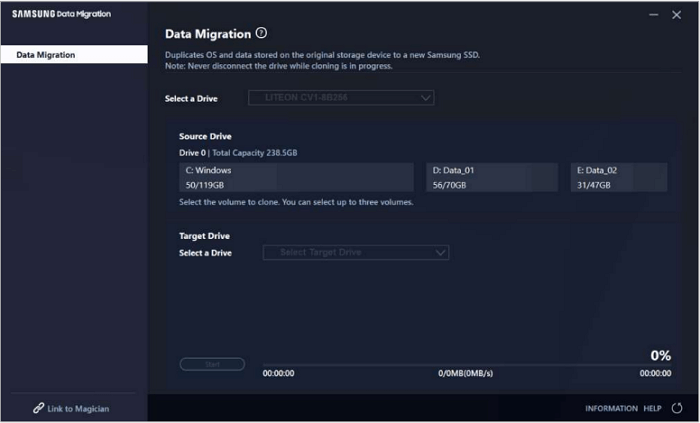
Step 2. Select the target SSD, and select the volume(s) that you wish to clone. You can select up to three volumes.
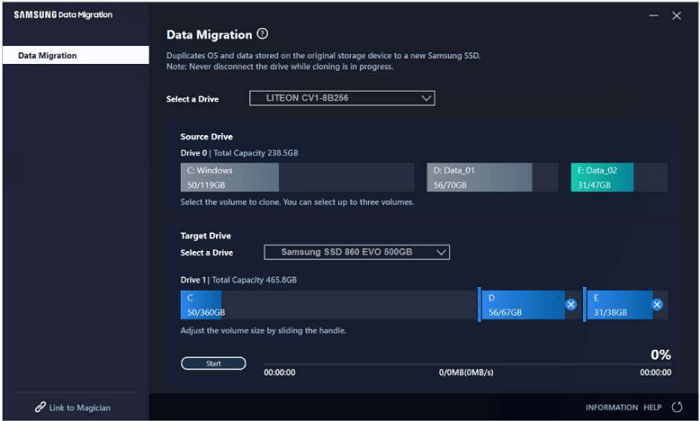
Step 3. Click the Start button to start the cloning process.
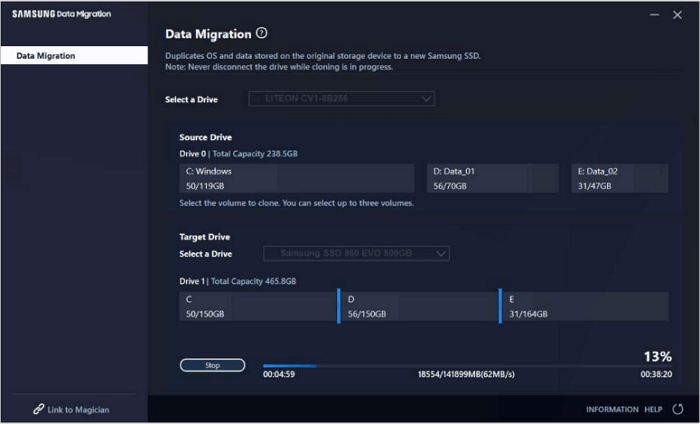
2. Clone Between Different SSDs | Clone SSD to Larger SSD
As mentioned above, Samsung Data Migration only supports cloning between two Samsung SSDs. If you have one Samsung SSD and one SSD from other brands, you should think about another software. Here we recommend you choose EaseUS Disk Copy. It is designed for disk cloning and has fewer limitations than Samsung Data Migration. No matter what brand of SSD you have, EaseUS Disk Copy is always available. Follow the guide here to see how to clone SSD.
Before cloning:
- If your computer has only one SSD slot, connect the target SSD to your machine via a USB-to-SATA/NVMe adapter.
- If your computer has an extra slot, install the target SSD into the empty slot properly, making sure it is compatible.
Step 1. Launch EaseUS Disk Copy and choose Disk Mode.
Install EaseUS Disk Copy SSD cloning software on your Windows computer, launch it, and choose Disk Mode.

Step 2. Select the source and target SSDs.
- Source - the old/smaller SSD you want to make a copy.
- Destination - the new/larger SSD that you want to clone data to.
*Note that the used space of the source disk should be less than the target disk capacity.
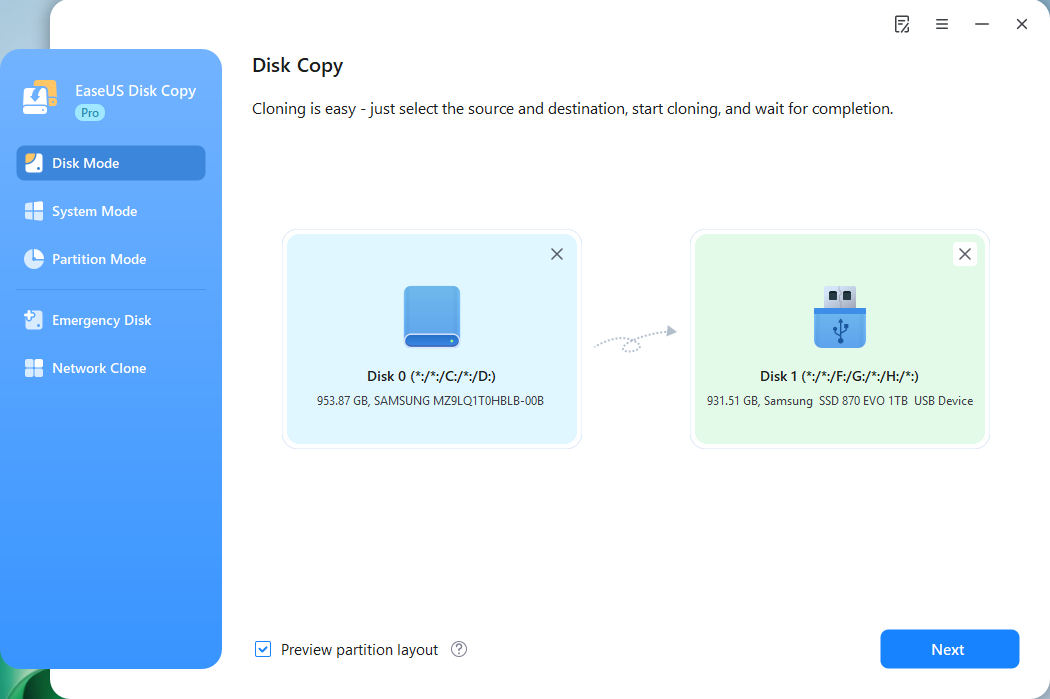
Step 3. Adjust target SSD layout.
Specify the SSD layout as your preference. You can choose among:
- Autofit the disk: makes some changes by default on the destination disk layout so that it can work at its best.
- Copy as the source: create a 1-to-1 copy of your source disk, the layout is the same as the source disk.
- Edit disk layout: allows you to manually resize/move the partition layout on this destination disk.

*The option "Auto-alignment to 4K" will be checked automatically to optimize the performance of your SSD.
Step 4. Start cloning.
Click Proceed, and a message will appear, warning you that data will be lost. Confirm the message by clicking Continue. Now, it will start executing the SSD cloning task.

Now, it will start executing the SSD cloning task.

Final Thoughts
In this article, we have talked about the two situations you might face when cloning Samsung SSD. In conclusion, when cloning between two Samsung SSDs, you can use Samsung Data Migration; when cloning between two different brands of SSDs, EaseUS Disk Copy is a better choice.
-
Updated by
>Jean is recognized as one of the most professional writers in EaseUS. She has kept improving her writing skills over the past 10 years and helped millions of her readers solve their tech problems on PC, Mac, and iOS devices. …Read full bio
EaseUS Disk Copy

One-Click Disk Clone
Smooth PC Upgrade
EaseUS Disk Copy Resources

Start cloning disk with EaseUS Disk Copy