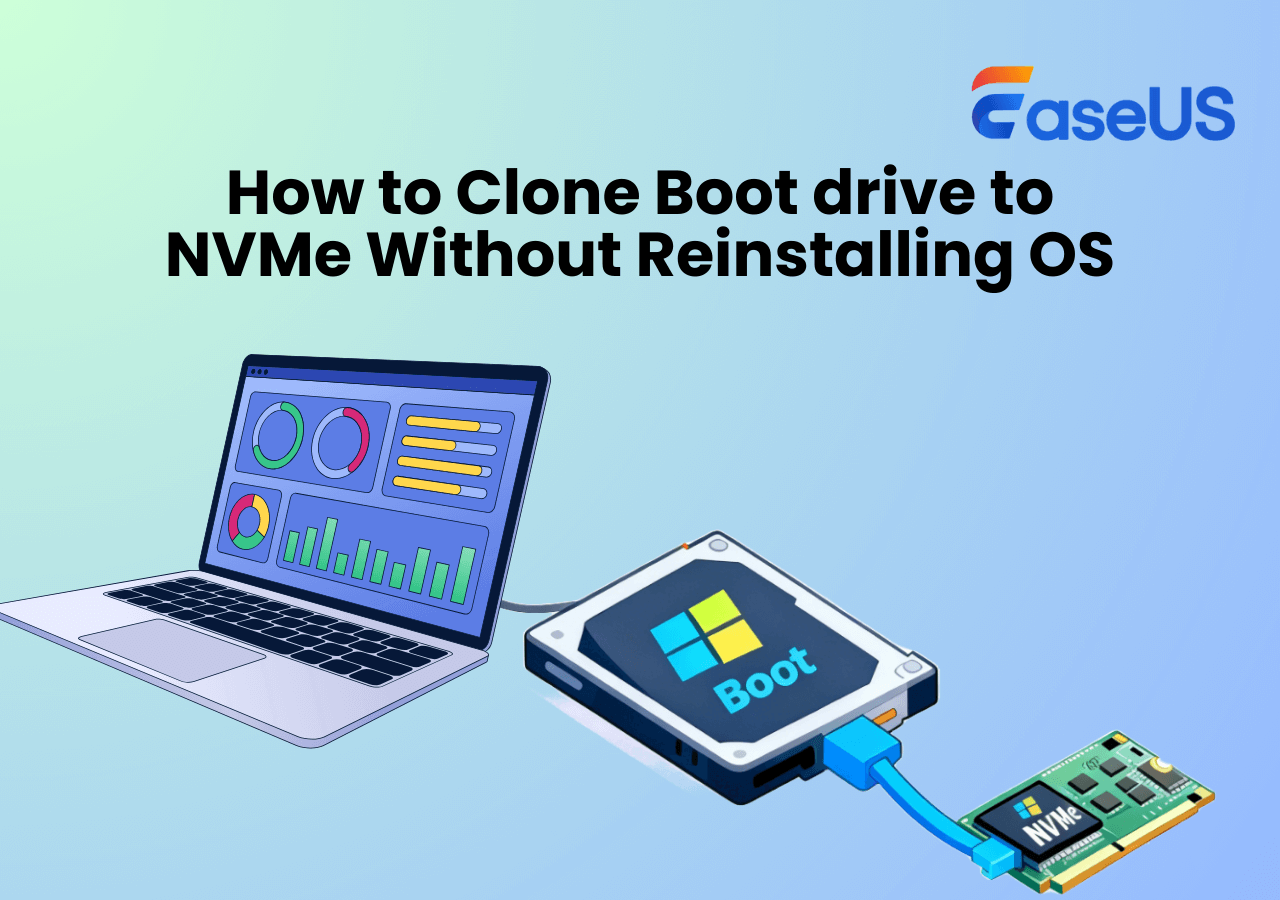Page Table of Contents
| ✨Key Takeaways: How to clone disk with bad sectors with the best disk cloning software |
|
Bad sectors in a hard drive may cause various problems, such as data corruption/loss, system crashes or freezes, which put your precious data at risk. If you are struggling to switch to a disk in good condition before it crashes completely, and looking for a safe way to clone data to the new disk, you're in the right place.
This guide will show you how to clone a hard drive with bad sectors using reliable cloning software, ensuring a successful data transaction without losing critical files. Keep reading and safeguard your files right now
What's the Best Software to Clone Disk with Bad Sectors
Best way to clone a disk with bad sectors
byu/One-Bread36 indatastorage
Disk cloning software usually works for events when you upgrade a hard disk to a larger one, or from an old one to a new one. Cloning operating systems, installed programs, files, emails, photos, and other data would largely save you time and energy to reinstall them.
But once your old hard drive is diagnosed with bad sectors, most of the time, the cloning procedure will be interrupted immediately. Thus, finding a sturdy disk and partition cloning software that can clone a hard drive with bad sectors becomes significantly important.
EaseUS Disk Copy, known as the best disk and partition cloning software in the market, provides unique and powerful cloning features to help you make a full copy of contents on a disk and move your data, system, or apps to another hard drive, such as moving your Windows 10 from HDD to SSD without losing data.
- ⚠️Warning
- When there are logically bad sectors on your disk, you can directly use EaseUS Disk Copy to clone a hard drive with bad sectors in Windows. However, if there are physical bad sectors, you can only clone disks with bad sectors in WinPE with a bootable disk.
Video Tutorial: How to Clone A Hard Drive (Set clone HDD to SSD as an example)
A detailed video may be better than the words you read. You can watch it to see how to upgrade the hard disk via EaseUS Disk Copy.

If you like this post, you can share it on your social platforms to help more people.
How to Use EaseUS Disk Copy to Clone Hard Drive with Bad Sectors
Before you dive into the detailed information on this topic, let's see what you need to prepare for how to clone a hard drive with bad sectors.
| 🧰Tools You Will Use | EaseUS Disk Copy |
|
📃Preparations |
|
EaseUS Disk Copy provides comprehensive solutions to clone a hard drive in different cases. When there are a few logical bad sectors, and your computer can access the disk, you can run the CHKDSK /F command lines to fix the drive with bad sectors, then clone the damaged hard drive in Windows 10.
EaseUS Disk Copy can help you to replace a laptop's hard disk without data loss and migrate OS from HDD to SSD or SSD to SSD without Windows reinstallation. In addition, it can help resize the partition during the cloning process and clone a hard drive before replacing it.
If there are too many physically bad sectors on the hard drive, neither OS nor disk controller can access them, nor any type of reading and write operations can be performed; you have to clone the corrupted hard drive in WinPE with a bootable disk.
Now, let's see how to use EaseUS Disk Copy to clone disks with bad sectors in simple steps. Before you start, you can do a disk surface test to determine the number of bad sectors.
Get the best disk copy software to clone HDD with bad sectors.
EaseUS Disk Copy is fully compatible with Windows 11/10/8/7. You can apply this software to help you upgrade and clone all data on the hard drive with bad sectors to a new disk with ease now.
When the software detects bad sectors from the source disk, it won't terminate the process but will work on the bad sectors cloning without interruption. But for safety considerations, you'd better not clone these bad sectors, which may affect the performance of the new disk. Using the "Sector by sector clone" option of EaseUS Disk Copy will avoid bringing these bad sectors to the new disk.
1. How to Clone Disk with Bad Sectors in Windows 10/11
Remember to connect both the new hard drive and the old drive with bad sectors to your computer as a storage device before starting the disk cloning process.
Before cloning:
- If your computer has only one disk slot, connect the target disk to your machine via a USB-to-SATA/NVMe adapter.
- If your computer has an extra slot, install the target drive into the empty slot properly, and make sure it is compatible.
Step 1. Launch EaseUS Disk Copy and choose Disk Mode.
Install EaseUS Disk Copy SSD cloning software on your Windows computer, launch it, and choose Disk Mode.

Step 2. Select the source and target drives.
- Source - the old/smaller disk you want to make a copy.
- Destination - the new/larger disk that you want to clone data to.
*Note that the used space of the source disk should be less than the target disk capacity.
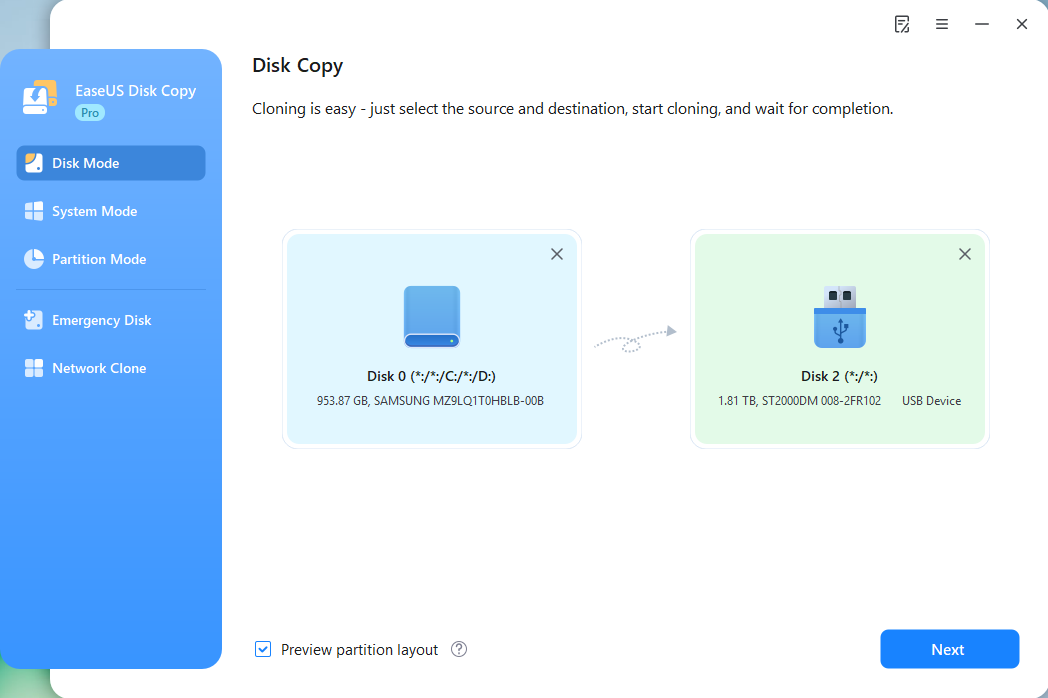
Step 3. Select 'Sector-by-sector' copy.
When specifying the target disk layout, choose 'Copy as the source' and check the 'Sector-by-sector copy' option.
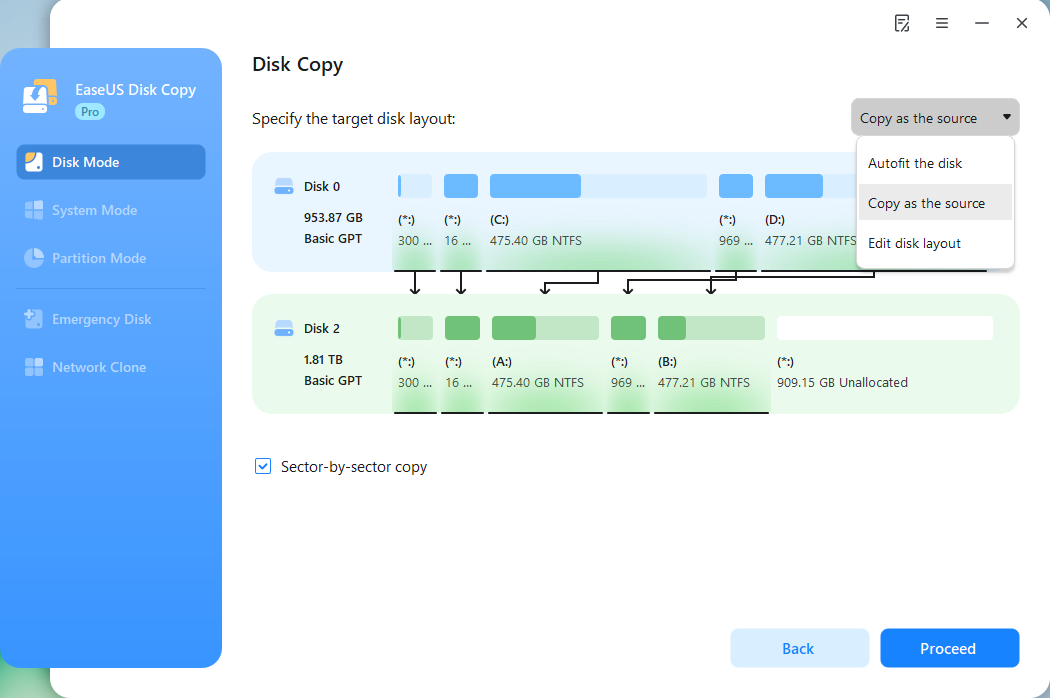
Step 4. Start cloning.
Click Proceed, a message will appear, warning you that data will be lost. Confirm the message by clicking Continue.
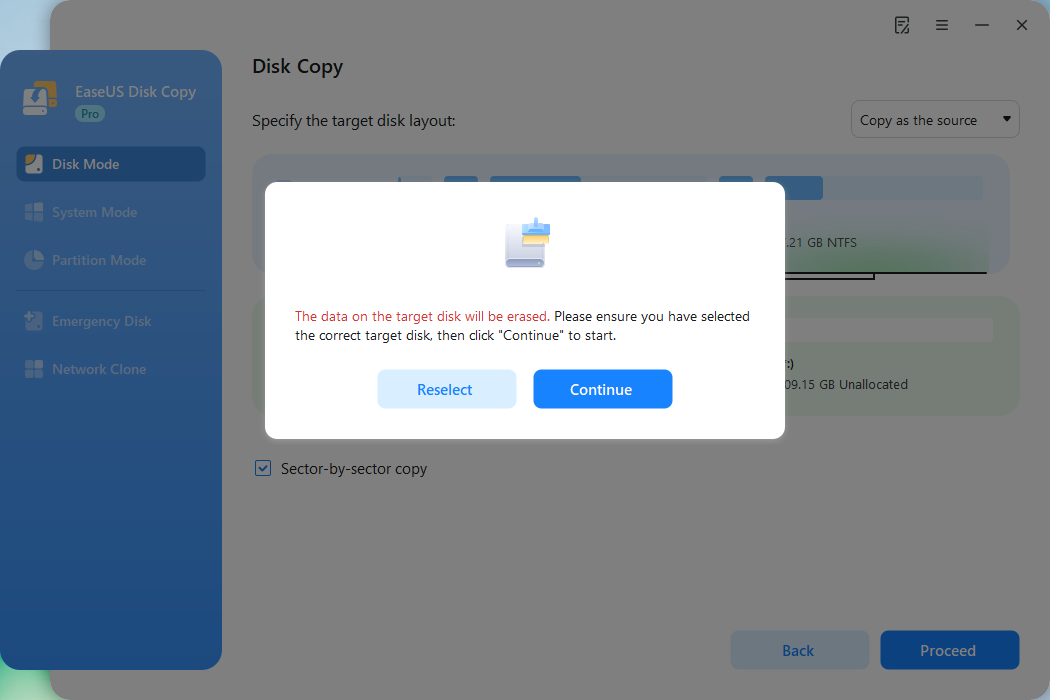
Now, it will start sector-by-sector disk cloning.
After this, you can reset the computer to boot from the system disk, and then you can use the cloned data from the hard drive (HDD/SSD) with bad sectors on the new disk without any problems.
2. How to Clone Hard Drive with Bad Sectors with Bootable Disk
If these bad sectors have already caused your computer can't boot, you can create a bootable clone of Windows disk with EaseUS Disk Copy, set your computer to boot from the USB, and then clone the disk with bad sectors. Here are the steps.
Preparations:
- Prepare a USB to create a bootable media.
- Prepare another working computer to clone the disk.
Step 1. Create a bootable emergency USB.
Download and install EaseUS Disk Copy on your Windows computer, launch it, and choose Emergency Disk.
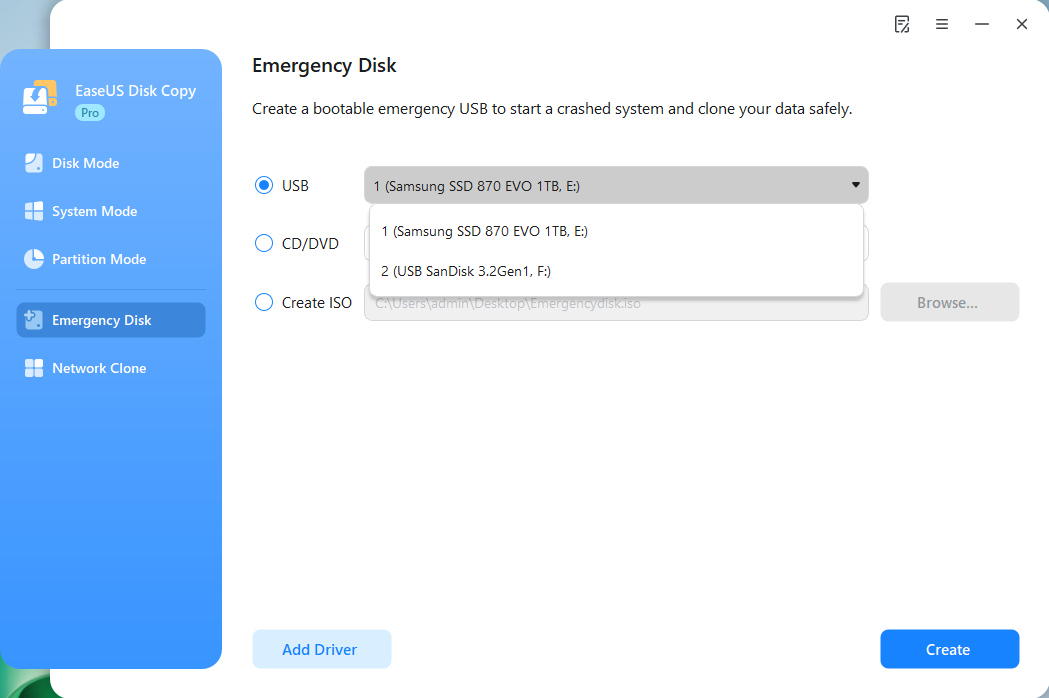
Click Create, wait for the process to complete, and then you'll get a bootable USB media.
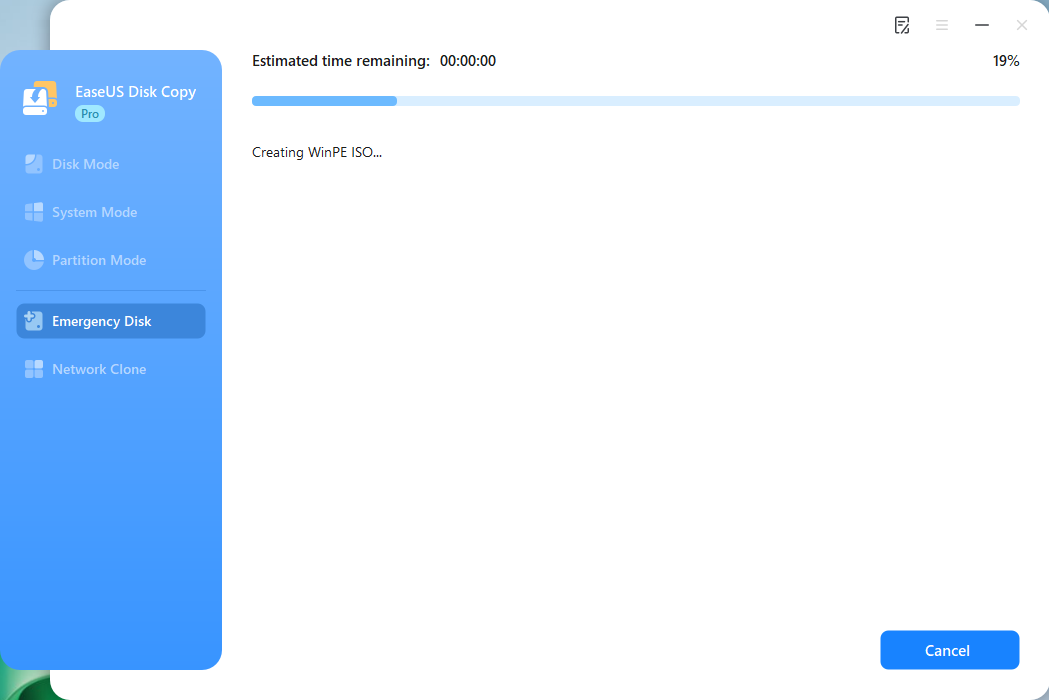
Step 2. Boot another computer from the emergency USB.
Connect the bootable disk USB and a new SSD/HDD to the computer on which you want to clone the disk, and set the computer to boot from the bootable disk by changing the boot order in BIOS.
Step 3. Launch EaseUS Disk Copy and select Disk Mode.
Locate and launch EaseUS Disk Copy on the USB-booted computer, and click Disk Mode.

Step 4. Select source and target disks.
- Source - the disk you want to make a copy.
- Destination - the disk that you want to clone data to.
*Note that the used space of the source partition should be less than the target partition capacity.
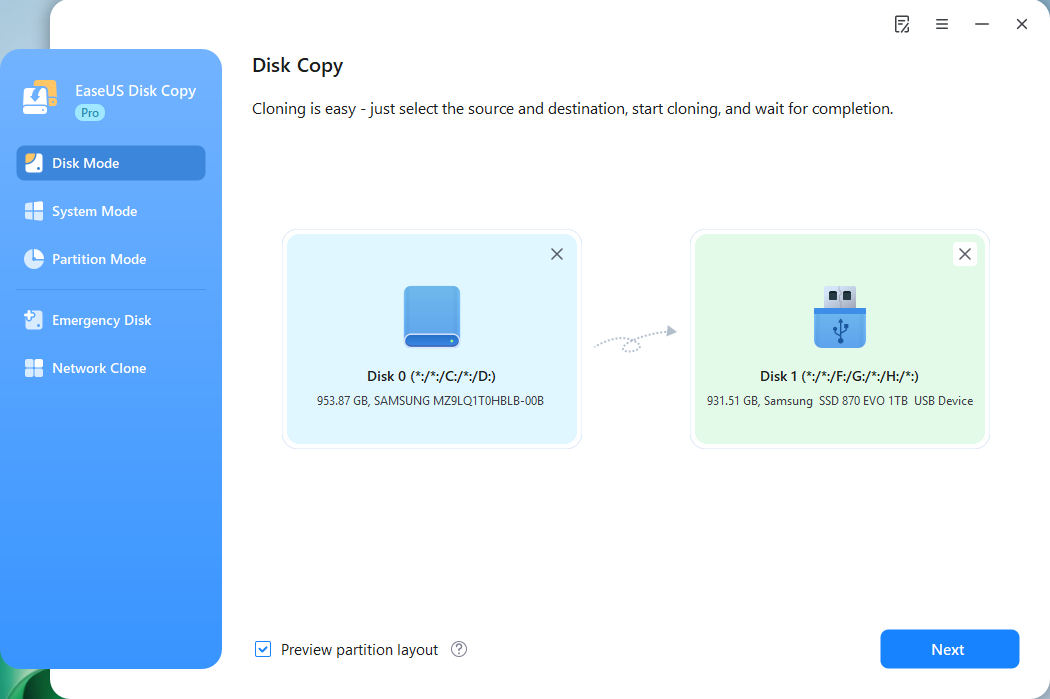
Step 5. Adjust target disk layout.
Specify the target disk layout as your preference. You can choose among:
- Autofit the disk: makes some changes by default on the destination disk layout so that it can work at its best.
- Copy as the source: create a 1-to-1 copy of your source disk; the layout is the same as the source disk.
- Edit disk layout: allows you to resize/move the layout on this destination disk manually.

Step 6. Start cloning.
Click Proceed, and a message will appear, warning you that data will be lost. Confirm the message by clicking Continue.

Now, it will start disk cloning.
What to Do After Cloning HDD with Bad Sectors
After cloning a failing HDD with bad sectors to a new drive, follow these steps to ensure data integrity and optimal performance:
- 1️⃣. Verify the Cloned Drive.
Boot from the new drive to confirm the OS and files work correctly, and these bad sectors aren't in the new disk.
- 2️⃣. Dispose of the Old Drive Securely.
If the old drive is failing, do not reuse it because bad sectors will worsen over time, and ultimately cause irreversible consequences。
To Wrap Things Up
That is all about how to clone a drive with bad sectors in detail. In short, you should use a professional disk cloning utility to help you clone a drive with bad sectors. EaseUS Disk Copy can suit you well in this regard. It has an advanced sector-by-sector clone technology that can help you clone a hard drive with bad sectors. It can also help you to fix the cloned hard drivs showing wrong size error. Just download it on your laptop to explore its functions.
Clone Disk with Bad Sectors FAQs
1. Can I clone a drive with bad sectors?
The bad sectors will affect the data reading and writing on a hard drive. When there are too many bad sectors on your hard drive, you can consider replacing the failing hard disk. Cloning a hard drive with bad sectors is the right way to protect existing data before replacing it. EaseUS Disk Copy can safely clone sectors of your disk sector, skip the bad areas, and copy the data from the damaged disk to a new drive.
2. Can I clone a corrupt hard drive?
Yes, with EaseUS Disk Copy, cloning disks with bad sectors is an easy job.
Step 1. In "Disk Mode", select the corrupt HDD that you want to clone.
Step 2. Select the target hard disk as your destination.
Step 3. Edit the disk layout and then click "Proceed" to continue.
3. Can a bad hard drive be cloned?
The disk cannot be copied if it has significant damage and the computer cannot read it. The damaged hard disk can still be cloned if the computer can still access the data on it.
-
Updated by
>Jean is recognized as one of the most professional writers in EaseUS. She has kept improving her writing skills over the past 10 years and helped millions of her readers solve their tech problems on PC, Mac, and iOS devices. …Read full bio
EaseUS Disk Copy

One-Click Disk Clone
Smooth PC Upgrade
EaseUS Disk Copy Resources

Start cloning disk with EaseUS Disk Copy