More Features
EaseUS free disk partition software is more than a free disk management tool. Aside from assisting you in managing disk partitions, it also works as a powerful disk performance optimizer that any level of Windows users can apply to clean up hard drives, USB, and external hard drives.
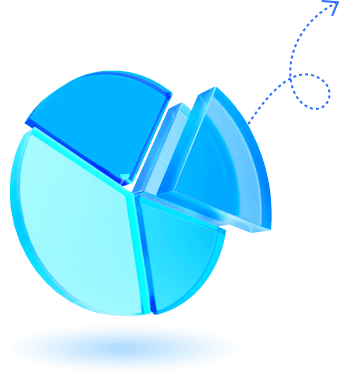

Delete All Disk Partitions
Delete All Disk Partitions
Clean up all existing partitions and data from your hard drive, SSD, and external disks with 1-click.
Learn MoreWipe Disk Partition Data
Wipe Disk Partition Data
Efficiently wipe data and securely erase HDD/SSD, and external disks, making all data unrecoverable.
Learn More
Hide/Unhide Partition
Hide/Unhide Partition
To prevent data from being prying or accidental deletion, hide partitions is a sound idea. EaseUS Partition Manager is worth to try.
Learn More
Convert to Primary/Logical
Convert to Primary/Logical
Directly switch partition from Primary to Logical or Logical to Primary without deleting any volumes.
Learn More
Convert to Dynamic/Basic
Convert to Dynamic/Basic
EaseUS with Convert to Dynamic and Convert to Basic features covered you for different goals.
Learn More
Check File System Error
Check File System Error
You could apply it to check disk and fix the corrupted file systems to repair corrupted disks.
Learn More
Surface Test
Surface Test
EaseUS free hard drive manager supports checking the disk partition health state, fixing bad sectors, etc.
Learn More
Rebuild MBR
Rebuild MBR
EaseUS can also assist you in fixing Windows boot issues via the Rebuild MBR feature on your own.
Learn More4K Alignment
4K Alignment
It's easy to fully use your SSD disk and optimize its performance by 4K aligning the disk.
Learn MoreChange Cluster Size
Change Cluster Size
You can optimize your disk performance by setting and changing SSD cluster size.
Learn More
Set Partition as Active
Set Partition as Active
Set system partition active can save you from Windows MBR disk boot failure error. It's a 1-click solution.
Learn More
Initialize Disk to MBR/GPT
Initialize Disk to MBR/GPT
Stay calm if the disk displays unallocated, unknown, or not initialized. Initialize it to MBR/GPT with simple clicks.
Learn More



















