Featured Articles
- 01 How to Extend C Drive or Disk Partition in Windows 10
- 02 How to Merge/Combine Disk Partitions in Windows 10/8/7
- 03 How to Resize Partition Windows 11/10
- 04 How to Recover Deleted or Lost Disk Partition in Windows 10
- 05 How to Delete All Partitions on Windows 11/10/8/7
- 06 How to Hide a Partition or Show Hidden Disk Partitions
- 07 How to Merge Partitions in Windows 7
- 08 Best Hard Disk Partition Software/Tool
- 09 7 Top Best Free Disk Partition Software For Windows
Can I freely shrink, expand, combine, and split partitions with any excellent disk partition management tools or programs for free? Follow this page, and you'll get a complete guide on selecting and getting the best free disk partition software for all Windows operating systems efficiently.
| 🎯 Goal | Manage and take control of disk partitions like an expert with free disk partition manager software. |
| 📝 Software Selection Tips | Free, Secure, Fulfill disk partitioning demands, and Compatible with your OS. |
| 👩🏼💻 Supported OS | Windows 11/10/8.1/8 and Windows 7/XP/Vista, etc. |
| 👥 Target Users | Personal or individual home users. |
| 💰 Fees | $0, Free |
Overview of Free Disk Partition Software
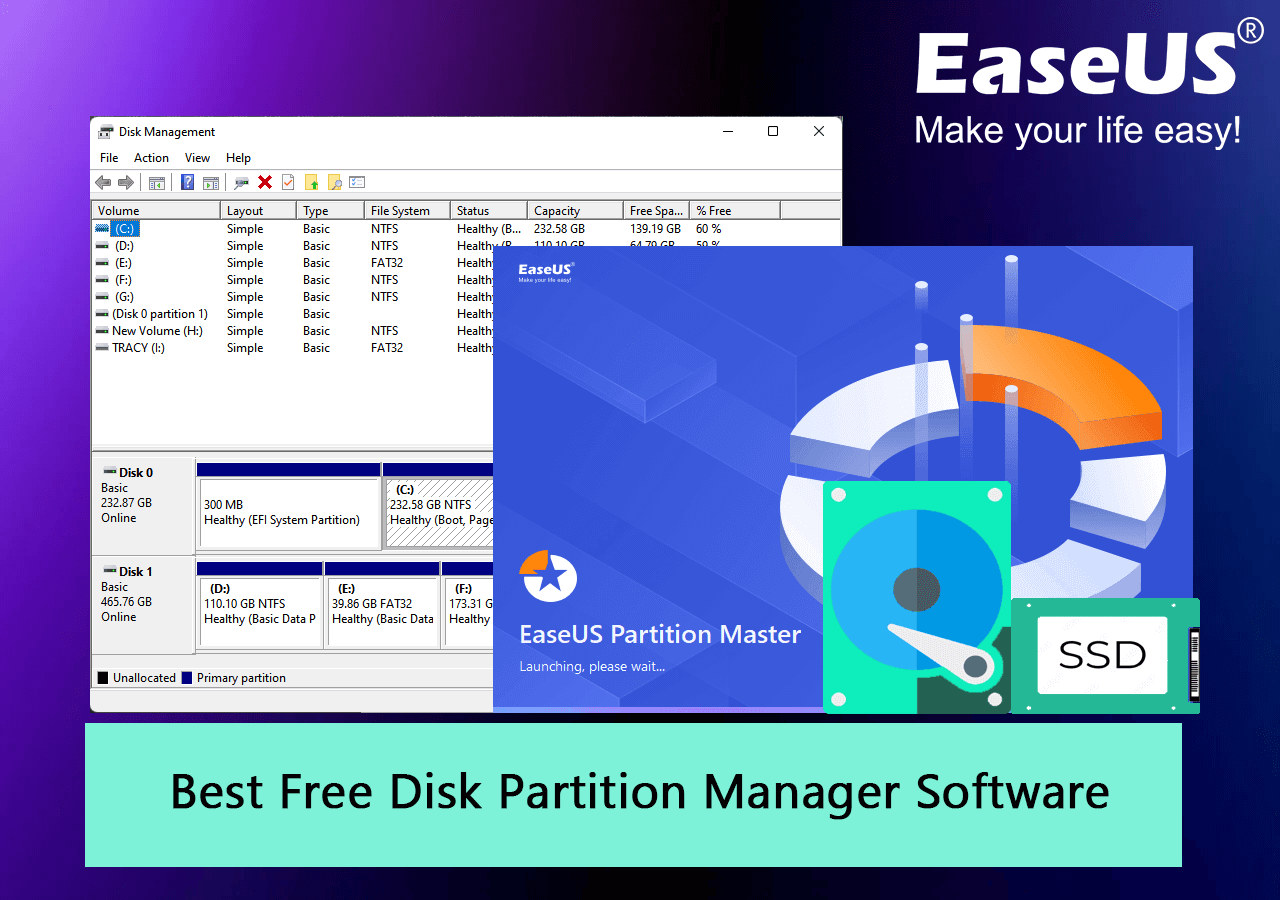
A partition is a hard drive section that is separated from other parts. It enables you to divide the hard disk into various logical sections. Partition software is a tool that helps you to perform basic partition and disk management on internal or external hard drives, USB drives, and even SD cards in Windows 11/10 and older operating systems.
We picked a list of Top Free Partition Software among hundreds of similar tools based on their features and usability on Windows computers. Let's check the details here.
BEST Free Partition Software in Windows Recommendation
| Free Partition Software | Reasons to Choose It | Latest Update |
|---|---|---|
| Free partition manager software with consistent updates comes with new free features. | Sep 19, 2023 (v18.0) | |
| Paragon Partition Manager Community | Basic partition manager for home users. | Oct 20, 2022 (v17.9.1) |
| IM-Magic Partition Resizer Free | Old-school stylish partition resizer tool. | Nov 20, 2023 (v6.9.5) |
| Macrorit Partition Expert Free Edition | Basic disk partitioning utility for Windows users. | Dec 02, 2023 (v8.1.0) |
| Gparted | Open-Source partition manager. | / |
So, which one to pick? For a quick and efficient disk partition manager on all Windows computers and to enjoy flexible features in improving disk drive performance, take EaseUS Partition Master for help.
#1. EaseUS Partition Master Free Edition
All-in-One Free & Complete Free Disk Partition Software

- Free or Trial: Not limited by time, free for usage.
- Last Updated: 09/19/2023, EaseUS Partition Master 18.0 Version (A new version is coming soon.)
- Size: 2.01 MB
EaseUS Partition Master Free Edition is a 100% free disk partition tool that supports Windows users resizing, moving, and arranging disk space layouts in Windows computers. It helps Windows users entirely use their hard drive partitions and external disks flexibly with its advanced partitioning features.
Features:
- Create simple volumes and dynamic volumes for free.
- Delete single or all partitions with 1 click.
- Format partitions to NTFS, FAT32, ExFAT, Ext2/3/4 for free.
- Convert Basic to Dynamic disk.
- Check bad sectors by running a disk surface test
- 4K alignment SSD, optimize its performance.
- Resize/move, extend or shrink volumes, and merge volumes for free.
- Wipe the disk or partition for free.
- Hide and unhide partitions for free.
- Convert primary to logic, or convert logic to primary partition for free.
- Change the drive letter or partition label for free.
- Test disk speed, check disk health state and disk usage for free.
How to Download: You can directly click the button to download this software for help now.
How to Use:
✒️Editor's Thoughts:
✍What Users Say About It:
EaseUS Partition Master: Partition management software review: With EaseUS Partition Master, a well-designed interface helps make technical partition management tasks easy to manage.
— Aquia Solutions (@AquiaSolutions) August 9, 2022
The post EaseUS Partition… https://t.co/emWg6maw7N #Security #Software #easeuspartitionmaster pic.twitter.com/ArhL4o7328
🎈Personal Suggestion:
As for my experience in partitioning disk drives, I suggest that non-tech people and beginners take EaseUS Partition Master for help. It provides basic features for creating, formatting, merging, deleting, and recovering partitions. Aside from this, it also works on cloning data disks, converting MBR and GPT disks, and converting NTFS/FAT32 for free on internal and external disks.
#2. Paragon Partition Manager Community Edition
Complete Free for Non-commercial Disk Tool Purpose
.png)
- Free or Trial: Free for usage all the time.
- Last Updated: 10/20/2022
- Size: 170MB
Paragon Partition Manager Community Edition claims to be completely free for non-commercial purposes. Personal Windows users can apply this software to resize/move partitions, undelete partitions, and create/expand partitions flexibly on their own.
Features:
- Resize, and create partitions.
- Format, delete, and check partitions.
- Create WinPE bootable disk.
- Convert MBR to GPT, GPT to mBR.
- Undelete volumes.
- Manage dynamic volumes.
How to Download: Open the video in a browser, and you can download this free disk partition tool.
https://www.paragon-software.com/free/pm-express/
How to Use:
#Disk Partition Tool#Free Partition Tool#Paragon Partition Manager#Windows
✒️Editor's Thoughts:
✍What Users Say About It:
Paragon Partition Manager: A Comprehensive Tool for Managing Hard Drive Partitions https://t.co/5i9nw7bWBk
— kamlesh kumar (@kamal8219) April 18, 2023
🎈Personal Suggestion:
Regarding partition manager freeware, I think Paragon, an old famed software producer in this area, indeed has some technologies in assisting home users in resizing, formatting, deleting partitions, and converting disks between MBR and GPT for free.
#3. IM-Magic Partition Resizer
Freeware for Disk Partitioning

- Free or Trial: 100% freeware
- Last Updated: 11/20/2023
- Size: 415.2MB
IM-Magic Partition Resizer is a free tool for users to resize disk volumes and even redistribute disk space on Windows internal hard disk drives. Though with an old stylish interface, it works efficiently to expand, move, shrink, and merge volumes.
Features:
- Expand, shrink, and move volumes.
- Merge partitions without destroying data.
- Allocate disk space.
How to Download: Open the link below in a browser, and you can download the official version: https://www.resize-c.com/.
#Disk Partitioning Freeware#Partition Resizer#IM-Magic#Free
How to Use:
For a detailed guide, follow this link, and you'll get a step-by-step guide to move and resize partitions on your own: https://www.resize-c.com/#guide.
✒️Editor's Thoughts:
✍What Users Say About It:
C drive running out of space? IM-Magic Partition Resizer Free helps to increase the boot volume to save your system from reformatting disk, reinstalling operating system, moving data to other places. https://t.co/nNDpi4Em3k pic.twitter.com/RrLZBWreZf
— FileEagle (@FileEagle) April 3, 2023
🎈Personal Suggestion:
Though a bit old and stylish, IM-Magic still has a specific group of fans running old Windows operating systems and taking high fame for it. As if you are also a fan of old-school software and utility, don't miss it.
#4. Macrorit Partition Expert Free Edition
Powerful Free Partition Program

- Free or Trial: Free
- Last Updated: 12/02/2023
- Size: 10.3MB
Macrorit Partition Expert Free Edition is a powerful free partition program that allows users to extend, create, and format partitions on Windows computers. It resolves low disk space errors and converts disks between MBR and GPT with ease clicks.
Features:
- Support portable version.
- 4K alignment.
- Extend or shrink volume.
- Convert the disk to MBR or GPT.
How to Download: Open the link below in a browser to download the official version for disk management.
https://macrorit.com/partition-magic-manager/free-edition.html
How to Use:
#Disk Partition Freeware#Disk Partition Tool#Macrorit#Free
✒️Editor's Thoughts:
✍What Users Say About It:
🎈Personal Suggestion:
Though Macrorit Partition Expert is incompatible with the latest Windows 11, many old Windows operating system owners still love its portable feature as it doesn't require software installation. This is my favorite part of this tool, and some old computer users with low disk space may love it.
#5. GParted
Open-Source Free Disk Partition Tool

- Free or Trial: 100% free & open-source tool.
- Last Updated: 05/03/2022
- Size: 415.2MB
GParted is a free and open-sourced partition tool that enables Windows users to manage disk partitions for free with a simplified interface. Users can apply this tool to resize, copy, and move partitions without data on old Windows computers.
Features:
- Create, move, copy, and resize partitions.
- Create partition tables.
- Recover data from lost partitions.
- Check partition content.
- Change drive or volume label.
- Align partitions.
How to Download: Open the below link in a browser, you'll get this software.
https://gparted.org/
How to Use:
#Free Partition Manager#Open Source#GParted#Free
✒️Editor's Thoughts:
✍What Users Say About It:
Kids, don't try this at home!
— Jürgen Brunk (Jay) (@jubrunk) August 4, 2020
Properly going to mess up my #SSD with resizing and sliding about a half dozen of partitions at once with #gparted ? for the sake of an additional #OSX partition!
Should I make a backup? Hell no, I just trust in myself ?#Macbook #Linux #Windows pic.twitter.com/N1H0VQ8u0R
🎈Personal Suggestion:
As a renowned open-source partition manager tool, GParted works surprisingly well. It supports multiple operating systems, and if you are looking for a Linux or Mac partition manager, this software could be a good choice.
Which Is the Best Free Partition Manager Software for Windows 11/10
According to the above software detail information, we recommended the six best free partition manager software for all Windows users to apply and manage disk partitions. However, which is the best free partition manager tool for the latest Windows 11 and Windows 10?
Here is the EaseUS Editors' Pick:
- For entirely free & open-source disk partition software, GParted is an ideal tool that you can trust. However, note that it's not compatible with Windows 11 yet.
- For the most accessible and most comprehensive free disk partition tool for Windows 11/10, take EaseUS Partition Master Free Edition for a try.
FAQs About Best Free Partition Manager Software
Here we listed some hot topics about partition manager software, and if you are interested, follow and find answers here:
1. Is there a 100% free partition tool?
Yes, sure. Some disk partitioning tools are 100% free for users to apply and manage disk space on their PCs and storage devices. Here is a list of free partition tools that you can try:
- EaseUS Partition Master Free
- GParted
- Disk Management
- DiskPart with Command Lines
2. What is the best free partition manager software for Windows 10?
Windows beginners can use EaseUS Partition Master Free or IM-Magic Partition Expert Free for help. For experienced or advanced Windows users, Windows built-in tools like Disk Management or DiskPart are also helpful in managing partitions in Windows 10.
3. Is there a free version of PartitionMagic?
No, PartitionMagic was designed as paid software for Windows users to partition, resize, or make full use of disk partition space efficiently. However, this software was not free at all. Though this software has ended its life, many software providers have made big processes in partition management area, and you can search Partition Magic or Partition Magic alternative to find many free partition manager software like EaseUS Partition Master Free Edition to replace it perfectly.
Was This Page Helpful?
Sherly joined EaseUS in 2022 and she has always loved writing articles and enjoys the fun they bring. She receives professional training here, focusing on product performance and other relative knowledge. She has written over 200 articles to help people overcome computing issues.
Written by Tracy King
Tracy became a member of the EaseUS content team in 2013. Being a technical writer for over 10 years, she is enthusiastic about sharing tips to assist readers in resolving complex issues in disk management, file transfer, PC & Mac performance optimization, etc., like an expert.
Related Articles
-
Fixed: The Computer Has Rebooted From A BugCheck [2026]
![author icon]() Cici/Jan 05, 2026
Cici/Jan 05, 2026 -
Can't Delete Partition on USB? Time to Fix it!
![author icon]() Tracy King/Dec 23, 2025
Tracy King/Dec 23, 2025 -
How to Safely Resize Partitions in Windows 11 Without Losing Data
![author icon]() Cedric/Dec 23, 2025
Cedric/Dec 23, 2025 -
How to Speed Up Hard Drive in Windows 11/10/8/7 [100% Working Solutions]
![author icon]() Sherly/Dec 23, 2025
Sherly/Dec 23, 2025