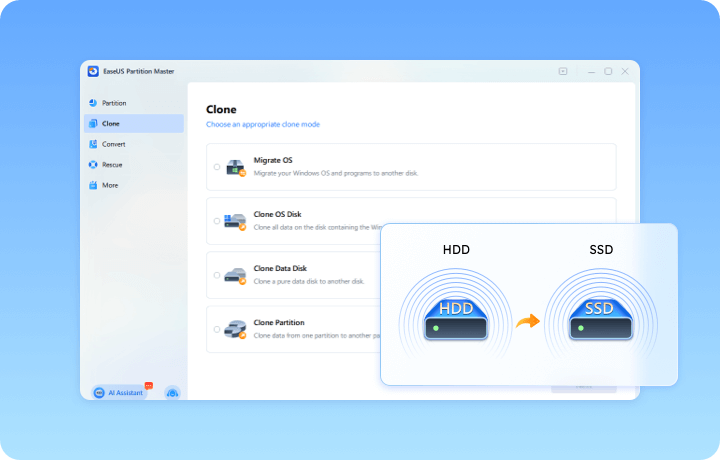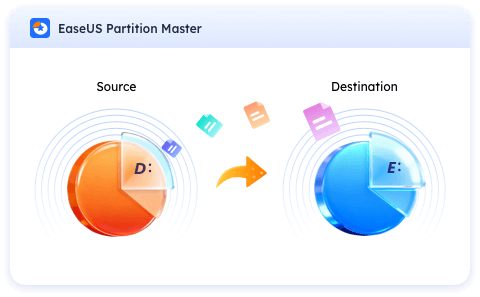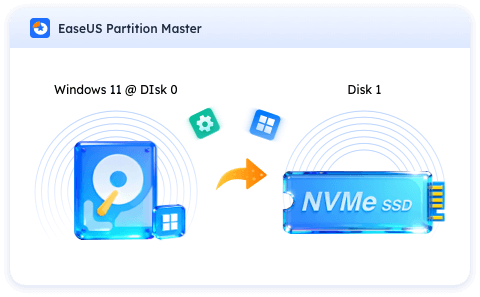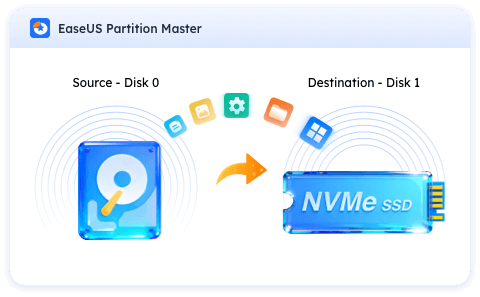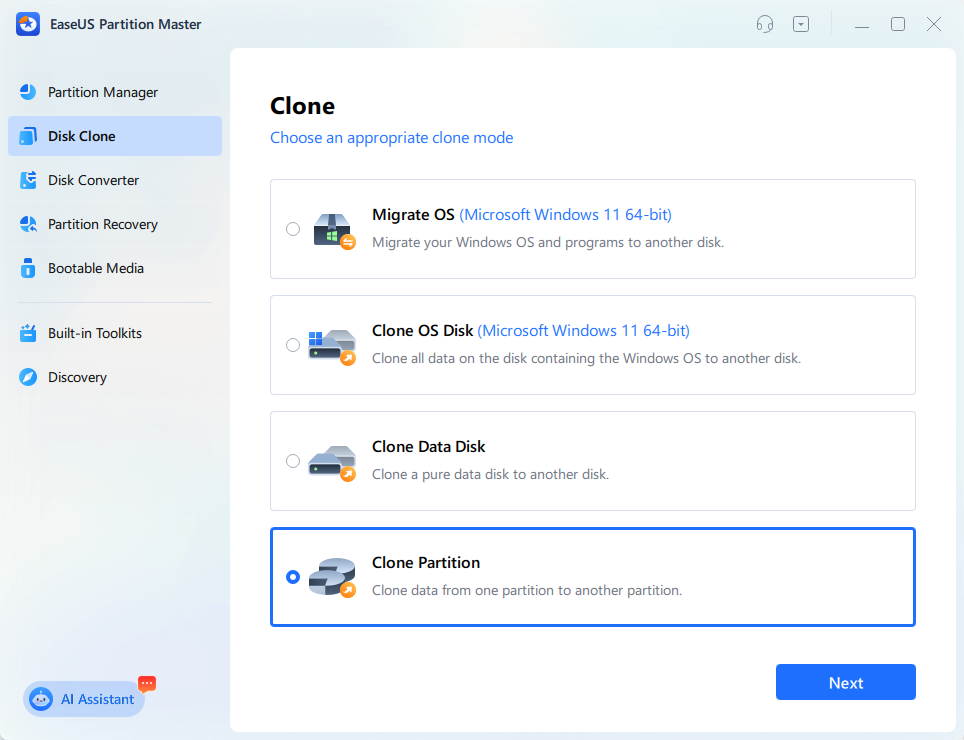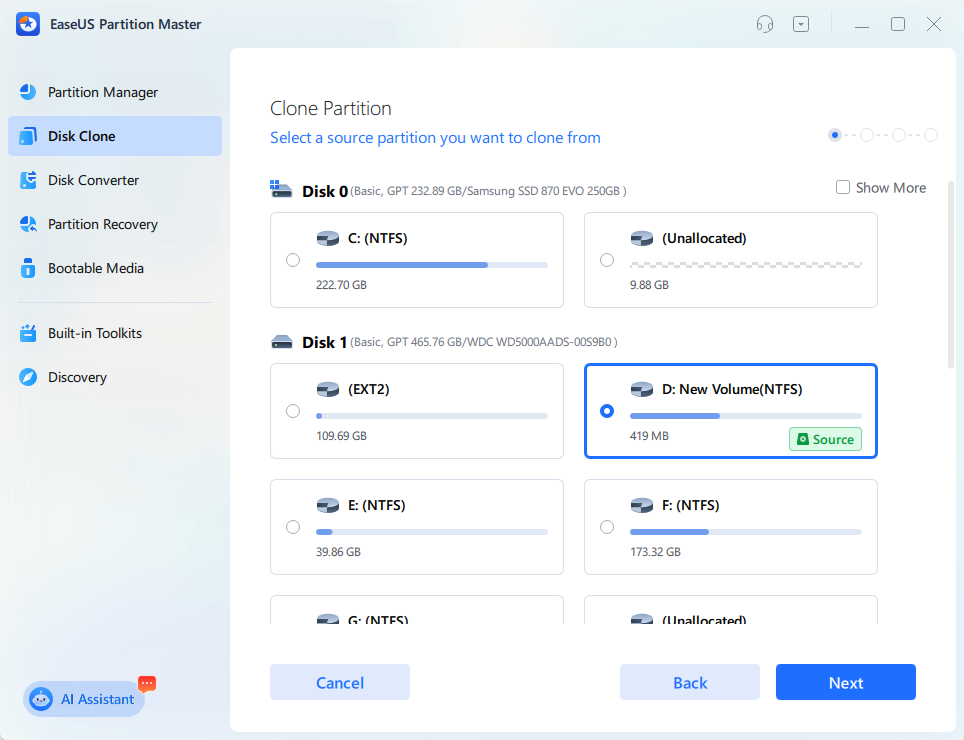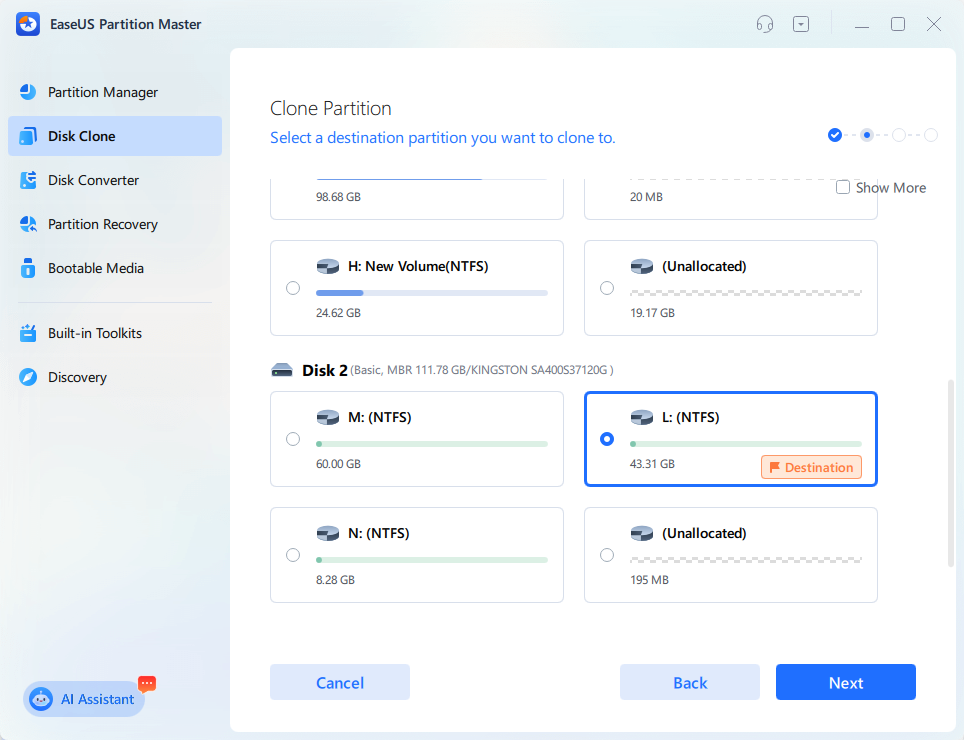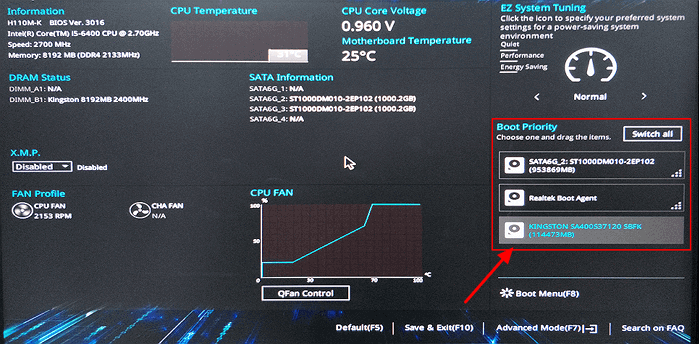Download Free Disk Cloning Software
Unlock your potential to clone a disk like an expert without any data loss now. EaseUS Partition Master, with its free cloning features, is here to help.
Free Cloning Tool Recommendation
EaseUS Partition Master Free is an all-in-one free disk cloning tool & software designed for Windows users to seamlessly migrate OS, clone HDD/SSD disk to another, upgrade and replace data disk drive, etc., without causing any boot issues.
Free to clone, duplicate, and upgrade disks.
EaseUS Partition Master provides Windows users with a Partition Clone feature to back up data or upgrade a disk on Windows 11/10/8/7 PCs for free. Supporting sector-by-sector cloning and data cloning between partitions enables you to quickly recover lost partition data using the cloned and backed-up data on your disk drives.
To migrate OS and transfer system to another disk without reinstalling Windows, or upgrade the OS disk to a new SSD, you can't miss the System Cloning feature in EaseUS Partition Master. Just clone the boot drive and system partition to seamlessly transfer your operating system, apps, and settings to a new drive.
For a secure and fast disk upgrade solution, you can apply the Disk Cloner feature in EaseUS Partition Master to clone a data HDD/SSD or entire OS disk to a faster/newer SSD (SATA, M.2, NVMe). By upgrading to the full version of EaseUS Partition Master, you'll enjoy a better and smoother disk cloning process from an older, smaller disk to a larger and faster disk drive, without low disk space issues anymore.
30-day money
back guarantee
100% Secure
Security always comes first
Free
tech support
Now, you are free to go and download this ideal disk cloning utility to start upgrading your disk drive with the following tutorials.
![]() 100% secure
100% secure
Step 1. Select Partition on Source Disk
Install and launch EaseUS Partition Master Free Edition, go to "Disk Clone" > Select "Clone Partition" > Click "Next".
Step 2. Select Empty Volume on Target Disk
Select an empty volume on the target disk - new HDD or SSD > click "Next".
Step 3. Start Cloning Disk for Free
Click "Yes" and "Start" to confirm you'd like to begin the cloning process. Repeat the process if you have multiple partitions on the source disk to be cloned to your target disk.
Step 4. Set New Disk as Boot Drive (Optional)
If you cloned a system disk, you need to enter BIOS and select the new disk as boot drive: Restart PC > Press F2/F8/F10/Del to enter BIOS > Boot Boot Menu/Boot Priority > Select the new disk as boot drive > Save changes and restart PC.

Unlock your potential to clone a disk like an expert without any data loss now. EaseUS Partition Master, with its free cloning features, is here to help.
1. What is the best free clone software?
EaseUS Partition Master Free Edition, Clonezilla, and Rescuezilla are some widely-used free clone software. The best one among them is EaseUS Partition Master.
This tool offers a user-friendly interface and a wide range of cloning options, making it a top choice for users seeking a reliable and versatile disk cloning solution.
2. Can you clone a hdd to ssd for free?
Yes, it is possible to clone a HDD (hard disk drive) to an SSD (solid-state drive) using free clone software such as EaseUS Partition Master. With this free ssd cloning software, users can seamlessly clone their system partition and other data disk partitions.
3. Is there open source cloning software?
Yes, there are open source cloning software, such as Clonezilla, Cobian Backup11, Fog, Partimage, Win32 Disk Imager, etc. However, if you prefer a more powerful disk cloning tool with multiple features, EaseUS Partition Master is the best alternative.
4. Is there free disk cloning software for Windows 7?
Yes, there is free disk cloning software for Windows 7, like EaseUS Partition Master. With its easy-to-use interface and multiple practical functions, this professional tool allows you to clone everything, including OS, on your Windows 7 computer to a new device.
5. What is the best disk clone software for Windows PCs?
It depends on your needs for selecting the best cloning software on Windows PCs. For 100% free data drive cloning option, you can take EaseUS Partition Master Free Edition for help. It provides a user-friendly experience in cloning partitions to another disk. If you tend to clone an entire disk, moving OS with the whole disk data to another one, EaseUS Partition Master Pro Edition and Clonezilla stand out to help.
6. Is EaseUS clone free?
Yes, but it depends. EaseUS Partition Master Free Edition with its Clone Partition feature, and EaseUS Todo Backup Free are free for cloning disk drives. EaseUS Disk Copy and EaseUS Partition Master Pro Edition require payment for unlocking their full disk cloning features.
7. Can I clone to a smaller disk?
Yes, sure. You can clone a disk to a smaller one as long as the used space on the source disk is smaller than the capacity of the target smaller disk.
8. Disk imaging vs disk cloning, which is better?
There is no definite answer for this question. Disk Imaging and Disk Cloning are two different concept for different purposes. Disk Image is basically designed for data backup and improving device performance, while Disk Cloning is for storage device swapping, moving and duplicating content from one disk to another disk for optimized performance on a computer or device.
9. Does cloning on GPT disk work?
Yes, it is possible to clone a GPT disk with reliable disk cloning software. The only thing to be aware of is that when you clone a GPT disk to a target disk, the disk partition style of the target disk will also be switched to GPT. To secure your vital data, you can use reliable disk cloning software for help.
10. Can I clone hard drive without reinstalling OS for free?
Sure, you can clone a hard drive with OS to another disk without reinstalling the system for free. The key to success is that you take reliable free disk cloning software to help you clone the boot drive and system drive to the new disk. Then, you need to configure the new disk as boot drive for a successful system boot on the new disk.
Disk manufacturers like Samsung, Western Digital, and Crucial, etc., all have their own disk cloning app preinstalled in their newly shipped disk drives. Third-party disk cloning software like EaseUS Partition Master Free Edition and Clonezilla, etc., are excellent options you can also trust for seamless and free disk cloning.