Page Table of Contents
About the Author
Hot Topics
Updated on Jan 05, 2026
- What is the best free SSD cloning software? - from reddit.com
- Best options for free SSD cloning software include EaseUS Partition Master, Clonezilla, and DiskGenius. For Samsung SSDs, Samsung Magician is a dedicated clone tool. The best free SSD cloning software should be 100% free, support cloning SSDs or HDDs to another drive, clone data/OS drives, and be easy to use.
Are you looking for the best free SSD cloning software for Windows 11/10/8/7? In 2025, EaseUS conducted a detailed test and ultimately selected the 7 best free SSD cloning software options for you. Scroll down and see the list of the top 7 free SSD clone software. Let's get started by selecting a reliable free cloning tool to clone HDD to SSD for free for a smoother gaming experience and better computer performance. You can join the hot discussion on Reddit to know more about what users are concerned about.
🔸I wanted to clone my hard drive Os and its archives to my new SSD. Just wanted to know a good free software to do that. - from r/software.
🔸Cloning HDD to SSD? I would like to clone the HDD to the SSD, including the OS. - from r/Backup.
Key Factors to Consider When Choosing SSD Cloning Software
What should be considered when choosing SSD cloning software? Here are some important factors.
- 🎯Features: Ensure that the software provides all the necessary functionalities for a smooth and fast cloning process, such as cloning a large SSD to a smaller one, ensuring proper boot after cloning, clone speed, and adjusting the boot order after cloning.
- 💻OS Compatibility: Verify that the software supports your current operating system.
- ⌨️Complexity Level: Consider the software's ease of use and user-friendliness, especially if you are not tech-savvy.
- 🔒 Data Safety: Verify that the cloning process does not cause any damage to the source disk or partition data.
- 🛠️Support: Check if there are regular updates and tech support.
Based on the above factors, we have selected the 7 best free SSD cloning software for you. Here's a comprehensive comparison table and quick navigation. If you want to know more about our testing, please check the next section.
| Software | Large to Small Disk Support | Boot Success Rate | Compatibility | Cloning Speed | Ease of Use |
| Yes (if space allows) | High (auto boot config) | Windows 7 to 11, Server | Fast | Easy, User-friendly | |
| Partial, requires skill | High (manual config needed) | Windows/macOS/Linux | Moderate | Text-based, expert use | |
| Yes (flexible partitioning) | High (auto partition adapt) | Windows all versions | Moderate |
Moderate |
|
| Yes (Samsung SSD only) | High (SSD optimized) | Windows/macOS/ Android | Fast | Easy, Samsung users | |
| Yes (copies used data only) | High (auto boot adjust) | Windows all versions | Moderate | Easy, beginner | |
| Yes (if space allows) | Mostly successful | Windows all versions | Fast | Easy, basic users | |
| Manual operation needed | High (manual config) | Mainly Linux, multiformat | Moderate | Requires experience |
From the comparison table, you can clearly know which cloning software is more powerful in disk and partition cloning. If your friends are looking for reliable SSD cloning software, share this page to help them get one of the most reliable tools for SSD cloning and upgrade instantly:
How We Test Best Free SSD Cloning Software
We embarked on an extensive three-week journey to review and select the best free SSD cloning software from a pool of 30 similar tools. Our objective was to identify reliable tools that would facilitate smooth data migration and cloning processes for users upgrading to SSDs:
Selection criteria:
- Price: free version, $0
- Stability: software must be reliable, secure, and efficient to run
- Interface: user-friendly, beginner's level
- Update & Support: frequent updates, instant technical support response
Test details:
- 🔢Number of tested free SSD cloning software: 30
- 💵How much we spent: $1000 (some are free trial that actually charges for payment)
- 💽SSD types we tested: SATA SSD, PCIe SSD, M.2/NVMe SSDs, U.2 SSD
- 🏅Tested SSD brands: Samsung, WD, Seagate, Maxtor, Sony, Toshiba, ADTA, Crucial,
SanDisk, Kingston, etc. - 💾Occasions we tested: upgrade HDD to SSD, OS migration, back up SSD data,
back up OS, data transfer, clone SSD to new PC.
Data Reference:
- User Case: Reddit, Quora, Windows Forum, Tech Community
- Professional Review: TechRadar, StorageReview, Softonic, CNET, Thelinuxshop
- Official report: Microsoft, Wiki, Samsung, official website from software developer
Throughout our rigorous testing process, we assessed various factors, including performance, ease of use, compatibility, and reliability. If you want to know more about our workflow, please check:
7 Best Free SSD Cloning Software 2025 [Pros & Cons + Free Download]
Then, let's dive into the review of the top 7 best free SSD cloning software.
#1. EaseUS Partition Master Free
- ⚙️Complexity: Easiest
- 💻Supported OS: Windows 11/10/8.1/8/7, and all Windows Servers
- 👍Why Choose It: Powerful cloning features with multiple cloning modes
EaseUS Partition Master Free is developed by EaseUS, a reputable software producer known for its data management solutions. This best free SSD cloning software aims to provide comprehensive disk management capabilities, including disk cloning, partition resizing, and data migration. The SSD cloning feature enables users to clone their disks efficiently and seamlessly.
#Free SSD Cloning Software#Free SSD Partition Cloning#Clone HDD to SSD#Free

Key Features of EaseUS Partition Master:
- Disk Cloning - clone SSD, HDD, and external storage devices
- Partition Management - create, delete, extend, shrink, merge, split, format, and wipe partitions
- Disk Conversion - convert disk between MBR/GPT, convert disk between Dynamic/Basic, Primary/Logical
- Disk Optimization - 4K align SSD, check disk speed health, and analyze disk space, check file system, and change cluster size
Expert's Rating:
👍🏻 Pros
- Clone large SSD to smaller one
- Automatic booting from the destination SSD after the clone
- Fast cloning speed
- No need to reinstall programs and OS
- Regular software updates for bug fixes
- Available for both Windows and Mac
👎🏻 Cons
- Need installation on the computer
- Disk cloning option only available in Pro edition
What Professionals Say
EaseUS Partition Master is an easy-to-use disk and partition management suite, ideal for many of the more advanced disk maintenance, partitioning, cloning and migration tasks which are not covered by the default disk management tools found within popular operating systems in-use as of today. - by BestBackupReviews.
Personal Thought
EaseUS Partition Master Free is a user-friendly and reliable SSD cloning software suitable for both beginners and experienced users. Its wide range of disk management tools makes it a valuable option for anyone seeking a comprehensive disk solution.
Download EaseUS Partition Master
If you have any doubts about EaseUS Partition Master, click the link below to get help.
EaseUS OS or Disk Cloning Online Services
Click here to contact EaseUS Partition Master experts for free
EaseUS experts are available to provide you with one-on-one manual services (24*7) and help solve system or disk cloning startup issues. Our experts will offer you free evaluation services and efficiently diagnose and resolve disk cloning or system disk boot problems using their decades of experiences.
- 1. Target disk becomes unbootable or SSD won't boot after clone.
- 2. Target disk is unable to boot after performing customized partition operations.
- 3. To seamlessly clone OS disk to new drive and boot PC without any issues.
#2. Clonezilla
- ⚙️Complexity: Complex
- 💻Supported OS: Windows, macOS, Linux
- 👍Why Choose It: Open-source and highly reliable for advanced users needing flexible
Clonezilla is an open-source disk imaging and cloning software designed for system deployment and disk backup tasks, including SSD cloning. It provides disk-to-disk cloning capabilities, allowing users to clone their SSDs to another SSD or different storage media. Moreover, this free SSD cloning software enables users to create images of their disks or partitions and store them on external media or network storage. However, its online imaging/cloning has not yet been implemented, and the partition to be imaged/cloned has to be unmounted.
#Free Disk Cloner#SSD Cloning Software#Open-Source#Windows
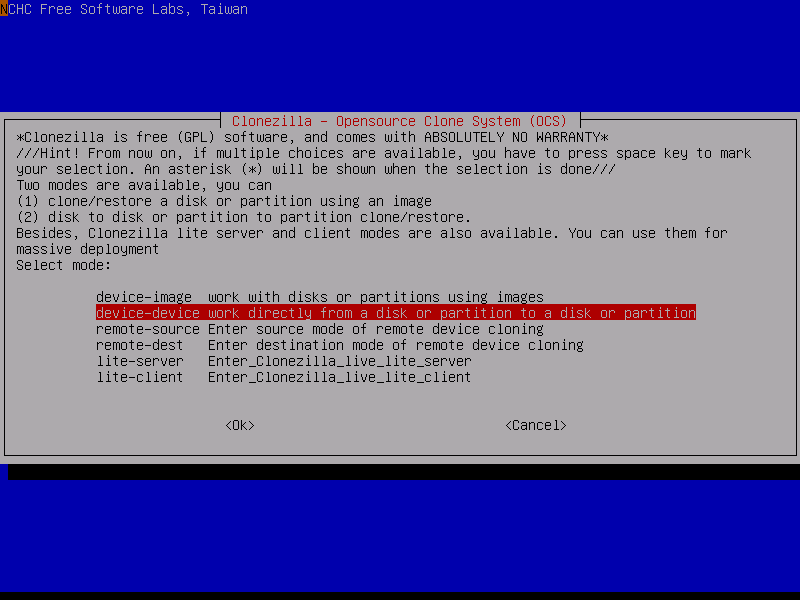
Key Features of Clonzilla:
- Clone entire disks, including SSDs, to other disks.
- Clone specific partitions to target partitions.
- Compress and split large images for storage efficiency.
- Compatible with NTFS, FAT, ext2/3/4, and more.
Expert's Rating:
👍🏻 Pros
- Powerful and flexible cloning options.
- Open-source and free software.
- Supports multiple file systems and disk types
- Efficient compression and splitting of disk images
👎🏻 Cons
- Steep learning curve for beginners
- No graphical user interface (GUI), complex for beginners to use
- Can't recover single file from the image
What Professionals Say
Clonezilla is a decent software that enables you to keep frequent backups of your hard disk without paying a dime. But, it has a noticeably difficult interface that makes it unideal for most computer users, and it offers pretty limited features compared to the competition. - by TechRadar.
Personal Thought
Clonezilla is an excellent choice for users familiar with command-line interfaces requiring advanced disk imaging and cloning capabilities. IT professionals and experienced users will find it particularly valuable for complex cloning tasks. However, it's not for beginners.
🔸User case: For people here with experience on using Clonezilla with Windows. Is it reliable to use to clone Windows installations? -- from r/techsupport.
#3. DiskGenius
- ⚙️Complexity: Complex
- 💻Supported OS: Windows 11/10/8/7 and Windows Server 2022
- 👍Why Choose It: Comprehensive disk management and cloning tools in its free version
DiskGenius is an all-in-one free SSD cloning software that combines partition management, data backup/recovery, and disk cloning. It can safely clone disks or partitions or migrate Windows operating systems to storage devices such as HDD/SSD/USB. It runs on the latest Windows 11 and Windows Server 2022 and is suitable for all users.
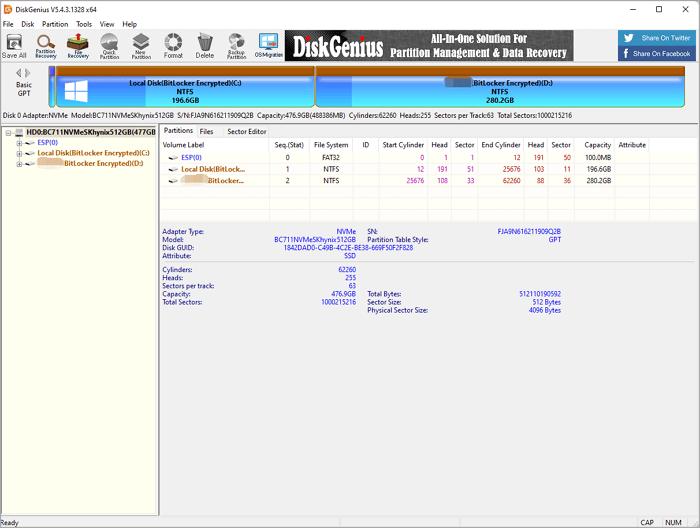
Key Features of DiskGenus
- Easily back up all system-related partitions
- Create a Win-PE-based bootable disk
- Provide various backup strategies - full/incremental /sector-by-sector backup
Expert's Rating:
👍🏻 Pros
-
Easy-to-use and powerful disk backup program
-
Clone disk including OS, user files, and partition scheme
- Clone disk with Bad Sectors
👎🏻 Cons
- The user interface is more functional than attractive
- Not frequent update
What Professionals Say
While the user interface is lacking and leads to some confusion, the functionality on offer in Eassos DiskGenius is considerable. The free version of DiskGenius is largely unrestricted, making it ideal for home users and small businesses. - by TechRadar.
Personal Thought
The tool is actually completely free. While some advanced features for uncommon media and Ext file tables are available for a fee, the main functionality is free and unlimited.
🔸User case: Succesfully cloned original drive to a larger one , using Diskgenius. -- from r/razer.
#4. Samsung Magician (For Samsung SSD Cloning only)
- ⚙️Complexity: Easy
- 💻Supported OS: Windows, macOS, Android
- 👍Why Choose It: Samsung SSD built-in tool cloning SSDs to SSDs, free.
Samsung has launched Samsung Magician software to replace Samsung Data Migratin tool, designed to support Samsung's memory products, to upgrade and clone Samsung SSDs. The latest generation of Magician software integrates data migration software, which is capable of migrating data, operating systems, etc., to new SSDs or HDDs. With its intuitive interface and extensive customization capabilities, it makes data migration and cloning easier.
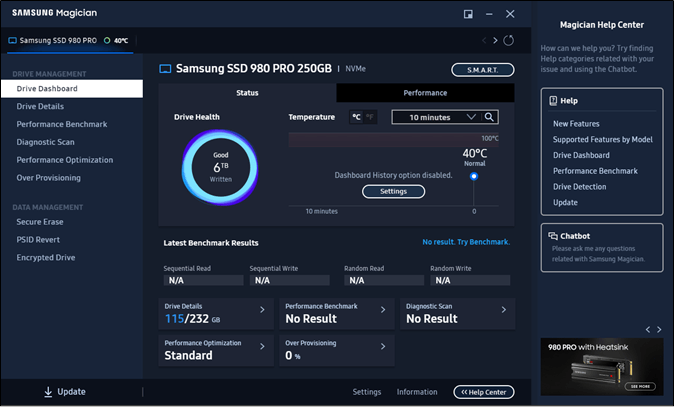
Key Feature of Samsung Magician
- Access real-time information on your drive anytime, anywhere.
- Migrate current OS, apps, and important files from the HDD to the Samsung SSD
- Hassle-free protection with an astonishingly simple setup
Expert's Rating:
👍🏻 Pros
- Easy to install and use
- Safe and bug-free
- Supports all kinds of Samsung SSDs
👎🏻 Cons
- Only for the Windows system
- Can't configure OS cloning settings
- Doesn't support other brands of SSDs. Samsung SSDs only
What Professionals Say
Samsung Magician is the company’s free SSD management software that offers a range of useful drive information and optimization features to help you get the most out of your SSD. - by StorageReview.
Personal Thought
Samsung Magician is the perfect solution if you want to migrate your operating system, application software, and user data between Samsung SSDs. However, if you want to clone other brands of SSDs or HDDs, you need to take another disk cloning software for help.
🔸User case: Is Samsung Magician actually necessary? -- from r/techsupport.
#5. Hasleo Disk Clone
- ⚙️Complexity: Moderate
- 💻Supported OS: Windows 11/10/8/7 and Windows Server
- 👍Why Choose It: Free for cloning disk and partitions, designed for older systems.
Hasleo Disk Clone, released by EasyUEFI, is a free all-in-one disk cloning software for Windows Vista/Server 2008 or later (64 & 32 bits), which can help you quickly and effectively migrate your operating system to another SSD, clone one disk to another, or clone one partition to another.
It provides different disk alignment modes and supports sector-by-sector cloning of disks and partitions. With its help, you can adjust the location and size of the target partition.

Key Features of Hasleo Disk Clone
- Easily migrate Windows from one disk to another
- Clone the entire disk to another disk, including the OS
- Clone the entire disk to another disk
Expert's Rating:
👍🏻 Pros
- Compatible with Windows Vista/Server 2008 or later
- Extremely fast cloning speed and multi-language support
- Support HDD, SSD, External HDD, Thunderbolt, Dynamic disk, etc
👎🏻 Cons
- Only for Windows
- No more further features
What Professionals Say
This is a completely free program that features multi-language support, including English, German, French, Italian, etc. It is a more affordable alternative to similar cloning solutions. - by Softonic.
Personal Thought
Hasleo Disk Clone is a professional Windows cloning software that is completely free. If you are in a hurry to clone your SSD, this is a completely affordable option.
🔸Forum Post: Hasleo Disk Clone 5.0 arrives as a versatile, free solution for Windows users needing reliable disk cloning and migration. - from Windows Forum.
#6. HDClone Free
- ⚙️Complexity: Moderate
- 💻Supported OS: Windows 11/10/8.1/8/7
- 👍Why Choose It: Simple and free cloning solution for disk backup and migration tasks
HDClone Free is known as a classic disk cloning software that enables users to clone disk drives for free. It enables users to execute up to 30MB/s disk cloning operation on SATA hard disk drives.
#HDD Cloning Software#SSD Clone#Windows

Key Features of HDClone Free:
- Clone entire disks, partitions
- Clone IDE/SATA hard disk devices
- Clone the dynamic to a single disk
Expert's Rating:
👍🏻 Pros
- clear interface
- Support disk backup and file image
- Support mose Windows systems
👎🏻 Cons
- Doesn't support macOS
- Limited features available in the Free edition
What Professionals Say
HDClone Free Edition makes it easy to clone, create images, or back up drives and data. - by CNETDownload.
Personal Thought
HDClone is a pure free tool for cloning hard disk drives. If you prefer cloning a disk only, it can fulfill your demand.
🔸User case: HDClone is the ideal tool for moving or cloning contents of entire hard disks. -- from FileForum.
#7. GParted
- ⚙️Complexity: Moderate
- 💻Supported OS: Mainly Linux
- 👍Why Choose It: Open-source partition editor that supports cloning
GParted is a powerful free partition editor widely used for disk and SSD cloning through its partition copy-and-paste features, offering excellent flexibility especially in Linux environments and multiplatform recovery scenarios. GParted allows users to clone SSD partitions by copying and pasting partitions between drives, supports a wide variety of file systems, and is ideal for users comfortable with bootable media and manual disk management.
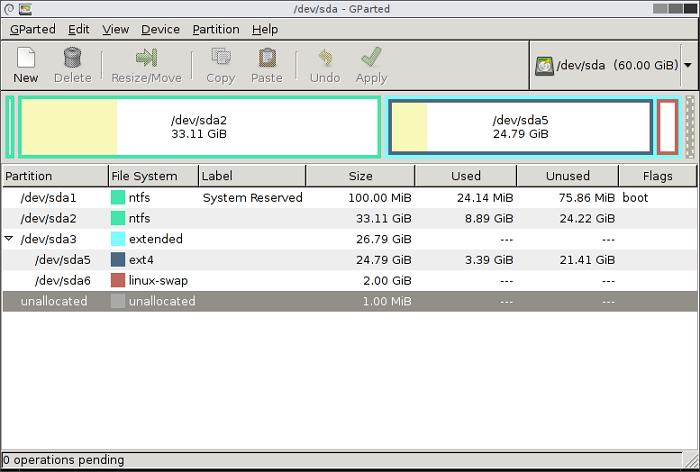
Key Features of GParted:
- Supports file systems like ext2/3/4, NTFS, FAT32, and more
- Provides detailed partition resizing, copying, and moving
- Bootable from USB/CD for OS-independent disk management
Expert's Rating:
👍🏻 Pros
- Completely free and open source.
- Supports a wide range of partition formats and cloning scenarios.
- OS-independent via bootable media.
👎🏻 Cons
- No one-click cloning; requires manual partition copy/paste.
- Steeper learning curve for non-technical users.
- No native Windows application must run from bootable media.
What Professionals Say
GParted, the GNOME Partition Editor, is a widely acclaimed open-source disk partitioning utility. - by Thelinuxshop.
Personal Thought
GParted's flexibility and powerful partition manipulation features make it a go-to free solution for SSD cloning tasks, particularly for Linux enthusiasts.
🔸User case: Issues with Gparted: Gparted wont go into the gui. -- from Fedora Discussion.
That's all the top 7 best free SSD cloning software we selected among 30 disk and partition cloning software. If you like our recommendation list, feel free to share it online and help more people upgrade their disk by cloning:
How to Clone HDD to SSD on Windows [Steps & Tips]
Once you've got the favored free SSD cloning software, you can start the process to clone HDD to SSD or clone Windows to SSD for free. So, how can I clone my SSD for free?
🏷️Steps to Clone HDD to SSD
Before cloning, here are some preparations. Check the list first to get everything ready for cloning a disk for free:
|
✔️A set of screwdrivers ✔️New SSD ✔️SATA connection cable ✔️Free SSD cloning software ✔️Health PC with source disk for cloning ✔️Power supply cable ✔️Back up your data (on the source disk) to a local external device or a cloud drive. |
Now, try the following complete procedure, and you will be able to master the technical skill to upgrade your disk to another one with success:
Step 1. Install the SSD: SATA SSD - Plug in SATA Cable between the SSD and PC motherboard; NVMe/M.2 - Insert SSD into the SSD slot and fasten the drive.
Step 2. Charge PC or leave 50% or more battery left in the PC: To avoid unexpected shutdown errors.
Step 3. Clone the HDD to SSD.
- Run free SSD cloning software. (e.g., EaseUS Partition Master or Clonezilla).
- Select the HDD as the source disk and the SSD as the target disk.
- Start the cloning process. Let the cloning software accomplish the task.
📺Video Guide to Clone Disk to HDD or SSD:
🏷️Tips to Guarantee a Successful SSD Cloning
After SSD cloning, here are some optional settings you can try to ensure a smooth cloning.
- Change boot order and configure SSD as a boot drive: Restart PC and press F2/F8/Del key to enter BIOS, select the new SSD as the first boot drive in the boot priority section, and press F10 to save the changes. Then, reboot PC.
- Reboot the PC, log in, and check if everything's all good: Reboot the computer and log in with your admin account and password, then run SFC or DISM to check if the new OS disk contains a corrupted file system error and fix it in the meantime.
- Extend the C partition: This will keep sufficient free space to keep the computer performance at a high peak. See also: How to Extend C drive.
- 🔖Highlight: Leaving at least 30$-50% free space in the C drive can ultimately improve the computer speed and disk performance.
- Clean the old disk for new usage - reselling or reuse. See also: Completely Wipe a Hard Drive. You can also repartition the cleaned hard drive or SSD if you want to reuse it for data storage on your computer.
It also matters to know well what factors may block you from successful disk cloning and how to ensure the process is a success with the help of free SSD cloning software. Check the factors we've found listed below:
|
🤔Reasons for Disk Clone Failure:
|
🎈Tips to Ensure a Successful Disk Clone:
|
Why Do You Need a Free SSD Cloning Software
Solid-state drives are a new generation of computer data storage devices that use flash memory and are faster than traditional mechanical hard drives. We need free SSD cloning software when we have the following needs:
- 🔥1. Back up important files.
- 🔔2. Upgrade the hard drive to a larger hard drive.
- 🌞3. Replace SSD (a failing or dying HDD/SSD)
- 💡4. Start the computer from the second disk, migrate OS to new SSD.
- ⭐5. Optimize gaming PC performance, improve gaming disk speed
We tested over 30 popular free SSD cloning software, like EasyUEFI, Diskgenus, Paragon, Active@ Disk, Clonezilla, Acronis, EaseUS Partition Master, EaseUS Todo Backup, EaseUS Disk Copy and so on through a set of standard criteria. Finally, the seven best free SSD cloning software mentioned above stood out during our tests. You can choose according to your needs. Our recommendation is to use EaseUS Partition Master Free. Multiple cloning modes can meet your needs.
Check this list here provided by the EaseUS Partition Master tech support team, and you'll see how many people are in demand for SSD cloning or HDD to SSD cloning:
| User Type | Detailed Information |
| How Many People Need to Clone Disk in 1000 Users: | 120 people/month |
| The percentage of people don't know disk cloning: | 10% or so |
| The percentage of people come across disk cloning error: | 30% or so |
If you are one of them, move on and follow to learn how to select reliable SSD cloning software for free. Also, feel free to share this selection checklist below online to help more of your friends get a reliable tool to upgrade their disk drives:
Conclusion
After thoroughly testing and reviewing the top 7 best free SSD cloning software, it is evident that each software offers unique features and capabilities.
- EaseUS Partition Master Free is 100% free for SSD cloning at a partition cloning level. Its intuitive interface and comprehensive disk management tools make it an ideal option for beginners and users looking for more than SSD cloning software.
- Clonezilla is the go-to option for users who prefer open-source software and a cross-platform technical disk cloning experience. It's suitable for advanced users and IT professionals.
- Samsung Magician overwins in Samsung SSD upgrading and cloning.
According to the accurate tests, we conclude that EaseUS Partition Master is the safest free SSD cloning software. With rich cloning features, it is easy to use for beginners. And during our tests, it never lets us down. What impresses us most is that it clones the boot SSD drive and automatically changes the boot order. Users don't need to enter BIOS for further settings.
FAQs About SSD Cloning
Are you looking for a free program to clone an old SSD to a new SSD? Read the following questions and their answer to learn more about cloning software:
1. Will the clone erase the data on the destination disk?
Yes, cloning a disk will copy the OS, program, related boot files, and important personal files to another SSD or HDD; all data on the destination disk will be erased.
2. What must I notice when selecting a new SSD for cloning?
- Select the right SSD type: SATA or NVMe/M.2. The computer must have the same interface for installing the SSD.
- Motherboard compatibility: The SSD should fit the PC's interface (SATA/NVMe) and form factor (2.5, M.2, etc.).
- Capacity: It's recommended you choose 500GB - 1TB.
- Speed: SATA is cheaper, but NVMe is the fastest SSD.
- Reliability: Buy an SSD from well-known brands for their duration, like Samsung/Crucial/Western Digital.
3. Does disk cloning copy applications?
Yes, disk cloning copies applications. Disk cloning copies the entire disk contents, including the operating system, files, and settings. Select a reliable software to clone all the files you need.
How Can We Help You
About the Author
Updated by Joey Albert
Joey is an enthusiast of science and technology. With a passion for uncovering the latest tech innovations, she creates clear, engaging how-to guides that make technology accessible and enjoyable for all.
Written by Tracy King
Tracy became a member of the EaseUS content team in 2013. Being a technical writer for over 10 years, she is enthusiastic about sharing tips to assist readers in resolving complex issues in disk management, file transfer, PC & Mac performance optimization, etc., like an expert.
Product Reviews
-
I love that the changes you make with EaseUS Partition Master Free aren't immediately applied to the disks. It makes it way easier to play out what will happen after you've made all the changes. I also think the overall look and feel of EaseUS Partition Master Free makes whatever you're doing with your computer's partitions easy.
Read More -
Partition Master Free can Resize, Move, Merge, Migrate, and Copy disks or partitions; convert to local, change label, defragment, check and explore partition; and much more. A premium upgrade adds free tech support and the ability to resize dynamic volumes.
Read More -
It won't hot image your drives or align them, but since it's coupled with a partition manager, it allows you do perform many tasks at once, instead of just cloning drives. You can move partitions around, resize them, defragment, and more, along with the other tools you'd expect from a cloning tool.
Read More
Related Articles
-
Top 5 Best Disk Formatter Software Free Download [Benefits Listed]
![author icon]() Tracy King/2025/12/23
Tracy King/2025/12/23 -
Guide to Clone SSD to NVMe SSD (with Pictures🏞️)
![author icon]() Tracy King/2025/12/23
Tracy King/2025/12/23 -
Fix Windows PC Won't Boot After Enabling Secure Boot
![author icon]() Oliver/2025/12/23
Oliver/2025/12/23 -
How to Run Micro SD Card Speed Test on Windows 10/11 [2026 New Guide]
![author icon]() Sherly/2026/01/05
Sherly/2026/01/05
Hot Topics
EaseUS Partition Master

Version 20.0 is here - full exFAT support, easier disk partitioning, and PC performance optimization.









