Page Table of Contents
About the Author
Hot Topics
Updated on Dec 23, 2025
M.2 is an SSD or solid-state drives form factor. It is small in size and faster when compared to conventional SSDs. Apart from being faster, it also takes up less space and thus is being used in gaming laptops. Most people may be curious about can SSD overheat and have this confusion when it comes to M.2 temperature:
M.2 temperature refers to the temperature range the form factor can tolerate while performing efficiently. In this article, we will discuss the m.2 temperature monitor and learn more about the matter!
What Temp Should an M.2 Be
The average temperature range for an M.2 is around 35-40°C. In case of a heavy workload, it stretches to around 60-70°C. In fact, it is normal for M.2 SDDs to get hotter compared to SATA. Overheating of your M.2 is a cause for concern. Several issues can arise when there is an increase in the temperature range.
- High heat cycles lead to a reduction in the overall device performance.
- Overheating can also lead to data loss, slow loading speed, and data corruption.
- Another aspect that overheating affects is the longevity of the system.
Warranties do not cover heat damages. That is why the M.2 temperature monitor is of immense importance. Otherwise, you would find yourself forking out more money for another M.2
Further Reading: SSD Temperature Range: Everything You Should Know
M.2 Temperature Monitor: How to Check M.2 Temperature
To ensure the health of M.2, monitoring its temperature is necessary. Here, we have discussed two solutions you can follow to keep an eye on the M.2 temperature.
Way 1. Check M.2 Temperature via EaseUS Partition Master
Are you worried about the M.2 temperature? In that case, there's an easy solution! EaseUS Partition Master is a great tool to monitor M.2 temperature. It is a professional and user-friendly software allowing users to check and optimize disk performance.
Take a look at how you can use EaseUS Partition Master to monitor M.2 temperature.
Step 1. Launch EaseUS Partition Master and click the blue arrow to activate the "Disk Health" feature under the "Discovery" section.

Step 2. Select the target disk and click the "Refresh" button. Then, you can see the health condition of your disk.

Besides checking the M.2 temperature, the tool also offers other features:
- Check hard drive health and SSD health
- Test SSD speed, such as testing NVMe speed
- Run disk surface test to check bad sectors
- Solve why my SSD so full error
- Extend or resize a partition to optimize disk space usage
Haven't you used EaseUS Partition Master? What are you waiting for? Check out this reliable program today!
Way 2. Check M.2 Temperature via Manage Disks and Volumes
Another way to check M.2 temperature is by using the Manage Disks and Volumes feature. It is vital to monitor the temperature range to prevent the degradation of the M.2. Take a look at the steps you need to follow:
Step 1: Go to Start and click on Settings.
Step 2: Select System. Click on Storage. Now, select Manage Disks and Volumes.
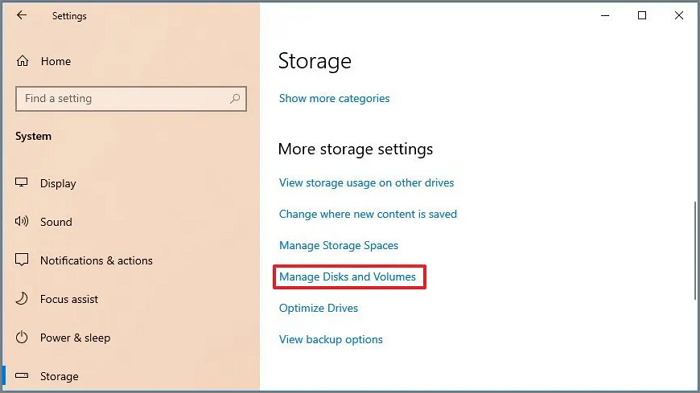
Step 3: You need to search the drive whose temperature you want to view. Click on the arrow button.
Step 4: Click on Properties. Go to Drive health and check the temperature.
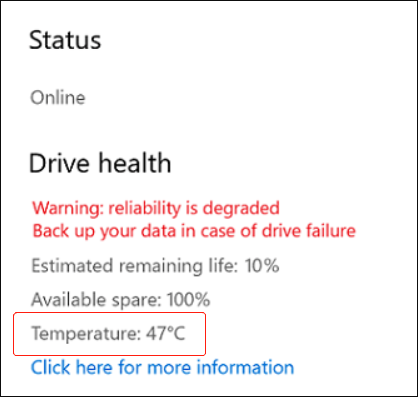
Conclusion
Knowing how to check M.2 temperate is of utmost importance. There are two different ways you can monitor the temperature. Firstly, you can use the Manage Disks & Volumes feature. Another way is to opt for EaseUS Partition Master.
The EaseUS Partition Master is a professional, user-friendly, and reliable tool to check M.2 temperature. You can also use the tool to resize partitions, back up data, and much more! Download this software and check it out now!
FAQs About M.2 Temperature Monitor
Checking the M.2 temperature at periodic intervals is essential. To attain more knowledge on the matter, read the questions and answers listed below -
1. How do I check my m 2 SSD temp?
To check your M.2 SSD temperature, go to Windows Settings. After that, navigate to Manage Disks and Volumes. You will come across the a of storage devices. Choose the drive you want and select Properties to see the temperature.
2. How hot is too hot for SSD?
Most SSDs have a tolerance to a temperature range of 0- 70ºC. Anything more than this can cause overheating. However, the parameters are different for industrial-grade SSDs. In that case, the temperature range is -40-85ºC. Higher temperatures can cause decreased performance and potentially permanent damage to the drive.
3. Can an M.2 SSD overheat?
Yes, an M.2 SSD can overheat. It is vital to understand that the speed of M.2 SSDs is higher than traditional SSDs. As such, they are prone to frequent overheating. Overheating can cause thermal throttling, which slows down the SSD to prevent further heat damage.
How Can We Help You
About the Author
Updated by Tracy King
Tracy became a member of the EaseUS content team in 2013. Being a technical writer for over 10 years, she is enthusiastic about sharing tips to assist readers in resolving complex issues in disk management, file transfer, PC & Mac performance optimization, etc., like an expert.
Cici is the junior editor of the writing team of EaseUS. She accepted the systematic training on computers at EaseUS for over one year. Now, she wrote a lot of professional articles to help people resolve the issues of hard drive corruption, computer boot errors, and disk partition problems.
Product Reviews
-
I love that the changes you make with EaseUS Partition Master Free aren't immediately applied to the disks. It makes it way easier to play out what will happen after you've made all the changes. I also think the overall look and feel of EaseUS Partition Master Free makes whatever you're doing with your computer's partitions easy.
Read More -
Partition Master Free can Resize, Move, Merge, Migrate, and Copy disks or partitions; convert to local, change label, defragment, check and explore partition; and much more. A premium upgrade adds free tech support and the ability to resize dynamic volumes.
Read More -
It won't hot image your drives or align them, but since it's coupled with a partition manager, it allows you do perform many tasks at once, instead of just cloning drives. You can move partitions around, resize them, defragment, and more, along with the other tools you'd expect from a cloning tool.
Read More
Related Articles
-
Solved: Can't Remove Windows.old Folder in Windows 11/10
![author icon]() Brithny/2025/12/23
Brithny/2025/12/23 -
Windows 11 Not Accepting Password? How to Fix?
![author icon]() Sherly/2025/12/23
Sherly/2025/12/23 -
How to Install Windows 11 From ISO Files - 2 Easy Tips
![author icon]() Sherly/2025/12/23
Sherly/2025/12/23 -
How to Format ReFS for Drives (Full Guide)
![author icon]() Oliver/2025/12/23
Oliver/2025/12/23
Hot Topics
EaseUS Partition Master

Version 20.0 is here - full exFAT support, easier disk partitioning, and PC performance optimization.








