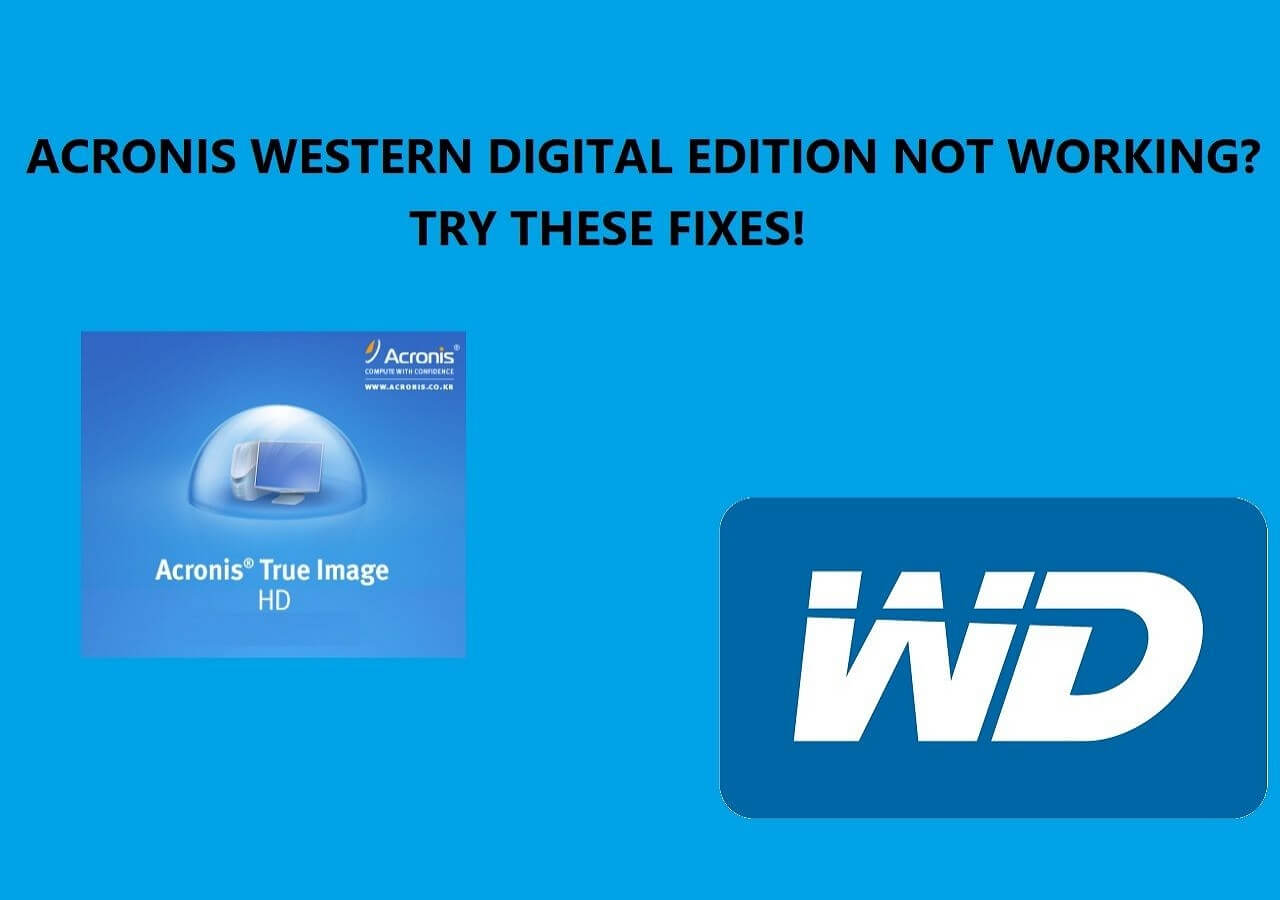Page Table of Contents
Transfer OS from HDD/SSD to M.2 SSD Problem
Most people are looking for effective ways to clone SSD to M.2 for storage expansion purposes. Here is the real user case from a technology forum:
"I am trying to clone my boot drive from 500GB Samsung 840 Evo SSD to M.2 1TB Samsung 961. There are too many applications, settings, and licenses on that system that I don't want to re-download or re-activate. Instead, I want to clone Windows 10 from SATA SSD to M.2 NVMe SSD. How can I do it?"
You are in the right place if you also need to upgrade your SATA SSD or HDD and don't know how to clone SSD to M.2 or NVMe M.2 SSD. In this article, we will show you how to clone an HDD/SSD to M.2 SSD with professional disk cloning software - EaseUS Disk Copy.
What's more, if you clone Windows 10 to M.2 SSD, you'll also need to know how to boot your computer from the cloned M.2 SSD. You can learn all the information here.
How to Clone SSD to M.2 SSD/ NVMe M.2 SSD in Windows 10
M.2 SSDs are better than ordinary solid-state drives. The speed of M.2 with the NVMe protocol is very fast. For example, Samsung's SM960/961 has a read speed of up to 3200 MB/s, more than 6 times that of an ordinary SSD. Therefore, some users with large file transfers and high-performance requirements will upgrade from HDDs or SSD to M.2 or NVMe M.2 SSD.
Can't wait to upgrade to M.2 SSD? Next, we will explain how to clone an HDD/SSD to an M.2 SSD in five steps. Keep reading and make sure your follow each step correctly.
Part 1. Install M.2 SSD or NVMe M.2 SSD on Your Computer
💻For Laptop:
If your laptop has an extra SSD slot, turn off the laptop and disconnect the power cable and any other cables. Unscrew and remove the back panel to install the new NVMe SSD properly into the M.2 slot on the motherboard. If it has only one SSD slot, you'll need a USB-M.2 adapter or enclosure, and connect the SSD to the laptop via the adapter.
🖥️For Desktop
If you are using a desktop, open the computer host, and install the M.2 SSD into the SSD slot properly. Make sure your computer detects the newly added M.2 SSD. If your SSD is not showing up in Windows 10, fix the issue in time.
Part 2. Start Windows OS from the Source/Original SSD
In general, after you connect the M.2 SSD to your computer, it won't boot from the empty new M.2 SSD. However, there is a situation in which some users will connect both the original SSD and M.2 SSD to another computer. In this case, the computer may start from a blank M.2 SSD and cannot boot.
To avoid this startup issue, go to the BIOS to confirm whether your computer has booted from the original SSD.
Part 3. Free Download Disk Cloning Software to Clone Hard Drive to M.2
Whether you want to clone a system disk with Windows OS or a data/source disk to an M.2 SSD, a disk cloning tool can help you avoid all the tedious jobs of reinstalling Windows and all your applications. You can clone SSD or HDD for disk upgrade, system migration, data transfer, file backup, or other purposes. Many disk-cloning tools are available there, such as free Clonezilla/Rescuezilla and paid Acronis and Macrium.
If you are searching for an easy yet robust option, EaseUS Disk Copy is your first choice, offering powerful cloning capacity and advanced & flexible cloning features. It can help you easily clone SSD to M.2 SSD or other destination disk without cloned HDD won't boot issue, which you might suffer while using other disk cloning tools. Download this software to enjoy these highlights:
- EaseUS Disk Copy: Wonderful Disk Cloning Software
- An easy and fast cloning process
- Clone a hard drive with bad sectors
- Professional technical support & advanced technology
- Transfer all data from one disk to another without reinstalling Windows
- Replace the laptop's hard drive without losing data
- Compatible with various types, brands, and interfaces of SSDs/HDDs
Part 4. Clone SSD to M.2 SSD with Step-by-Step
Download and activate this software, and follow these steps to clone a hard drive to M.2 NVMe SSD.
🎥Video tutorial on how to HDD to M.2 SSD:
You may follow this video as a guide to make things easy and smooth.

Steps to clone an HDD to M.2 SSD
Before cloning:
- If your computer has only one slot, connect the target disk to your machine via a USB-to-SATA/NVMe adapter.
- If your computer has an extra slot, install the target disk into the empty slot properly, and make sure it is compatible.
Step 1. Launch EaseUS Disk Copy and choose Disk Mode.
Install EaseUS Disk Copy cloning software on your Windows computer, then launch it and select Disk Mode from the left panel.

Step 2. Select the source drive.
Select the drive you want to copy, then click Select.

Step 3. Choose the target disk.
Choose the disk that you want to clone data to, and click Select. Note that the used space of the source disk should be less than the target disk capacity.

*At this step, you can also click the option "Save as an image file" to store your disk as a compressed image file, which can be restored without any data loss.
Step 4. Adjust disk layout.
Specify the target disk layout as your preference. You can choose among:
- Autofit the disk: makes some changes by default on the destination disk layout so that it can work at its best.
- Copy as the source: create a 1-to-1 copy of your source disk; the layout is the same as the source disk.
- Edit disk layout: allows you to manually resize/move the partition layout on this destination disk.

*If the target disk is an SSD, the option "Auto-alignment to 4K" will be checked automatically to optimize the performance of your SSD.
Step 5. Start cloning.
Click Proceed, and a message will appear, warning you that data will be lost. Confirm the message by clicking Continue.

Now, it will start executing the cloning task.

*The time it takes to clone a hard drive depends on how much data is on the source disk, and it will also be affected by the disk types, USB connection, etc.
Part 5. Set Your Computer to Boot from Cloned M.2 SSD/NVMe M.2 SSD
If you clone Windows 10 operating system from SSD/HDD to M.2 NVMe SSD, you must manually set the boot sequence. Restart your computer and press F2, Esc, or F8 to enter BIOS. Then, set to boot from the cloned M2. SSD. You may need to disable secure boot control to see the SSD as a bootable drive.
- Tip
- If the source HDD or SSD is in MBR boot mode but the cloned/migrated SSD is in GPT, it is necessary to make SSD first in the device boot order in BIOS and change the boot mode to EFI to ensure proper startup.
If your laptop boots as usual and you see all of your programs and settings like before (except much faster), all went well.
Share this article on your social media to help more people.
Bonus: Additional Information About M.2 SSD
An M.2 SSD is used in internally mounted storage expansion cards of a small form factor. It enables high-performance storage in thin, power-constrained devices like ultrabooks and tablet computers. This SSD supports multiple protocols and applications such as NVMe and SATA interfaces, gaming workloads, multimedia editing, virtualization, and enterprise-level data storage. Its versatility makes it suitable for both personal upgrades and professional scenarios requiring high IOPS, low latency, and large-capacity storage.
|
✅Pros |
⚠️Cons |
|
|
If a laptop is compatible with the M.2 spec, the device's operating system should already include the required Advanced Host Controller Interface (AHCI) drivers to install the M.2 storage card. If your laptop doesn't meet your needs, give up buying this SSD. If you can fulfill your needs, enjoy the high performance of your new SSD now.
Conclusion
That is how to clone HDD to M.2 or M.2 NVMe SSD. After reading this article, cloning a hard drive or an SSD to an M.2 NVMe SSD will be easy. Since Windows has no built-in cloning tools, you must turn to third-party cloning software like EaseUS Disk Copy for help.
EaseUS Disk Copy is an easy-to-use cloning program for Windows PCs that lets you clone a hard drive in just a few clicks. Feel free to download it to your PC to clone your hard drive!
If you're still unable to set SSD as a boot drive or encounter issues with the cloned SSD not booting, please contact our technical support team at [email protected] for assistance.
FAQs on How to Clone HDD/SSD to M.2 SSD
1. Can I clone just the operating system to NVMe SSD?
Yes, you can clone only the OS to an SSD. You need to use professional disk cloning software like EaseUS Disk Copy to help you transfer the C drive to a new SSD or another destination disk. Such a tool can help you clone only Windows OS to another drive and clone a hard drive sector-by-sector.
2. How to upgrade m.2 SSD without reinstalling Windows?
To upgrade an M.2 SSD or M.2 NVMe SSD without reinstalling Windows, you can choose to clone it. Cloning can help you upgrade a disk to a larger one or a smaller one without Windows reinstallation or data loss. However, to achieve that, you will need to use professional disk cloning utilities because Windows has no preinstalled cloning features.
3. Can I transfer OS from SSD to SSD?
Yes, you can easily transfer your operating system from an SSD to another one with the help of OS migration software like EaseUS Disk Copy. It can help you to transfer an operating system from one SSD to another.
-
Updated by
>Brithny is a technology enthusiast, aiming to make readers' tech lives easy and enjoyable. She loves exploring new technologies and writing technical how-to tips. In her spare time, she loves sharing things about her game experience on Facebook or Twitter.…Read full bio
EaseUS Disk Copy

One-Click Disk Clone
Smooth PC Upgrade
EaseUS Disk Copy Resources

Start cloning disk with EaseUS Disk Copy