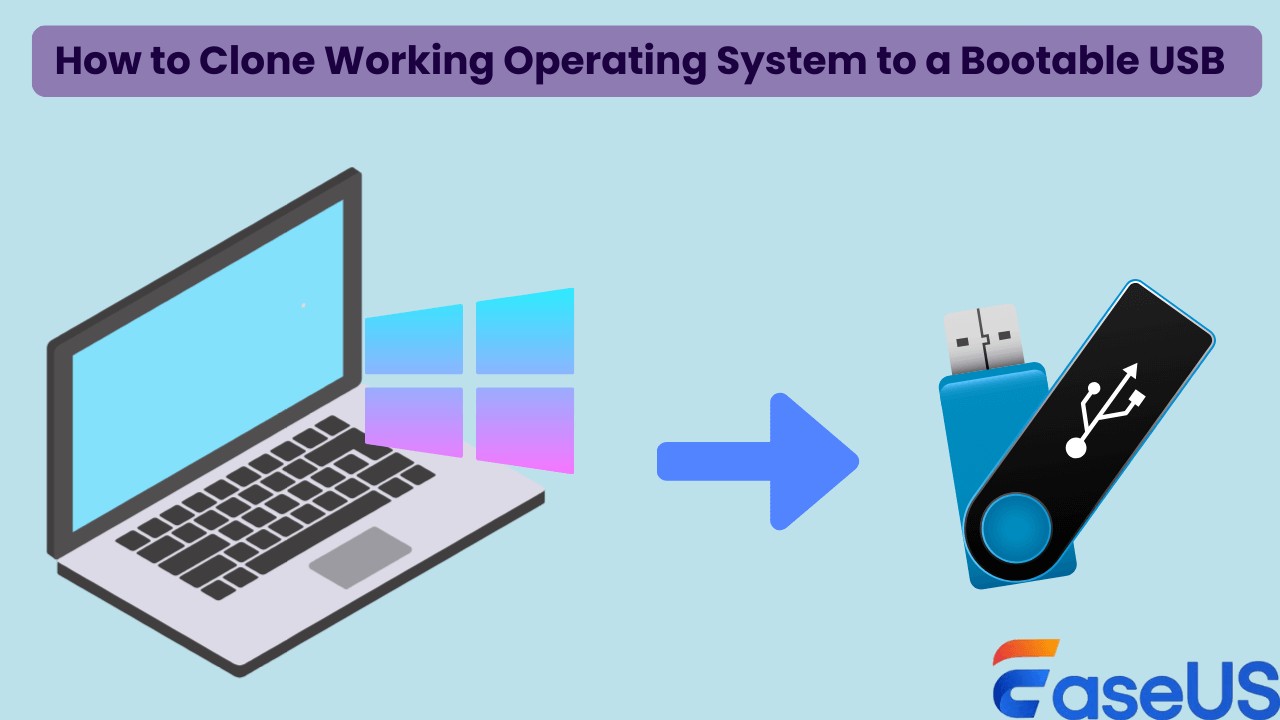Page Table of Contents
SanDisk SSD is an SSD brand that enjoys worldwide popularity. Do you wonder how to clone a hard drive to SanDisk SSD? In this post, you will learn why it is essential to clone a hard disk to an SSD and show how to migrate a hard drive to a SanDisk SSD using the best SanDisk cloning software.
| Key Takeaways: Clone HDD to SanDisk SSD with SanDisk Clone Software | |
|
1️⃣Step 1. Download and install the EaseUS Disk Copy software. 2️⃣Step 2. Connect SSD to your PC via the USB-to-SATA cable. 3️⃣Step 3. Start the software and choose Disk Mode. 4️⃣Step 4. Choose system drive as source and SanDisk SSD as destination disk. 5️⃣Step 5. Replace the old drive with the cloned SSD. 6️⃣Step 6. Set up SSD as the boot drive in BIOS/UEFI settings. |
Why to Migrate a Hard Drive to SanDisk SSD
HDD, an abbreviation for hard disk drive, is a non-volatile storage media widely used as the primary storage device on most computers. SSD, short for solid-state drive, is a data storage device using integrated circuit assemblies as memory to help store data.
Compared with traditional HDDs, SSDs have faster speed, higher reliability, a quieter working environment, less power consumption, etc. Upgrading the conventional HDD to an SSD would bring a better user experience for you. Therefore, more and more computer users try to replace a hard drive with an SSD for better performance.
SanDisk SSD is an SSD brand that has gained worldwide popularity. It has a wide variety of drives that can meet your different needs. Whether you are a gamer or an ordinary user, SanDisk has one drive for you. With a SanDisk SSD, everything you operate on your computer would be faster. Under such circumstances, more and more computer users prefer to upgrade their HDD to SanDisk SSD.
If you like this post, you can share it on your social platforms to help more people.
Why Do You Need SanDisk SSD Clone Software
Upgrading a hard drive to SanDisk SSD is an excellent way to improve disk performance. However, the top priority is to migrate the data and Windows OS from the old hard disk to the new one when replacing the traditional HDD with the SanDisk SSD. Many computer users may want to know, "Does SanDisk have cloning software?"
Any reliable free HDD to SSD cloning software to help me transfer data?
byu/Sea-Eagle5554 indatastorage
The answer is NO. SanDisk SSD does not have cloning software to migrate data from a hard disk to an SSD. Fortunately, there is another way to help you move your data from HDD to SanDisk SSD without reinstalling the operating system while keeping all your data on the SSD from the old drive.
You can turn to third-party disk cloning software, such as EaseUS Disk Copy, for help.
EaseUS Disk Copy supports SanDisk and works with other brands of HDDs and SSDs that Windows can detect. It can help you clone a hard drive to another with different manufacturers.
Best SanDisk Cloning Software Free Download
Windows lacks a built-in cloning solution to help its users clone a hard drive, and SanDisk does not have a cloning solution either. Therefore, you must use third-party cloning software to clone a hard drive to a SanDisk SSD.
EaseUS Disk Copy, one of the best SanDisk SSD clone software, is a reliable and professional disk clone utility for Windows 11/10/8/7. It can make an entire hard drive copy and upgrade your hard disk to a bigger one. It allows you to easily upgrade a hard drive from an old disk to a new one and clone the MBR disk to a GPT disk or GPT disk to MBR.
In addition, it also enables you to clone HDD to SSD for better performance. It can also clone OS to a new hard drive without reinstalling the computer. It also has advanced options enabling experienced users to control every aspect of the migration. Last but not least, it has sector-by-sector clone technology that can help you clone a hard drive with bad sectors.
Get the best SanDisk cloning software to help you seamlessly migrate data from a hard drive to a SanDisk SSD.
Step-by-step guide on how to clone a hard drive to SanDisk SSD using EaseUS Disk Copy:
Before cloning:
- If your computer has only one slot, connect the target disk to your machine via a USB-to-SATA/NVMe adapter.
- If your computer has an extra slot, install the target disk into the empty slot properly, and make sure it is compatible.
Step 1. Launch EaseUS Disk Copy and choose Disk Mode.
Install EaseUS Disk Copy cloning software on your Windows computer, then launch it and select Disk Mode from the left panel.

Step 2. Select the source drive.
Select the drive you want to copy, then click Select.

Step 3. Choose the target disk.
Choose the disk that you want to clone data to, and click Select. Note that the used space of the source disk should be less than the target disk capacity.

*At this step, you can also click the option "Save as an image file" to store your disk as a compressed image file, which can be restored without any data loss.
Step 4. Adjust disk layout.
Specify the target disk layout as your preference. You can choose among:
- Autofit the disk: makes some changes by default on the destination disk layout so that it can work at its best.
- Copy as the source: create a 1-to-1 copy of your source disk; the layout is the same as the source disk.
- Edit disk layout: allows you to manually resize/move the partition layout on this destination disk.

*If the target disk is an SSD, the option "Auto-alignment to 4K" will be checked automatically to optimize the performance of your SSD.
Step 5. Start cloning.
Click Proceed, and a message will appear, warning you that data will be lost. Confirm the message by clicking Continue.

Now, it will start executing the cloning task.

*The time it takes to clone a hard drive depends on how much data is on the source disk, and it will also be affected by the disk types, USB connection, etc.
After cloning, you can replace HDD with the SSD and check if the cloned drive is bootable by setting the cloned SanDisk SSD as the startup disk in the BIOS/UEFI settings. Then, you can verify the files to see whether all files are transferred to the SanDisk SSD.
See Troubleshooting Tips:
FAQs on Cloning Hard Drive to SanDisk SSD
1. Does Windows 10 have cloning software?
Windows 10 has a built-in tool called System Image to help users transfer their hard drives. System Image only works when you clone your hard drive to a larger one, so you cannot use System Image to clone the hard drive partitions. It also uses an imaging process different from hard drive cloning in several ways.
2. Which SSD drives come with cloning software?
If you want to know whether there is any SSD cloning software? The answer is yes. There are many SSD cloning tools if you buy a branded SSD, such as Samsung Data Migration, Seagate DiscWizard, Intel Data Migration software, etc. Besides you can also use third-party disk cloning software, like EaseUS Disk Copy, Clonezilla, etc.
3. Is it better to clone or image a hard drive?
When it comes to backup, cloning is an excellent choice for fast data recovery, while imaging can give you more backup options. Taking an incremental backup snapshot can make you save multiple images without taking up much more space.
4. Why won't Windows boot on my SSD?
If your Windows do not boot on your SSD, you should ensure the SSD is the only storage device that is connected to your motherboard and that SSD is connected to SATA 0 port on the motherboard. Check whether the problem is solved. You can enter BIOS and reset it to the default if the issue is still there.
5. Can I boot from a cloned drive?
When you want to upgrade a hard drive to a new SSD without reinstalling Windows and all the installed programs, you should try to clone the hard drive. Then, you can boot from the cloned hard drive without reinstalling Windows.
Final Thoughts
I hope my guide has helped you understand why it is vital to clone HDD to SanDisk SDD. Whether you are a computer expert or gamer or want to have a better user experience on your computer, SanDisk SSD is a good solution for you. The best way to perform a clone from HDD to SanDisk SSD is EaseUS Disk Copy.
With SanDisk SSD clone software - EaseUS Disk Copy, you can easily clone a hard drive to SanDisk SSD and switch Windows 10 from an SSD to an NVME/M.2 drive without worrying about any data loss or other issues. With this software, you can easily clone files, file systems, sectors, and Windows OS on the HDD to the SSD without reinstalling your computer.
-
Updated by
>"I hope my articles can help solve your technical problems. If you are interested in other articles, you can check the articles at the bottom of this page, and you can also check my Facebook to get additional help."…Read full bio
EaseUS Disk Copy

One-Click Disk Clone
Smooth PC Upgrade
EaseUS Disk Copy Resources

Start cloning disk with EaseUS Disk Copy