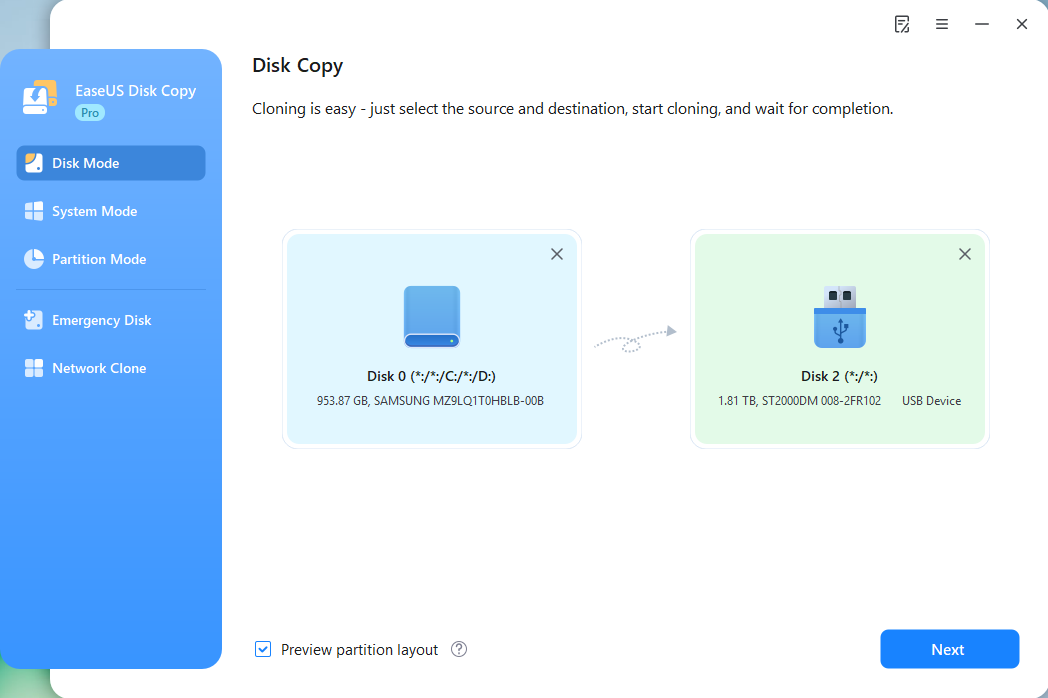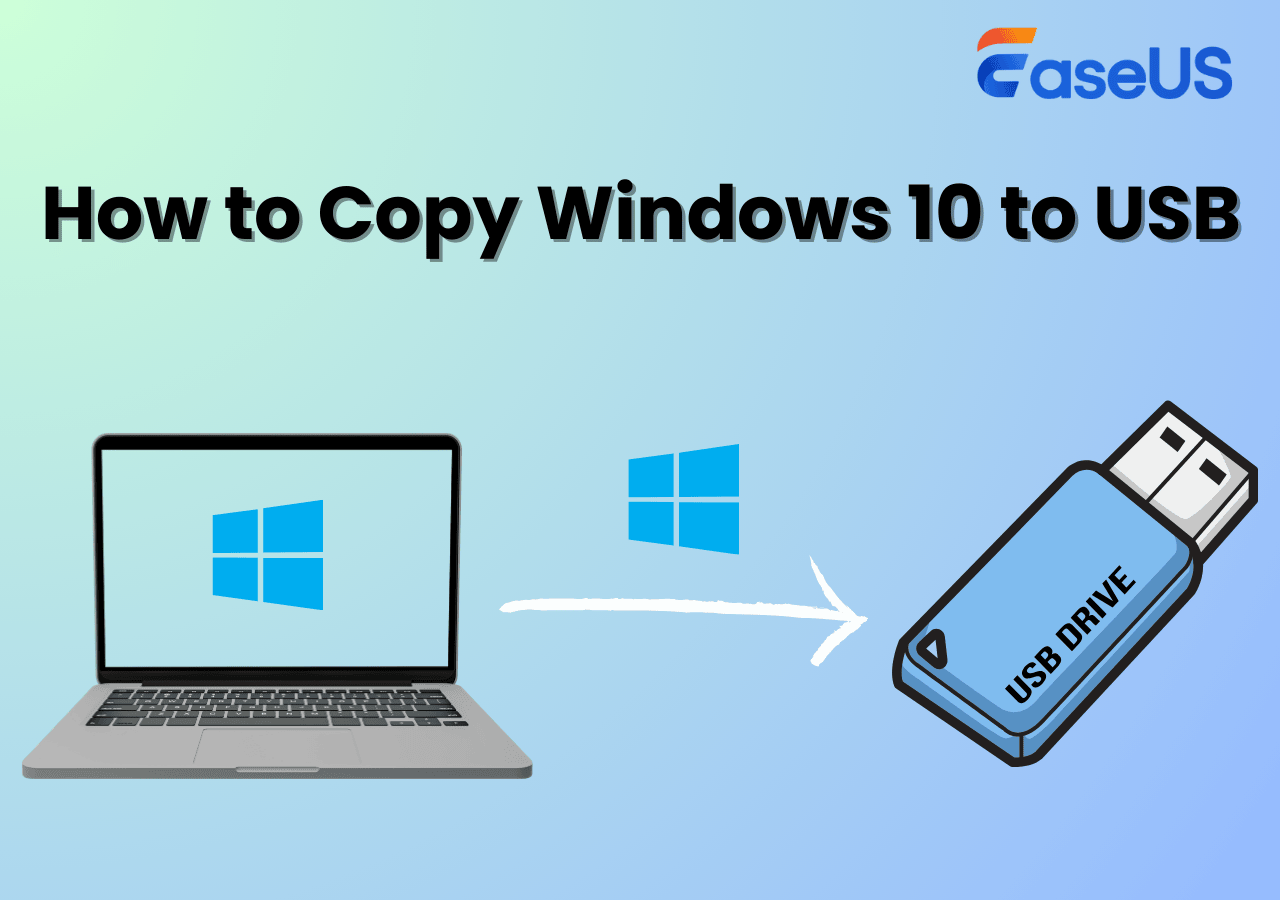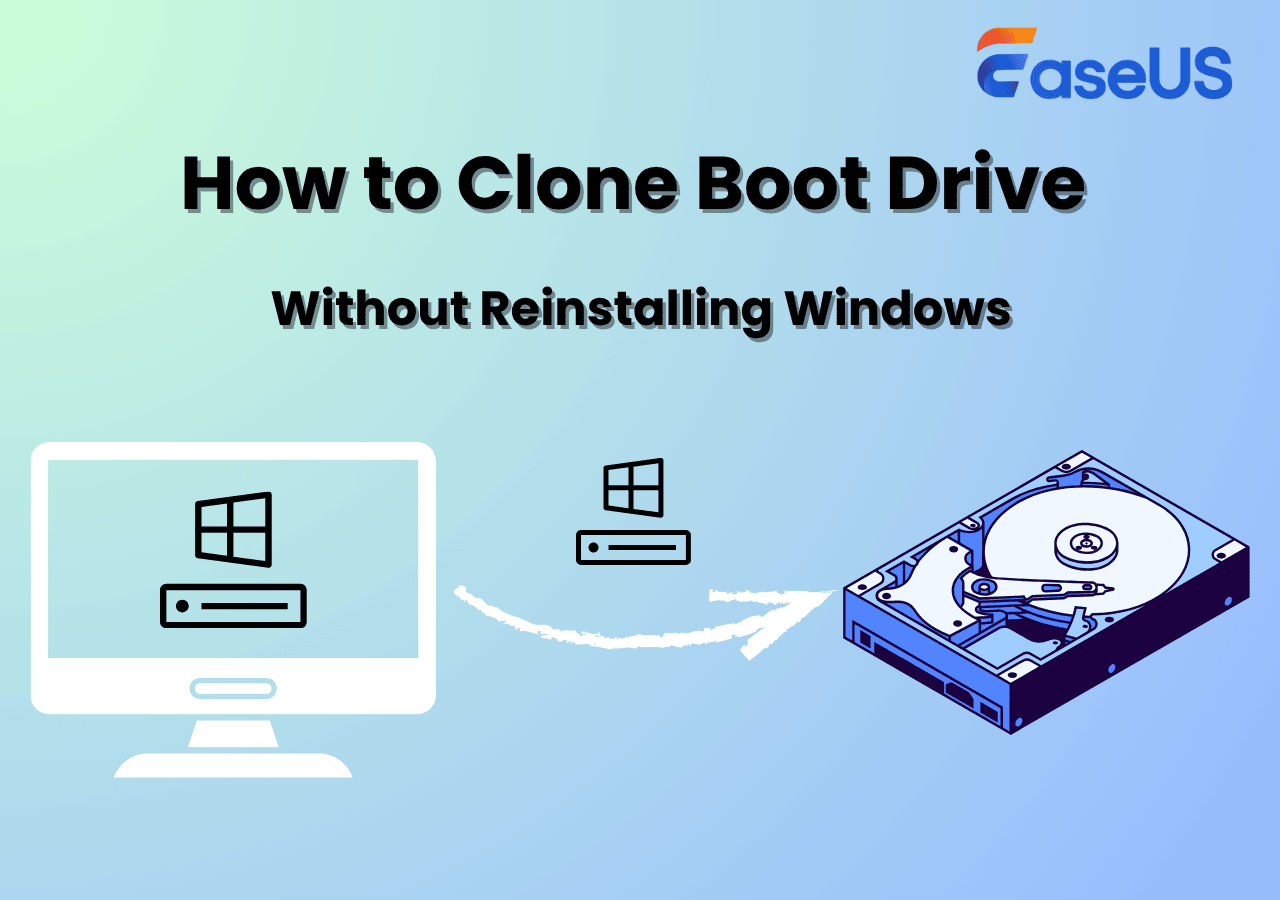Page Table of Contents
Why Need to Clone OS from HDD to Smaller SSD
"Can I clone Windows 10 HDD to a smaller SSD? My computer becomes slower and slower after upgrading to Windows 10. I've heard that SSD works more efficiently than HDD, then I bought a new 128 GB SSD (smaller than the old HDD), trying to resolve the issue by cloning OS from HDD to the smaller SSD. But the problem is I don't know how to do it. Can anyone show me how to make it?"
How to move OS to smaller SSD?
byu/jimmy0441 intechsupport
With the fast spread of SSD, more and more computer and laptop manufacturers are using SSD as system disk to optimize system performance and speed up the device for worldwide users.
Here are SSD's advantages compared with HDD:
- Better stability.
- Fast reading and writing speed.
- Less power consumption.
Thus, more and more users, especially the game players, are trying to clone OS from HDD for SSD on their computers to improve performance.
But how to migrate Windows 10 from HDD to smaller SSD? Can you clone a larger hard drive to a smaller SSD without reinstalling Windows? If you are having the same problem, relax! Here, you'll find an effective and simple method to clone OS to SSD.
Best Software Free Download to Clone Windows 10 to Smaller SSD
EaseUS Disk Copy is a perfect and professional tool for disk and partition cloning. Its disk clone feature automatically selects the current HDD and target SSD to be cloned, ensuring that the disk can be properly started after migration. This cloning software supports resizing partitions when copying a disk and cloning HDD to SSD with different sizes. You can use it to copy an HDD to a smaller SSD and clone a corrupted hard drive.
Actually, how to clone HDD to smaller SSD is a simple task. One important thing is that the smaller SSD hard disk has enough capacity to fit the contents of the HDD disk.
Another primary feature of EaseUS Disk Copy is partition clone. If your important files are all stored in one partition, you can use it to accomplish the partition clone.
In addition to these main functions, EaseUS Disk Copy can clone NVMe SSD to NVMe SSD and create a bootable disk, which can solve the problem that OS can not be used. When you finish creating a bootable disk, you can go ahead and do the disk/partition clone.
Share this article on your social media to help others clone Windows to a smaller SSD.
How to Migrate Windows 10 from HDD to Smaller SSD with Disk Copy
You can follow the video tutorial or detailed steps provided below to migrate OS (Windows 10/8/7) to smaller SSD without reinstalling Windows. If you need to clone a laptop HDD to SSD, you can click it to get further reading.
Video Guide to Clone OS from HDD to Smaller SSD, No Reinstallation
For a direct guide, you may follow the video tutorial to clone OS with everything from HDD to a smaller SSD:

Clone OS from HDD to Smaller SSD Step by Step
- Warning
- All operations are performed on the current computer. Do not take the HDD disk to another device for migrating to smaller SSD.
Step 1. Run Disk Cloning Software
- Download and install EaseUS Disk Copy.
- Launch EaseUS HDD to SSD cloning software and select Disk Mode.
Step 2. Select Source and Target Drives
- Select the HDD as the source disk.
- Select the SSD as the destination disk.
Step 3. Adjust Disk Layout (Optional)
- Choose "Autofit the disk" to make full use of the larger capacity on the target disk.
- Choose "Copy as the source" to use the "Sector-by-sector copy" feature.
- Choose "Edit disk layout" to manually resize the layout on destination drive.
Step 4. Start Cloning
- Confirm the warning message (all data on the destination disk will be wiped) and start cloning.
- Wait for the cloning process to be done.
- After cloning, all your data will be transferred to the new disk, including data, Windows, settings, and programs.
After this, insert your new SSD into your computer, reboot the PC, and change the boot order in BIOS to set computer to boot from new SSD with Windows 10 system:
- Restart the PC and press F2 or F8 to enter BIOS settings.
- In the Boot option, select the new SSD as the new boot drive and save all the changes.
- Exit BIOS and restart the computer; you should be able to see Windows 10 running on your new disk without any problems.
Helpful tips about cloned SSD won't boot after copying HDD to Smaller SSD:
Method 1: Change HDD or fix the source disk error.
The HDD hard drive itself may have disk errors. You shall change a new HDD disk or fixing HDD errors before cloning to a smaller SSD.
Method 2: Do not take out HDD to another computer.
If you insert HDD to another computer, the HDD's operating environment will change, so your cloned SSD won't boot after cloning hard drive to smaller SSD.
Method 3: Use a common sata cable for connecting SSD.
If you use a USB cable to connect the target hard drive, the computer will recognize it as an external disk. So, the cloned disk won't boot after the cloning process is completed.
To Wrap Things Up
This article details how to clone OS from HDD to smaller SSD via cloning. Cloning can help you migrate Windows to smaller SSD without reinstalling the OS again or losing any data. To achieve this, you will need to find a reliable HDD to SSD cloning software because Windows does not have built-in cloning solutions.
EaseUS Disk Copy is an efficient cloning solution for all Windows PC users. It can help you clone HDD to smaller SSD or bigger SSD in just 3 steps. Download and try this easy-to-use OS migration software!
FAQs on How to Clone HDD to Smaller SSD
1. How to clone a larger disk to a smaller one?
To clone a larger disk to a smaller one, you must turn to professional disk clone software, such as Clonezilla or EaseUS Disk Copy, for help. This is because Windows has no built-in cloning solutions.
2. How long does it take to clone a 1TB hard drive to SSD?
It depends. It will take about 1 or 2 hours. The data size and method of transfer will affect the transferring speed largely.
3. What to do before cloning HDD to SSD?
Check the hard drive's storage. Ensure that there is adequate space on the hard drive you are copying to accommodate all of your data on the old drive. Space issues are common, especially when switching from an HDD to an SSD. If the previous HDD with a capacity of 1TB, make sure your new SSD can accommodate the 1TB capacity.
-
Updated by
>Tracy became a member of the EaseUS content team in 2013. Being a technical writer for over 10 years, she is enthusiastic about sharing tips to assist readers in resolving complex issues in disk management, file transfer, PC & Mac performance optimization, etc., like an expert.…Read full bio
EaseUS Disk Copy

One-Click Disk Clone
Smooth PC Upgrade
EaseUS Disk Copy Resources

Start cloning disk with EaseUS Disk Copy