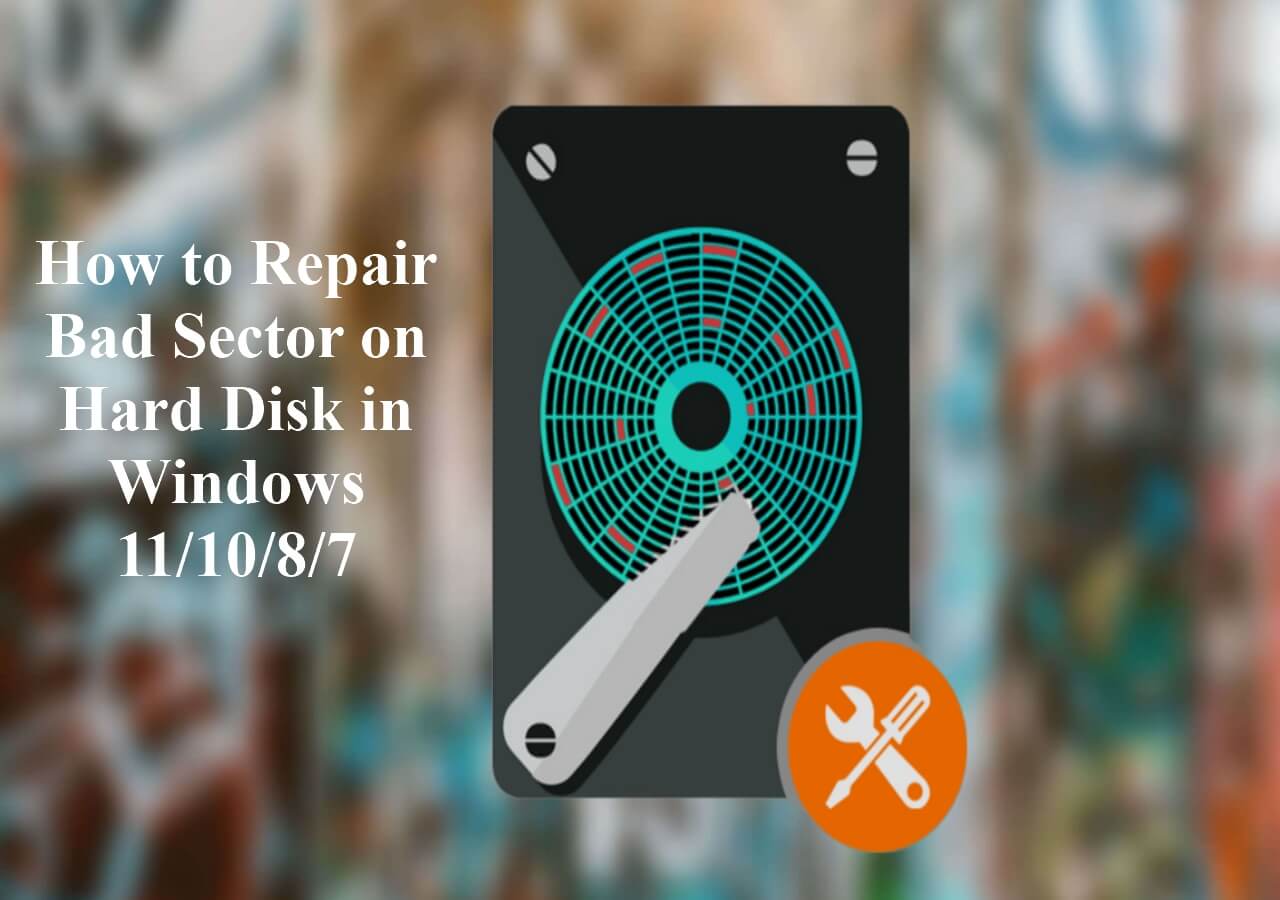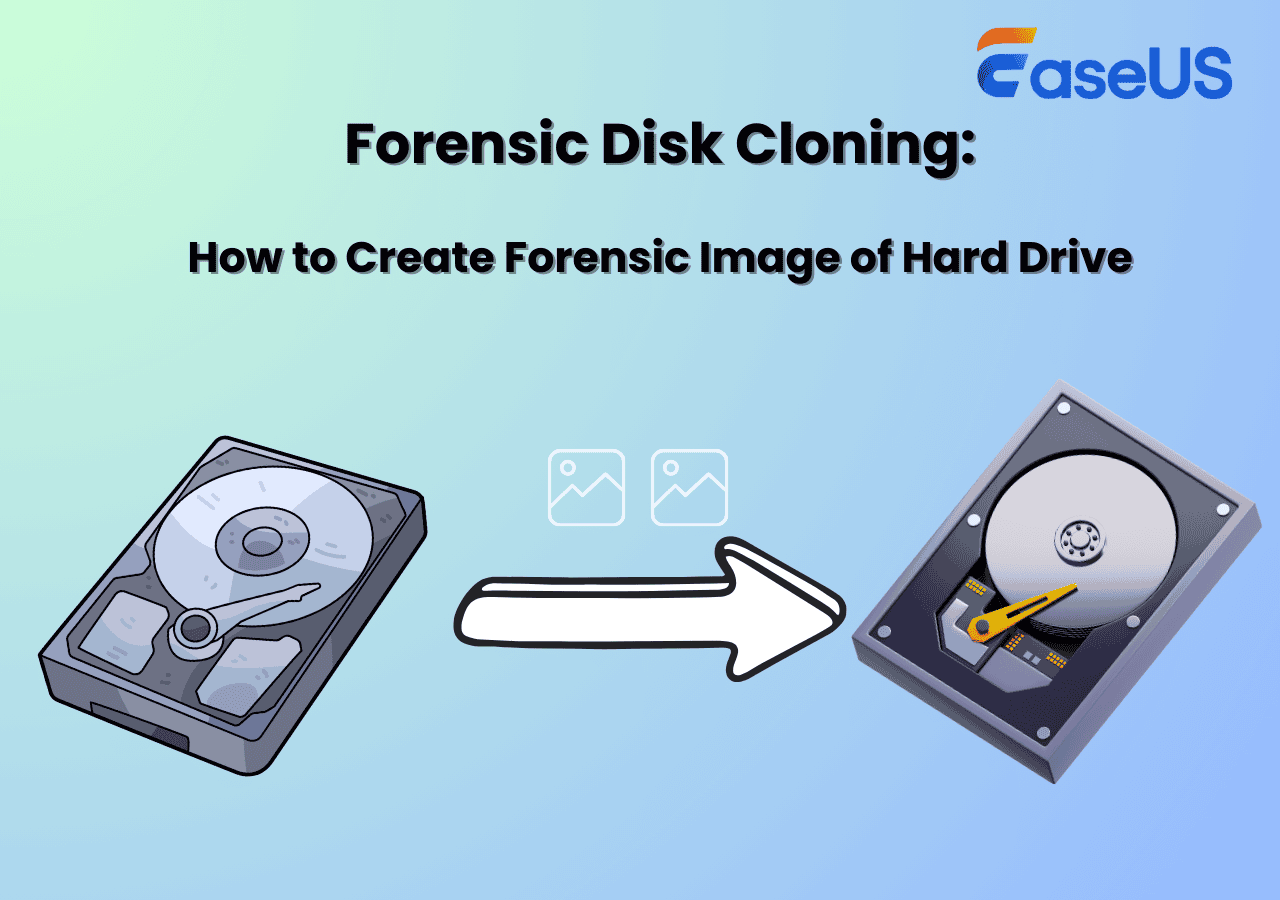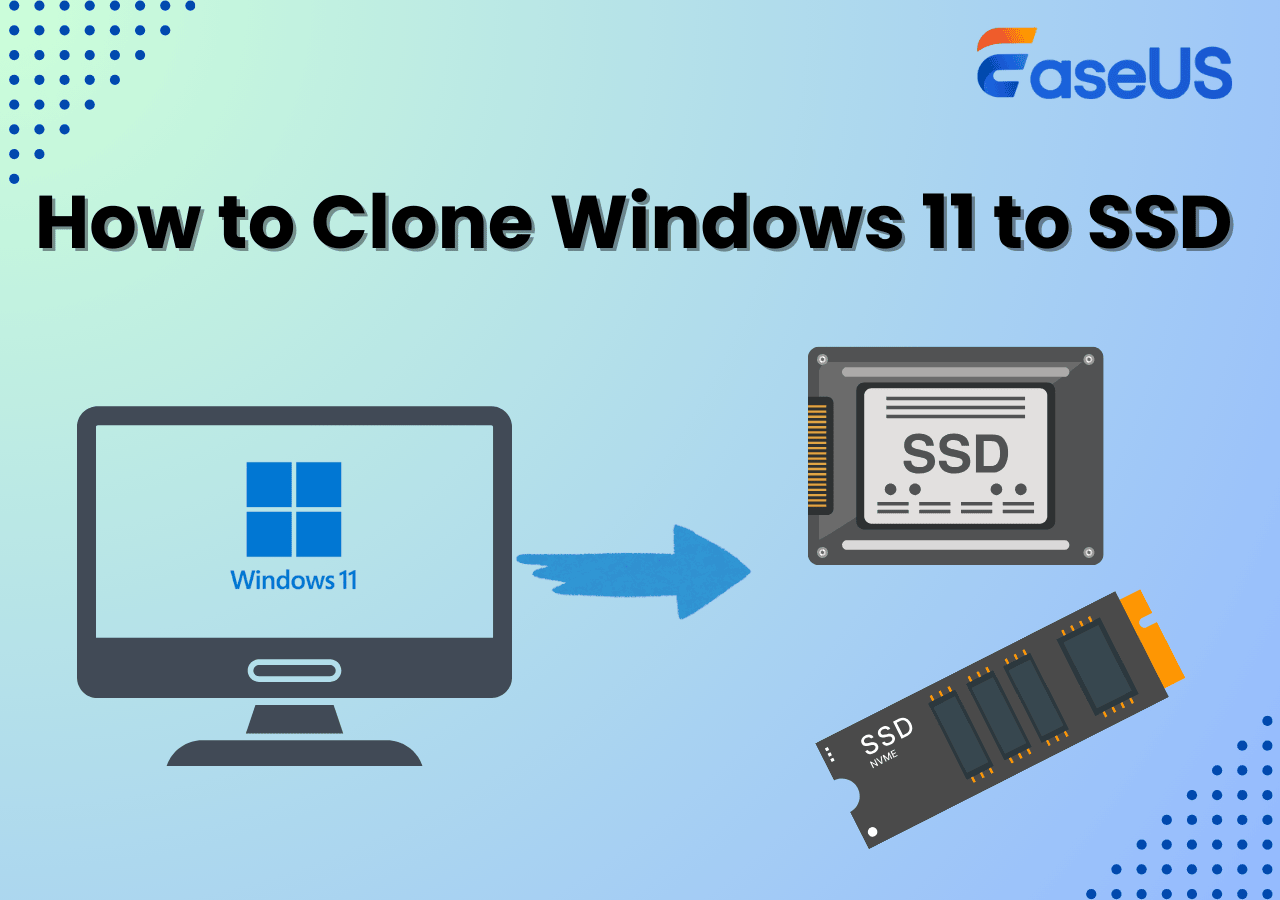Page Table of Contents
SSDs outperform HDDs in many aspects, including faster boot speed, longer lifespan, lower energy consumption, quicker gaming experience, etc. So many users are tending to upgrade HDD to an SSD. However, due to SSDs' high prices, it is usually the case that HDDs' capacity is larger than the SSDs'. How to clone a larger HDD to a smaller SSD?
Well, cloning a 1TB HDD to a 500GB SSD can be a challenging task due to the difference in storage capacity. But don't worry, since this guide from EaseUS will explore the steps involved in cloning a 1TB HDD to a 500GB SSD, including the preparation of both drives, using cloning software, and optimizing the storage space on the smaller SSD. By following these steps carefully, you can effectively clone a large HDD to a smaller SSD while maximizing the available storage space and ensuring a smooth transition.
Can I Clone 1TB HDD to a 500GB SSD?
Need help cloning 1TB HDD to 500GB SSD drive
byu/nbaplaya101 intechsupport
❓Is it possible to clone a 1TB HDD to a 500GB SSD, or even a smaller one, like 250GB?
❗The answer is Yes. But you need to ensure that the amount of data on your HDD is smaller than the whole capacity of the SSD(500GB or 250GB). If the data size exceeds the capacity of the SSD, you may need to clean some necessary files and manually transfer select files or programs to the SSD.

Since cloning a larger 1TB hard drive to a smaller 500GB SSD is feasible, you must be eager to learn how to do it. Keep reading!
The Best Disk Cloning Tool to Clone Larger HDD to Smaller SSD
When it comes to the disk cloning tool to clone HDD to SSD, you may have heard of many excellent software, like Clonezilla, Acronis, Samsung Data Migration, Minitool, etc. Which one is the best for cloning a larger HDD to a smaller SSD?
Considering the functions, ease of use, cloning speed, and success rate, EaseUS Disk Copy is highly recommended, which is a professional disk cloning software to clone HDD to SSD, migrate OS to new drive, and create a bootable recovery disk with simple clicks. Here are some brilliant features of EaseUS Disk Copy that you can use with confidence:
- ✅Easy & safe to use: Designed with a simple interface, you can complete a clone task with several simple clicks. Whether you are an expert or a beginner, you can do it without any problem. Besides, the software comes with no other third-party tools or viruses, so you can download and use it safely.
- ✅Sector-by-sector clone: Also known as bit-by-bit copy, sector-by-sector clone allows you to avoid moving these unnecessary and bad sectors to the target disk, which effectively saves storage space and ensures the safety of the target disk.
- ✅Automatically initialize SSD: Most new SSDs require initialization before cloning, Using EaseUS Disk Copy will eliminate the steps because this tool will initialize it before cloning automatically.
- ✅Size notification: It will automatically monitor and detect the space on both the source and target disk. If the total data size of the source disk exceeds the target disk storage capacity, it will notify you and let you choose to clone only OS to SSD.
What are you waiting for? With all the above-mentioned features, download the EaseUS Disk Copy and clone your HDD right now.
Share the blog on Twitter or other media to help others with the same needs to clone HDD to SSD easily.
Tutorial: How to Clone 1TB HDD to 500GB SSD
Before diving into the specific steps, here are some preparations you can do to clone 1TB HDD to 500GB SSD smoothly.
- 1️⃣Backup data: Create a backup for both HDD and SSD to an external drive or Cloud to avoid data loss during the process.
- 2️⃣Clear HDD: Before cloning, you should clear these unnecessary data, corrupted files, and bad sectors to maximize space utilization of SSD.
- 3️⃣Check HDD and SSD space: Make sure that the used space of the HDD is smaller than the total storage of the SSD.
With all these steps down, follow the tutorial below to clone 1TB HDD to 500GB SSD.
Before cloning:
- If your computer has only one slot, connect the target disk to your machine via a USB-to-SATA/NVMe adapter.
- If your computer has an extra slot, install the target disk into the empty slot properly, and make sure it is compatible.
Step 1. Launch EaseUS Disk Copy and choose Disk Mode.
Install EaseUS Disk Copy cloning software on your Windows computer, then launch it and select Disk Mode from the left panel.

Step 2. Select the source drive.
Select the drive you want to copy, then click Select.

Step 3. Choose the target disk.
Choose the disk that you want to clone data to, and click Select. Note that the used space of the source disk should be less than the target disk capacity.

*At this step, you can also click the option "Save as an image file" to store your disk as a compressed image file, which can be restored without any data loss.
Step 4. Adjust disk layout.
Specify the target disk layout as your preference. You can choose among:
- Autofit the disk: makes some changes by default on the destination disk layout so that it can work at its best.
- Copy as the source: create a 1-to-1 copy of your source disk; the layout is the same as the source disk.
- Edit disk layout: allows you to manually resize/move the partition layout on this destination disk.

*If the target disk is an SSD, the option "Auto-alignment to 4K" will be checked automatically to optimize the performance of your SSD.
Step 5. Start cloning.
Click Proceed, and a message will appear, warning you that data will be lost. Confirm the message by clicking Continue.

Now, it will start executing the cloning task.

*The time it takes to clone a hard drive depends on how much data is on the source disk, and it will also be affected by the disk types, USB connection, etc.
Written In the End
Cloning a larger HDD to a smaller SSD is common nowadays due to SSDs' excellent performance. We have shown you how to clone 1TB HDD to 500GB SSD with step-by-step instructions. The method is also available to any disk cloning from a larger disk to a smaller one, whether they are HDDs or SSD.
EaseUS Disk Copy is a reliable HDD to SSD cloning tool supported by advanced technology. It ensures a smooth and complete data migration without any loss. Download it and clone your hard drive right now.
Share the blog on Twitter or other media to help others with the same needs to clone HDD to SSD easily.
FAQs Related to Cloning Larger HDD to Smaller SSD
1. What to do before cloning HDD to SSD?
Before cloning HDD to SSD, you are supposed to do the following actions:
- Back up all important data on HDD and SSD to an external disk to avoid data loss during the cloning process.
- Remove these unnecessary data and files on the HDD to reduce the space occupied by the target SSD.
- Make sure that the SSD is compatible with your computer hardware so that you can run the OS smoothly on the new SSD.
- Repair corrupted files and remove bad sectors on the HDD to avoid cloning these data to the new SSD.
- Ensure that the SSD has enough storage capacity to accommodate all data on the HDD.
2. Can I clone a 1TB HDD to a 256GB SSD?
You can clone a 1TB HHD to a 256GB SSD only when the used space of your HDD is smaller than 256GB. If not, you may lose data during the cloning process.
3. How long does it take to clone 1TB HDD to SSD?
Generally, cloning a 1TB may take from 3 to 5 hours. The time it takes to clone a hard drive depends on many factors, including the data size in your HDD, the cloning tool, cloning speed, the SSD model, etc.
-
Updated by
>Larissa has rich experience in writing technical articles and is now a professional editor at EaseUS. She is good at writing articles about data recovery, disk cloning, disk partitioning, data backup, and other related knowledge. Her detailed and ultimate guides help users find effective solutions to their problems. She is fond of traveling, reading, and riding in her spare time.…Read full bio
EaseUS Disk Copy

One-Click Disk Clone
Smooth PC Upgrade
EaseUS Disk Copy Resources

Start cloning disk with EaseUS Disk Copy