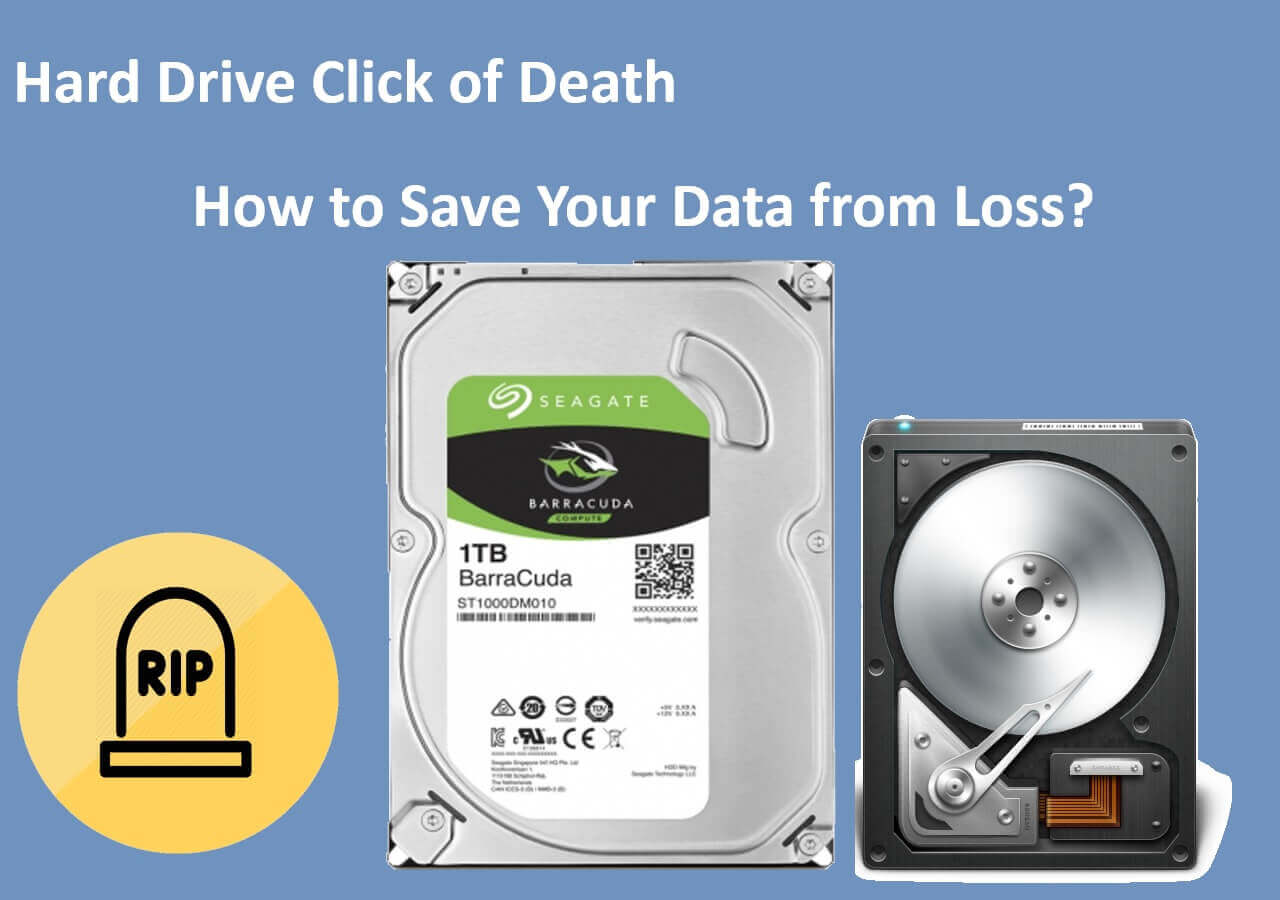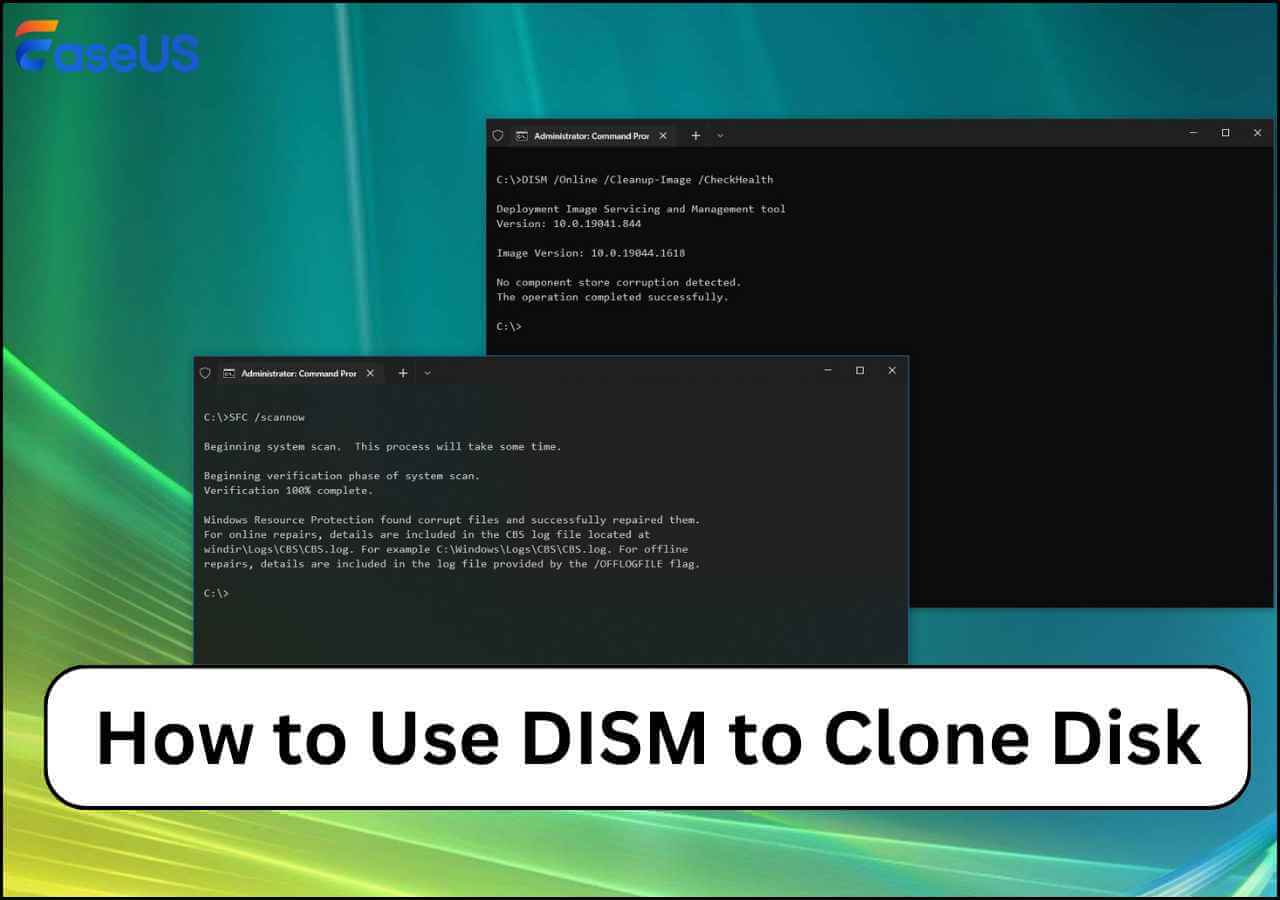Page Table of Contents
Samsung dominates the global SSD market with a market share of over 25%, followed by WD, Micron, Intel, Kingston, etc. If your PC is installed with a small-capacity Samsung SSD, it will become slower after prolonged use. In this case, replacing your SSD with a larger one is a good idea. However, your data is still on the old SSD. This article from EaseUS will tell you how to transfer data from one Samsung SSD to another without losing data. Hurry up and learn!
| ⛏️Methods | 👣Steps |
| Method 1. Using SSD Cloning Software |
1️⃣Step 1. Download & install EaseUS Disk Copy. 2️⃣Step 2. Connect new SSD to PC via USB-to-SATA cable. 3️⃣Step 3. Launch EaseUS SSD cloning software. 4️⃣Step 4. In Disk Mode, select the old SSD as the source disk. 5️⃣Step 5. Select the new SSD as the target disk. 6️⃣Step 6. Click Proceed to migrate data from one SSD to another. |
|
1️⃣Step 1. Download & install Samsung Data Migration. 2️⃣Step 2. Connect the new Samsung SSD to PC via SATA-to-USB cable and click Start. 3️⃣Step 3. Confirm the source and target disk and press Start. 4️⃣Step 4. Click Yes to continue when a warning message pops up. 5️⃣Step 5. The Samsung SSD to Samsung SSD data transfer will begin. |
- EaseUS Disk Copy can let you clone a hard drive from different manufacturers and provides advanced cloning options, such as sector-level clone, SSD alignment, etc.
- Samsung Data Migration only works for Samsung hard drives and provides basic disk cloning options.
Can You Transfer Data from One SSD to Another
Can i transfer all my data from one SSD to another?
byu/Sea-Frame-7387 inlaptops
As mentioned in this Reddit post, many users want to transfer data from their preinstalled hard drive to another because of storage or other hard drive issues. If you wonder, "Can I transfer all my data from one SSD to another?" You will get the answer in the affirmative.
You can transfer data from one SSD to another, and there are many ways. For instance, you can manually copy and paste data from one hard drive to another or back up your SSD and restore it to another SSD. Unfortunately, the above 2 methods have fatal drawbacks if the source SSD is your boot drive: the boot files cannot be transferred to another SSD, and even if you succeed, the target SSD cannot boot successfully.
Thankfully, there is another way out. Cloning can help you transfer all data from one hard drive to another, including the saved data and installed Windows, and make the target disk bootable without trouble. If you want to transfer data from one Samsung SSD to another, cloning will be the best and most effective way to do so.
Preparations before cloning Samsung SSD to another:
- Backup Data. Although generally safe, you should back up your SSD (If the target SSD is not new, back it up because cloning will erase data on the destination disk.) with a reliable backup program to avoid data loss. EaseUS Todo Backup, a free backup utility, comes to help.
- Prepare a connection cable. When transferring data between internal and external drives, you need one connector, like a USB-to-SATA cable, to connect the new SSD to your PC.
- Download SSD cloning software. Windows lacks preinstalled cloning features to clone a hard drive. If you want to clone SSD to SSD, you must use professional disk clone software. EaseUS Disk Copy, a safe and reliable disk cloning tool, can help.
Transfer Data from One SSD to Another via EaseUS Disk Copy
When it comes to cloning, EaseUS Disk Copy is a name that should never skip your mind. It is a dedicated and specialized disk cloning program that allows Windows users to clone a hard drive with just a few simple clicks.
It lets you clone HDDs or SSDs from different manufacturers and clone SSD to larger SSD in Windows 11/10/8/7. This disk clone software has an easy-to-use interface that can help you clone to Samsung SSD or clone your OS to Samsung SSD without many difficult operations. In addition, it has advanced sector-level clone technology, which can help you copy a hard drive bit for bit if there are bad sectors.
EaseUS cloning software can help you transfer everything from one hard drive to another without data loss or boot issues. It can also help you move SSD from one laptop to another with ease. Just download it on your computer and use it for Samsung SSD transfer:
1Step 1. Download and install EaseUS Disk Copy. Launch it, choose the old SSD as the source disk in Disk Mode, and press Next.

2Step 2. Choose the new SSD as the target disk.

3Step 3. Adjust the target SSD disk layout by choosing "Autofit the disk", "Copy as the source" or "Edit disk layout".

4Step 4. Press Continue when a warning message appears, and press Next.

5Step 5. Click Proceed to move data from one Samsung SSD to another.

Share this article on your social media to help others transfer data from one Samsung SSD to another!
Clone Samsung SSD to New SSD via Samsung Data Migration
Some SSD brands have their own cloning features, and Samsung is one of them. Data Migration is designed to help you migrate all of your data from your existing hard drive to a new Samsung SSD. You need to download the Samsung Data Migration tool from Samsung Magician to clone Samsung SSD to another SSD.
If you want to clone a Samsung SSD to another using Samsung Data Migration Software or Samsung Magician Software, it is important to note that Data Migration Software only works for Samsung hard drives. To clone a Samsung SSD to a non-Samsung hard drive or vice versa, it will fail to work. Here is a full guide to using Samsung Data Migration Software for Samsung SSD transfer:
Step 1. Download & install the Samsung Data Migration tool from Samsung's website.
Step 2. Connect the new Samsung SSD to your PC via SATA-to-USB cable and press Start in the bottom right corner.
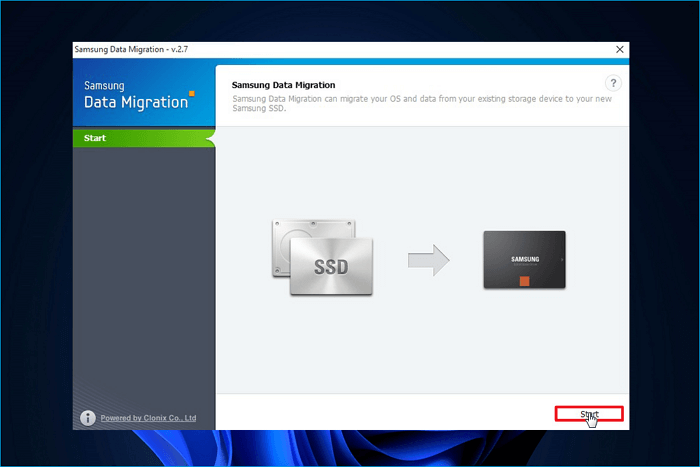
Step 3. Determine the source and target disk and press Start.
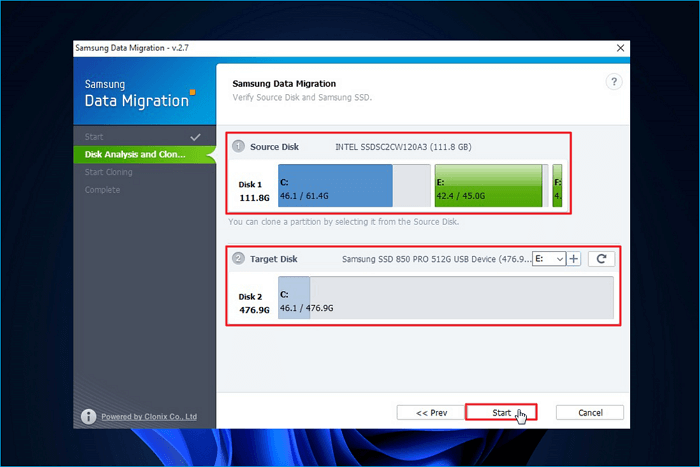
Step 4. You will receive a warning message. Press Yes to continue, and the SSD to SSD data transfer process will start.
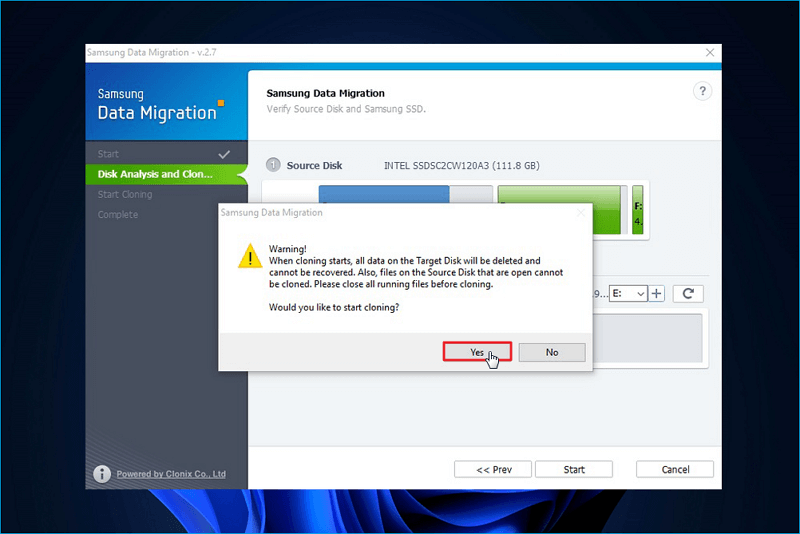
Step 5. When the cloning process is done, a message in green will appear. Press Quit to exit the tool.
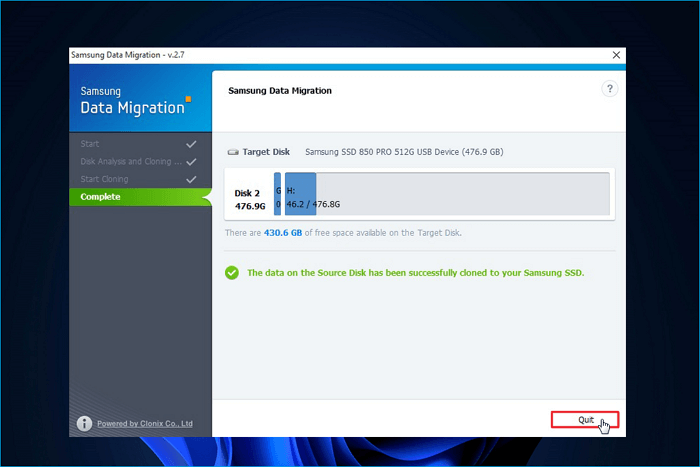
To Sum Up
This article explains how to transfer data from one Samsung SSD to another using the EaseUS Disk Copy and Samsung Data Migration tool. If you want to replace your old Samsung SSD with a larger one, the 2 cloning software can help you move all data from the old hard drive to a new one easily. Compared with the manual copying and pasting method and the backup and restore method, cloning is the quickest, easiest, and most effective way to migrate data from a Samsung SSD to another without data loss or boot problems.
Although you can use the Samsung Data Migration tool to clone a Samsung SSD to another, but it does not work with non-Samsung SSD drives. Under such circumstances, why not use EaseUS Disk Copy, an efficient disk cloning tool, to help you clone a hard drive to another? Just download and try!
FAQs on How to Move Data from One Samsung SSD to Another
1. What happened to Samsung Data Migration Tool?
It's now included with Samsung Magician, but the Samsung Magician itself cannot clone a hard drive. It is a disk management tool for Samsung hard drives.
2. Does Samsung Data Migration work with other SSDs?
No, Samsung Data Migration does not work with other SSD brands. If you want to clone a non-Samsung hard drive, you need to utilize third-party cloning software, such as Clonezilla, EaseUS Disk Copy, or Rescuezilla.
3. Does Samsung SSD have its own cloning software?
Yes, Samsung SSD comes with cloning software called Data Migration Software. If you want to clone a Samsung SSD to another Samsung hard drive, it works for you. However, it will malfunction if you want to clone a Samsung SSD to a non-Samsung hard drive. To this end, you need to use professional disk clone software like EaseUS Disk Copy or Clonezilla.
Was this page helpful? Your support is truly important to us!

EaseUS Disk Copy
EaseUS Disk Copy is a well designed and very easy-to-use HDD/SSD cloning and migration tool, a tool which should be ideal for anyone wanting to quickly and easily migrate an existing system disk to a new disk (or newly installed SSD drive) with the minimal of configuration required.
-
Updated by
"I hope my articles can help solve your technical problems. If you are interested in other articles, you can check the articles at the bottom of this page, and you can also check my Facebook to get additional help."…Read full bio
EaseUS Disk Copy

Dedicated cloning tool to meet all your system, disk, and partition clone needs.
Popular Posts
Interesting Topics