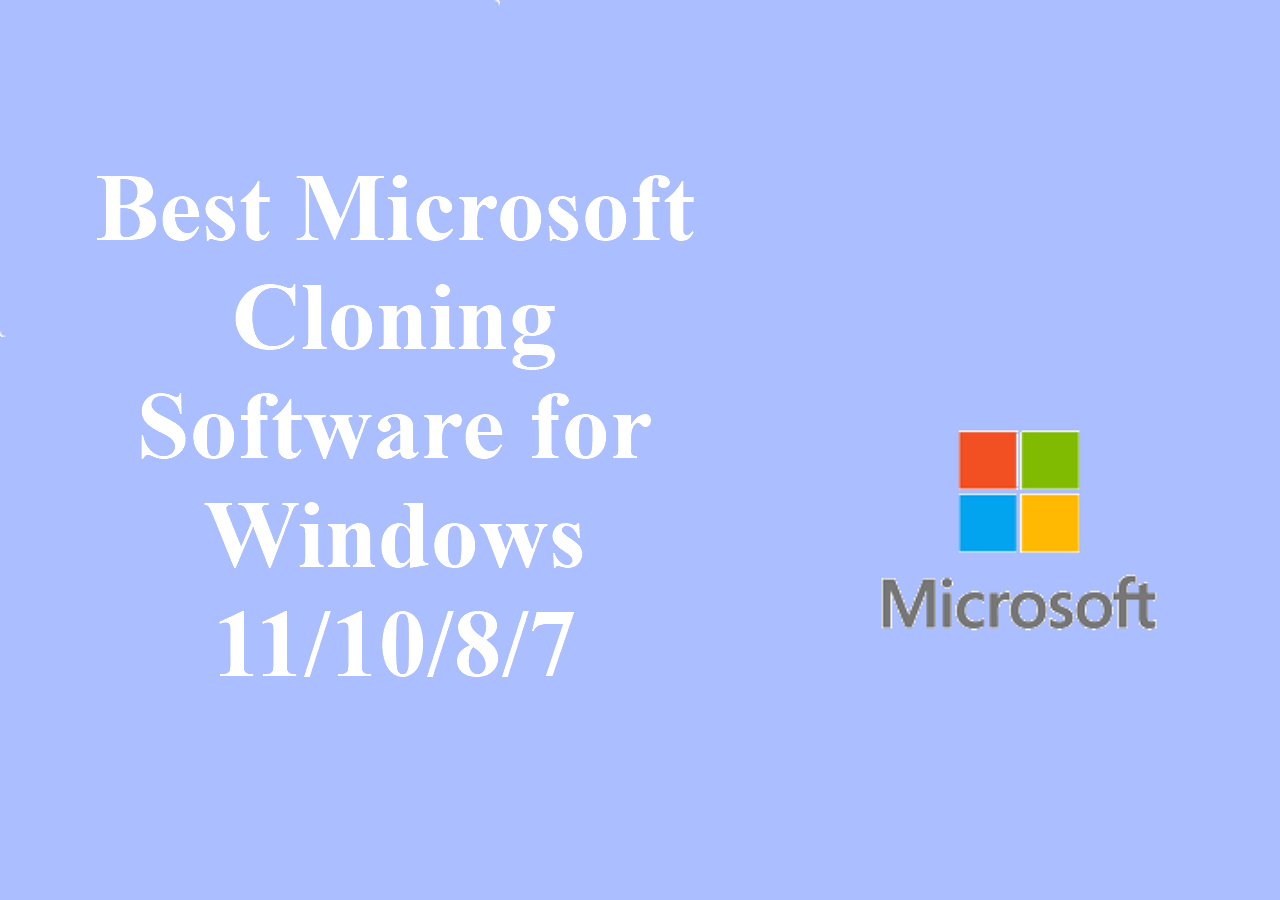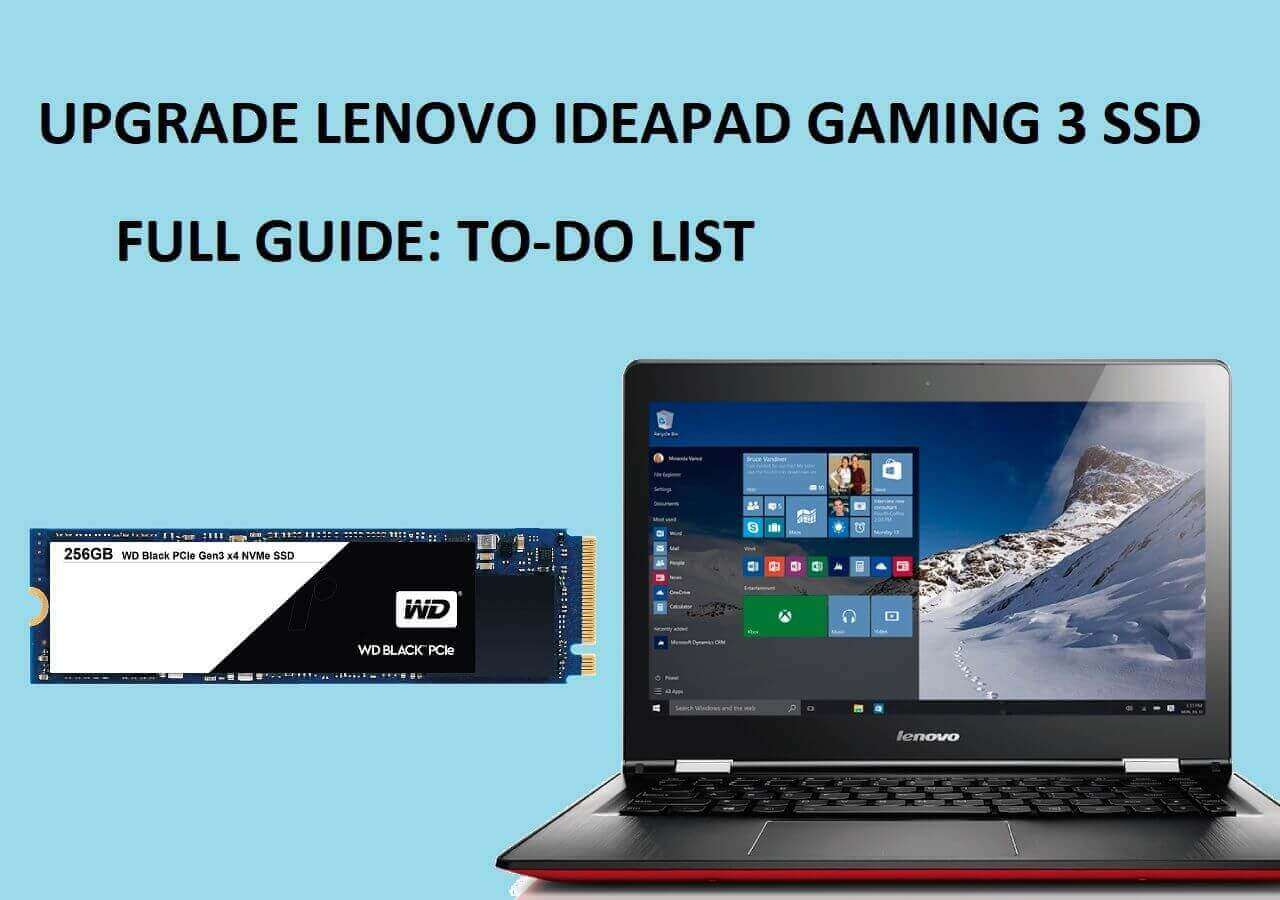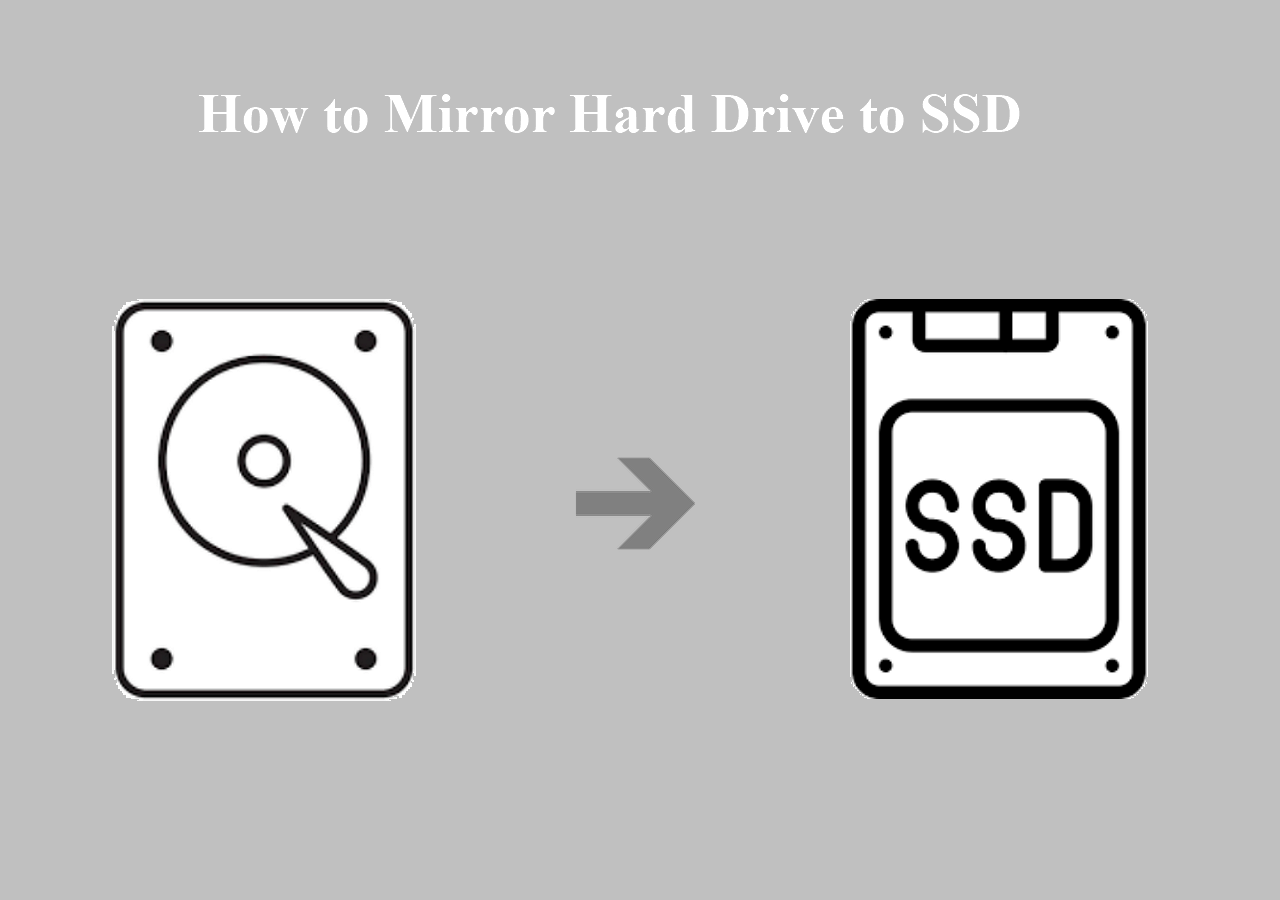Page Table of Contents
USB flash drives and USB external hard drives are widespread and convenient because they are small and portable. People tend to save files, data, and the operating system to these external hard disk devices. Cloning hard drives is the process of copying the content of a hard drive entirely to another location. To save time and energy, people often clone SSD to USB drive or clone hard drive to USB flash drive.
| Key Takeaways: How to Clone Hard Drive to USB | |
|
1️⃣Step 1. Download, install, and run EaseUS Disk Copy. 2️⃣Step 2. Connect the USB drive to your computer. 3️⃣Step 3. Select source and target drives. 4️⃣Step 4. Start the cloning process. |
Can I Clone My Hard Drive to a USB Flash Drive
Is there a way to clone a hard drive to a USB flash drive?
I have an HP Elitebook laptop from 2012, and I'm kinda worried about the hard drive failing and me losing all of my data. Is there a way to move all the data to a USB flash drive without losing it from my hard drive? I've looked up how to clone a hard drive to a USB and haven't found anything. ---from Reddit
This is a hot question on Reddit about cloning a hard drive to a USB drive. Yes, you can clone a hard drive to a USB. You can clone your hard drive to another hard drive, creating an exact copy that you can swap in and boot up right away.

If you want to clone a hard drive to a USB hard drive and it is your system drive, you will get another system disk. Then, you can replace the old drive with the new drive. If you want to clone a hard drive to a USB flash drive, you will get a bootable USB. It is worth noting that the capacity of a USB stick is usually smaller than that of a hard drive. If you want to clone a hard drive to a USB drive, you need to ensure it is larger enough to hold your data on the hard drive.
If you like this post, you can share it on your social platforms to help more people.
How to Clone Hard Drive to USB External Drive
- Part 1. How to Clone Hard Drive to a USB Hard Drive (Entire Drive)
- Part 2. How to Clone Hard Drive to USB Flash Drive (Only OS)
Windows doesn't have a built-in cloning utility to clone an HDD or SSD to a USB drive, so we recommend you use an easy and straightforward cloning tool - EaseUS Disk Copy, which can help you clone a USB stick or HDD/SSD easily.
It can move all your data, including the operating system and applications, to another hard drive without data loss. You can use it to clone Windows to an SSD and create a bootable WinPE disk. In addition, it lets you move the OS from HDD to SSD or SSD to SSD.
🔥EaseUS Disk Copy: Best Hard Drive Cloning Software for Windows
- Disk Mode: Clone the entire disk to another for a full disk transfer.
- System Mode: Copy your operating system to a new hard drive.
- Partition Mode: Copy a partition/volume from one drive to another.
- Bootable Clone: Clone a hard drive with bootable USB.
- Sector-by-Sector Clone: Clone a hard disk with bad sectors.
Get this powerful disk cloning software to help you clone a hard drive to another
Part 1. How to Clone Hard Drive to a USB Hard Drive
Here is the complete guide to cloning the operating system and the system disk data to a USB drive.
Step 1. Prepare the USB Drive
Ensure the USB drive has enough storage space to accommodate all the data from your hard drive. You may also need to back up any existing data on the USB drive, as the cloning process will overwrite its contents.
Step 2. Download and Install Cloning Software
Download the EaseUS Disk Copy software by clicking the button and following the installation instructions.
Step 3. Launch Software and Connect the USB Drive
Open the cloning software and connect the USB hard drive to your computer.

Step 4. Select Source and Destination Drives
Choose the hard drive you want to clone as the source and the USB hard drive as the destination.

Step 5. Start the Cloning Process
Follow the prompts in the software to initiate the cloning process. The software will then create an exact copy of your hard drive on the USB drive.
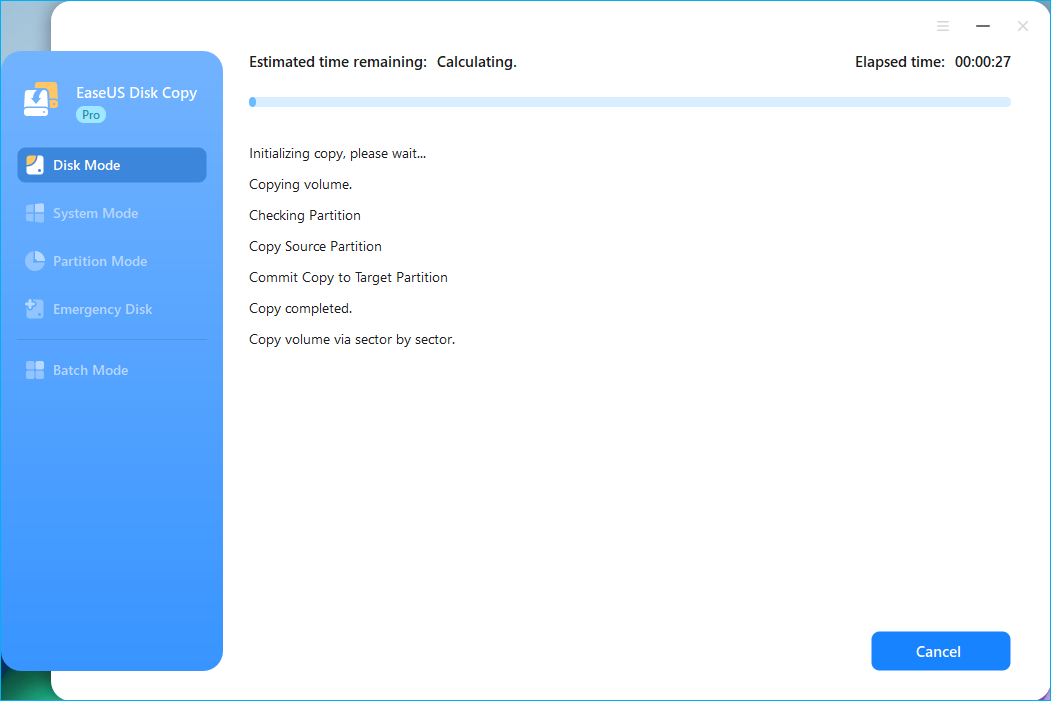
The time to clone depends on how much data on your source disk, and during the cloning, you can still use your PC.
This video demonstrates how to clone a hard drive to a USB external drive using EaseUS Disk Copy:

Part 2. How to Clone Hard Drive to USB Flash Drives
If you want to clone your operating system to a USB drive to get a bootable Windows USB, EaseUS Disk Copy can also help you. To clone OS to a new drive or transfer your system to a USB flash drive, here is the complete guide.
- Notice:
- If there are any data on the USB drive, ensure to create a backup of your USB drive because cloning will erase all data on the target disk.
Before cloning:
- Install or connect the destination disk that you want to move OS to your computer, and make sure it can be appropriately recognized.
- Ensure the target HDD or SSD has enough capacity to accommodate your system files.
Step 1. Launch EaseUS Disk Copy and choose System Mode.
Install EaseUS Disk Copy system migration software on your computer, launch it, and choose System Mode. EaseUS Disk Copy will select the current system you use by default, including all system-related files and boot sectors.
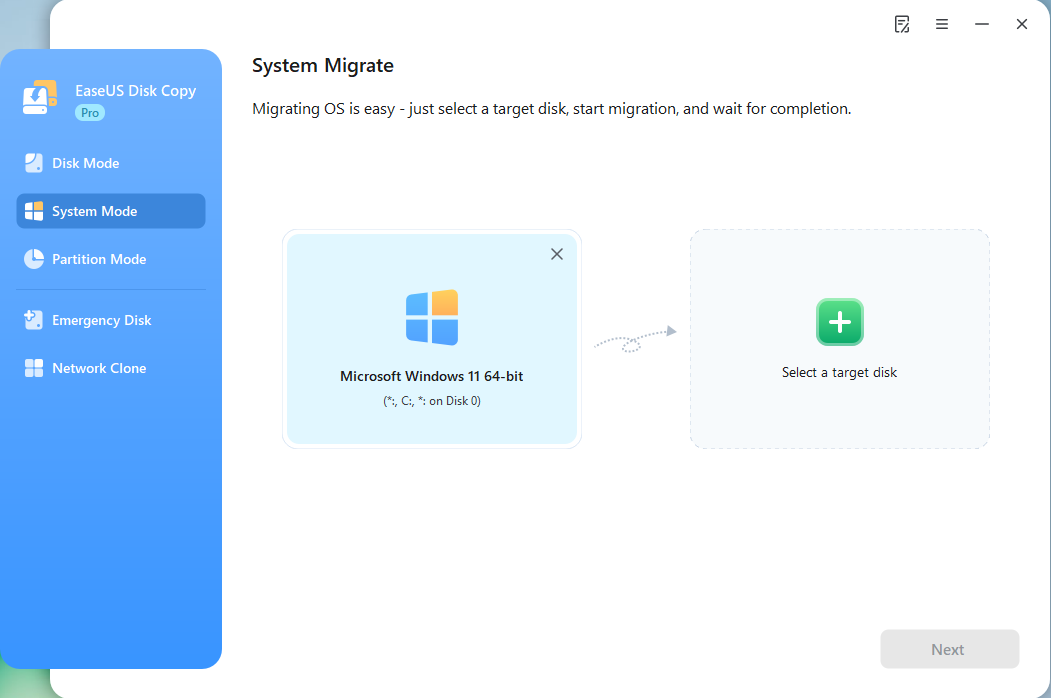
*If you apply dual-boot system, you can select another system by yourself.
Step 2. Select the target HDD/SSD.
Choose the destination HDD/SSD that you want to move OS to.
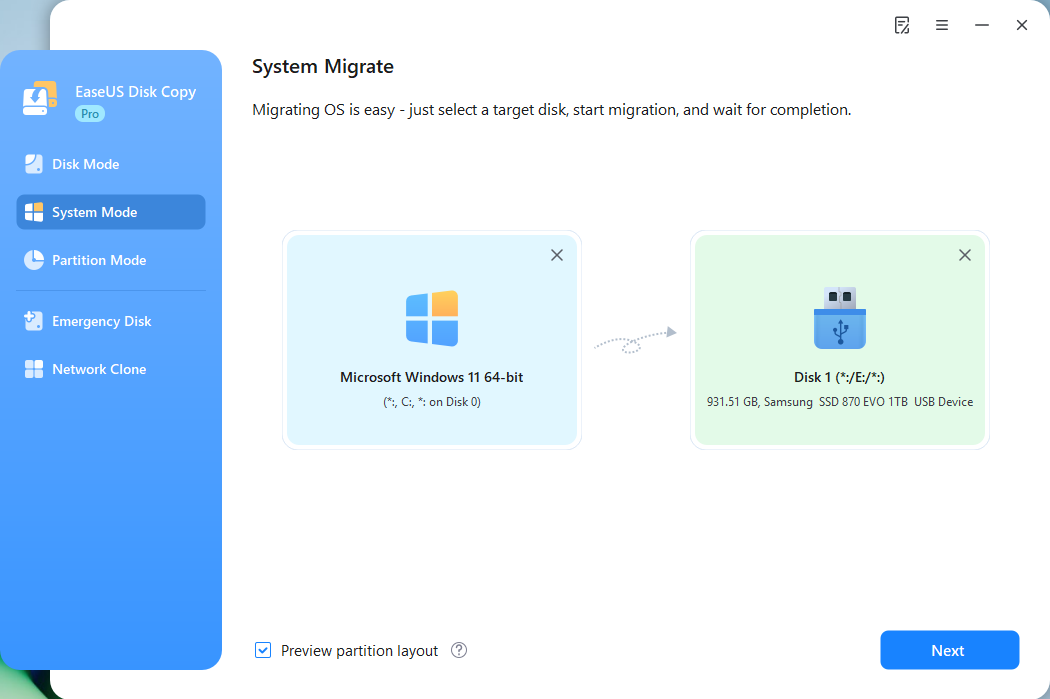
Step 3. Adjust target disk layout.
Specify the target layout as your preference. You can choose among:
- Autofit the disk: makes some changes by default on the destination disk layout so that it can work at its best.
- Copy as the source: create a 1-to-1 copy of your source disk, the layout is the same as the source disk.
- Edit disk layout: allows you to manually resize/move the partition layout on this destination disk.
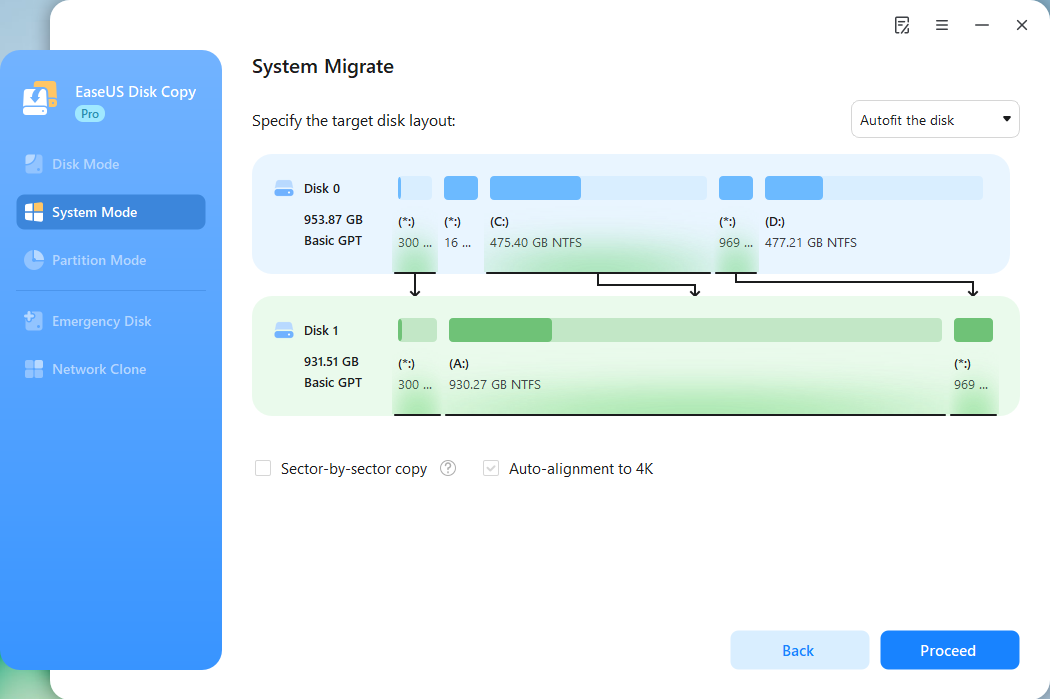
*The option Auto-alignment to 4K will be checked automatically to optimize the performance of your SSD.
Step 4. Start cloning OS.
Click Proceed, and a message will appear, warning you that data will be lost. Confirm the message by clicking Continue. Now, it will start cloning OS to the new disk.
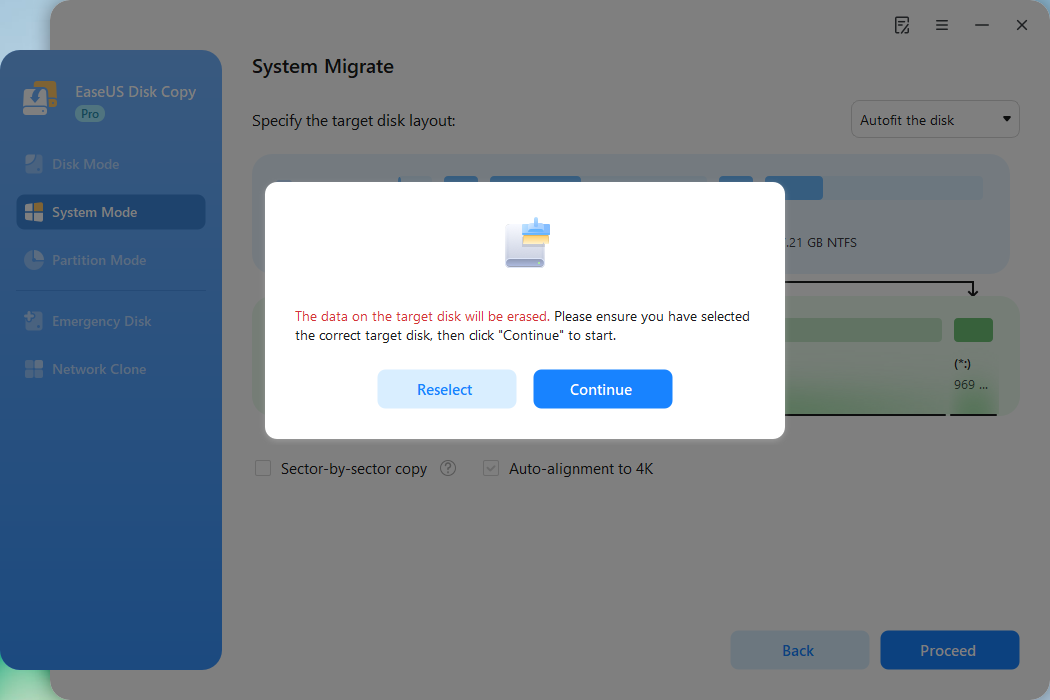
Now, it will start cloning OS to the new disk.
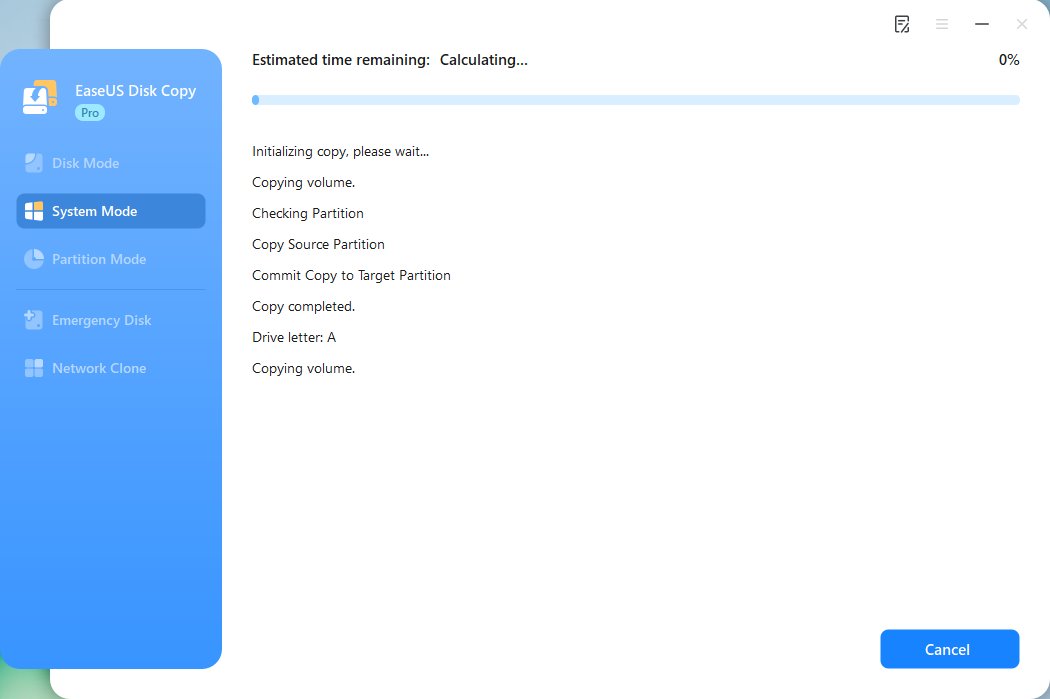
If you like this post, you can share it on your social platforms to help more people.
Why Do You Need to Clone Disk to USB
People might need to clone a hard drive to an external USB flash drive for specific reasons. Here are the most common ones:
Data Backup
Most users choose to clone HDD to a USB drive for data backup or transfer. It is the best way to protect user data from virus attacks, hard drive crashes, disk corruption, or any other accidents, or free up some disk space, especially when you have a small internal hard drive.
System Upgrade and Transfer
When upgrading to a larger or faster hard drive, cloning allows you to transfer your entire system without needing to reinstall the operating system and applications. You can also easily transfer your system to a new computer by cloning the hard drive to a USB and then to the new drive.
Bootable USB for Disaster Recovery
By cloning your hard drive to a USB, you can create a bootable copy of your system. This is extremely useful in case of a system crash or hard drive failure, as you can boot from the USB and access your system to troubleshoot or recover data. It's a more reliable method than relying solely on a system restore point, as the USB clone is a complete copy of your system.
Cloning your hard drive to a USB drive offers a convenient, reliable, and efficient way to back up, upgrade, and recover your system, while also providing a safeguard against data loss.
Conclusion
That's the way to clone hard drive to USB flash drive in Windows 11/10/8/7. If you want to clone to a USB hard drive and replace it with the cloned disk, choose to clone the whole disk. If you just want to clone your operating system and have a bootable USB, choose to clone the system. If you want to transfer data from the hard drive to the USB drive, choose to clone the partition.
EaseUS Disk Copy can help you easily clone a hard drive to a USB drive by selecting the source hard drive and the destination USB drive within the cloning software, then initiating the cloning process. It simplifies the cloning process with a simple UI design. Just download and try it to clone a hard drive!
- What's new in this version: updated on 2026.10.24
- Changed TDK.
- Rewrote Key Takeaways.
- Added introduction to EaseUS Disk Copy.
- Deleted YouTube video time stamp.
- Changed step images.
- Added FAQs.
Clone HDD to USB Frequently Asked Questions
1. Can you clone a USB drive?
Yes, you can clone USB drive, but you will need to USB clone tool. A USB clone tool is software that duplicates the contents of one USB drive onto another. This cloning process ensures all data, including files, partitions, and system settings, is copied precisely. It's an efficient way to transfer data without risking data loss or corruption.
2. How long does hard drive cloning take?
It depends on the amount of data on the source disk and the transfer speed in the cloning process. If your cloning speed is 100MB/s, it takes about 17 minutes to clone a 100GB hard drive.
3. How to copy files from hard drive to USB?
If you just want a backup for your files on the hard drive, the simplest method of taking backups is to get a USB stick and copy-paste files to it. Copy-pasting keeps your files on the hard drive. However, if it is your system drive, the manual copy and paste does not work for system files. If you want to transfer everything from a hard drive to a USB disk, try disk clone.
4. Can I copy my entire hard drive to an external hard drive?
Yes, you can copy an entire hard disk to an external disk, and cloning will be the best way. For disk cloning software, popular options include EaseUS Disk Copy, Clonezilla, Rescuezilla, and Acronis True Image.
-
Updated by
>Tracy became a member of the EaseUS content team in 2013. Being a technical writer for over 10 years, she is enthusiastic about sharing tips to assist readers in resolving complex issues in disk management, file transfer, PC & Mac performance optimization, etc., like an expert.…Read full bio
EaseUS Disk Copy

One-Click Disk Clone
Smooth PC Upgrade
EaseUS Disk Copy Resources

Start cloning disk with EaseUS Disk Copy