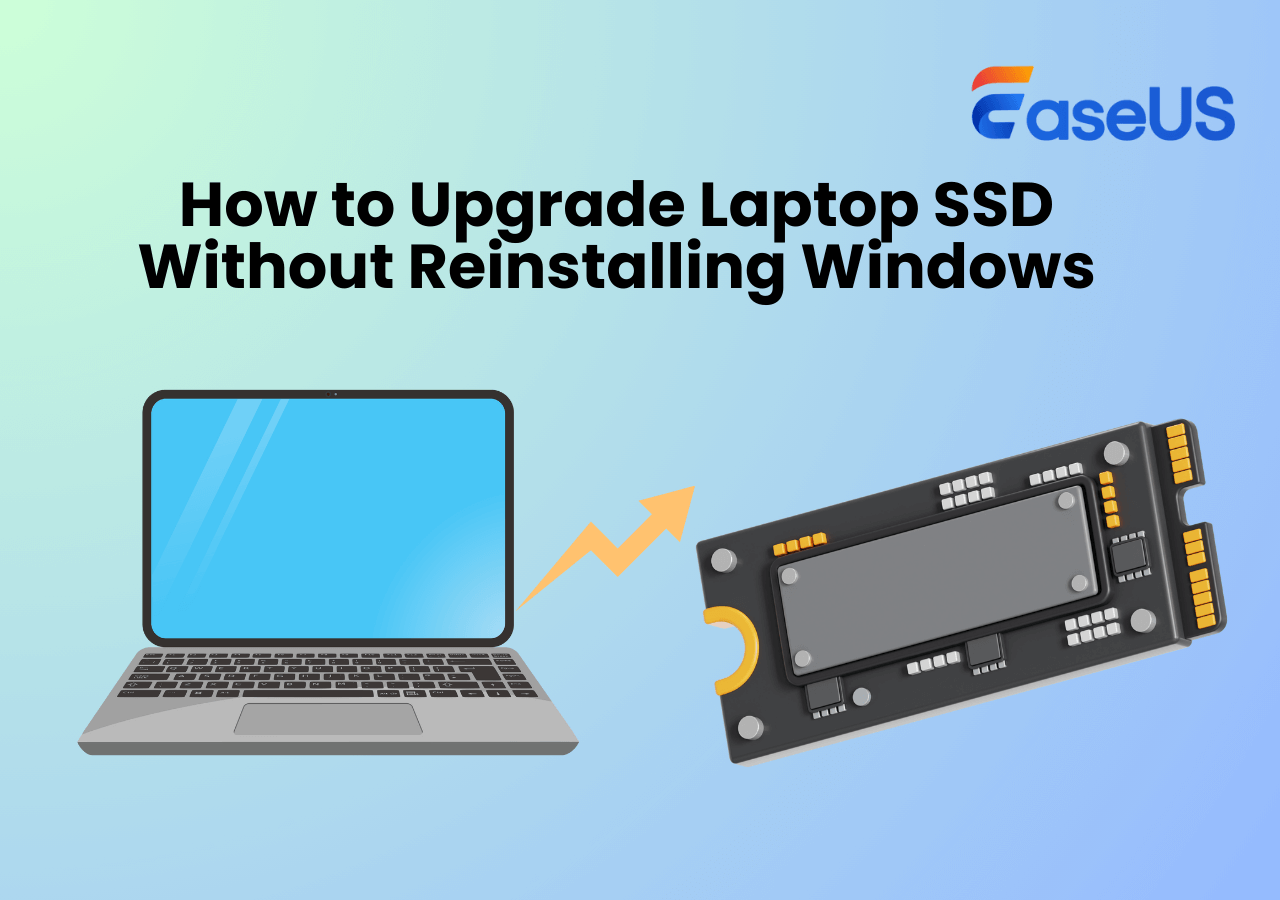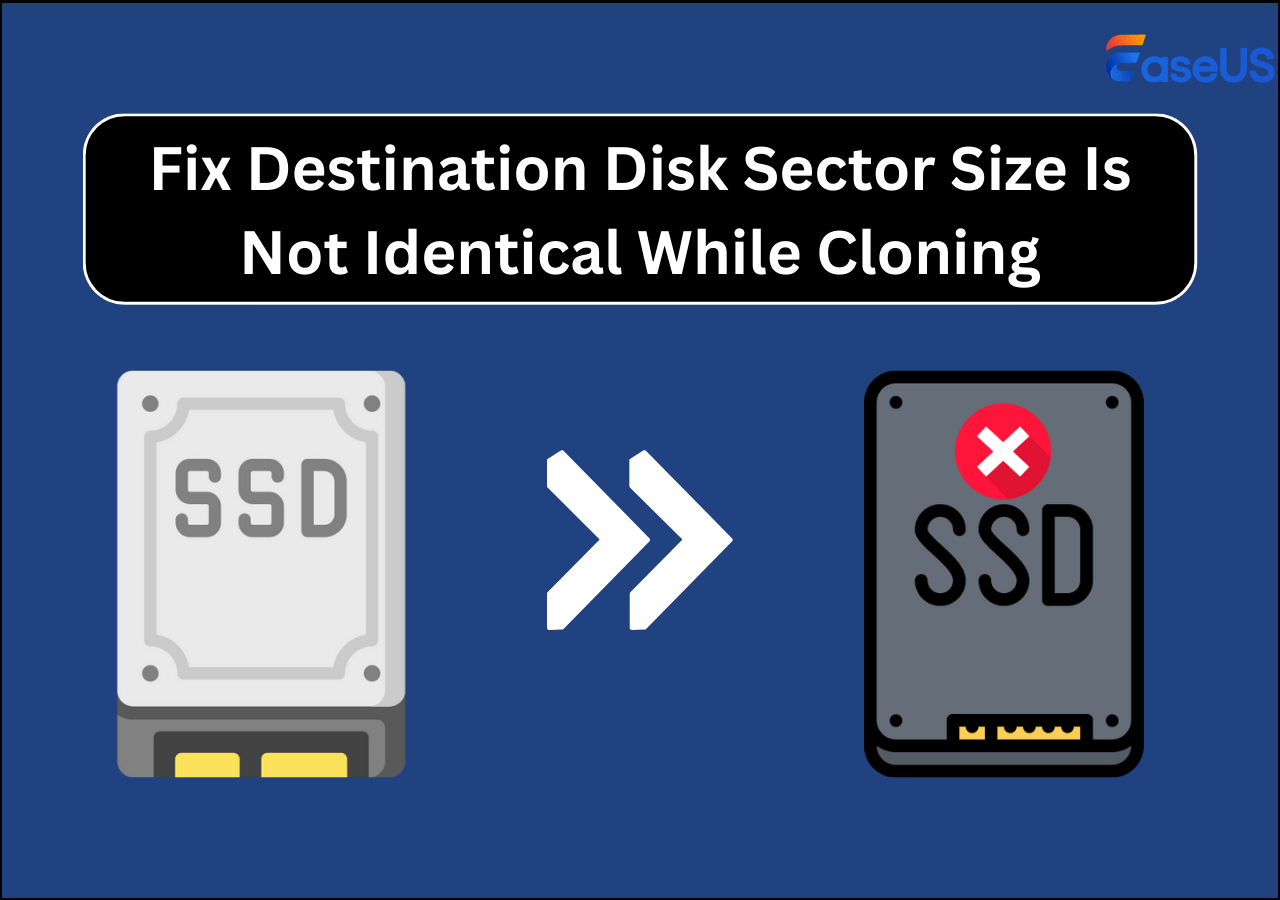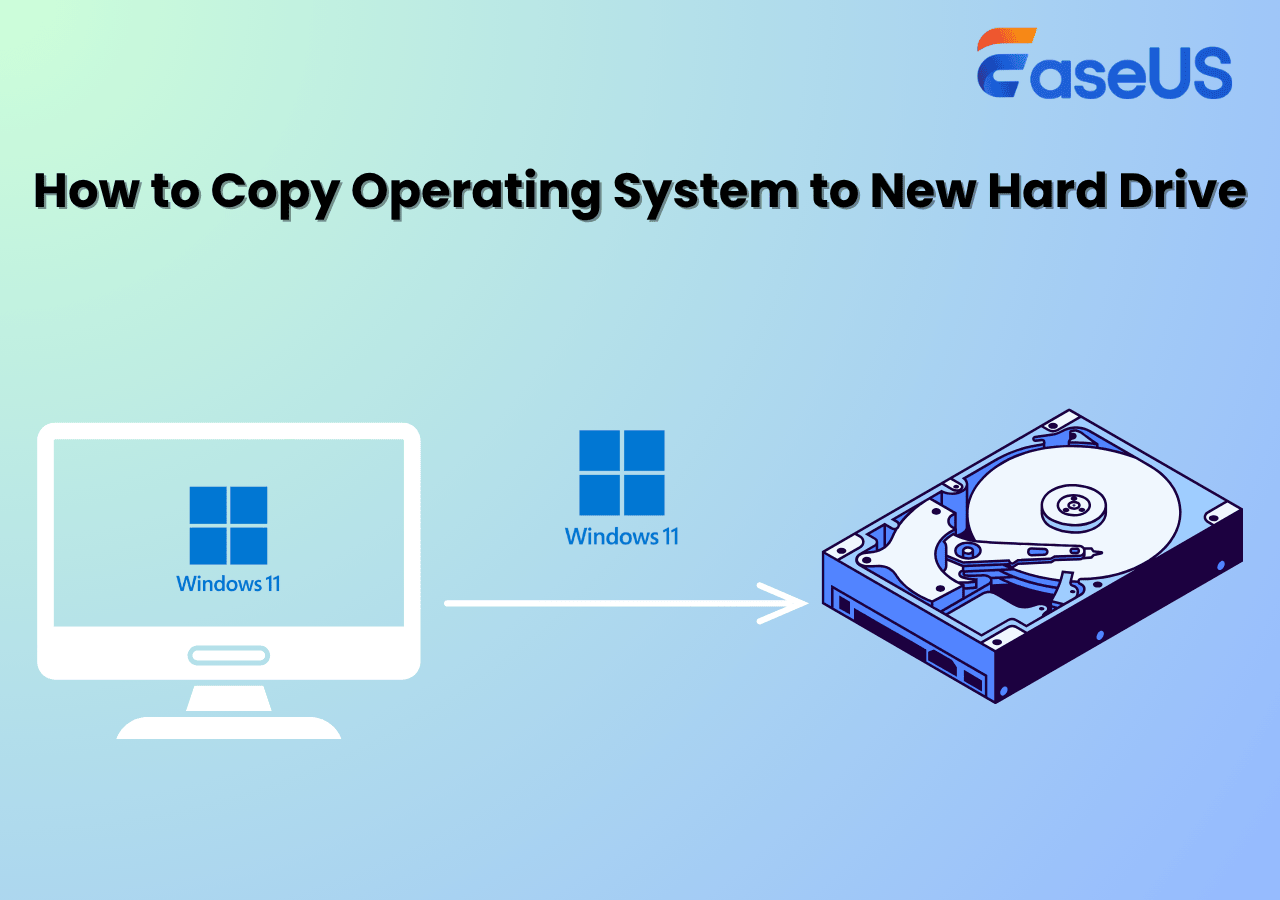Page Table of Contents
Copying a boot disk to a new drive is a common practice for computer maintenance and upgrades, but moving a Windows boot drive to another disk is challenging for many Windows users, especially novices. We will tell you how to transfer boot drive to another drive easily and quickly, and most importantly, without reinstalling Windows or losing data.
| Key Takeaways: How to Copy Boot Drive to Another Drive | |
|
1️⃣Prepare your new drive: Connect the new drive to your computer and initialize it (optional). 2️⃣Download and run disk cloning software: EaseUS Disk Copy can create a sector-by-sector copy of your old drive to the new one. 3️⃣Start the cloning process: select the source and target disk and start cloning. 4️⃣Install and boot from the new drive: shut down your PC, install the newly cloned drive, and set the new drive as first boot drive in BIOS/UEFI settings. |
Why Need to Copy Boot Drive to Another Drive
How to Transfer Your Boot SSD to Another SSD - A Complete Guide
byu/Ill_Swan_3209 incloningsoftware
A boot drive is a drive that contains the operating system; it is usually the C drive on your Windows computers. You may want to transfer your boot drive to another disk for the following reasons:
- Replace HDD with SSD. Since SSD drives have faster read & write speeds and lower energy consumption, many computer users want to change an HDD with an SSD for better computer performance.
- Create a backup. Creating a copy of the Windows boot drive is a form of backup. If the original drive fails, having a duplicate hard drive ensures you can quickly restore your Windows system without losing data.
- Upgrade to a larger disk. If your current disk is running out of disk space, you can copy your boot drive to a larger one.
Cloning is the best and easiest way to transfer your Windows boot drive to another because cloning can help you copy your Windows installation to an SSD without losing data or reinstalling Windows. Windows has many tools to help create a system image or backup files, but unfortunately, Windows has no preinstalled cloning features to help you clone a hard drive. Therefore, you need to find a reliable disk clone tool to help you perform disk cloning.
Share this article on your social media to help others find a reliable way to transfer boot disk to another drive!
What You'll Need for Transferring Windows Boot Drive
To copy a boot drive, use disk cloning software to create an exact replica of your old drive onto a new one. After the cloning process, physically install the new drive, then enter your computer's BIOS/UEFI settings to set the new drive as the first boot device. To transfer the Windows boot disk to another disk, you need to make the following preparations:
- Buy the right SSD or HDD. To transfer a boot disk to another one, you need to have an HDD or SSD. You can have a hard drive from Samsung, Intel, Western Digital, Kingston, etc. Moreover, a hard drive with a capacity of 500GB is enough for ordinary use and future OS updates.
- Back up your data. Before you start, ensure you back up important files from your boot drive. This will ensure you have a copy of your data if anything goes wrong during the transfer process.
- Prepare one screwdriver and a connector. If your computer has only one slot, and, usually, most HDD drives use the SATA interface while SSDs have different interfaces, such as M.2, SATA, PCIe, NVMe, etc, confirm your disk interface and prepare a USB-to-SATA cable, adapter, or hard drive enclosure.
- Find reliable disk cloning software. As mentioned above, you must use third-party disk clone software like EaseUS Disk Copy, Clonezilla, or Acronis True Image to help you clone a hard drive.
After making these preparations, you can copy Windows boot drive to another.
How to Transfer Boot Drive to New HDD or SSD
The easiest and most effective way to transfer your Windows boot drive to another disk in Windows 11/10/8/7 is to use the professional disk clone tool - EaseUS Disk Copy. Unlike other disk cloning utilities, like Clonezilla or Rescuezilla (command-based tools), it can help you clone a hard drive easily and quickly without any trouble.
It is an easy-to-use and reliable disk cloning program that can help you easily transfer your C drive to a new SSD and clone a hard drive from different makers. It has System Mode, Disk Mode, and Partition Mode to meet your different cloning needs, and can create a bootable disk to help you clone a drive from boot.
Free download this powerful disk clone software to help you clone boot drive to SSD
Step-by-step guide to clone boot drive to another drive using EaseUS Disk Copy:
Before cloning:
- If your computer has only one slot, connect the target disk to your machine via a USB-to-SATA/NVMe adapter.
- If your computer has an extra slot, install the target disk into the empty slot properly, and make sure it is compatible.
Step 1. Launch EaseUS Disk Copy and choose Disk Mode.
Install EaseUS Disk Copy cloning software on your Windows computer, then launch it and select Disk Mode from the left panel.

Step 2. Select the source drive.
Select the drive you want to copy, then click Select.

Step 3. Choose the target disk.
Choose the disk that you want to clone data to, and click Select. Note that the used space of the source disk should be less than the target disk capacity.

*At this step, you can also click the option "Save as an image file" to store your disk as a compressed image file, which can be restored without any data loss.
Step 4. Adjust disk layout.
Specify the target disk layout as your preference. You can choose among:
- Autofit the disk: makes some changes by default on the destination disk layout so that it can work at its best.
- Copy as the source: create a 1-to-1 copy of your source disk; the layout is the same as the source disk.
- Edit disk layout: allows you to manually resize/move the partition layout on this destination disk.

*If the target disk is an SSD, the option "Auto-alignment to 4K" will be checked automatically to optimize the performance of your SSD.
Step 5. Start cloning.
Click Proceed, and a message will appear, warning you that data will be lost. Confirm the message by clicking Continue.

Now, it will start executing the cloning task.

*The time it takes to clone a hard drive depends on how much data is on the source disk, and it will also be affected by the disk types, USB connection, etc.
This video explains how to clone a hard drive to another using EaseUS Disk Copy:

Share this article on your social media to help others find a reliable way to transfer boot disk to another drive!
How to Swap Boot Drives After Cloning
After the disk cloning process, you need to install the cloned hard drive on your PC because it will not automatically boot from the target disk. For a desktop computer, you can install the cloned drive alongside the old drive because it usually has more than one drive tray. You can change the boot order to set the cloned disk as your boot priority, and then it will boot.
For a laptop, the case is more complicated. You need to remove the old hard drive, install the new one, and then set the cloned drive as your first boot drive in the BIOS settings.
Here is an article about replacing the old drive and installing a new one.

How to Replace Old SSD with New SSD
In this article, you can learn how to replace an old SSD with a new one without data loss. Read more >>
The following is how to boot from the newly cloned drive:
- Step 1. Restart your laptop or PC and press the BIOS key to access the BIOS screen. The BIOS key depends on the computer manufacturer, but is generally F12, F2, Delete, or Esc.
- Step 2. Go to the Boot section using the arrow key, find the Boot Order or Boot Priority option, and choose it.
- Step 3. Top your cloned disk on the boot order list using the arrow key.
- Step 4. Save the changes before leaving the BIOS setup screen. When you reboot your PC or laptop, it will boot from the new drive.
Your computer should now boot from the new drive, which contains a complete copy of your old boot drive.
To Wrap Things Up
This article tells you how to transfer boot drive to another drive on your Windows 11/10/8/7. If you want to clone boot partition to another drive or copy boot files to another drive, EaseUS Disk Copy can help you. It features powerful disk cloning capabilities that enable you to clone a hard drive to another without losing data or reinstalling Windows. With the help of EaseUS disk cloning software, you can perform disk clones on your computers easily and quickly. Free download it on your PC to copy boot drive to a new drive!
- What's new in this version: updated on 2025.9.9
- Changed TDK.
- Rewrote the Key Takeaways.
- Rewrote H2-How to Transfer Boot Drive to New HDD or SSD.
- Changed a YouTube video.
- Added FAQs.
- Updated the featured image, changed the step images.
FAQs on How to Move Boot Drive to Another Drive
Below are some frequently asked questions about how to copy boot drive to new drive or copy system drive to SSD drives.
1. How do you transfer your boot hard drive to another?
To copy a boot drive, use disk cloning software or a system image utility to create an exact replica of your old drive onto a new one. Tools like Macrium Reflect, EaseUS Disk Copy, or Acronis True Image can create a sector-by-sector copy of your old drive to the new one. This is the most common method for a direct copy.
For Windows users, you can create a full system image of your drive using the built-in Backup and Restore tool. You would then restore this image onto the new drive using the system image recovery tool.
2. How do I migrate boot drive data to a new drive?
Cloning is the best way to migrate boot drive to new hard drive since cloning can help you transfer data from one drive to another without losing data or reinstalling Windows.
3. Can I change my boot drive without reinstalling Windows?
Yes, you can change your boot drive without Windows reinstallation. You can clone it. You need to go through a disk cloning procedure with the help of practical cloning software - EaseUS Disk Copy.
4. Does copying the boot drive delete data?
Data on the target disk will be erased if you clone a boot drive to another. Therefore, back up data on the target disk before cloning if you want to clone your Windows drive onto it.
5. Can I copy the boot drive to a smaller drive?
Yes, you can copy a boot drive to a smaller drive by shrinking the original drive's partitions to a size smaller than the new drive, then using a reliable disk cloning tool to copy the data to the smaller drive. As long as the target disk is larger than the used space on the source drive, the clone will succeed.
6. Why won't my cloned drive boot?
A cloned drive may not boot due to an incorrect boot order in the BIOS or UEFI settings, an incompatible boot mode (UEFI vs. Legacy) for the cloned drive's partition style (GPT vs. MBR), a corrupted or interrupted cloning process, or missing essential boot partitions or system files.
-
Updated by
>"I hope my articles can help solve your technical problems. If you are interested in other articles, you can check the articles at the bottom of this page, and you can also check my Facebook to get additional help."…Read full bio
EaseUS Disk Copy

One-Click Disk Clone
Smooth PC Upgrade
EaseUS Disk Copy Resources

Start cloning disk with EaseUS Disk Copy