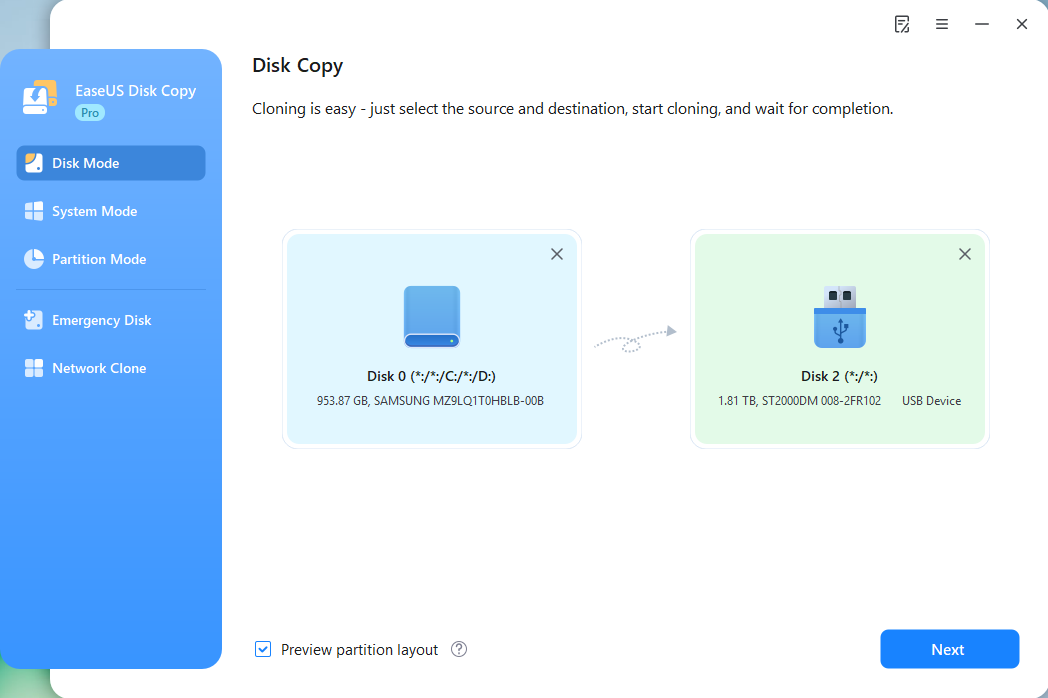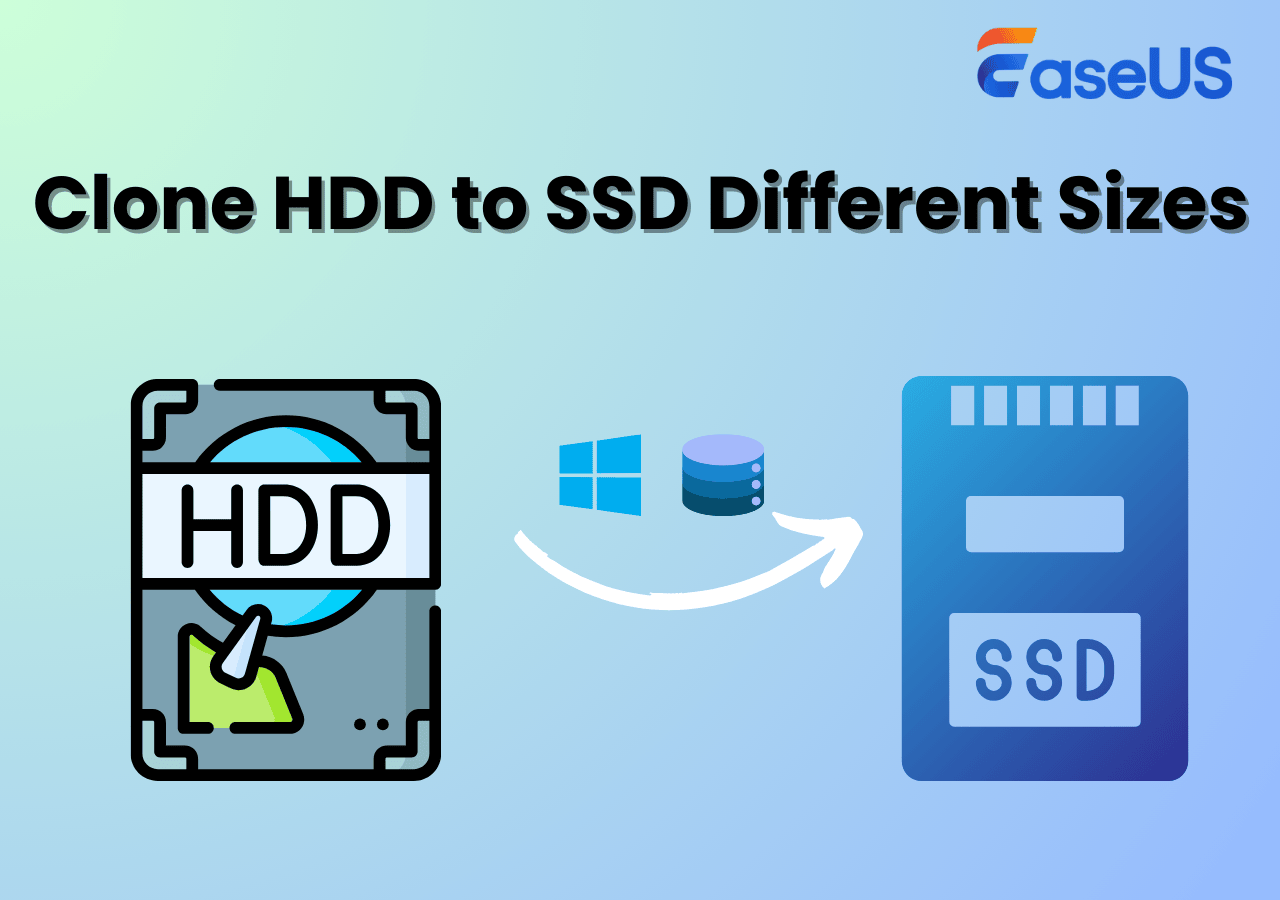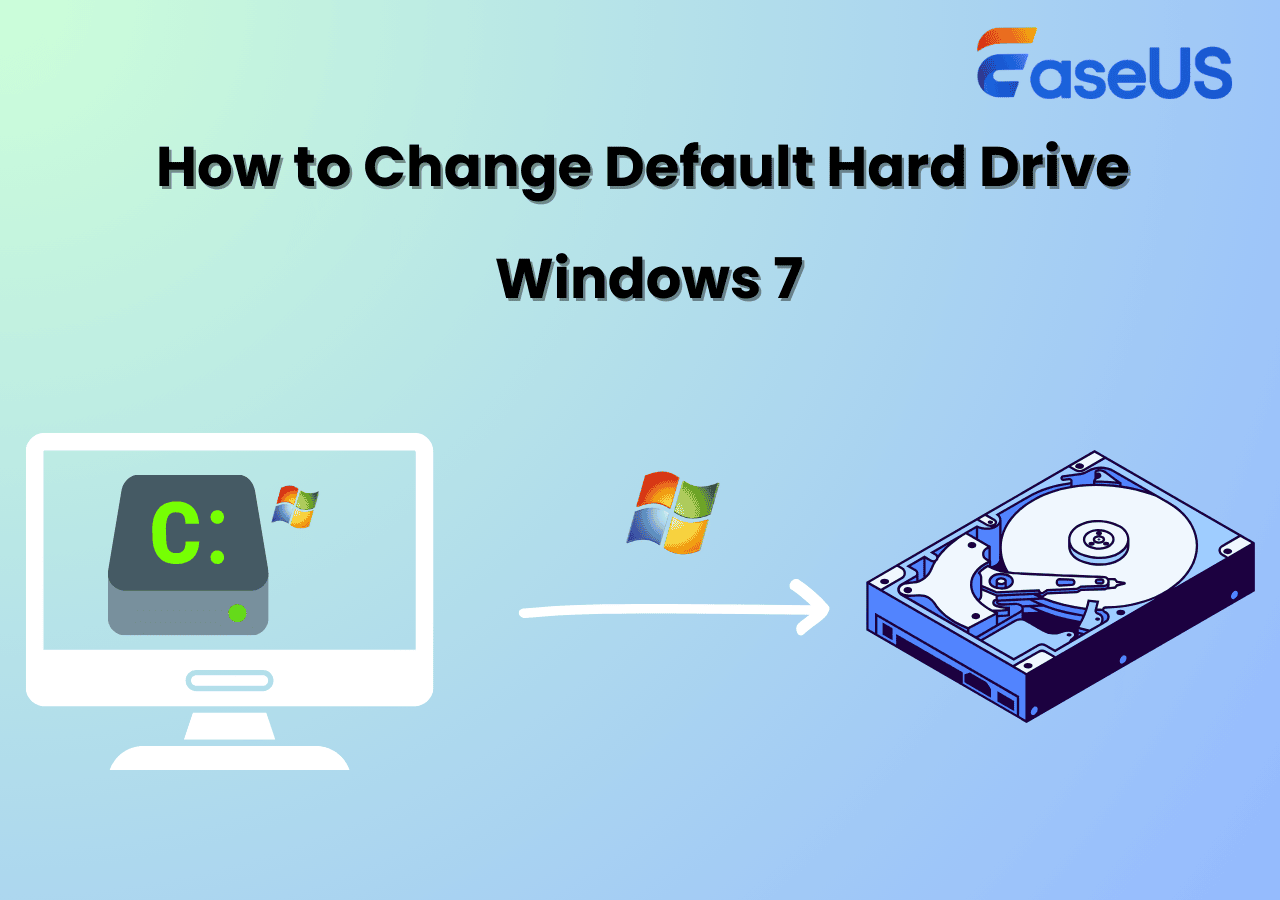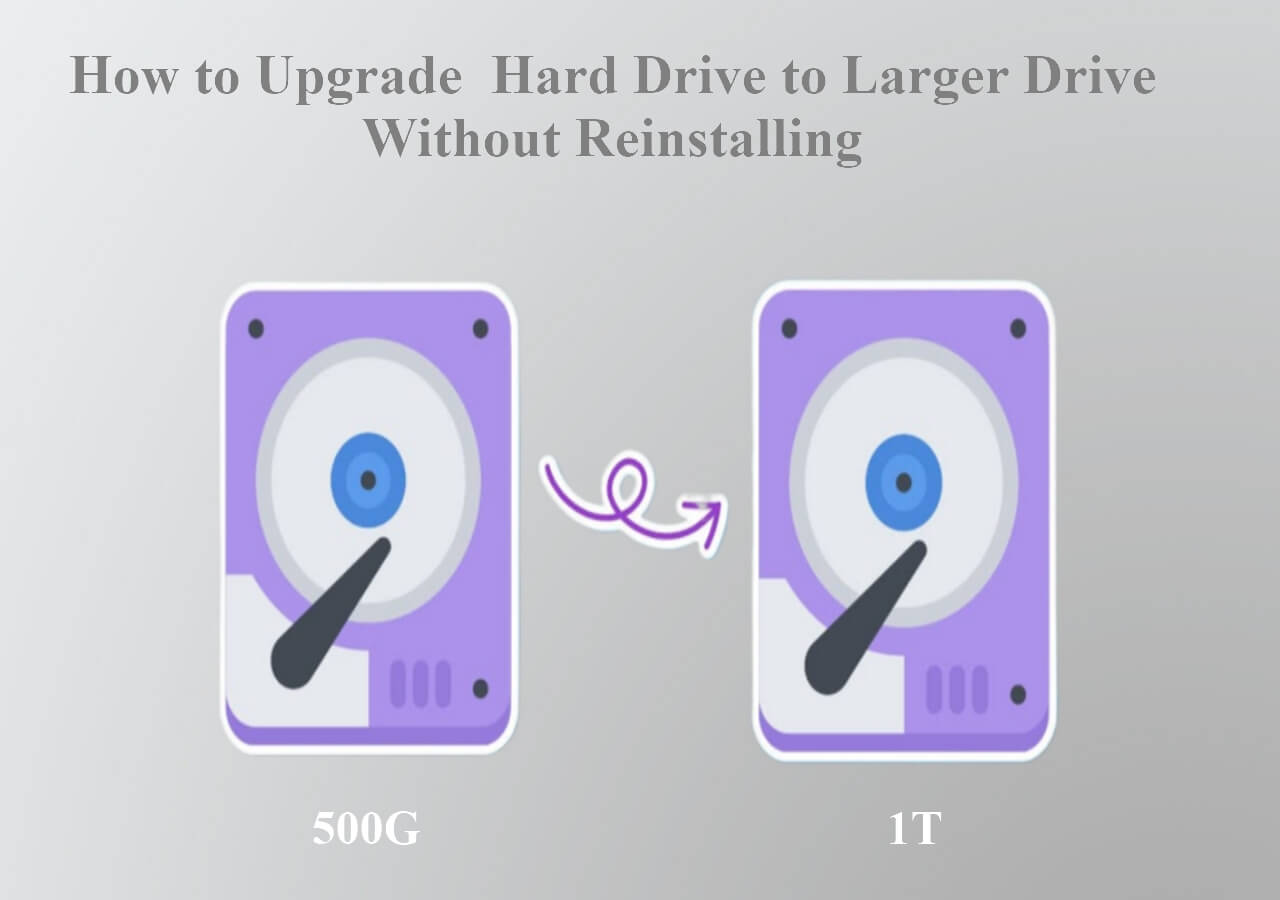Page Table of Contents
🚀Key Takeaways
While upgrading HP Spectre X360 SSD, you need to replace the old disk with the new one. But all data save on the old disk won't be kept on the new. If you don't want to reinstall the operating system or lose other data saved on the old disk, EaseUS Disk Copy will help you clone old SSD to the new one without any loss. With it, you can replace the new SSD, and use your laptop seamlessly.
Download this awesome disk cloning software and get ready for your HP Spectre X360 SSD uograde.
HP Spectre X360 is a stunning and versatile laptop that offers a seamless blend of power, performance, and portability. With a sleek design and premium build quality, this laptop is a perfect choice for professionals, students, and creatives alike. Whether you're looking for a compact and lightweight laptop for on-the-go productivity or a larger display for immersive multimedia experiences, there is a Spectre X360 model that's perfect for you.
However, the disk that comes with the computer might not be able to satisify daily storage needs as a result of continued use, which may causes the computer stuck or data loss. As a result, you might have to upgrade and expand the hard drive's capacity. This blog from EaseUS outlines an untilamate guide to upgrade HP Spectre X360 SSD. Keep reading and learn how to do it.

Is HP Spectre X360 SSD upgradeable?
Many users may be wondering if the HP Specter X360 SSD is upgradeable as they are concerned that replacing the hard drive will affect the laptop's performance.
As a matter of fact, there is no need to worry about this beacuse you can definitely upgrade HP Spectre X360 SSD, replace SSD with a larger one to expand your storage capacity and improve performance.
What Type of SSD Is HP Spectre X360 Compatible with?
One of the important point you need to pay attention while replacing a HP hard drive is its modle and size. You need to check and ensure the SSD is compatible with your laptop. Which typs of SSD is HP Spectre X360 Compatible with? According to the offical user manuel, HP Spectre X360(13/14/15/16) supports the following SSD drives
| 🎗️Capacity | 📺Dimension | 🔗Connection | 📃Protocol | 💾SSD Type |
| 256GB | 2280 | PCIe-3x4 | NVMe | SS SSD with TLC |
| 512GB | 2280 | PCIe-3x4 | NVMe | SS SSD with TLC |
| 1TB | 2280 | PCIe-3x4 | NVMe | DS SSD with TLC |
| 2TB | 2280 | PCIe-3x4 | NVMe | DS SSD with TLC |
Based on the above chart, you can choose a proper SSD from any brands, like Samsung, Western Digital, Intel, Crucial, etc.
Do you find the blog helpful? Share it on your Twitter/Facebook/Ins to help others to upgrade HP SSD effectively.
How to Upgrade HP Spectre X360 SSD: Step-by-Step
After preparing an SSD in hand, there are still a few important preparations you should make to ensure a smooth and successful SSD upgrade process.
- 1️⃣First of all, you will need to physically connect the new SSD to your laptop. Depending on the model of your HP Spectre X360, this may involve opening up the laptop and installing the new SSD internally or connecting it externally via a USB adapter.
- 2️⃣Secondly, format the new SSD to prepare it for use in your laptop. This step is crucial to ensure that the new SSD is compatible with your system and ready to store data effectively
- 3️⃣A screwdriver to open the back cover of your HP laptop, a crowbar to remove the rubber strip, and a hook to remove the back cover.
- 4️⃣Last bu not least, in order to ensure the minimum computer down time and zero data loss, you need to clone and migrate OS and other data from the old SSD to the new one. To do this efficiently, it is recommended to download a reliable disk cloning tool such as EaseUS Disk Copy. This software will help you clone your existing SSD to the new one, ensuring that all your files, settings, and applications are transferred seamlessly without the need for manual reinstallations.
Download it on your HP laptop and follow the guide to clone SSD. Then refer to the gudie below to replace SSD.
Step 1. Prepare New Drive
- Backup data: If the target drive contains data, back it up before cloning because cloning will wipe all data on the target disk.
- Connect the disk to your PC: For desktops or laptops with more than one slot, install it internally. For laptops with only one slot, use an external disk enclosure or a SATA-to-USB adapter to connect the disk externally to the PC.
Step 2. Run Disk Cloning Software
- Download, install, and open EaseUS Disk Copy.
- Choose Disk Mode.
Step 3. Select Source and Target Drives
- Select the old disk as the source.
- Select the new disk as the destination.
- Check whether enabling the "Preview partition layout" box for the advanced feature.
Note: Adjust disk layout if necessary.
- Select "Autofit the disk" to make full use of the larger capacity on the destination disk.
- Select "Copy as the source" to use "Sector-by-sector copy" feature.
- Select "Edit disk layout" to manually resize the disk layout on destination drive.
Step 4. Start Cloning
- Confirm the warning message (data on the destination drive will be erased) and start cloning.
- Wait for the cloning process to be complete.
When you finish SSD cloning, now you can replace the SSD with the new one. Let's go.
Step 1. Put your laptop upside down, use screwdrive to remove all screws, and use crowbar to remove the rubber strip, then carefully remove the bottom cover of the laptop with the help of a hook.

Step 2. Find the location where the SSD is located, gently remove the original SSD, and put the new cloned SSD properly.

Step 3. Put the bottom cover of the laptop back and install all the screws and parts in the original way.
Step 4. Restart you laptop, and it will boot from the cloned SSD automatically.
📚Extend reading: How to Replace M.2 SSD in PC | How to Replace/Upgrade Laptop HDD with an SSD
Here is a video guide about hpw to upgrade HP Spectre X360 SSD. You can watch it and follow the guide to replace your HP SSD.
⏰Time Stamp:
- 00:00 - Intro
- 00:46 – SSK M2 Hard Drive
- 02:12 – Cloning Hard Drive
- 03:45 - Remove Laptop Cover
- 08:37– Install New Drive and RAM
Do you find the blog helpful? Share it on your Twitter/Facebook/Ins to help others to upgrade HP SSD effectively.
Written In the End
Upgrading HP Spectre X360 SSD can greatly improve the performance and expand the storage capactity of your HP laptop. With the correct tools and skills, the process can be relatively simple.
EaseUS Disk Copy is such a useful tool to make the process smooth and safe. Download and use it to migrate data from old SSD to the new, and enjoy a seamless transaction of the laptop disk.
FAQs About HP Spectre X360 SSD Upgrade
1. Does the HP Spectre x360 have an SSD slot?
Yes, HP Spectre X360 does have an SSD slot, and the compatible SSD type is 256GB/512GB/1TB/2TB PCIe NVMe TLC.
2. What is the maximum memory capacity of the HP Spectre x360?
The maximum memory capacity of an HP Spectre X360 is 2TB, and the minimum is 215GB. You can choose one that meets your needs.
3. What kind of hard drive is in HP Spectre x360?
The capacity of SSD in HP Spectre X360 ranges from 215GB to 2TB, the dimension is 2280, with PCIe connection, and NVMe protocol.
-
Updated by
>Larissa has rich experience in writing technical articles and is now a professional editor at EaseUS. She is good at writing articles about data recovery, disk cloning, disk partitioning, data backup, and other related knowledge. Her detailed and ultimate guides help users find effective solutions to their problems. She is fond of traveling, reading, and riding in her spare time.…Read full bio
EaseUS Disk Copy

One-Click Disk Clone
Smooth PC Upgrade
EaseUS Disk Copy Resources

Start cloning disk with EaseUS Disk Copy