What's Free Disk Cloning Software?
In short, free disk cloning software is software applications that migrate the contents of an entire storage drive to another drive, making a 1-to-1 copy of the original drive. It's the quickest and easiest approach to replace a hard drive along with its data. By cloning a disk to a new one, you can escape the tedious work of transferring data and programs to the new drive. Since disk cloning has so many benefits, what's the most popular hard disk cloning software on Windows Devices? Should you trust free hard drive cloning software?
To find the best free disk cloning software, we tested more than 20 tools on the market for a month, including those open source cloning software. Below are our testing statistics that you may be interested in.
| 🔢 Software Quantity we tested | 24 |
| ⏳ Time duration | 1 month |
| ✅Compatible System | Windows, macOS, Linux |
| ⚒Demand Scenarios for Disk Cloning | Hard drive upgrading, data transferring, saving disk data as a backup, |
| 🚩Free limits | Unlimited free, limited data that can be cloned |
| 👍 Easy of Use | Interface, operation |
| 🕦Disk Cloning Time | From 5min-1hour |
After an in-depth review, we found that the winners typically offer 24x7 tech support, a stable cloning process, lighting-fast cloning speed, and no chance of making mistakes and receiving cloning errors. Let's dive in.
- EaseUS Disk Copy 🔥🔥🔥
- EaseUS Todo Backup
- Acronis True Image
- Clonezilla
- Paragon Drive Copy Professional
- MiniTool Partition Wizard
- Active@ Disk Image
- Iperius Backup
- Symantec Ghost Solution Suite
- DriveImage XML
- O&O Disk Image
Top 1. EaseUS Disk Copy
Tags: with 4.7 Positive Ratings, free trial
With 10 years of market domination in providing the most secure and feasible cloning plans for computers and enterprises, EaseUS Disk Copy is recognized as a user-friendly and efficient HDD and best SSD cloning software. Lately, it published the 6.0 version that has employed class-rate techniques in calculating disk parameters, and the average cloning speed was greatly improved by 20-30s per GB; that's a huge leap that made the EaseUS cloning option distinguish it from its competitors for many years.
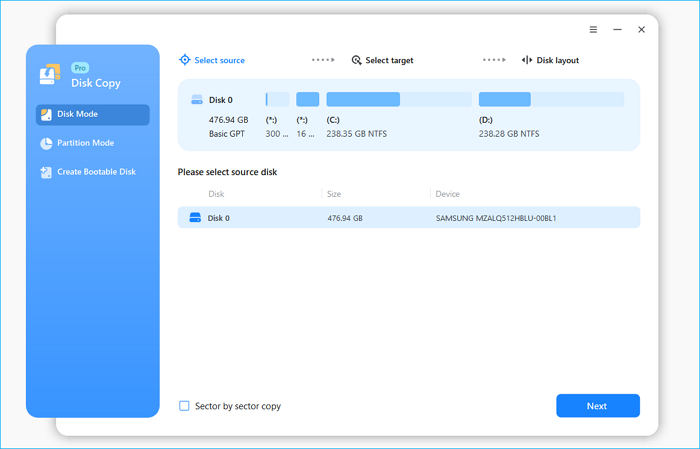
Key Features:
- Selectively clone a partition, several partitions, or an entire hard drive
- Cloning speed is fast, barely with errors
- Upgrade and replace C drive with SSD easily
- Be good at cloning a hard drive with bad sectors
- Support 1-click system clone, which can migrate Windows OS to HDD/SSD easily
- Be able to clone a hard drive without OS from a bootable disk
- Let you clone a bigger HDD to a smaller SSD
- Replace a failing hard drive without losing data
- Supports sector-by-sector cloning to copy only used space
Latest News from PRNewswire.com:
EaseUS Disk Copy 6.0.0 Update Elevates HDD/SSD Cloning Experience to New Heights
Top 2. EaseUS Todo Backup
Tags: a wonderful backup and restore tool with the disk cloning feature, compatible with Windows, free for personal use
EaseUS Todo Backup is a dependable and comprehensive backup program that provides a variety of powerful capabilities to assure your data's safety. The SSD cloning software, which lets users generate a replica of their hard drive or SSD, is one of its standout features. Users can simply migrate their operating system, upgrade their storage devices, or back up their vital files and settings by using this feature.
EaseUS Todo Backup's user-friendly interface and advanced choices make disk cloning an easy and efficient procedure, giving customers peace of mind and the ability to quickly restore their system in the event of data loss or hardware failure.

Key features:
- All-in-one computer safeguard tool with data backup, clone, and sync features
- Compressed backup and encrypted backup
- Create bootable media like USB, CD, DVD
- Clone HDD to SSD, SSD to HDD, SSD to SSD, clone a small hard drive to a larger hard drive
- Backup files, system, and disks
- Supports various backup types, like the incremental and differential backup
Top 3. Acronis True Image: Now Acronis Cyber Protect Home Office
Tags: now called Acronis Cyber Protect Home, widely used by commercial users for backup purposes
Acronis True Image Ofiice(https://www.acronis.com/en-us/personal/computer-backup/) is a fast and powerful cloud disk cloning tool and imaging application. It also features advanced artificial intelligence technology and blockchain data notarization, providing real-time protection against encryption and ransomware. This high-quality disk cloning software is an excellent choice for personal users to back up and protect their systems. You can start the 30-day free trial.
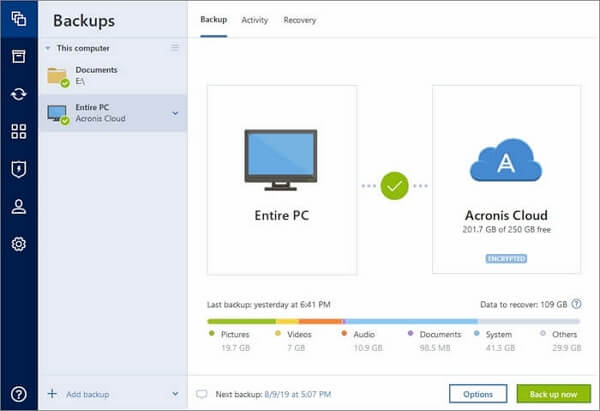
Key features:
- Compatible with both Windows and Mac systems
- Run a backup in the background while working on other tasks
- Unique cyber protection solution effectively safeguards all of your data, apps, and systems
- Multiple disk cloning and backup options: Mirror imaging, Disk cloning, and All-in-one recovery drives
User's feedback:
Acronis True Image helps the user to clone the WD drive to a Samsung 970 Evo Plus successfully, and it supports disk cloning between different types and brands of hard drives.
Let’s upgrade some NVMe storage! ? Replaced the 128gb WD with a 512gb Samsung 970 Evo Plus. Using @Acronis True Image to clone the disk, and Acronis Disk Director to rearrange and expand the partitions. pic.twitter.com/u0JaqerFe3
— Glitch IT (@GlitchITLimited) January 25, 2023
Top 4. Clonezilla - Best Open Source Disk Cloning Software
Tags: best open source disk cloning software, free, no support available
Clonezilla (https://clonezilla.org/) is one of the top free disk cloning, disk imaging, and data recovery programs. Three versions of Clonezilla are available to download: Clonezilla Live, Clonezilla Lite Server, and Clonezilla SE. The Clonezilla SE version or server edition of the program can clone over 40 computers at the same time. It is a great open-source disk cloning and imaging software.

Key features:
- Clone disk/partition to a separate hard drive
- Support Windows, Mac, and Linux operating systems
- Support multiple file system: FAT 12/16/32, ext2/3/4, NTFS, HFS+, UFS
- Provide a number of encryption options to encrypt disk images with eCryptfs or use AES 256-bit encryption
User Case:
Clonezilla ensures free and complete hard drive cloning, but the process is more complex compared to some third-party software, like EaseUS Disk Copy.
All-night, 3tb disk clone#clonezilla pic.twitter.com/G6vAhmuysU
— Moonclang's House of Ecstatic Disco (@moonclang_music) May 1, 2021
Top 5. Paragon Backup & Recovery Free
Tags: backup available, few user feedback
Paragon Backup & Recovery Free (https://www.paragon-software.com/free/br-free/) is a free disk cloning software that can create backups and partitions. You can use this complex drive cloning tool to back up the operating system and migrate it to a new computer. You can also choose to copy the entire hard disk or partition. Its quick recovery allows you to return to normal operations after a system problem occurs.
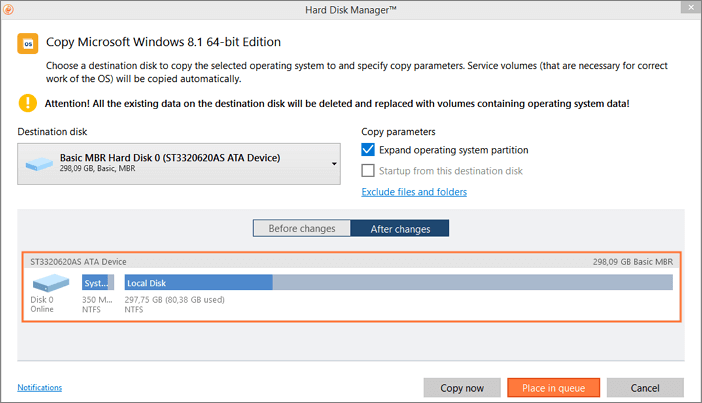
Key features:
- Come with a wizard to assist the user in restoring backup images
- The Recovery Media Builder tool enables you to create your own recovery environment
- Community Edition is available completely free for the non-commercial purpose
- Backup files, volumes, and disks entirely or pick one at a time
We can hardly find any comments or user feedback on social websites. But the product we tried works perfectly on Windows 11 and Windows 10 computers. You can still have a try on your own.
Top 6. MiniTool Partition Wizard
Tags: a free and robust disk and partition manager
MiniTool Partition Wizard(https://www.partitionwizard.com/free-partition-manager.html) is a robust and dependable free partition manager with a plethora of options for managing and optimizing your hard disk or SSD. Among its amazing features is the free disk cloning feature, which allows customers to clone their entire drive or a select partition quickly and effortlessly.
MiniTool Partition Wizard makes disk cloning simple and painless, whether you want to update your storage device, transfer your operating system, or generate a backup of your data. With its simple interface and many options, customers may clone their disks in a matter of seconds, assuring the safety of their data and a smooth transition to a new storage device.
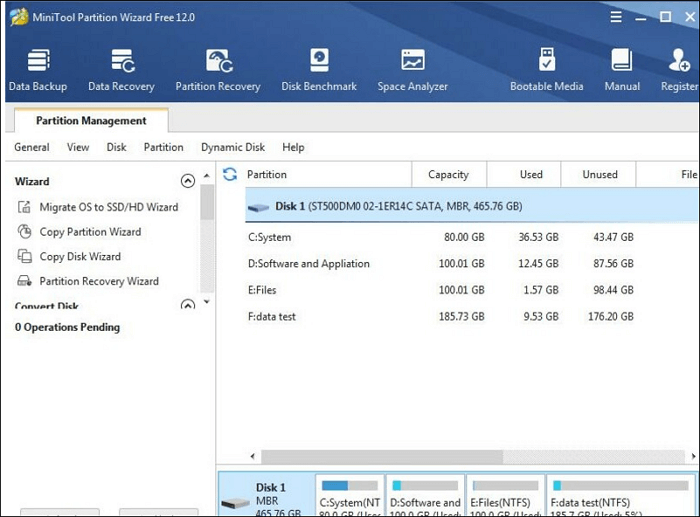
Key features:
- Create and delete partitions in very simple steps
- You can use it to move or resize your partition
- Erase all data saved on the partition completely
- Quickly convert your hard drive from FAT to NTFS without losing any data
- Clone and copy the hard drive and partition for instant usage
- Combine two partitions into one without losing data
Top 7. Active@ Disk Image
Tags: best known as a disk imaging tool
Active@ Disk Image (https://www.disk-image.com/index.html) is a disk cloning and imaging tool for Windows that can be used to make an exact copy of any PC disk. The disk images may be used for backups, PC upgrades, or disk duplication purposes. It is compatible with Windows XP, 7, 8, 8.1, Server 2003, Server 2008, Server 2012, Server 2016, Linux, FreeBSD, and Solaris.
The free version of this hard drive cloning program allows you to create and restore disk images, compress images, and mount images as virtual drives.
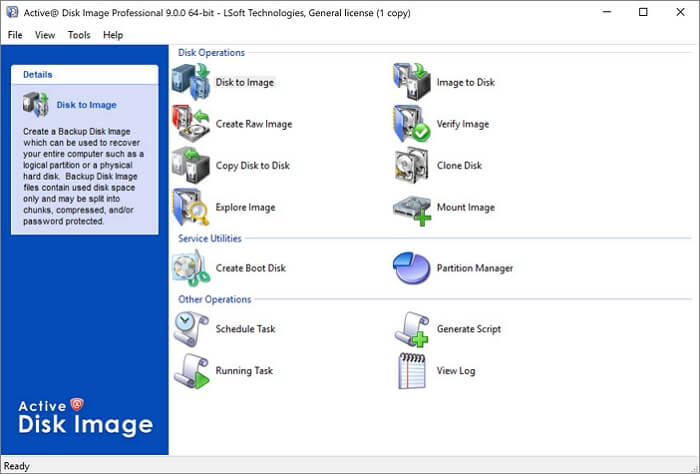
Key features:
- Support storage devices including HDD, SDD, USB, CD, DVD, Blu-ray, and more
- Variable disk copy utilities: Disk to Image, Image to Disk, Create Raw Image, verify Image, Copy Disk to Disk, Clone Disk, Mount Image, etc.
- Provide three image compression options: fast, normal, and high
- Mount images as virtual drives
Top 8. Iperius Backup
Tags: good for enterprise
Iperius Backup (https://www.iperiusbackup.com/index.aspx) is a complete Windows utility for data backup and hard disk cloning. The software supports cloud services such as Google Drive, OneDrive, Dropbox, Amazon S3, Azure Storage, and more. Cloud backups are secured with AES 256-bit encryption to ensure your data is safe.
Iperius Backup is a top HDD or SSD disk cloning and imaging tool for enterprise users that enables you to perform files, databases or VMs backup.
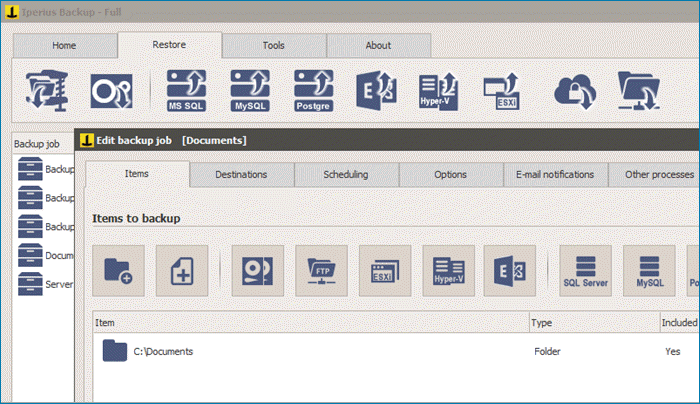
Key features:
- Support incremental backup and synchronization
- Support hard disk cloning, P2V, recovery drive creation
- Backup databases including Oracle, MySQL, SQL Server, PostgreSQL, and MariaDB
- Backup to NAS, USB drives, FTP, Cloud, S3
- Free to trial
Top 9. Symantec Ghost Solution Suite
Tags: cross-platforms compatible
Symantec Ghost Solution Suite (https://www.broadcom.com/products/cyber-security/endpoint/management/ghost-solutions-suite) is one of the top hard disk imaging software that enables you to copy hard drives on Windows, Mac, and Linux operating systems. This hard drive cloning tool provides full solutions for imaging and deploying desktops, laptops, tablets, and servers.
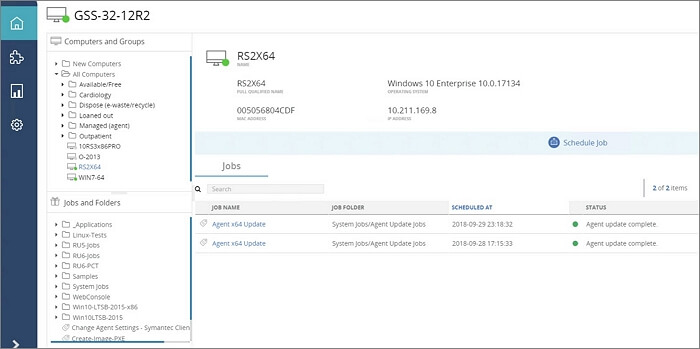
Key features:
- Web-based user interface outfitted with wizards
- Migrate OS from HDD to SSD
- Compatible with various operating systems, including Windows, Mac, and Linux
Top 10. DriveImage XML
Tags: by imaging a disk
DriveImage XML (https://www.runtime.org/driveimage-xml.htm) is an easy-to-use and reliable program for imaging and backing up disks and partitions. It provides two versions: Private Edition allows users to use it without charge and Commercial Edition for commercial use. This disk copy tool enables you to create safe "hot images" from drives in use. Images are stored in XML files, allowing you to process them with 3rd party tools.
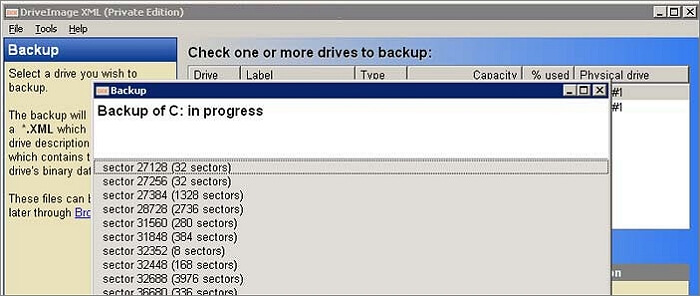
Key features:
- Clone directly from disk to disk, from drive to drive
- Schedule automatic backups
- Support Windows XP, 2003, Vista, Windows 7, Windows 8, Windows 10
- Backup, image and restore drives formatted with FAT 12, 16, 32, and NTFS
Top 11. O&O Disk Image
Tags: able to clone a disk, but best known as an easy disk managing solution
O&O Disk Image (https://www.oo-software.com/en/diskimage-backup-your-data) is a comprehensive disk management software with full features, including disk cloning, imaging, and remote scripting for Windows 7+ operating systems. With this hard drive cloning tool, you can back up an entire computer or single files whenever you want – even while the computer is being used. O&O DiskImage lets you carry out a system restore onto a computer whose hardware is different from the original machine.
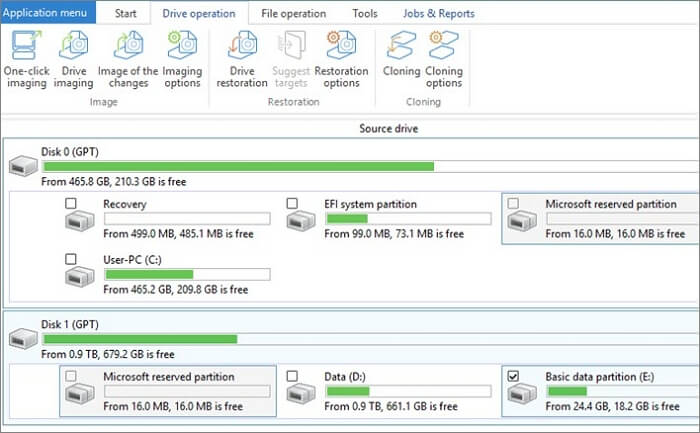
Key features:
- Easy to use and highly customizable
- Support Incremental and differential backups
- Support SSD drives and the latest UEFI System
- Clone the entire hard disk and restore even to a system with different machines
The Final Word
With so many possibilities accessible, you must be perplexed as to which one to select. Don't worry, here is a quick rundown of what we discovered:
- 🥇EaseUS Disk Copy - Best overall in every aspect. We analyzed over 20 various disk cloning software applications and decided that EaseUS Disk Copy is the best option for Windows users due to its superior performance and ease of use. It can completely secure your computer data with backup and clone features.
- 🏠Acronis Cyber Protect Home Office - Best home data protection. As its name shows, Acronis Cyber Protect Home Office is designed for home data security. If you have several devices to manage at home, then it is n excellent tool you should never miss.
- 💼Iperius Backup - Best for enterprise. With a robust processor, Iperius Backup integrates with various cloud services and provides reliable disk cloning and image feature for enterprise users.
Is this article useful? If so, share it with your fans and acquaintances on social media to help them effortlessly clone hard drives using these free tools.
Frequently Asked Questions About Free Disk Cloning Software
The following are the top topics related to free disk cloning software and how to clone a disk. Check the brief answers to these problems.
Does Windows 10 have cloning software?
Windows 10 doesn't come with hard drive cloning software. For cloning software for Windows 10, try EaseUS Disk Copy. It is a tool for cloning a hard drive. You can use this tool to make full copies, upgrade HDD to SSD, and replace the old disk without any data loss.
How do I clone my OS to SSD?
You can use the best disk cloning software - EaseUS Disk Copy, to clone Windows 10 to a smaller SSD with the steps below.
Step 1. Connect the new SSD to your PC. Run EaseUS Disk Copy for Windows 10 Clone.
Step 2. Select "System Clone". Choose the new SSD as your target disk to save the cloned Windows 10 system.
Step 3. Then click "Proceed" to start cloning Windows 10 to HDD/SSD now.
After this, insert your new SSD into your computer and, reboot the PC, change the boot order to set the computer to boot from the new SSD with the cloned Windows 10 system:
- Restart the PC and press F2 or F8 to enter BIOS settings.
- In the Boot option, select the new SSD as the new boot drive and save all the changes.
- Exit BIOS and restart the computer; you should be able to see Windows 10 running on your new SSD without any problems.
Which is better, fresh install Windows 10 or clone?
Clone is the process of duplicating the entire Windows 10 operating system from one hard drive to another. It will copy Windows 10, system updates, installed programs, profiles, etc., and save more time than a fresh install. So, it is the choice for most people when replacing a new hard drive. If you don't want to store the previous data, a fresh install is a good option.
Was This Page Helpful?
Updated by Jerry
"I hope my articles can help solve your technical problems. If you are interested in other articles, you can check the articles at the bottom of this page, and you can also check my Facebook to get additional help."
Jean is recognized as one of the most professional writers in EaseUS. She has kept improving her writing skills over the past 10 years and helped millions of her readers solve their tech problems on PC, Mac, and iOS devices.
Related Articles
-
How to Install Windows After Replacing Motherboard (Without Reinstalling)
![author icon]() Jerry/Oct 24, 2025
Jerry/Oct 24, 2025 -
How to Stop OneDrive from Syncing in Windows 11/10
![author icon]() Jean/Jul 22, 2025
Jean/Jul 22, 2025 -
2 Ways | How to Create System Image Windows 10 on External Hard Drive
![author icon]() Jerry/Jul 22, 2025
Jerry/Jul 22, 2025 -
Essential Guide to Windows 10 Backup and Restore in 2025 [All You Need to Know]
![author icon]() Jean/Jul 22, 2025
Jean/Jul 22, 2025