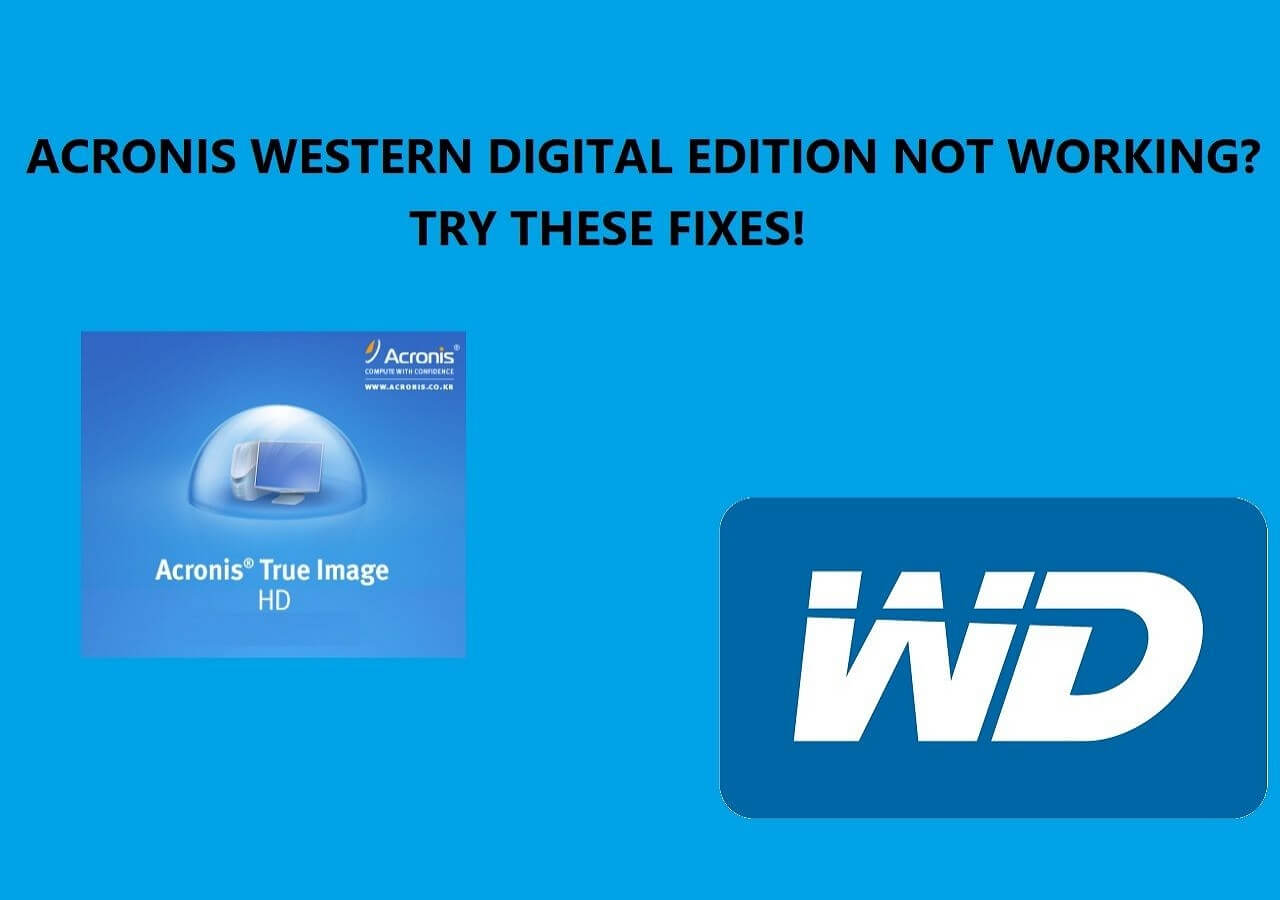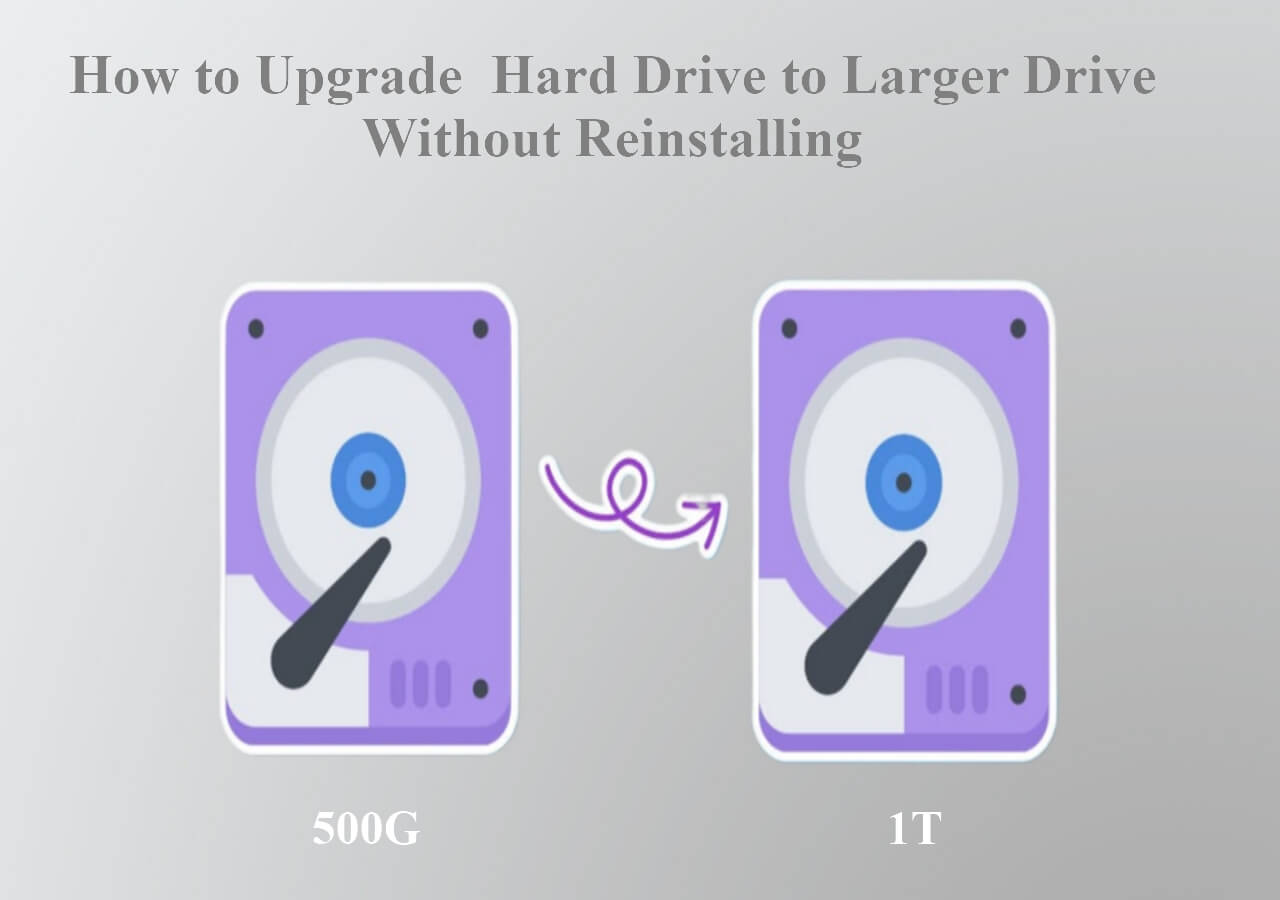Page Table of Contents
Cloning a hard drive bit-by-bit to another will create a replica of the original. You need reliable and efficient disk cloning software to make a bit-by-bit clone. In this post, you will see when you need a bit-for-bit copy hard drive and professional clone software for cloning all sectors on your hard drive safely and quickly. Let's get started!
What Is Bit-By-Bit Copy & Why You Need It
I am currently doing a project in which I need to recover deleted files off of a hard drive (say a USB, for example) and create a bit-by-bit replica of the drive so that examining it will not tamper with the original copy. However, I am unsure in regards to what software I can use to complete this task. Any help would be greatly appreciated! from Reddit
Making a bit-by-bit copy of a hard drive refers to copying all sections of a computer hard drive or other storage device, or the copied hard drive is bit-by-bit identical to the original hard drive. The process is also known as a sector-by-sector clone.
From used, blank, and unused spaces to logically bad sectors, the final hard drive sector copy will be identical to the original. The destination hard drive will also have identical properties, such as drive size, number of volumes, drive letters, status, type of formatting, etc.
The bit-by-bit copy is quite helpful when you want the new disk to be identical to the old disk or want to clone hard drives with bad sectors, because it helps recover data from those bad sectors.
Share it on your social media to help more people with the same problems you have!
Best Bit Copy Software Free Download for Windows
If you are working on Windows, Microsoft never introduced any tool to make a bit-for-bit copy of hard drives. You need reliable and efficient disk cloning software to make a bit-by-bit copy of the source disk. Here comes EaseUS Disk Copy, a reliable and powerful disk copy tool for making sector-by-sector clones.
You can clone disks, systems, and partitions to make exact copies in just 4-5 steps. It can help you transfer data from an HDD to an SSD on your Windows PCs without reinstalling Windows or losing data. It lets you upgrade to a larger disk and clone HDD to SSD with different sizes.
EaseUS Disk Copy: Best Bit-by-bit Hard Drive Duplicator
- Simple interface: Clone a hard disk drive with several clicks.
- Disk Mode: Clone the entire drive to another drive.
- System Mode: Copy the Windows OS to another drive.
- Partition Mode: Clone a partition on one disk to another.
- Sector-by-sector clone: Copy every sector, not just used one.
Whether you're upgrading the hard drive, migrating the Windows OS without reinstallation, cloning the hard drive, transferring data, or replacing the failing hard drive, EaseUS Disk Copy is the ultimate choice. Free download it and make a bit-by-bit copy of your hard drive now.
How to Bit for Bit Copy Hard Drive Using EaseUS Disk Copy
Once you download EaseUS Disk Copy, the best bit-copy software, make sure to complete the preparations outlined below. Later, follow the detailed guide to complete the sector-by-sector clone with EaseUS disk clone software.
Here is How to make a bit for bit copy of a hard drive using EaseUS Disk Copy:
Step 1. Prepare & Connect New Drives
- Connect the new/destination drive to your computer via a USB to SATA cable.
- Ensure the target drive has a capacity equal to or greater than the source drive's total capacity.
- If the destination drive has content, back up the data.
Step 2. Open Cloning Software
- Download and install EaseUS Disk Copy.
- Open the software and select "Disk Mode".
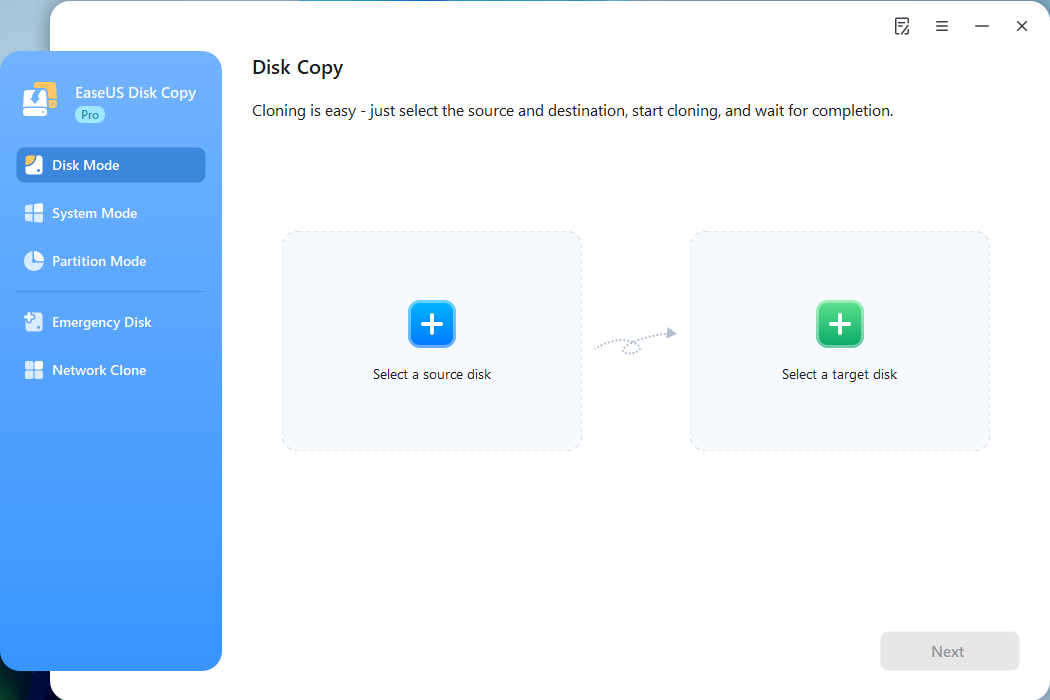
Step 3. Select Source and Target Disks
- Choose your old hard drive as the Source and the new drive as the Target.
- Enable the "Preview partition layout" option to access the advanced feature.
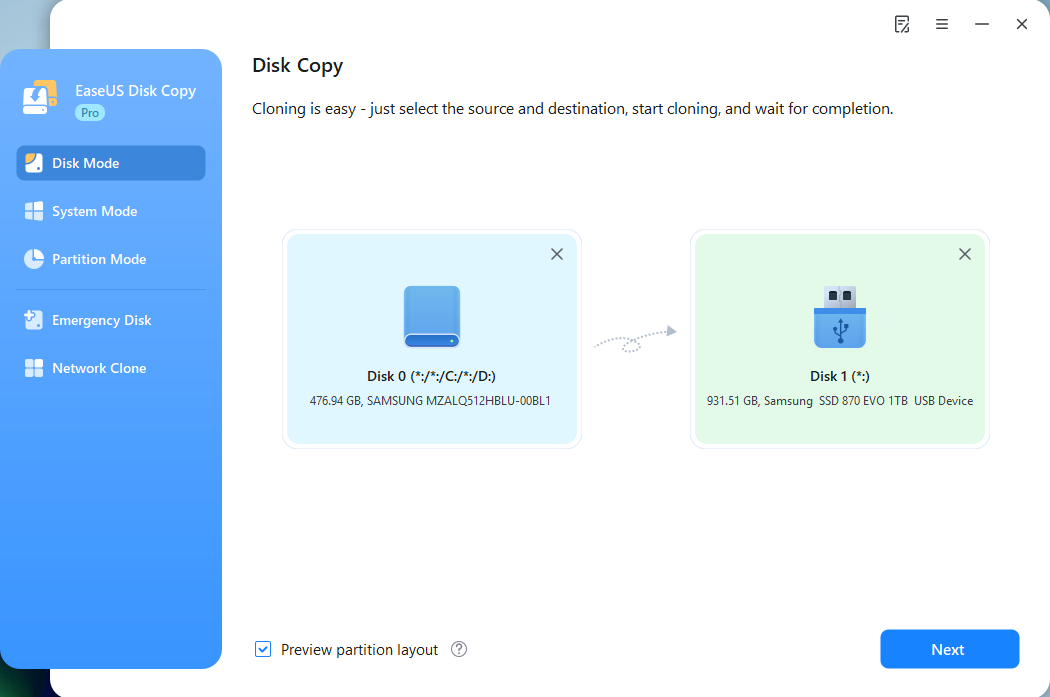
Step 4. Enable Sector-by-Sector Option
- Choose the 'Copy as source" option.
- Check the "Sector by sector copy" box.
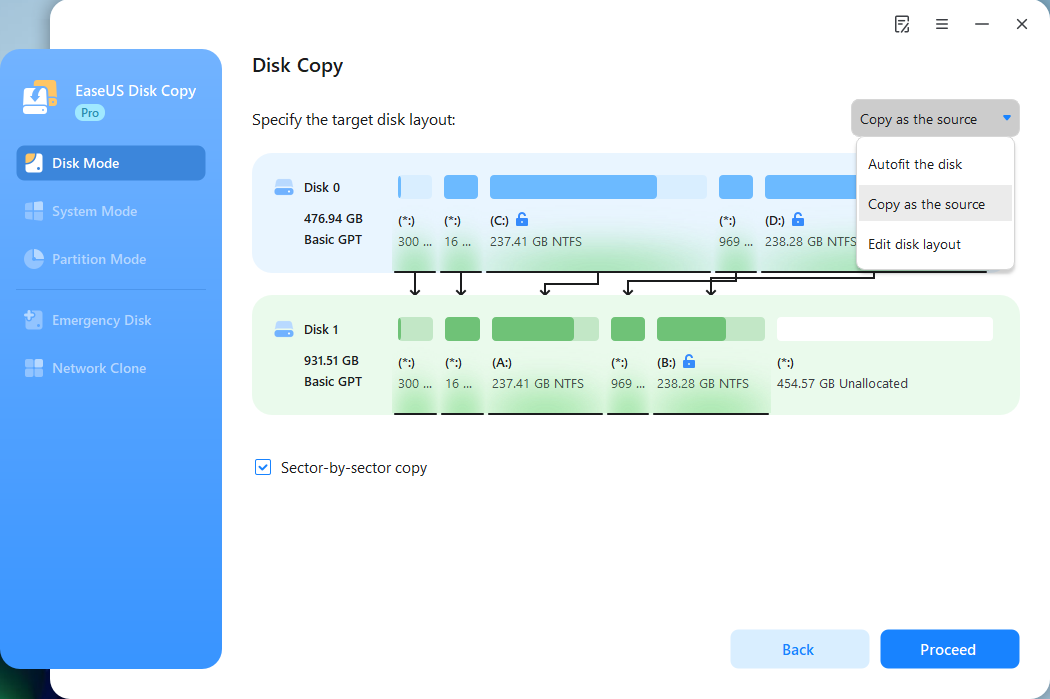
Step 5. Start Cloning Disk
- Confirm the operation (data on the target disk will be erased) and start the disk clone.
- Wait for the cloning to be complete. The time to take depends on how much data is on the drive.
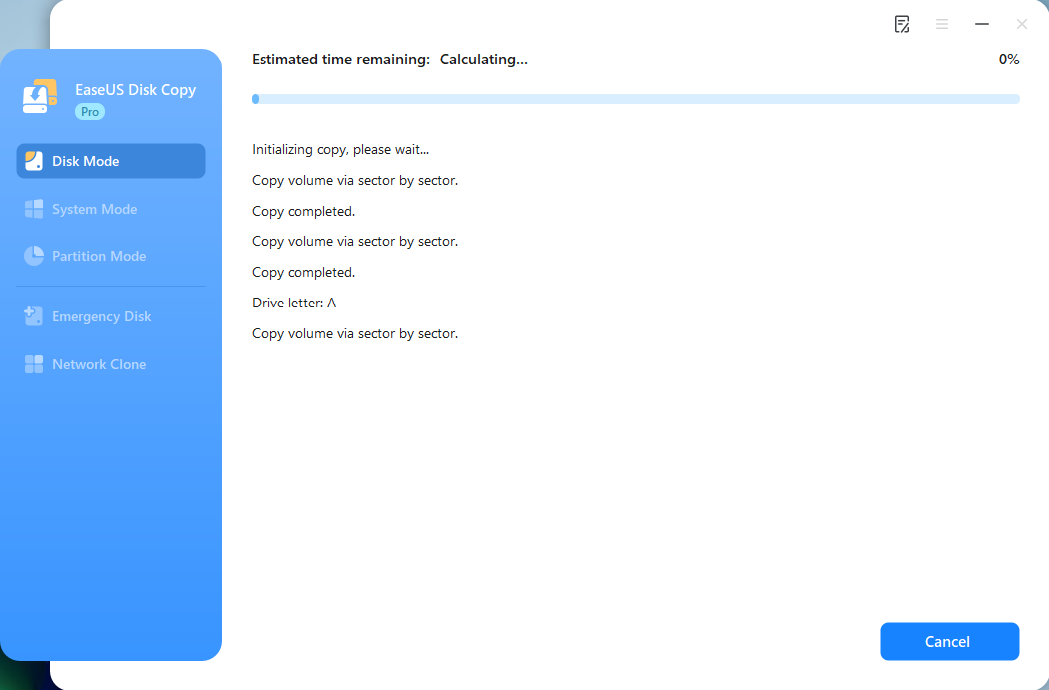
This video shows how to clone a hard drive using EaseUS Disk Copy:

To Wrap Things Up
With EaseUS Disk Copy, you can easily make a bit-for-bit copy hard drive with several simple steps. The software features excellent cloning capabilities. It is a complete solution for data transfer, disk cloning, and backup. Download it on your Windows PC to explore its fascinating features!
FAQs on Creating a Bit-by-bit Replica of a Drive
Here are some frequently asked questions on a bit-by-bit copy of the hard drive.
1. What tool should I use for a bit-by-bit copy of my hard drive?
EaseUS Disk Copy is a top software for a bit-by-bit hard drive copy. With advanced algorithms, cloning, and backup features, you can make a copy with just three clicks.
2. Is it possible to make a bit-by-bit copy of a hard drive while using it?
Yes. You can use the computer to make a bit-by-bit copy of the hard drive. I don't recommend doing complex tasks, as it will slow the copy process and increase the risk of errors.
3. How do I make an exact copy of an external hard drive?
A bit-for-bit copy of the hard drive helps you make an exact copy of an external hard drive. The process clones the data bit-by-bit to achieve a copy of the source drive on the destination.
4. What is a forensic duplicate of a hard drive?
A forensic duplicate is a bit-by-bit copy of the hard drive. It is also known as a bitstream image. Forensic duplicates are used for investigation purposes to be admissible in legal works. FTK Imager, which allows the creation of forensic images of hard drives, solid-state drives, and other storage media, is a data preview and imaging tool used to acquire electronic evidence in a forensically sound manner. It can help create copies of computer data without changing the original evidence.
-
Updated by
>"I hope my articles can help solve your technical problems. If you are interested in other articles, you can check the articles at the bottom of this page, and you can also check my Facebook to get additional help."…Read full bio
EaseUS Disk Copy

One-Click Disk Clone
Smooth PC Upgrade
EaseUS Disk Copy Resources

Start cloning disk with EaseUS Disk Copy