Featured Articles
- 01 GPT vs MBR: Which Is Better
- 02 Set Up the Boot Mode in MBR for BIOS, Legacy or UEFI
- 03 Convert MBR to GPT Without Data Loss (Windows 11 Available)
- 04 Running [Bootrec /fixboot] Returned Error 'Access is denied'
- 05 How to Install Windows 11 on MBR?
- 06 Fix 'Windows Cannot Be Installed to This Disk MBR'
- 07 Fix MBR2GPT Conversion Failed
- 08 How to Rebuild MBR
- 09 FREE MBR Repair Tool
What is MBR or GPT?
MBR (Master Boot Record) and GPT (GUID Partition Table) are two different ways of organizing the partition table on a hard drive, with GPT being the newer and more modern standard.
What's the difference between them?
MBR is limited to 2TB storage and four partitions, while GPT supports larger drives and multiple partitions. GPT is also required for UEFI systems and is ideal for new installations, especially with drives larger than 2TB.
They are standards for the layout of the storage device like an HDD (Hard Disk Drive) or SSD (Solid-State Drive). The partition style tells Windows how to access the data on the current disk and is decided when during the initialization of a disk. Thus, having a partition style is necessary for each disk in use. To decide which partitioning method to apply, you should first have a basic understanding of what MBR or GPT is.
What Is MBR
MBR, Master Boot Record, is an older disk-type first introduced with IBM PC DOS 2.0 in 1983. It's named after the boot sector located at the very beginning of a drive (the first sector) called MBR. Here is a simplified structure of an MBR disk.
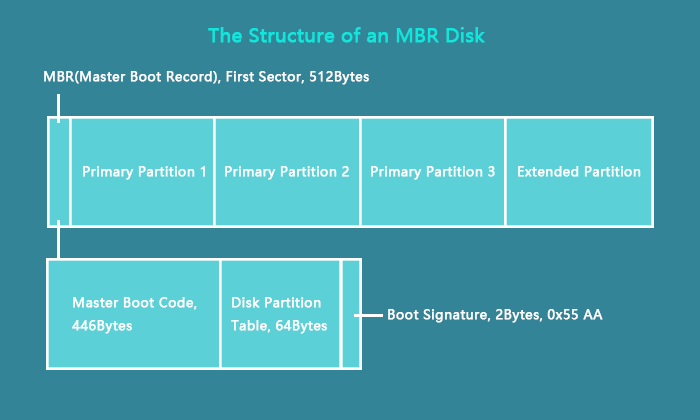
MBR Sector
The first sector on both an MBR disk and a GPT disk is the MBR sector. It takes up 512bytes and contains the master boot code (446bytes), disk partition table (DPT, 64bytes), and the boot signature (2bytes) which marks the end of the MBR sector. The information in this sector describes how the partitions are organized on the current storage device. Thus, when it's corrupted, you won't be able to use the disk until you rebuild MBR.
Partitions
To use a disk for data storage, you need to divide it into chunks called partitions. Partitions can be categorized as primary partitions and extended partitions on an MBR disk. Primary partitions are those you can install the operating system on and make active in order to boot the computer from it. Excluding the space taken by primary partitions, the space left on a disk is called an extended partition. Unlike a primary partition, an extended partition is a storage unit that you can only use to create multiple logical drives/partitions, and the extended partition doesn't have any drive letter or file system. It's more like a container for 1 or more logical partitions that have driver letters and file systems.
Since the disk partition table is 64bytes in total and the information of each partition is 16bytes, you can create at most four primary partitions. If you prefer more than four partitions on the disk, you should make one primary partition an extended partition to create logical partitions. (Within the extended partition, you can create multiple logical drives.)
The most obvious disadvantage of an MBR disk is that it only works with a maximum size of 2TiB(≈2.2TB) on a disk. That means if you have a disk larger than 2TiB with the MBR partition style, you can only use at most 2TiB space on it.
What Is GPT
GPT, GUID Partition Table, is the newer standard compared to MBR first introduced as part of the UEFI initiative. Compared with the MBR partitioning scheme, it's more flexible and has better compatibility with modern hardware.
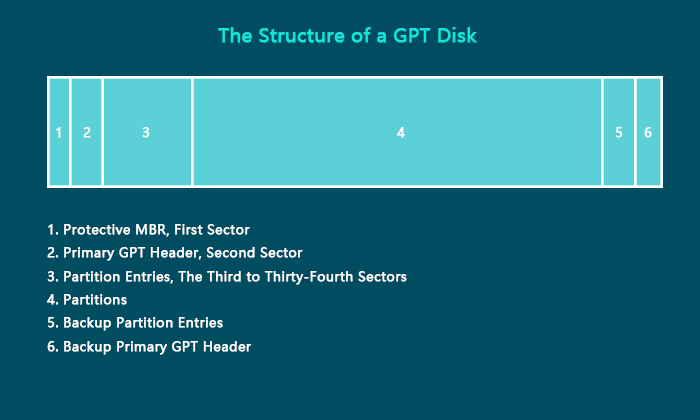
Protective MBR
The first sector on a GPT disk is also the MBR sector. Different from the one on an MBR disk, the protective MBR on a GPT disk serves the function of preventing tools that only supports MBR disks from misrecognizing and overwriting GPT disks.
Primary GPT Header
The second sector on a GPT disk stores the primary GUID partition table header. It defines the location and size of the partition entries that consist of the partition table and the cyclic redundancy check (CRC32) checksum that is used to verify the integrity of the GPT header. When CRC detects data corruption, it will attempt to recover the data using the backups stored at the end of the disk.
Partition Entries
From the third sector to the thirty-fourth sector (32 sectors in total) are the partitions entries. Theoretically, you can create unlimited partitions on a GPT disk. However, the number of the partition you are able to create will be limited by the operating system. For example, under Windows, each partition entry is 128bytes, thus, you can create a maximum number of 128 (32*512/128=128) partitions under Windows. This is what differs a GTP disk from an MBR disk remarkably.
Partitions
There is no extended partition or logical partitions on a GPT disk since there are no limits on how many primary partitions you can create.
Backup Partition Entries/Primary GPT Header
GPT disks back up the primary GPT header and the partition entries automatically on the last sectors on the disk. That's why GPT disks are safer and more reliable than MBR disks. When the GPT header or partition table is corrupted, these backups will be helpful to restore the data.
What's the Difference Between MBR and GPT
The difference in the structure of MBR and GPT decides they will differ in other aspects. Based on the structure and technique, an MBR disk and a GPT disk mainly vary in the supported boot mode and compatible operating systems.
- Partition Limits:
MBR supports four primary partitions while GPT supports up to 128 partitions.
- Disk Size:
MBR is limited to 2TB (That's why sometimes 4TB only shows 2TB), while GPT supports much larger volumes, including drives larger than 2TB.
- Booting:
MBR works with BIOS, while GPT is designed for UEFI. It's certainly true that almost all the computers running Windows boot up using one of the two ways, the BIOS-MBR method or the UEFI-GPT method. This indicates that an MBR disk only supports the legacy BIOS (Basic Input/Output System) mode and a GPT disk UEFI (Unified Extensible Firmware Interface) mode.
Both BIOS and UEFI are essentially low-level software that starts when you power on your PC. BIOS is the more traditional way and UEFI the newer.
- Data Safety:
Compared to MBR, GPT's backup tables provide better protection against data loss due to partition table corruption.
- Compatibility:
MBR is more widely compatible with older operating systems and hardware, while GPT is more modern and optimized for newer systems.
The Boot Process of BIOS:
- Powers on
- Power-on self-test (POST)
- Loads BIOS
- Identifies the boot device
- BIOS detects the code stored in the MBR sector
- The MBR loads code from the boot sector of the active partition
- The boot sector loads and runs the bootloader
The Boot Process of UEFI:
- Powers on
- The boot manager in UEFI checks the boot configuration
- The boot manager loads into memory and executes the OS loader or OS kernel
The Advantages of UEFI-GPT over BIOS-MBR
The limits of the BIOS-MBR method promote the appearance of the UEFI-GPT method. Due to BIOS's MBR sector boot process, you can only boot from drives at most 2TiB in size. Besides, you will get a slower boot process using BIOS. Here are the benefits of UEFI:
- Better compatibility with big hard drives (larger than 2TiB)
- The support of more than four primary partitions
- Faster boot time
- Better graphics and mouse cursor support in the interface
Supported OS
In addition to the boot method, MBR disks and GPT disks also vary in the operating system supported. As mentioned, GPT is a newer partition scheme, which means there may be an incompatibility with old operating systems. Actually, except for 32-bit Windows XP and Windows Server 2003 editions, all versions of Windows, like Windows 10/8.1/7/XP/Vista, can read and write GPT disks. However, to boot from the GPT disk, you need UEFI-based PCs. Similarly, almost all Windows editions can read and write MBR disks. To boot from an MBR disk, ensure the motherboard in the computer is BIOS or UEFI with BIOS mode.
Do you have a brief understanding of GPT and MBR now? Share this article and let more users know their difference.
Is GPT or MBR Better
MBR is the traditional partition table that supports older operating systems, while GPT is a new replacement that doesn't have limits on the disk size and the number of partitions you can create. To decide which partitioning scheme to choose, you should have an overall understanding of its merits and drawbacks of it in mind.
The Advantages of GPT over MBR
- Supports hard drives larger than 2TiB
- Allows to create theoretically unlimited partitions
- Contains cyclic redundancy check to check the integrity of its data
- Contains the backup of the primary GPT header and partition entries that protects data on the disk better
The Advantages of MBR over GPT
Due to its history, MBR disks work with most of the Windows editions, especially the older versions.
Given that, to determine is GPT or MBR better should base on your needs and the hardware you have. For example, if you prefer faster boot time, using a GPT disk as the system disk is advisable; if your computer is BIOS-based, choose MBR for the system disk instead; while if you use a disk under 2TB for data storage, both GPT and MBR are OK.
Does Windows 10 use GPT or MBR
Can Windows install on MBR partition? Can Windows 10 install on GPT? Of course, you can. Windows 10 uses both GPT and MBR disks. Windows 10 can be installed on both MBR and GPT, depending on the firmware of your computer. If your computer has BIOS firmware, you can only install Windows 10 on an MBR disk. If your computer firmware is UEFI-based, you can only install Windows 10 on a GPT disk. If your computer has UEFI firmware with BIOS-compatibility, you can install Windows 10 on either an MBR or GPT disk. If you attempt to install Windows on a GPT disk on a UEFI-based computer, you will receive the error "Windows cannot be installed to this disk. The selected disk is of the GPT partition style." Similarly, you will see the error prompt saying "The selected disk has an MBR partition table" if you try to install Windows on an MBR disk on a BIOS-based computer.
When to use MBR or GPT? Check the content below to learn when to use each:
- MBR: It's you use MBR for smaller hard drives (under 2TB) and for older systems that don't support UEFI.
- GPT: It's suggested you use GPT for larger drives (2TB or more), newer systems with UEFI, and for maximum compatibility with modern features like secure boot.
How to Check the Partition Style of a Disk
Under Windows Disk Management, you can check the partitioning scheme of a hard drive:
Step 1. Right-click "This PC" and choose "Manage".
Step 2. Go to "Disk Management".
Step 3. Right-click the disk you want to check and choose "Properties".
Step 4. Go to the "Volumes" tab and you will see the partition style under the disk information.
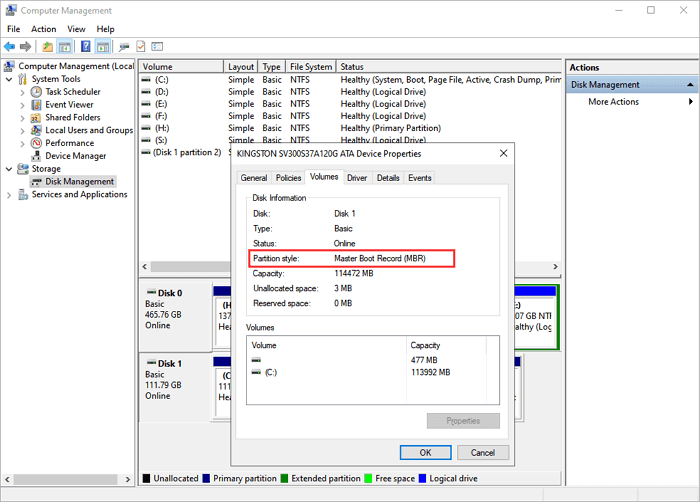
How to Interconvert MBR and GPT
Can I convert MBR to GPT or vice versa? Sure. You can convert a disk from MBR to GPT or vice versa, but it's important to back up your datain advance, as the process can erase all data on the disk.
You may need to convert an MBR disk to a GPT disk or vice versa. For example, if you have a disk larger than 2TiB that is currently using the MBR partition style. To use all the storage space on it, you need to convert it to GPT. You can convert a data disk freely between MBR and GPT. If you attempt to convert the system disk, make sure your computer is equipped with the corresponding firmware, namely BIOS for MBR and UEFI for GPT, or you will encounter boot issues.
To change MBR to GPT or GPT to MBR without erasing the data on the disk, The partition tool - EaseUS Partition Master will help:
Step 1. Install and launch EaseUS Partition Master on your computer.
Step 2. Open the Disk Converter tab, select "MBR => GPT" and click "Next" to continue.
Step 3. Choose the target MBR disk, and click "Convert" to start the conversion.
The Bottom Line
From this post, I believe, you have learnt the difference between MBR and GPT. GPT is the modern, more flexible, and recommended choice for partitioning hard drives, especially for larger drives (over 2TB) and newer systems. However, MBR is still necessary for compatibility with older systems and hard drives under 2TB.
Now you should have a basic understanding of the MBR and GPT partitioning scheme. With the information in mind, you could make a better decision the next time you initialize a disk or choose a computer.
Was This Page Helpful?
Sherly joined EaseUS in 2022 and she has always loved writing articles and enjoys the fun they bring. She receives professional training here, focusing on product performance and other relative knowledge. She has written over 200 articles to help people overcome computing issues.
Written by Tracy King
Tracy became a member of the EaseUS content team in 2013. Being a technical writer for over 10 years, she is enthusiastic about sharing tips to assist readers in resolving complex issues in disk management, file transfer, PC & Mac performance optimization, etc., like an expert.
Related Articles
-
Fix High RAM Memory Usage Issue on Windows 11/10 [10 Practical Fixes]
![author icon]() Brithny/Dec 23, 2025
Brithny/Dec 23, 2025 -
![author icon]() Daisy/Dec 23, 2025
Daisy/Dec 23, 2025 -
How to Reset PIN on Windows 10 | 3 Quick Ways
![author icon]() Sherly/Dec 23, 2025
Sherly/Dec 23, 2025 -
Convert External Hard Drive to exFAT Without Formatting
![author icon]() Sherly/Dec 23, 2025
Sherly/Dec 23, 2025