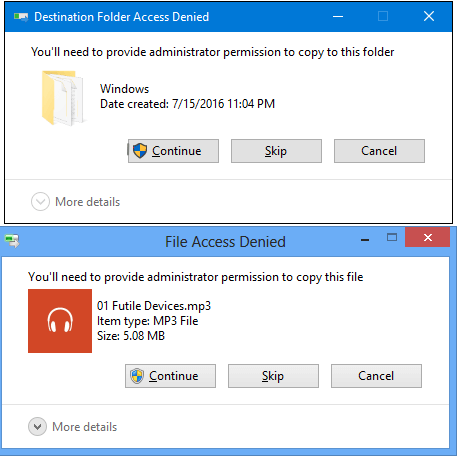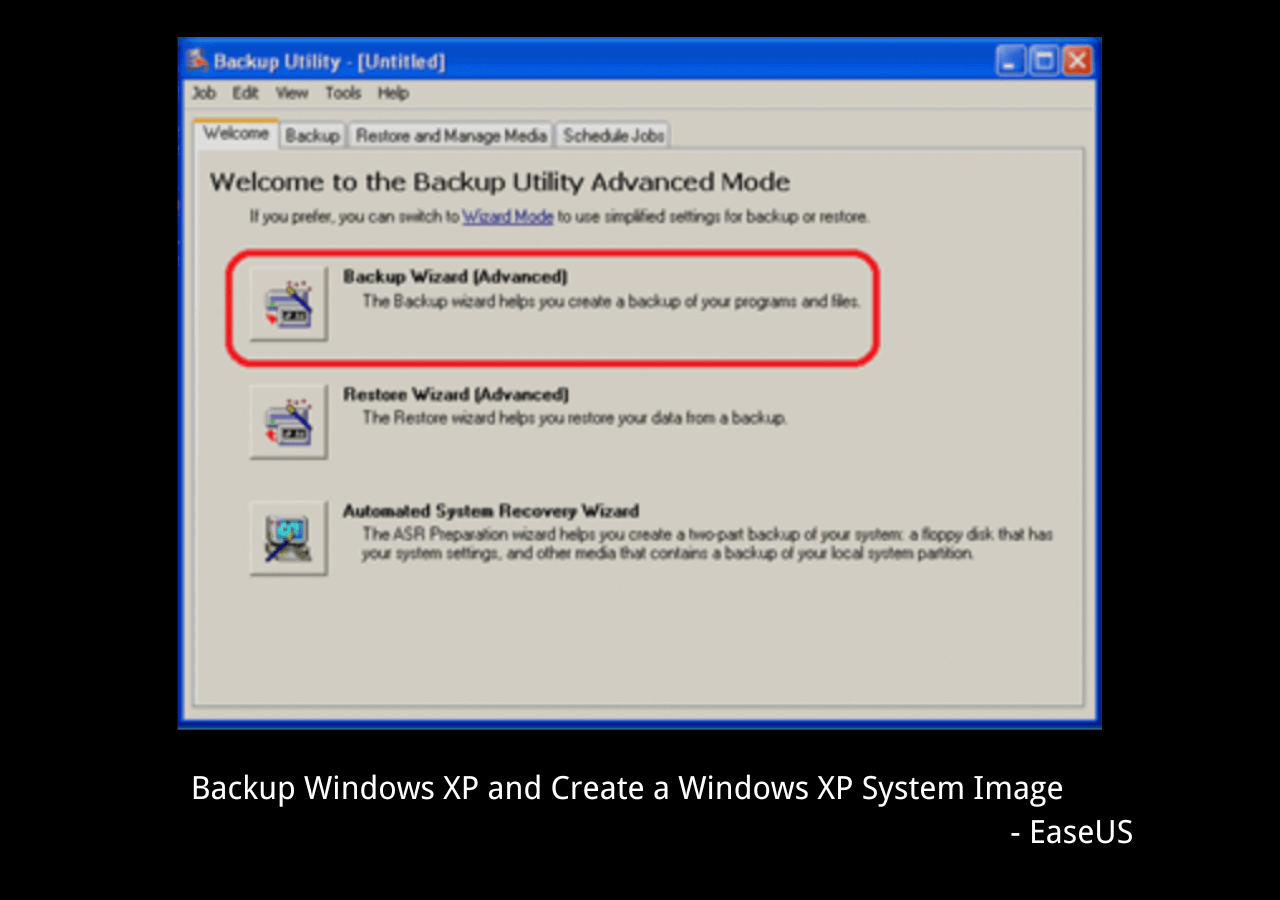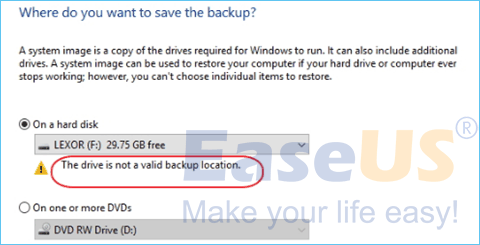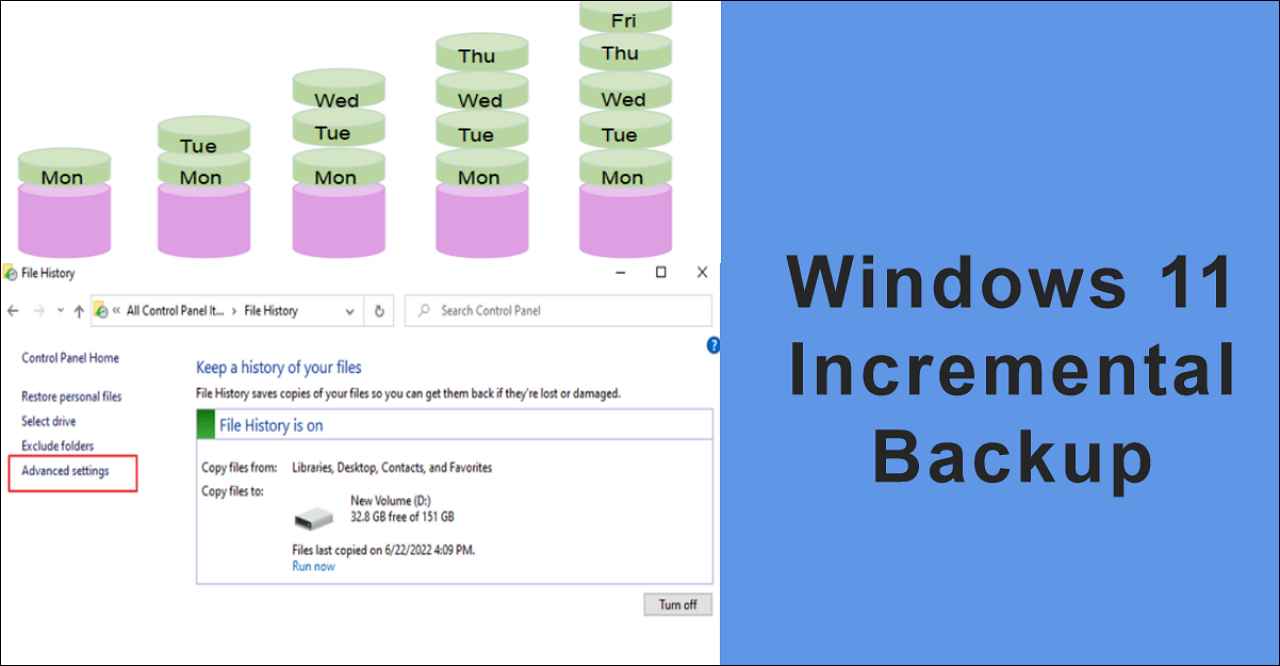Page Table of Contents
- User Question from UGS Forums: Can I Copy of a Bootable USB to Another USB?
- "If I copy a bootable USB drive to another USB, will it create a duplicate bootable drive? I thought it's kind of a dumb question, but a search with Google seems to indicate that it is not even possible to copy/paste data on a bootable drive to another USB. But even if we were able to copy it, why should it not work? (that is creating a duplicate bootable drive)."
- "I have a bootable USB flash drive with Windows 10 installation on it, and try to copy flash drive to another flash drive for the purpose of backup. Can't just copy and paste in File Explorer, so do you have any good suggestions?"
Ctrl C + Ctrl V (copy and paste) is, of course, the fastest way to copy flash drive to another flash drive, however, this method cannot be applied to create a copy of a bootable USB drive because the copy-and-paste method only duplicates visible files, not the hidden system files, boot sector, or partition table required to make the USB bootable. A bootable USB relies on special configuration data that tells the computer how to start the operating system.
To properly duplicate it, you need to use a USB cloning tool that can copy the entire structure, including boot sectors, MBR or GPT information, hidden files, and boot records. This ensures the target USB is fully functional and can boot just like the original drive. In this guide, we'll introduce the best USB clone software, as well as the steps to clone a bootable USB drive.
Why Do You Copy/Clone Bootable USB Drive in Windows 11/10/8/7
As we explained, you can't just copy and paste a bootable flash drive to another. Instead, you can easily achieve the goal by cloning. Usually, for the purpose of:
- bootable USB drive backup
- mass deployment
- disaster recovery
We need to preserve another copy of the bootable drive. Besides, USB flash drives and USB drives are very convenient and portable. If you have a bootable USB drive, you can resolve unbootable issues anytime, anywhere. So, how are you going to make it happen? The answer is to copy a bootable USB drive using a USB clone tool.
Step 1. Choose the Best Bootable USB Clone Tool
The first step to copy a bootable USB drive to another is to choose a reliable USB cloning tool. It's a pity that Windows doesn't offer a direct way to clone a disk or USB drive, but there are many third-party USB cloning tools that provide excellent USB disk cloning features. How to choose one that is suitable for you? You should consider these factors, including features, ease of use, compatibility, and price.
Among multiple options, EaseUS Disk Copy is selected as the best and easiest USB image tool for Windows users. It supports cloning one USB drive to another, including the bootable USB drive. With robust features, supported by advanced technology, comes a very cost-effective price; you can download it on your Windows computer and get ready for detailed steps. Here are some of its features to make you choose it with confidence:
- Sector-by-setcor copy of your USB drive
- Works with FAT32, NTFS, exFAT, EXT2/3/4
- Compatible with various USBs like Samsung, Kingston, SanDisk, etc.
- Works with USB 2.0, USB 3.0, USB-C, and HDD/SSDs
- Alllows cloning to a larger or smaller USB drive
- Clone a bootable USB in Windows without boot issues
EaseUS Disk Copy is a reliable and malware-free tool that you can download with confidence. It is not bundled with other software.
Share this blog on your social platform and help your friends and fans clone a bootable USB smoothly.
Step 2. Clone Bootable USB to Another USB in Windows
Now that you have installed the bootable USB clone tool, you can start the bootable USB cloning process with the following step-by-step guide. To clone a bootable USB to another, connect both the bootable USB drive and the other storage device to your computer.
✅Notice: Before cloning, check the following tips to ensure a smooth cloning process.
- Ensure that both USBs are functioning correctly, and your computer can recognize them
- Ensure the target USB disk should be equal to or larger than the used space on the source USB
- Disable BitLocker (if enabled) on the source USB to avoid issues
Before cloning:
- Connect both USB sticks or USB drives to your Windows computer properly.
- Make sure the target USB has a larger capacity than the source USB.
Step 1. Launch EaseUS Disk Copy and choose Disk Mode.
Install EaseUS Disk Copy USB cloning tool, launch it, and choose Disk Mode.

Step 2. Select the source and target USBs.
- Source - the old/smaller USB you want to make a copy.
- Destination - the new/larger USB that you want to clone data to.
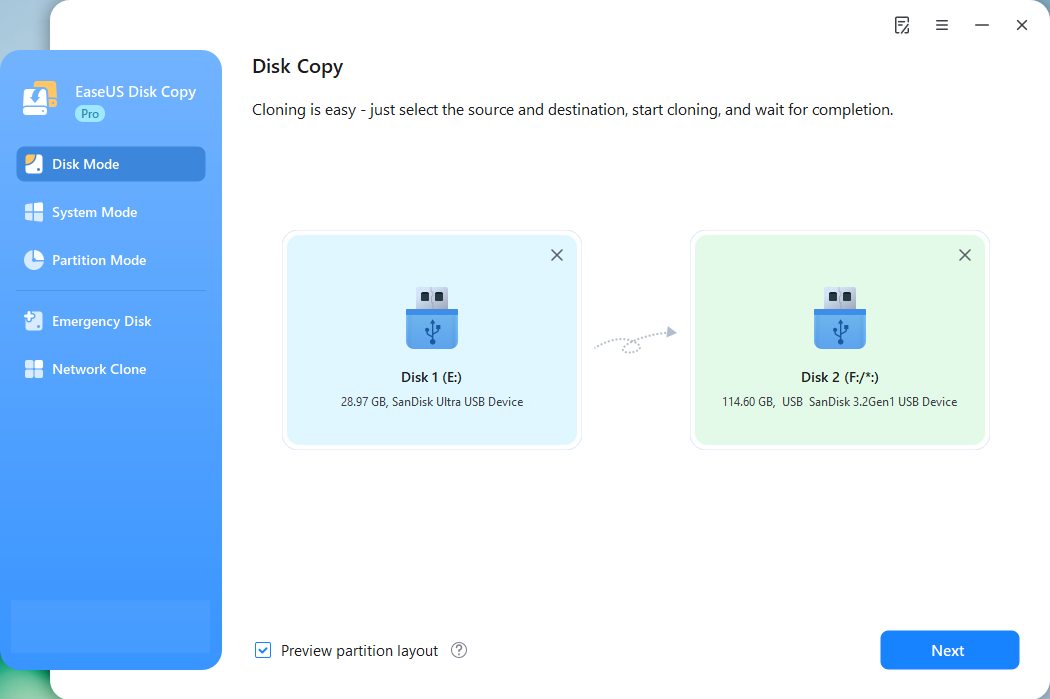
Step 3. Adjust target USB layout.
Specify the target USB layout as your preference. You can choose among:
- Autofit the disk: makes some changes by default on the destination disk layout so that it can work at its best.
- Copy as the source: create a 1-to-1 copy of your source disk, the layout is the same as the source disk.
- Edit disk layout: allows you to manually resize/move the partition layout on this destination disk.
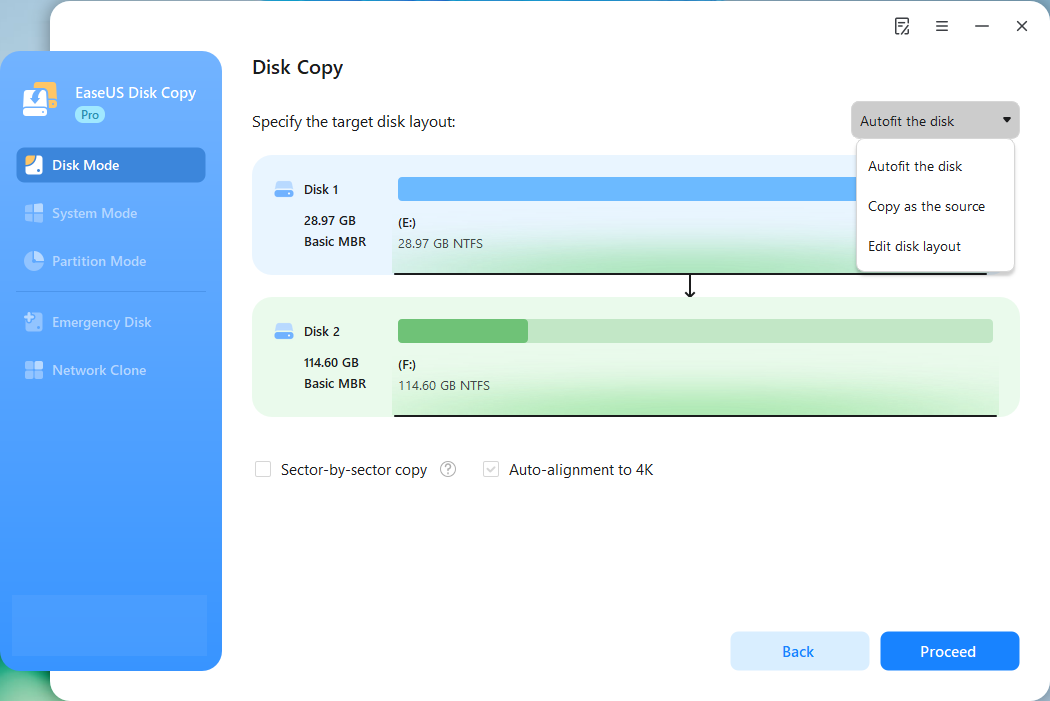
Step 4. Start cloning.
Click Proceed, a message will appear, warning you that data will be lost. Confirm the message by clicking Continue. Now, it will start executing the USB cloning task.

📽️Video Tutorial
If you prefer a visual guide, this YouTube video shows detailed steps to clone a bootable USB to another. Watch it and make a copy of your bootable USB.
⏰Time Stamp:
- 00:09 - What Is a Bootable USB Drive
- 00:26 - Why Clone to Clone Bootable USB
- 00:58 - EaseUS Disk Copy: reliable USB cloning software
- 01:24 - How to clone a bootable USB to another USB with EaseUS Disk Copy
- 02:00 - Ending
🪁Related Reading: How to Clone Hard Drive with Bootable USB | Clone Bootable Drive on Windows 11/10/8/7
How to Clone Bootable USB with Command Line
If you don't want to download any third-party software, cloning a bootable USB to another USB is feasible via the Command Line(diskpart) in Windows. It will also make an exact sector-by-sector copy, including boot sectors, to the new USB. Keep reading and follow the steps below to make an exact sector-by-sector cloning of your USB.
⚠️Notice: Using this way, you are required to have certain knowledge of computers because the process is a little complex. If you enter a wrong code, the whole process will go wrong.
Step 1. Open Command Prompt as Administrator and Launch DiskPart.
diskpart
Step 2. Identify and select the destination USB drive: (Replace X with the number of your destination USB drive)
list disk
select disk X
Step 3. Clean, partition, format, and activate the drive:
clean
create partition primary
select partition 1
format fs=fat32 quick
active
assign
exit
Step 4. Copy the contents of the bootable source:
This typically involves mounting the source (e.g., an ISO image or another bootable USB) and then copying all files and folders to the newly prepared destination USB drive using commands like xcopy or robocopy. (Replace E: with the drive letter of your source and F: with the drive letter of your destination.)
xcopy E:\*.* F:\ /s /e /f /h
Then wait for the process to complete, and you will get an exact copy of your bootable USB.
Step 3. Test/Verify If the Cloned USB Is Bootable
After cloning, it's crucial to verify that the copy works correctly. You can text it on a physical PC, and here's how to text if your cloned USB is bootable.
- Insert the cloned USB into your computer.
- Restart your computer and enter the BIOS/UEFI boot menu (usually F12, Esc, F2, or Del).
- Select the cloned USB as the boot drive under the boot option.
- If it loads the OS normally, then the cloning process is successful.
Share this blog on your social platform and help your friends and fans clone a bootable USB smoothly.
Conclusion
To sum up, you can easily clone a bootable USB drive to another USB or hard drive with EaseUS Disk Copy or using the Command Line dd. Compared with the COmmand Line, EaseUS Disk Copy has many advanced features to ensure an easy and successful USB cloning. Besides, it has many other advantages, such as migrating Windows 10 to SSD, creating an emergency disk, and more. And if you have any problem with cloning a bootable USB drive, you can contact us as soon as possible.
Clone Bootable USB Drive Frequently Asked Questions
Here are some frequently asked questions about cloning a bootable USB drive, you can read on to get additional help.
1. Can you copy a bootable USB to another USB?
Yes, you can copy the bootable USB drive to another USB with EaseUS disk cloning software. Although you can't just copy and paste a bootable flash drive to another, you can easily achieve the goal by cloning.
- Open EaseUS Disk Copy.
- Choose the Clone method according to your own demands.
- Choose the bootable USB drive as the source disk.
- Choose the new USB drive as the destination disk.
- You're allowed to edit disk partitions now or at any time else after cloning.
2. How do I clone my SSD to a flash drive?
To clone SSD to USB flash drive:
Step 1. Launch EaseUS Disk Copy and click "Disk Mode". In the new window, choose the SSD as the source disk and then click "Next" to continue.
Step 2. Choose the USB drive as the target disk. It must have enough space to save your data.
Step 3. Preview the disk layout and click "Proceed" to clone the SSD to USB.
3. Is it better to clone or image a hard drive?
Cloning is great for fast recovery, but imaging gives you a lot more backup options. Taking an incremental backup snapshot gives you the option to save multiple images without taking up a lot more space. This can be helpful if you download a virus and need to roll back to an earlier disk image.
4. Is cloning faster than copying?
Cloning simply reads and writes bits. Nothing will slow it down other than disk usage. In my experience, it has always been faster to copy all the files from one drive to another than to clone the drive.
5. Can bootable USB be reused?
Yes, a bootable USB can be reused. After creating a bootable USB, you can reformat it to remove the bootable files and restore it to regular storage. Ensure you back up any important data before reformatting, as the process erases all content.
6. How do I clone a USB with Rufus?
Rufus does not support cloning a USB drive. It’s mainly used to create bootable USBs from ISO files. To clone a USB, you'll need dedicated disk cloning software that can copy partitions, boot records, and data sector by sector.
-
Updated by
>Jean is recognized as one of the most professional writers in EaseUS. She has kept improving her writing skills over the past 10 years and helped millions of her readers solve their tech problems on PC, Mac, and iOS devices. …Read full bio
EaseUS Disk Copy

One-Click Disk Clone
Smooth PC Upgrade
EaseUS Disk Copy Resources

Start cloning disk with EaseUS Disk Copy