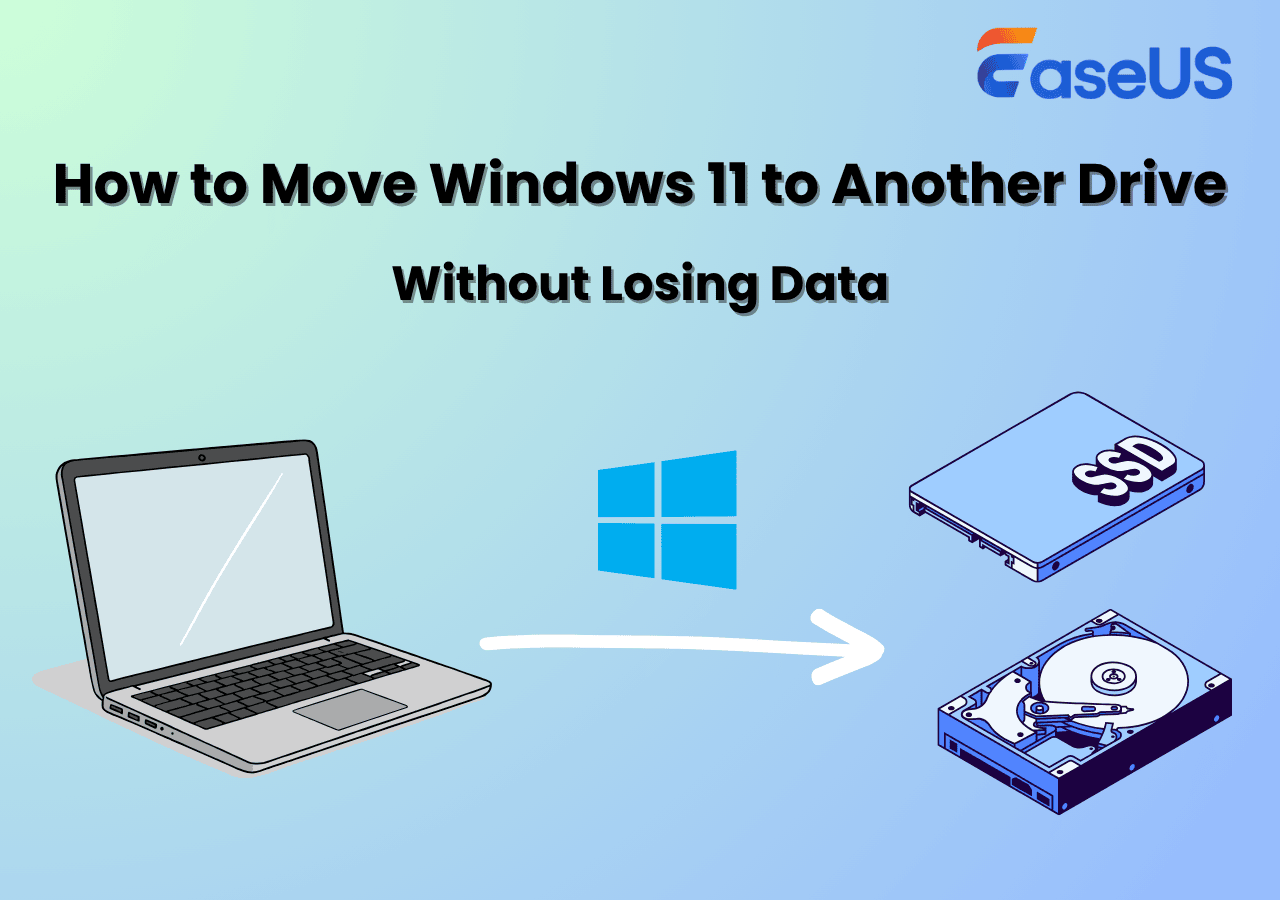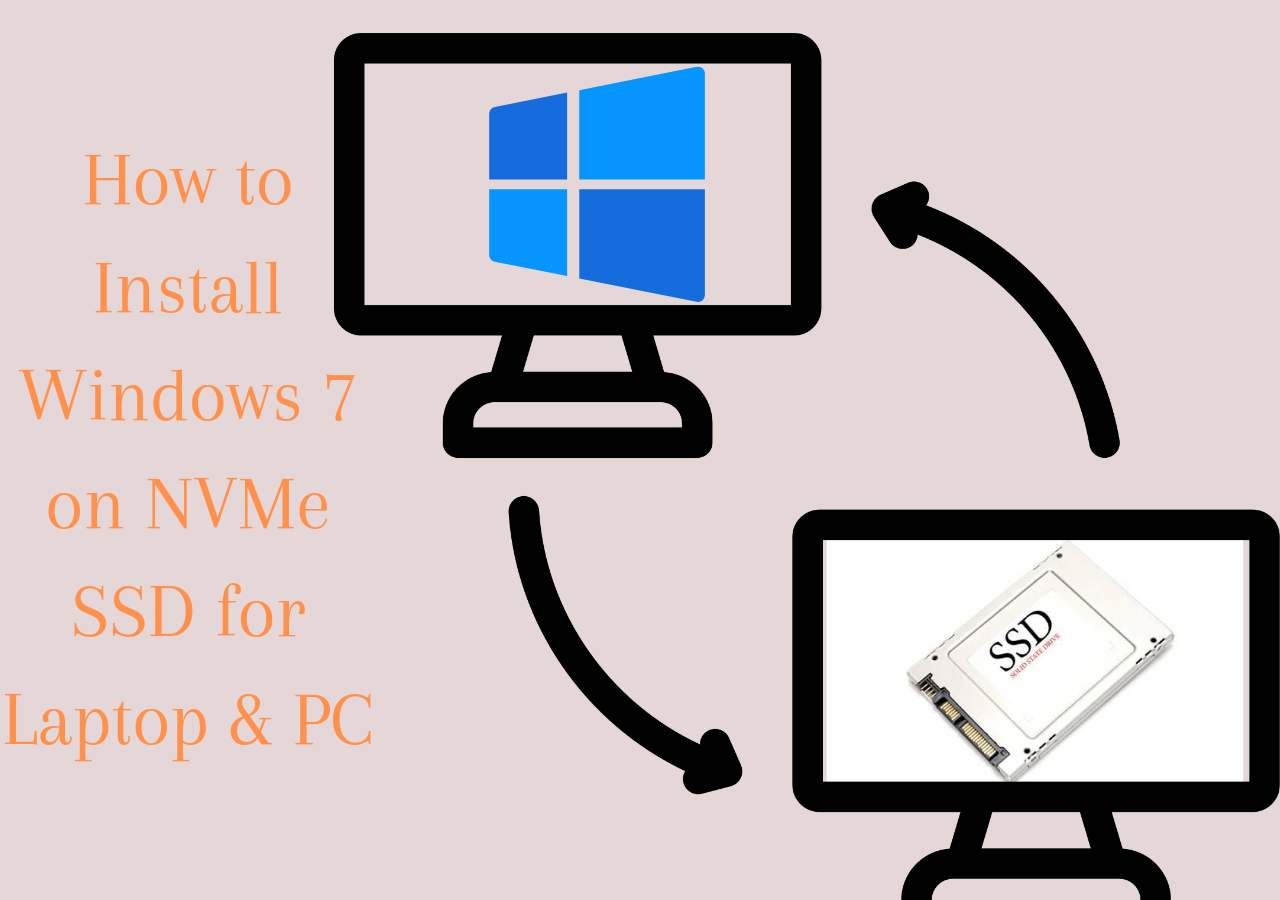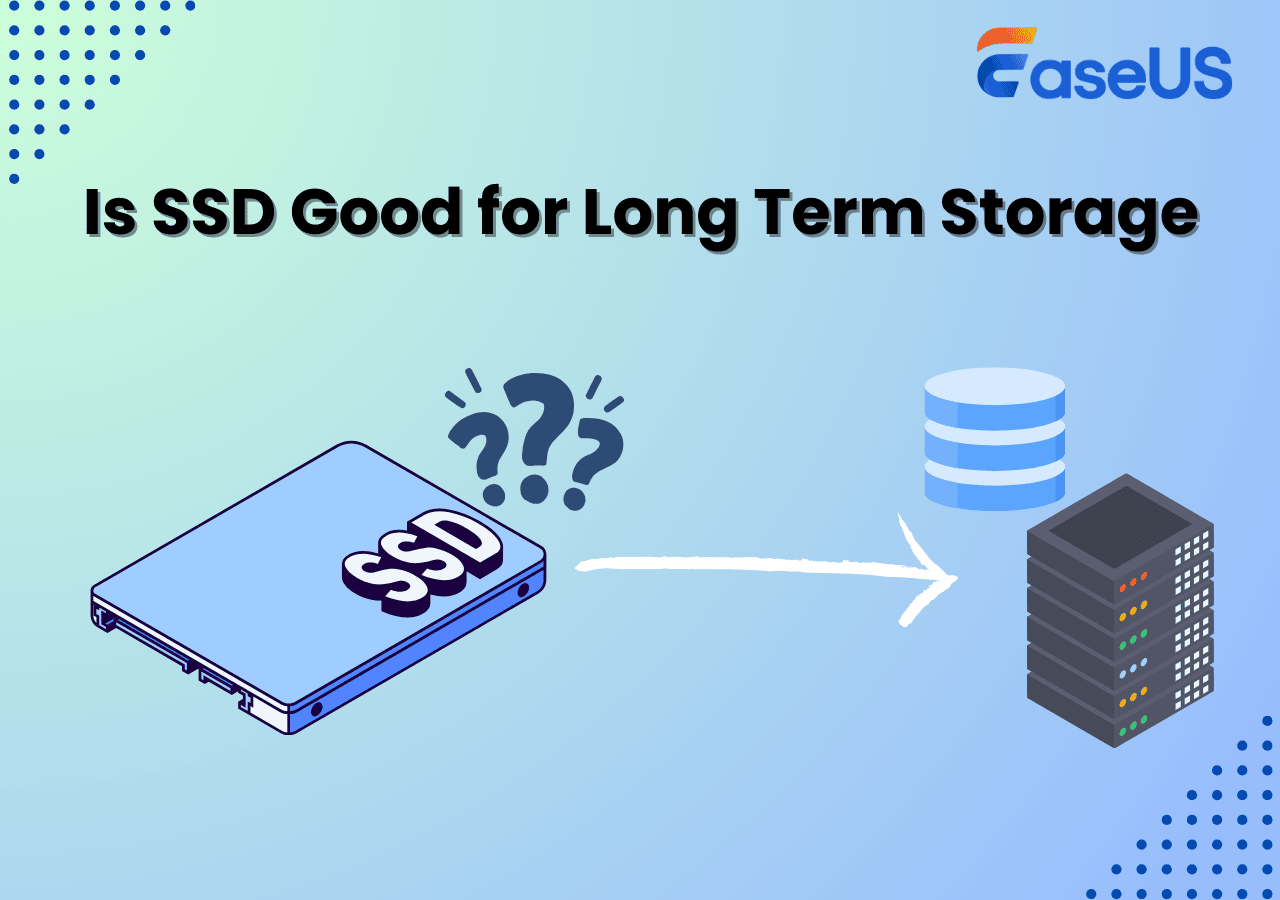Page Table of Contents
USB flash drives remain one of the most convenient tools for data storage and transfer. From personal documents and photos to large project files and software installers, USB drives make it easy to carry important information anywhere.
When you want to upgrade to a larger drive, create a complete backup to safeguard against loss or damage, or migrate data to another device while preserving its exact structure and functionality, simply copying isn't enough. In these cases, you need to clone the USB drive, and a dependable USB cloning tool becomes essential.
This article offers the simplest USB cloning tools and walks you through a detailed step-by-step process for cloning a USB drive. Whether you're a casual user or a professional managing critical data, this guide will help you complete the task quickly and accurately.
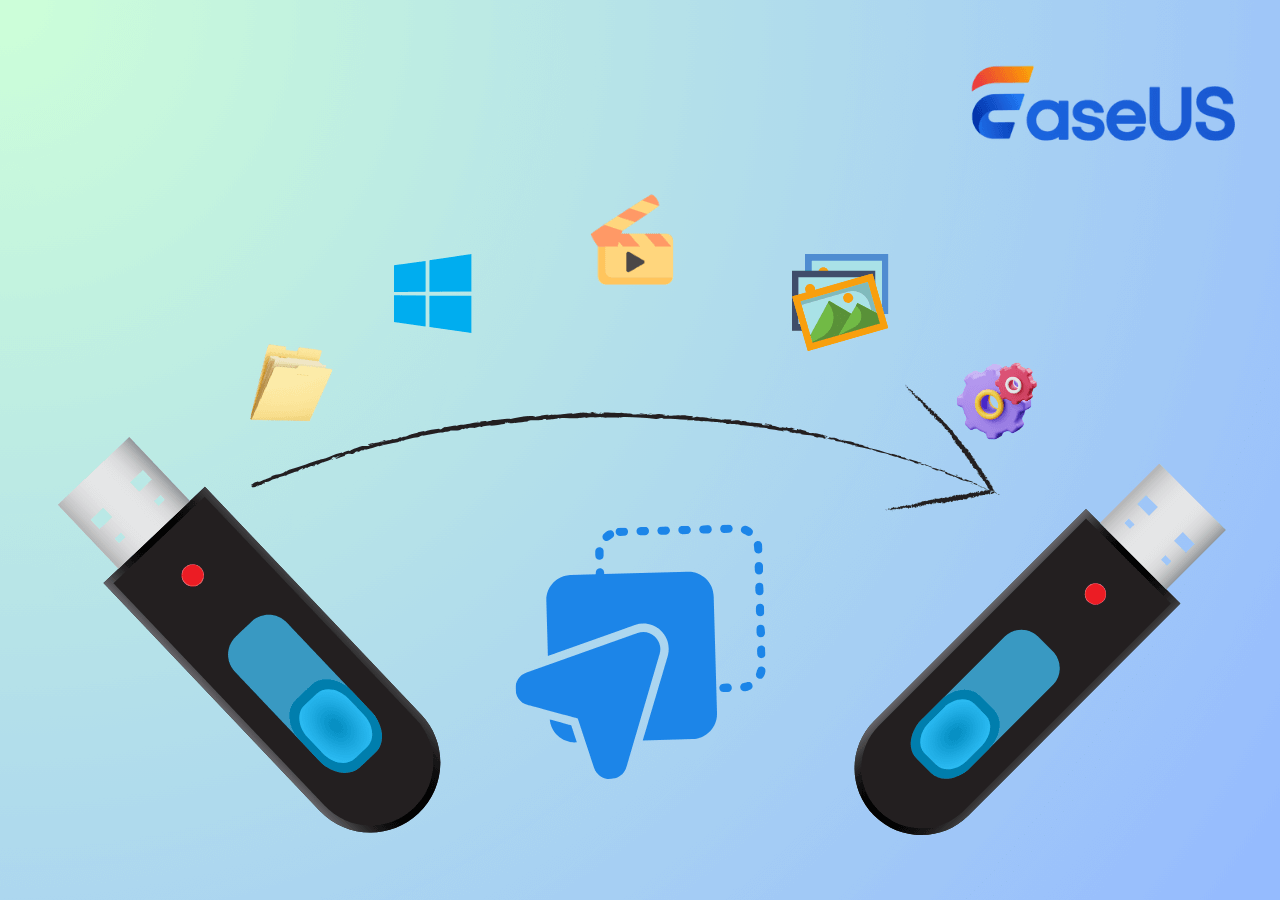
The Best and Simplest USB Clone Tool for Windows
When choosing a USB cloning tool—whether paid, free, or hardware-based—it's important to look at compatibility, performance, features, speed, and data safety. Physical USB duplicators often suffer from compatibility issues, so USB cloning software is generally the more practical choice. A proper USB cloning tool can create an exact, bit-for-bit copy of a drive, including boot sectors, hidden files, and partitions, ensuring the cloned USB works exactly like the original, which is essential for systems, licenses, and special configurations.
EaseUS Disk Copy is a reliable and easy-to-use USB cloning solution that allows users to clone a USB drive with just a few clicks. Beyond USB duplication, it also supports migrating Windows to a new drive, upgrading storage devices, and replacing an HDD with an SSD without reinstalling the OS or risking data loss—making it suitable for both personal and business use.
| Sector-by-Sector Copy | Duplicates the entire USB drive, including partitions (MBR/GPT), hidden files, and boot sectors, for a 1:1 copy. |
| Bootable USB Creation | Allows users to create a WinPE bootable USB drive in case the system crashes. |
| Clone Larger USB to Smaller | Automatically adjusts partitions to fit the target USB size while cloning. |
| File System Preservation | Maintains the original file system (FAT32, NTFS, exFAT, etc.) during the clone. |
| High-Speed Data Transfer | Optimized cloning process to reduce downtime when duplicating large USB drives. |
It is compatible with all USB drive types and interfaces from various brands, including USB 4.0/3.0 and SanDisk. Overall, this portable, straightforward USB cloning software provides all the necessary features. Besides, it is totally safe, and you can download it with confidence.
How to Clone USB Drive on Windows (No Data Loss)
Now that you have installed the EaseUS USB cloning software, follow the detailed steps below with screenshots to clone USB drive with EaseUS Disk Copy. Keep reading.
Tips:
- 📌The following guide applies to all types of USB cloning, whether you want to clone a bootable USB drive or a normal USB flash drive.
- 📌Before cloning, connect both the source and target USB drives to the computer properly.
- 📌Ensure that the target USB disk has enough capacity to accommodate all data from the source USB.
- 📌Back up the target USB because cloning will erase all data saved on it.
- 📌Don't mix up the source USB and target USB while cloning.
Before cloning:
- Connect both USB sticks or USB drives to your Windows computer properly.
- Make sure the target USB has a larger capacity than the source USB.
Step 1. Launch EaseUS Disk Copy and choose Disk Mode.
Install EaseUS Disk Copy USB cloning tool, launch it, and choose Disk Mode.

Step 2. Select the source and target USBs.
- Source - the old/smaller USB you want to make a copy.
- Destination - the new/larger USB that you want to clone data to.
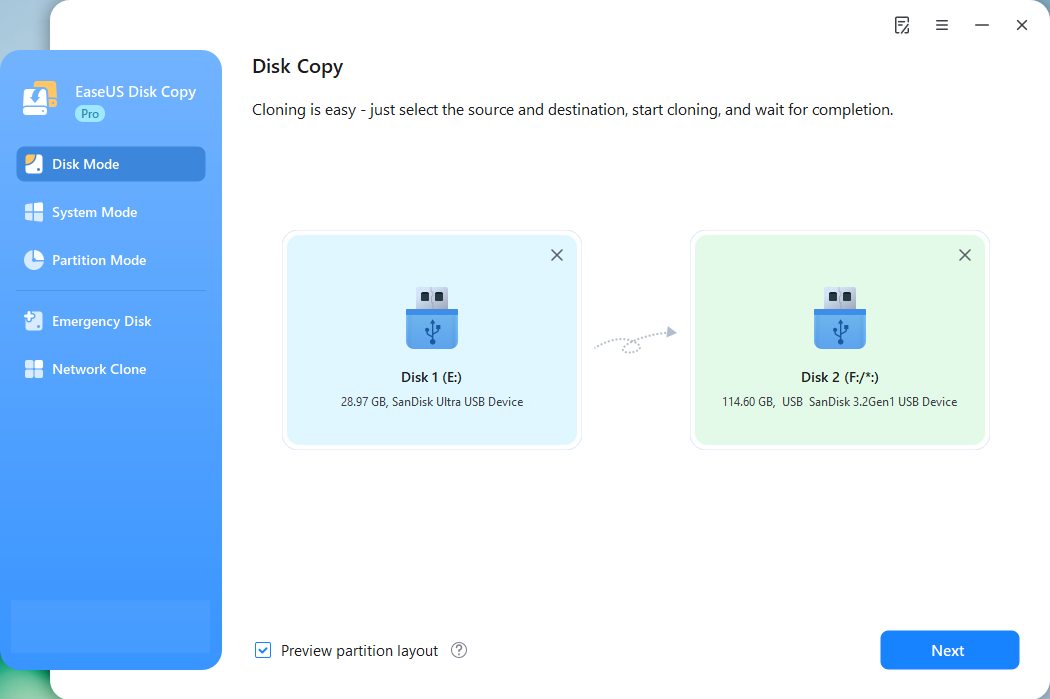
Step 3. Adjust target USB layout.
Specify the target USB layout as your preference. You can choose among:
- Autofit the disk: makes some changes by default on the destination disk layout so that it can work at its best.
- Copy as the source: create a 1-to-1 copy of your source disk, the layout is the same as the source disk.
- Edit disk layout: allows you to manually resize/move the partition layout on this destination disk.
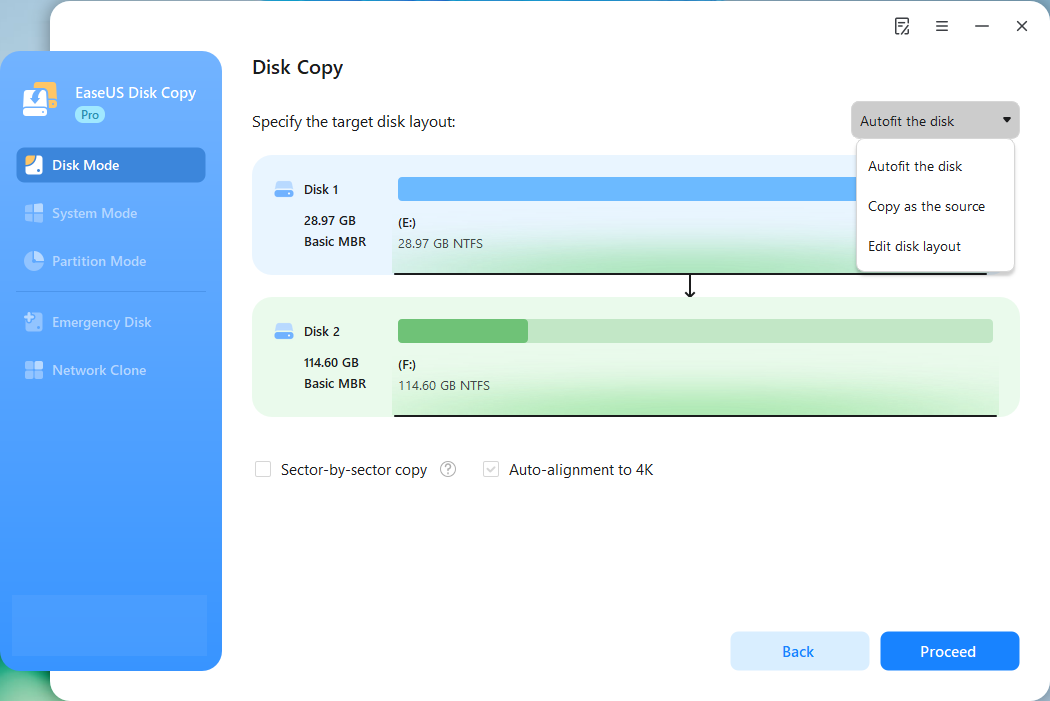
Step 4. Start cloning.
Click Proceed, a message will appear, warning you that data will be lost. Confirm the message by clicking Continue. Now, it will start executing the USB cloning task.

Important Note: If you have any concerns regarding how to use this tool or how to resolve issues that arise during the cloning process, be sure to get in touch with us immediately and we'll respond with technical support as soon as possible!
- 00:09 - What Is a Bootable USB Drive
- 00:26 - Why Clone to Clone Bootable USB
- 00:58 - EaseUS Disk Copy - reliable USB cloning software
- 01:24 - How to clone bootable USB to another USB with EaseUS Disk Copy
- 02:00 - Ending
Is the post helpful? One-click share the blog on Reddit/Twitter/Facebook to help other users clone USB drives easily with USB cloner.
5 Criteria for Choosing a USB Clone Tool
A USB flash drive cloning tool can be a valuable asset for anyone who needs to clone USB drive. When it comes to choosing the right USB clone software, there are a few things you need to take into consideration. Below are some tips that might be helpful.
| 🎗️Ease of use | One of the primary reasons people opt for a USB cloner is to ensure they can complete the entire cloning process independently, even if they're unfamiliar with the process. Therefore, when choosing a USB tool, look for one that is easy to use and has a user-friendly interface. |
| 💻Compatibility | Make sure the cloning tool you choose is compatible with your operating system. Some cloning tools only work with certain operating systems, so it's important to check this before you buy. |
| 🎯Functionality | Determine what you need the cloned USB drive for. Are you going to use it for personal use or business use? If you're going to use it for business, then you might need a cloning tool that offers more features and is more versatile. For example, you can choose a cloning tool that can not only help you clone USBs, but also clone SD cards, SSDs, and other storage devices, |
| 🧩Price | Consider the price of the cloning tool. There are a variety of cloning tools on the market, and they all vary in price. You need to find one that's within your budget. |
| 🎨Users' Reviews |
Read online reviews of the cloning tool you're considering. This can be a great way to get an idea of how well the tool works and if it's worth the money. |
Of course, there are also free USB cloning software out there, like Clonezilla. However, these free tools generally require complex operation and are more suitable for tech-savvy. If you're looking for an easy way to save time, EaseUS Disk Copy is your best choice.
Bottom line
That's all there is to know about the USB clone tool and how to clone USB drive. With the right tool, you'll be able to easily and quickly clone USB drive. And, EaseUS Disk Copy is undoubtedly the simplest and best USB cloner with high efficiency. So, why not try it today? If you have any questions or suggestions, please feel free to leave us a comment below. Also, don't forget to share this article with your friends if you found it helpful!
FAQs Related to Cloning USB Drive
1. Can I just drag the folder to another USB drive?
You can copy files, but that's not the same as cloning. Dragging folders to the USB drive won't copy boot information, partition tables, and hidden files may not be transferred completely. To fully preserve bootability and partition structure, you need to use an imaging or cloning tool (such as Win32 Disk Imager, Clonezilla, or EaseUS Disk Copy).
2. How do I clone a bootable USB to multiple identical targets?
You can use software together with a multi-port USB duplicator, or a standalone hardware duplicator (faster and suitable for mass production). For small batches, tools like Clonezilla or custom scripts work; for large batches, hardware is recommended.
3. What if the target USB is smaller than the source USB?
If the actual data size on the source is smaller than the target's capacity, you can shrink the partition before cloning or create an image and restore it to the smaller drive. Ensure that the partition structure and alignment are correct. Many graphical cloning tools offer a clone only used space option to solve this issue.
-
Updated by
>Jean is recognized as one of the most professional writers in EaseUS. She has kept improving her writing skills over the past 10 years and helped millions of her readers solve their tech problems on PC, Mac, and iOS devices. …Read full bio
EaseUS Disk Copy

One-Click Disk Clone
Smooth PC Upgrade
EaseUS Disk Copy Resources

Start cloning disk with EaseUS Disk Copy