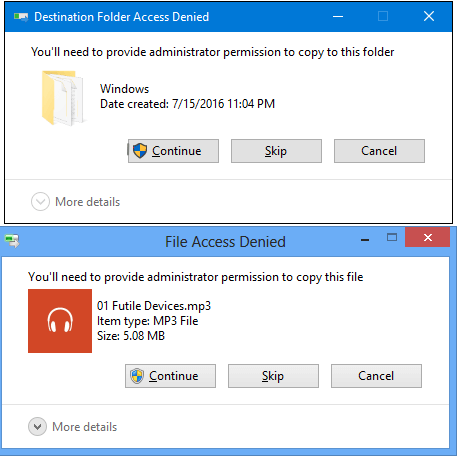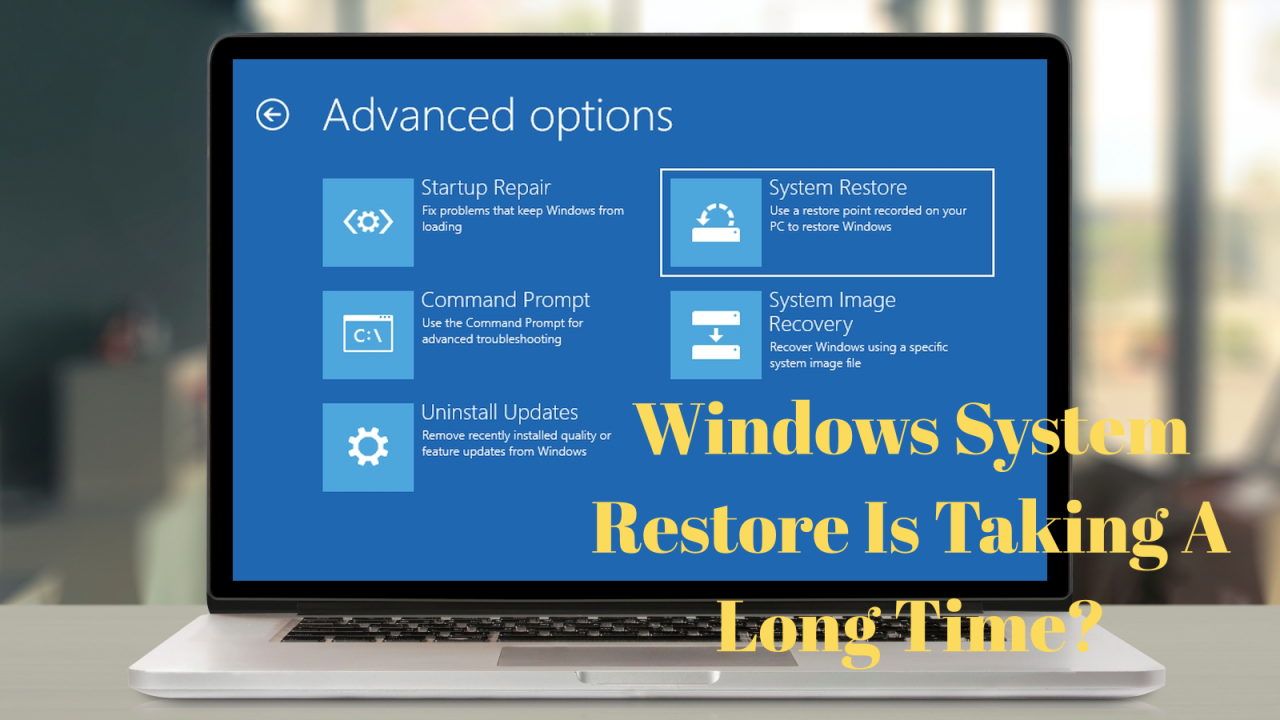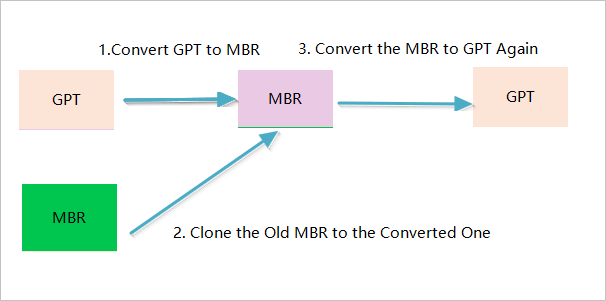Page Table of Contents
Why Is External Hard Drive Backup Sofware Necessary?
As technology develops rapidly, external hard drives have gained more and more popularity due to their portability and high storage capacities. Some external hard drives, such as the Seagate One Plus and Seagate Expansion series, even have a backup function. With an external hard drive with a backup function, you can make a copy of your precious photos or critical data and store them even if your computer crashes or is hacked. The external hard drive can even create a backup automatically.
Even if some external hard drives have a backup function, compared with external hard drive backup software, it is not enough. The external hard drive backup software offers advanced backup options, such as full, incremental, and differential backups and scheduled backups. Moreover, external drive backup software can also better manage your backed-up data. Accordingly, external hard drive backup software is better than an external drive with a backup function.
🔥Further Reading: How to Backup Entire PC to External Hard Drive
Best Backup Software for External Hard Drive on PC [5 Picks]
Computer users can back up an external hard drive using the backup tool. With the help of backup software, you can easily create a backup of an external hard disk. The following are the five best external hard drive backup tools.
- Top 1. EaseUS Todo Backup Home
- Top 2. Paragon Backup & Recover Advanced
- Top 3. Acronis True Image
- Top 4. Handy Backup
- Top 5. iBeesoft DBackup
Top 1. EaseUS Todo Backup Home
EaseUS Todo Backup Home is an all-in-one backup tool. It can make file-level and full system image backups to several sources. It allows you to back up a file, system, disk, etc. Therefore, you can use it to back up your external disk for better data protection. It will enable you to make full, incremental and differential backups and save the backup to different locations. It offers 250G of free cloud storage to meet your various storage needs and protect your data. Furthermore, it can help you to back up Outlook emails easily. It provides solutions for both personal and business entities.

Secure Download
👍Highlighted features:
- It can clone a hard drive and clone HDD to SSD.
- Available for both Windows and Mac operating systems.
- Automatically Backup to USB Drive When Plugged in.
👎Disadvantage: It does not have an anti-ransomware function.
Top 2. Paragon Backup & Recover Advanced
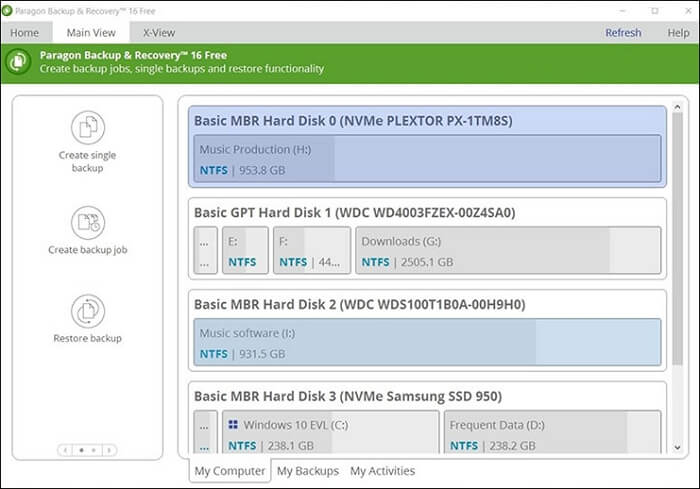
Paragon Backup & Recover Advanced gives a solution for computer users seeking a simple backup answer. It is ideal for those looking for reliable backup software for external hard drives because you can set specific intervals. The backup tool offers easy guidance in creating a needed content backup. It can work with damaged media, pulling out important information for a user. Besides, it also shows what content it is making as backup and where it is stored. It can cover all the crucial backup processes and can create complex routines.
👍Highlighted features:
- Simplified interface.
- Lots of advanced backup options.
- Support many file formats and include powerful disk-management tools.
👎Disadvantage: No continuous backup options for folders.
Top 3. Acronis True Image
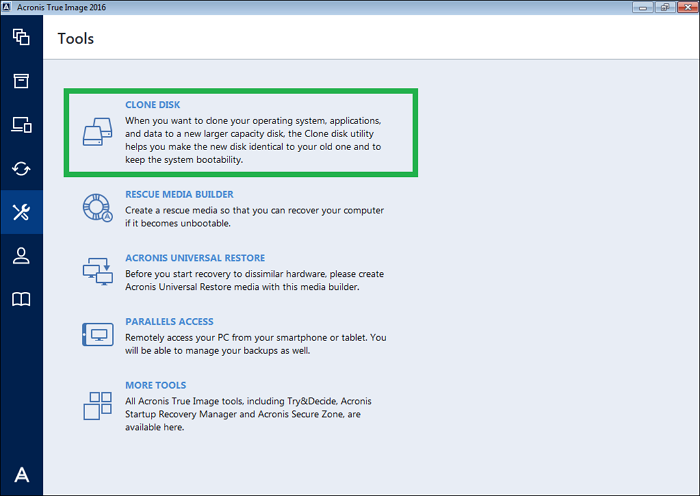
Acronis True Image is a former name of Acronis Cyber Protect Home Office. Acronis True Image offers a full-featured and offline local backup solution. As backup software for an external hard drive, it promises to send the backup to both a local drive and cloud storage simultaneously. It can also clone and mirror images for the system's hard drive, partitions, and operating system. You can also use it to perform incremental, full, and differential backups. It has anti-ransomware that can detect and reverse the unauthorized encryption of the disk. It can also help create a smartphone backup.
👍Highlighted features:
- Encrypted storage and Acronis cloud storage.
- Backup to a local drive and cloud storage simultaneously.
- Anti-ransomware protection.
👎Disadvantage: Expensive.
Top 4. Handy Backup
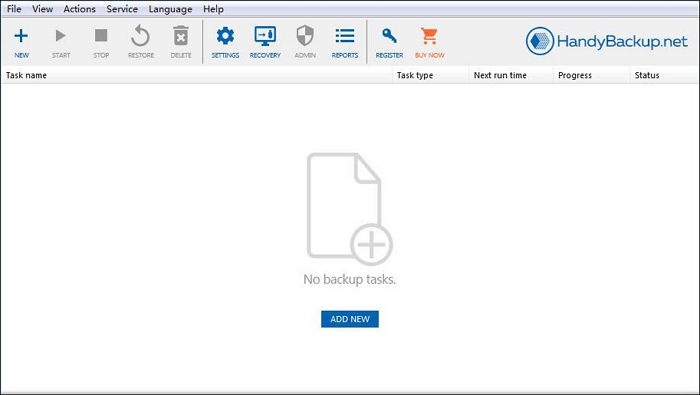
Handy Backup is an easy-to-use backup utility that can automatically back up all important documents and applications. It is automatic external hard drive backup software. It is an automatic backup and recovery solution designed to help individuals and businesses automate the processes for server backup, restoration, activity logging, data encryption, and more. Backups are very fast regardless of the slot you connect the hard drive to because it saves data directly in native formats. It enables users to control backup operations by specifying them into various differential backup types.
👍Highlighted features:
- It can schedule automatic backup to run at indicated times by creating the corresponding task as a Windows service.
- It can support many formats.
- It has high-level cyphering that can help keep data safe from malicious elements.
👎Disadvantage: Confusing interface.
Top 5. iBeesoft DBackup
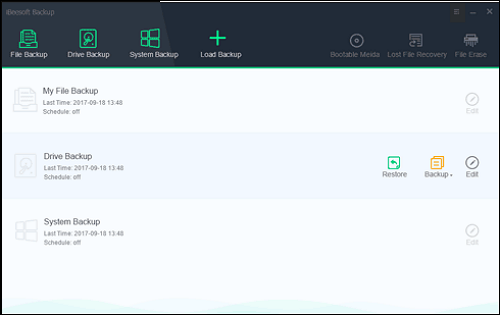
It is an efficient application for making a backup of the content from a hard drive, partitions, or the operating system. It provides a chance to create image files of the backup with a schedule and the flexibility to choose differential or incremental backup. It is a powerful all-in-one backup program that also has a cloning feature. Therefore, users can choose to clone a hard drive or partition and migrate. The program gives a chance to clone the entire system, hard drive, partition, memory cards, and other devices.
👍Highlighted features:
- It provides three backup modes: file backup, drive backup, and system backup.
- It allows you to set up a plan to automatically back up files from external hard drives, built-in disks, and more.
- It can clone HDD to SSD, USB drive, external hard drive, etc.
👎Disadvantage: Compatibility may be an issue for a few users.
Highly Recommended Backup Software for External Storage Devices
Creating a backup of an external drive helps use the content to restore a computer or laptop. This article introduces five external hard drive backup software. Among them, EaseUS Todo Backup Home stands out. You can use this software to back up all kinds of external hard drives easily. It is affordable and has a user-friendly interface. Furthermore, it is available as a free version or in a premium version for free, home or business users.
In a word, EaseUS Todo Backup is a good choice for you to make an external hard drive backup.
Secure Download
Is the post helpful? Don't forget to share it with your friends and fans.
FAQs
1. How do I backup everything on my computer to an external hard drive?
File History can back up an external drive or network location. Go to Start > Settings > Update & Security > Backup > Add a drive, and then select an external drive for storing your backups.
2. Is Windows backup good enough?
In general, some built-in Windows backup solutions may be okay if the files are not worth that much to you. While if your data is essential, you can use professional backup software, such as EaseUS Todo Backup, to protect your Windows system.
3. Is it OK to leave external hard drive plugged in?
If you have the external hard drive plugged in all the time, it can result in wear and tear on the drive. Over time, it can cause the hard drive to fail sooner than it would if it was only used intermittently. To avoid this issue, try to unplug your external hard drive when it is not in use.
4. Can you back up an external hard drive to the cloud?
The method for backing up an external hard drive to the cloud is to connect the external hard drive to your computer and use the upload feature of cloud backup to browse, select and upload the files you want to back up from your external drive.
Was this page helpful? Your support is truly important to us!

EaseUS Todo Backup
EaseUS Todo Backup is a dependable and professional data backup solution capable of backing up files, folders, drives, APP data and creating a system image. It also makes it easy to clone HDD/SSD, transfer the system to different hardware, and create bootable WinPE bootable disks.
Secure Download
-
Updated by
Larissa has rich experience in writing technical articles and is now a professional editor at EaseUS. She is good at writing articles about data recovery, disk cloning, disk partitioning, data backup, and other related knowledge. Her detailed and ultimate guides help users find effective solutions to their problems. She is fond of traveling, reading, and riding in her spare time.…Read full bio -
Written by
"I hope my articles can help solve your technical problems. If you are interested in other articles, you can check the articles at the bottom of this page, and you can also check my Facebook to get additional help."…Read full bio
EaseUS Todo Backup

Smart backup tool for your files, disks, APPs and entire computer.
Topic Clusters
Interesting Topics