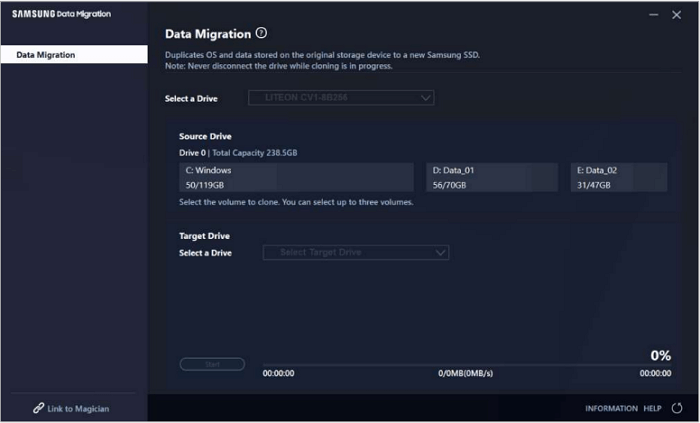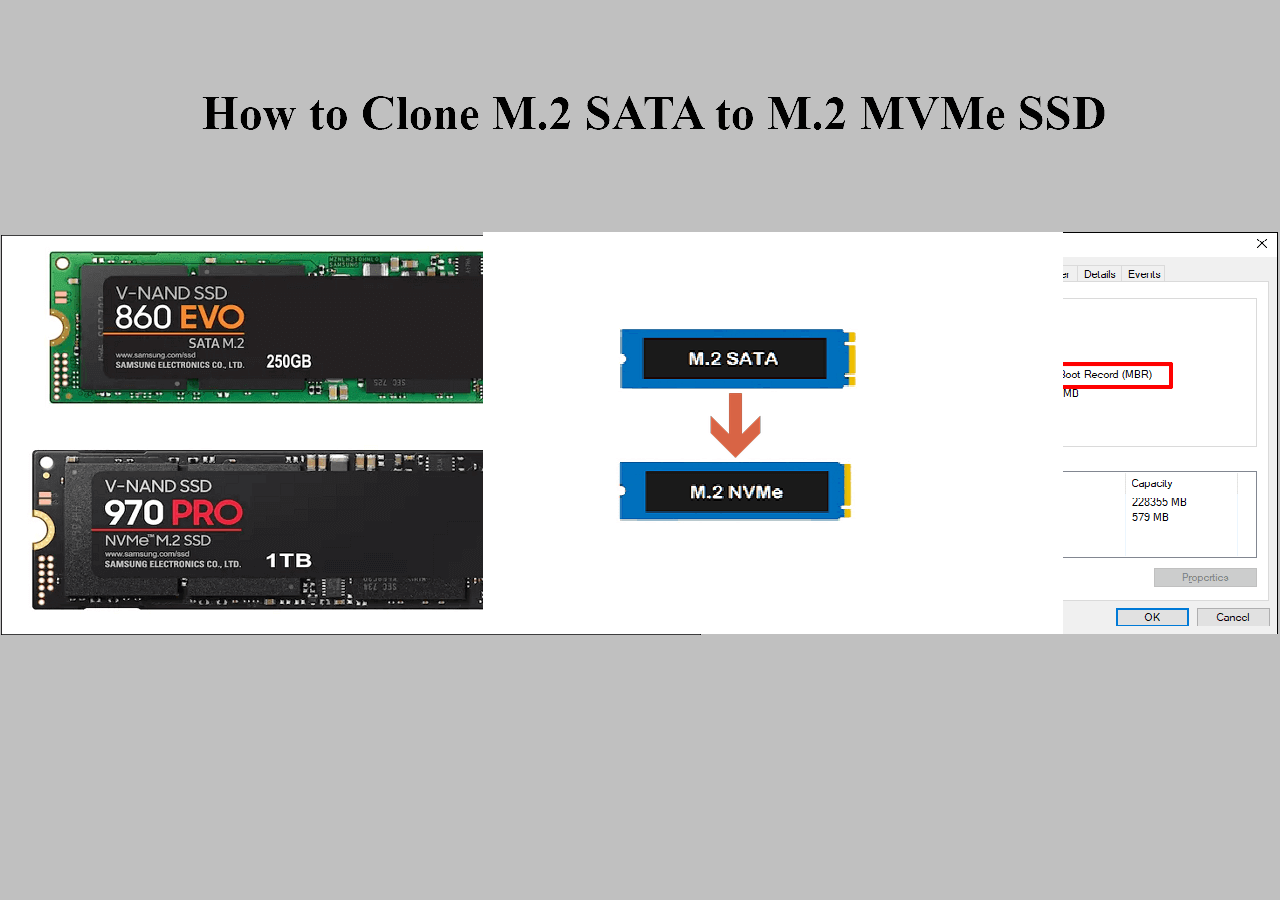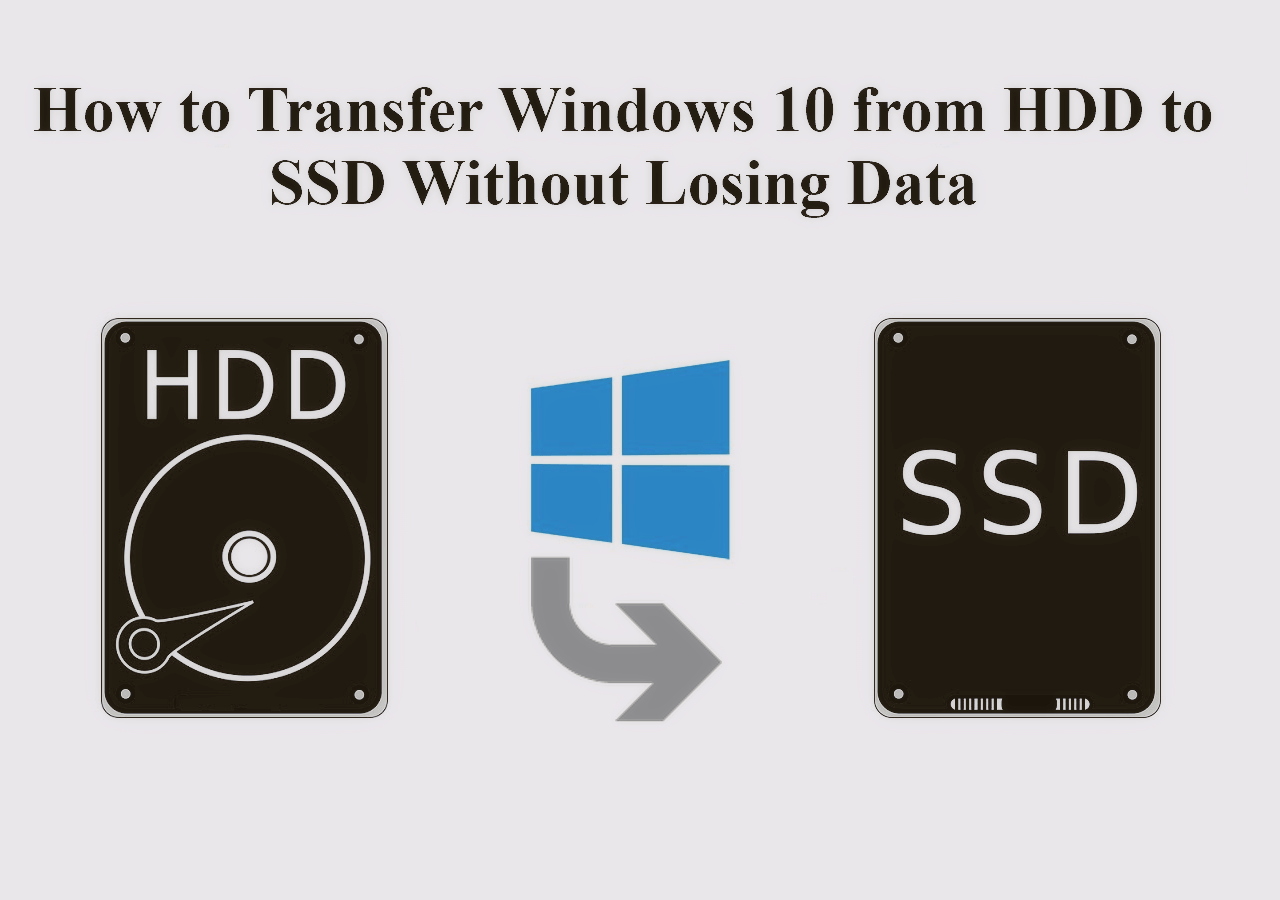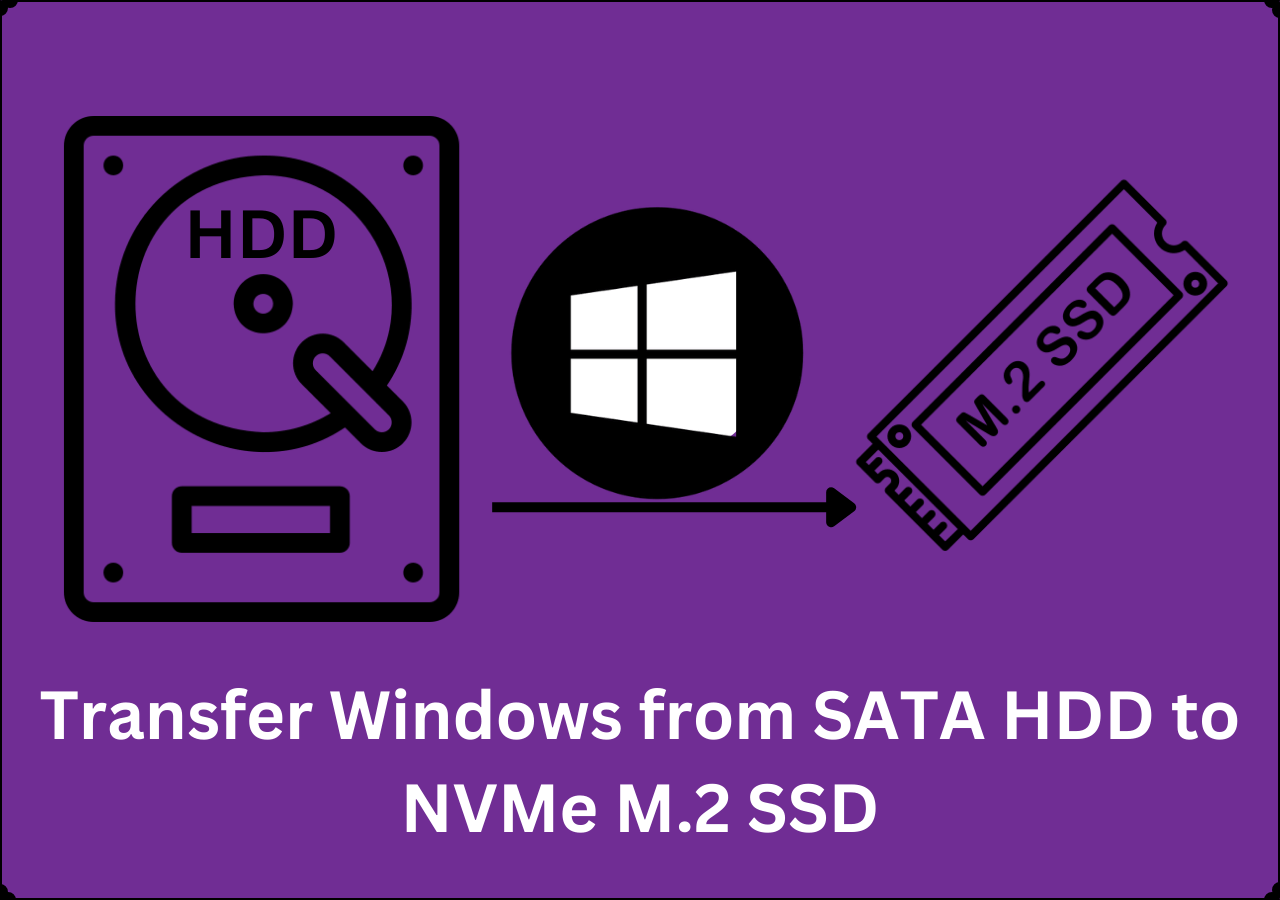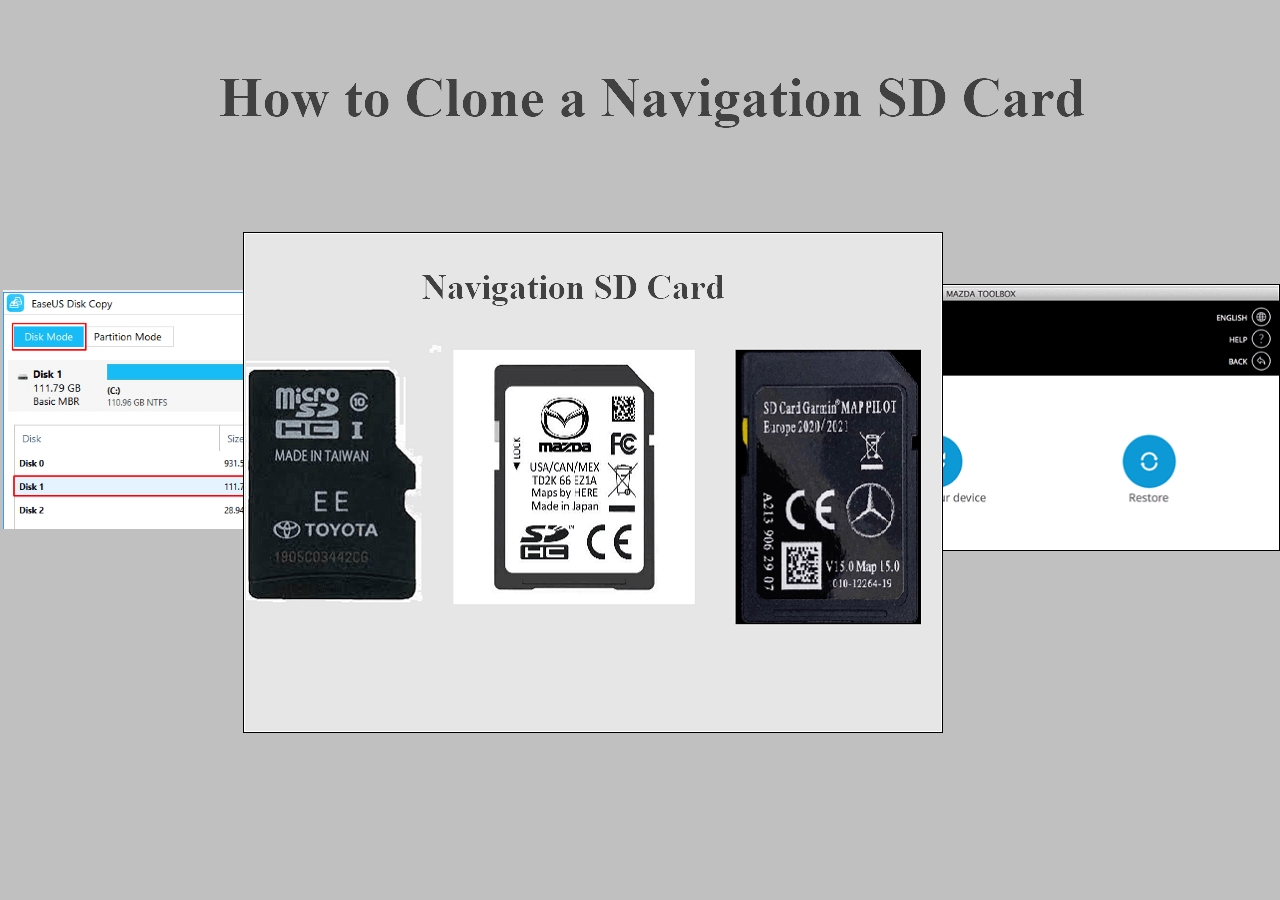Page Table of Contents
On this page, you can download powerful and easy-to-use EaseUS disk cloning software, the top best Samsung cloning software to clone HDD to SSD for free. With a few simple clicks, you can successfully migrate OS, programs, settings, personal data from HDD to SSD like a charm. Moreover, it's the perfect alternative solution to Samsung cloning while Samsung data migration cloning failed.
Samsung Data Migration or Third-Party Samsung Cloning Software
You may know Samsung Data Migration (SDM) if you are familiar with Samsung SSD products. It is a free built-in tool designed to help users clone hard drive without reinstalling the system & installed programs or losing data.
But for certain reasons or limitations, sometimes you have to choose a third-party Samsung cloning software as an alternative solution to manage the job. You may do it when:
- Samsung Data Migration for Windows stuck at a various percentage and not responding
- Samsung data migration interrupted for an unknown reason
- Samsung Data Migration cannot select or change the source disk
- Samsung Data Migration not working due to cloning hard drive taking forever
Free Download EaseUS Samsung Cloning Software to Clone HDD to SSD
When Samsung Data Migration is not available or you need a more flexible Samsung cloning software, we highly recommend you try the best third-party Samsung cloning software - EaseUS Disk Copy.
With the powerful disk clone feature and wizard-like interface, the program can help you clone HDD to Samsung SSD in Windows 10/8/7 or other previous versions with no obstacles. And no cloned HDD/SSD won't boot issue will happen.
Other key functions of EaseUS Disk Copy:
- Transfer OS to new hard drive without reinstalling OS and applications
- Copy Windows 10 to a USB flash drive easily
- Clone a hard drive with bad sectors
Video Guide: Clone HDD to SSD with EaseUS Samsung Cloning Software
Check out how to clone HDD to SSD without boot issue on your own with EaseUS Samsung cloning software:
Step-by-Step Guide: How to Clone HDD to SSD Without Booting Issue
To clone HDD to SSD without booting problem, do as follows:
Step 1: In "Disk Mode", select the HDD that you want to clone.
Step 2: Select the SSD as your destination.
Step 3: Edit the disk layout and then click "Proceed" to continue.
As the destination is an SSD, you are suggested to tick "Check the option if the target is SSD".
A warning message tells you that the data on the SSD will be erased. Click "OK" to continue if you do not have important data on the destination disk.
Step 4: Wait for the process to complete.
Replace the HDD with the cloned SSD to boot the system? You need to reset your computer boot priority to boot from the new Samsung SSD instead of the original HDD.
To boot from the cloned SSD after cloning, do as follows:
Step 1. Insert the new Samsung SSD into your PC and reboot the PC.
Step 2. And press F2 to enter BIOS settings and you may need to change the boot order from the previous hard drive disk to your new Samsung SSD.
Step 3. Click OK or Save to keep all changes and then start the computer from the new SSD. No problem will occur.
Summary
EaseUS Disk Copy is the most effective alternative to Samsung Data Migration for cloning HD to SSD when SDM failed. Besides, it is also a great hard disk repair tool to helps repair bad sectors in Windows 10/8/7.
Check More People Also Ask Topics About Samsung Cloning Software
The following are the top questions related to Samsung cloning software. Check the brief answers for these problems.
1. Does Samsung have cloning software?
Samsung has its own migrating tool for data migration from hard drive to SSD - Samsung Data Migration Software (SDM), free disk cloning software. It is developed to help users quickly and easily migrate all of their data, including current operating system, application software, and user data from existing storage device (e.g. HDD) to the new Samsung SSD.
However, if you only need to clone OS to new SSD, Samsung Data Migration Software doesn't give you this separate option.
2. How to Use Samsung Data Migration for Windows 10?
Samsung has its own migrating tool for data migration from hard drive to SSD, Samsung Data Migration Software (SDM). It can copy the current operating system, application software, and user data from your existing HDD to the new Samsung SSD.
The detailed steps of Samsung data migration:
- Install and open SDM, It will automatically scan and choose the Windows system disk as source disk.
- Select the Samsung SSD as the destination.
- Click Start to clone HDD to SSD with Samsung cloning software.
- When the process finished, you can shut down the system and install the new disk.
Was this page helpful? Your support is truly important to us!

EaseUS Disk Copy
EaseUS Disk Copy is a well designed and very easy-to-use HDD/SSD cloning and migration tool, a tool which should be ideal for anyone wanting to quickly and easily migrate an existing system disk to a new disk (or newly installed SSD drive) with the minimal of configuration required.
-
Updated by
Larissa has rich experience in writing technical articles and is now a professional editor at EaseUS. She is good at writing articles about data recovery, disk cloning, disk partitioning, data backup, and other related knowledge. Her detailed and ultimate guides help users find effective solutions to their problems. She is fond of traveling, reading, and riding in her spare time.…Read full bio -
Written by
Tracy became a member of the EaseUS content team in 2013. Being a technical writer for over 10 years, she is enthusiastic about sharing tips to assist readers in resolving complex issues in disk management, file transfer, PC & Mac performance optimization, etc., like an expert.…Read full bio
EaseUS Disk Copy

Dedicated cloning tool to meet all your system, disk, and partition clone needs.
Popular Posts
Interesting Topics