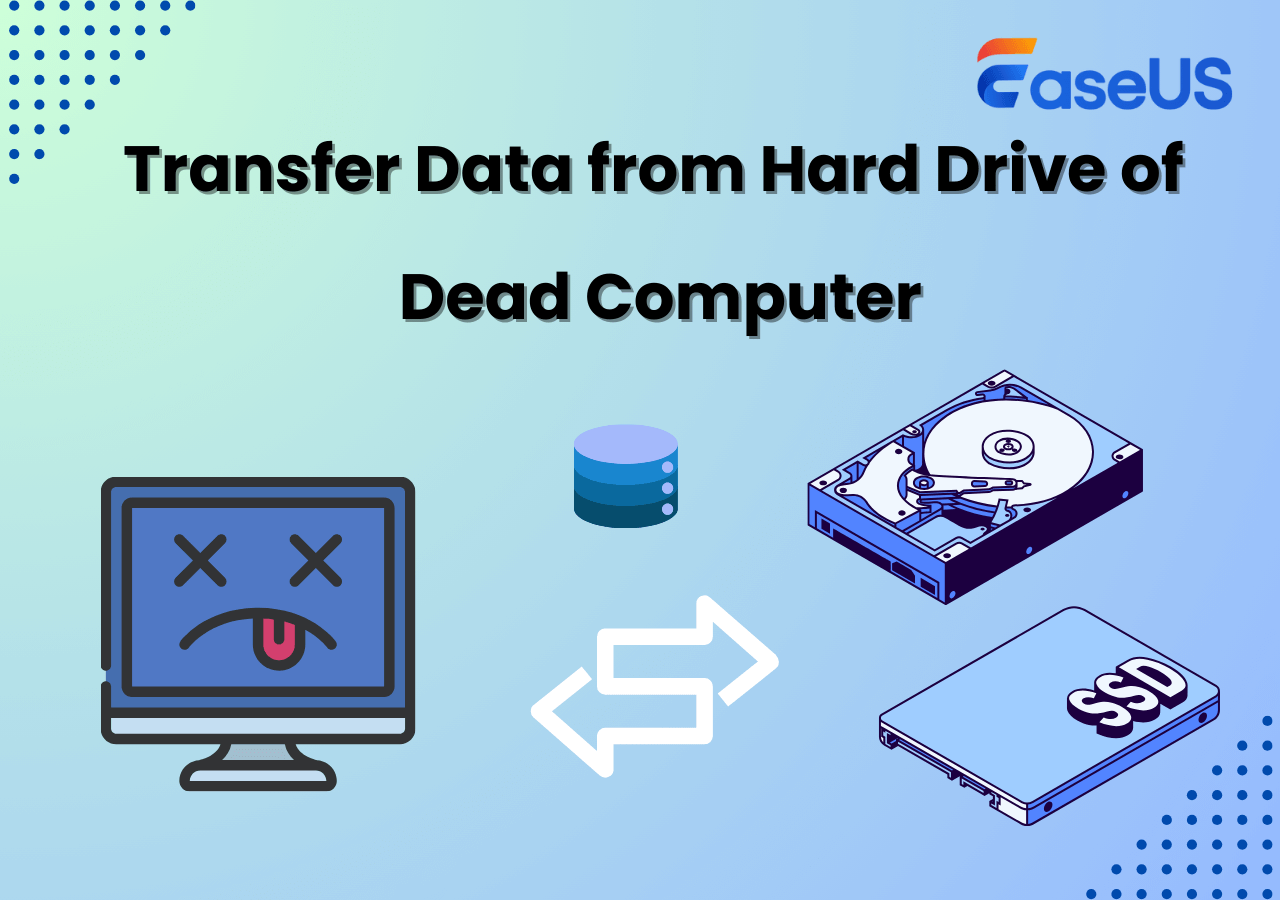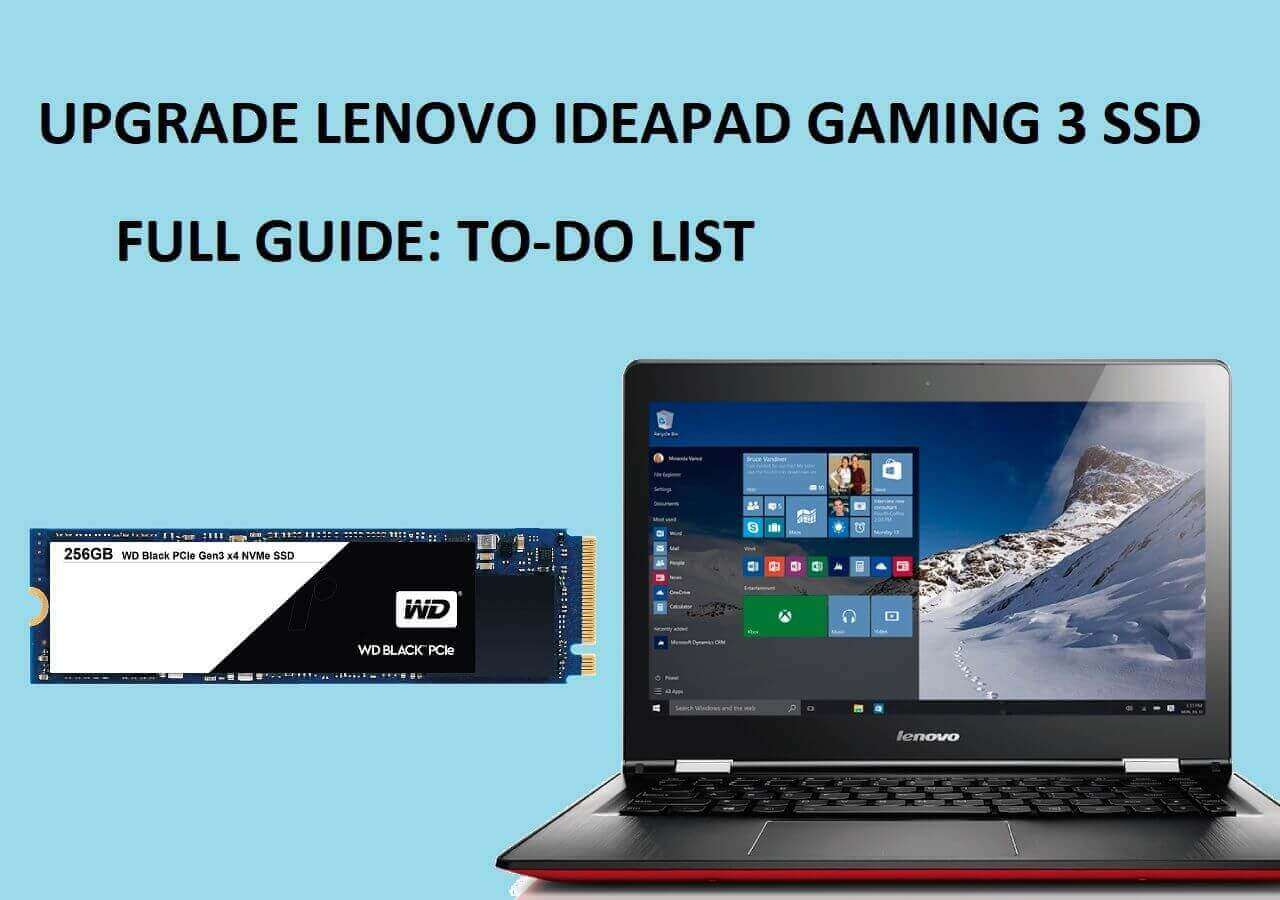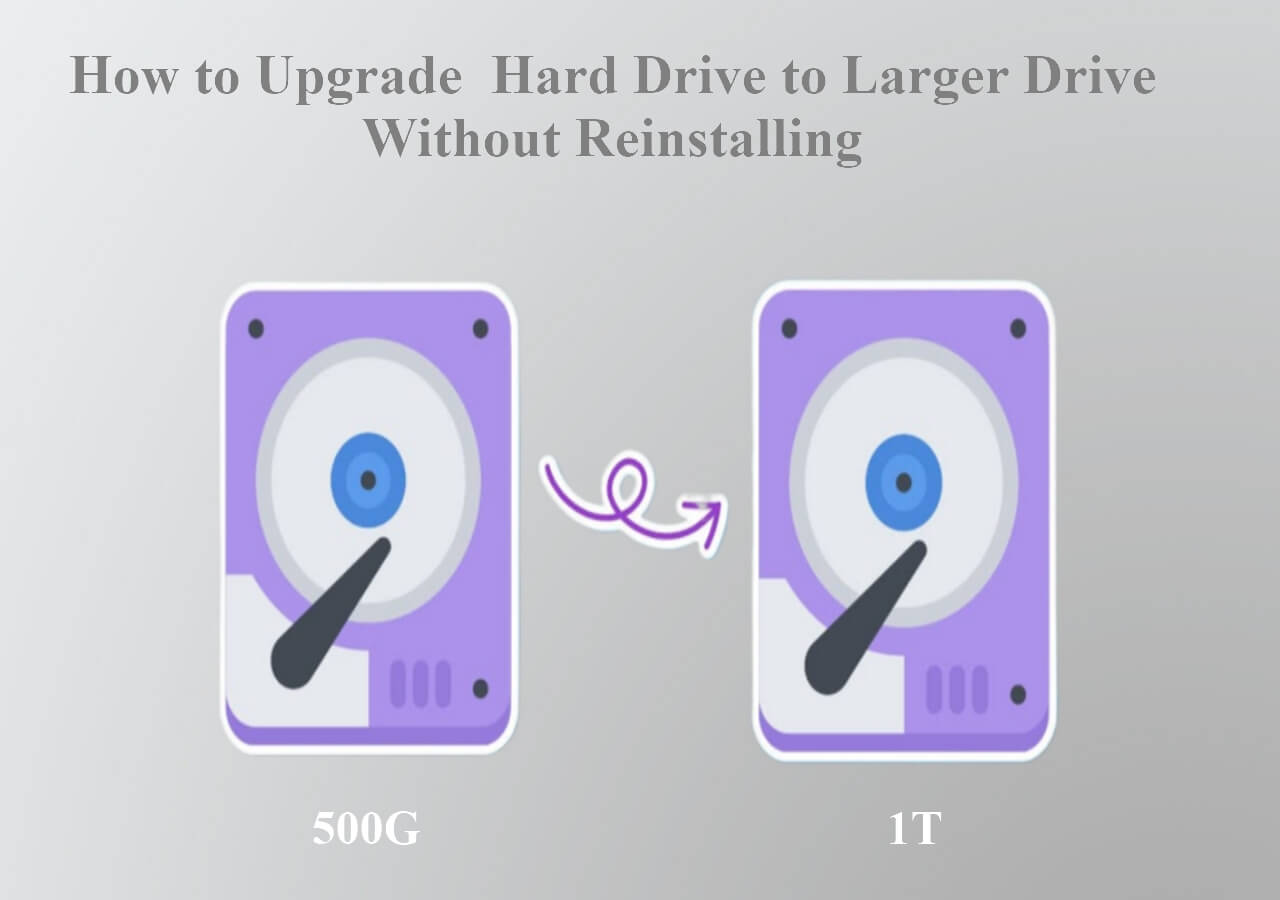Page Table of Contents
Problem - Cloning HDD to SSD Takes Forever
"My Windows 10 is slow to clone my HDD/SSD. It seems that it cloning process is taking forever. I want to clone a 256GB hard disk to my external hard drive. The copying speed starts fast, then drops down without any reason. I'm using Acronis True Image WD Edition. I started the cloning process yesterday 24 hours ago, and it's only 18%. Is this going too slow, and what should I do?"
“I started cloning my HDD to an SSD via USB 3.0 using sector-by-sector mode. After 2 hours, the progress bar was still stuck at 0%. I thought it was frozen. Turns out, the source disk had several weak sectors, slowing the read process dramatically.”
Analysis - How Long Does It Take to Clone a Hard Drive

How long does disk cloning take based on how much data on the hard drive needs to be cloned. This is the single most critical factor in estimating the time to clone a hard drive. It is also crucial to determine the method that will be used to clone the drive. Therefore, when reviewing drive transfer rates, it is essential to keep in mind that the quoted rates are "burst" rates, not sustained transfer rates.
A Seagate drive might claim that it can transfer data at 100MBps (megabytes per second), but it will not be able to move a gigabyte's worth of data at this speed in the real world. This reality holds for the newer high-speed SATA drives, which claim to be able to transfer 300MBps (Megabytes per second), but the actual transfer rates that should be used to calculate a cloning process should be lowered to roughly one-half of that speed.
So if your cloning speed is 100MB/s, it takes about 17 minutes to clone a 100GB hard drive. If your cloning process takes 87 minutes to clone 500GB of data, it is the average speed. Now, have you got your answer to how long does it take to clone a 500GB hard drive?
How long does it take to clone a 1TB hard drive? Here is a general overview according to EaseUS Data Lab tests conducted in June 2026:
| Data Capacity | SATA HDD → SATA SSD(100MB/s) | SATA SSD → SATA SSD(250MB/s) | NVMe → NVMe(>800MB/s) | USB 3.0 → SSD(~80–150MB/s) |
| 250GB | ~45 minutes | ~17 minutes | ~5 minutes | ~30-50 minutes |
| 500GB | ~90 minutes | ~35minutes | ~10minutes | ~60-90 minutes |
| 1TB | ~3 hours | ~70 minutes | ~20minutes | 2-3 hours |
| 2TB | 3-6 hours | 2-2.5 hours | 40-50 minutes | 4-6 hours |
🚩Note: These time estimates are approximate, and the actual cloning speed and time may vary based on your hardware condition and other issues. If it takes more than 3 hours to clone a 500GB SSD to another SSD using SATA or NVMe interface, that's typically a red flag. Most SSD-to-SSD cloning should be completed under 45 minutes if working under ideal conditions.
Reasons - Why Does the Disk Cloning Process Take So Long
Why does the cloning process take forever? What are the main causes? After our analysis, we have listed the top 6 reasons below.
- 1️⃣ The size of the data is too large. Cloning involves a large number of small, fragmented files. It would take a long time to clone a large amount of data. That is to say, the larger the size of the data, the longer the time it would take.
- 2️⃣ The original disk is old and has bad sectors, or it was physically damaged. If there are bad sectors on your hard drive, the cloning process will also be affected. This is because bad sectors on the hard drive will slow down the cloning process and even fail the process.
- 3️⃣ File system error will also cause the cloning process is unstable, frequently stall, or throw errors.
- 4️⃣ The USB connection is too slow to read and write. The USB cable can also affect the transfer speed.
- 5️⃣ The computer configuration is too old. The old setup can slow down any operation.
- 6️⃣ Tool issues. The disk-cloning tool is not good enough and makes the process move like a snail.
Before solving the issue, you can refer to this Step-by-Step troubleshooting flow to locate your problem.

Solutions - Fix Cloning Hard Drive/SSD Takes Forever

SSD or HDD cloning is taking forever, how to clone an HDD or SSD easily and quickly. Use EaseUS Disk Copy, one of the best disk cloning software, to easily clone a hard drive and create a bootable Windows 11/10/8/7 clone.
| Workable Solutions | Step-by-step Troubleshooting |
|---|---|
| Fix 1. Wait Patiently, or Optimize Disk Layout by Defragmenting the Source HDD | If you have lots of data to clone on your hard drive ...Full steps |
| Fix 2. Switch to 'Sector-by-sector' Clone Mode | Useful tools can make you do more with less effort. ...Full steps |
| Fix 3. Connect the Disk to an Internal Motherboard SATA Port | There are two types of hard drive connections that...Full steps |
| Fix 4. Check for 4K Alignment when Cloning HDD to SSD | Use cloning software that automatically checks and ...Full steps |
| Fix 5. Check and Repair Errors on the Hard Drive | Press the Windows key, type "Command crompt", ri...Full steps |
| Fix 6. Use EaseUS Boot Disk to Clone | changing your USB 2.0 to 3.0 or SATA helps you sol...Full steps |
| Fix 7. Close Background Running Programs | ype Task Manager in the Windows search bar and se...Full steps |
One click to share the blog on social media to help others solve the issue of disk cloning taking forever.
As the reasons and causes mentioned above, we can fix the cloning hard drive's very slow error accordingly. Here are the top 6 solutions to speed up the HDD or SSD cloning process.
Solution 1. Wait Patiently, or Optimize Disk Layout by Defragmenting the Source HDD
🎯Applicable Scenarios: Use this solution only if your source drive is a traditional HDD, not a SSD. It is most effective when the HDD is old, heavily used, or contains many fragmented files, as it speeds up the read process for cloning.
If you have lots of data to clone on your hard drive or other devices, you need to wait patiently. If your cloning speed is 100MB/s, it takes about 17 minutes to clone a 100GB hard drive. You can estimate your time and check the result after the cloning. If it takes 1 hour to clone only 100MB of data, you should fix it by reading on.
Step 1. Open the optimization tool: Press the Windows key, type "Defragment and Optimize Drives", and open it.
Step 2. Select your source drive: From the list of drives, identify and click on the HDD you want to clone.
Step 3. Analyze the drive: Click the Analyze button to check its fragmentation level.
Step 4. Optimize the drive: If the fragmentation percentage is high, click the Optimize button to start defragmentation.
Step 5. Start cloning: Once optimization is complete, proceed with your cloning software. The process should be faster.
Solution 2. Switch to 'Sector-by-sector' Clone Mode
🎯Applicable Scenarios: When the source drive has bad sectors or physical damage, or when you need to clone a larger drive to a smaller SSD.
Useful tools can make you do more with less effort. EaseUS Disk Copy is the best sector-by-sector cloning software, which safely creates an identical copy of data from one disk to another in Windows. It can do the following things:
- Clone HDD to SSD
- Clone an old disk to a new one
- Download it and clone the HDD or SSD with fast speed.
Steps: Clone a hard drive sector by sector
Before cloning:
- If your computer has only one disk slot, connect the target disk to your machine via a USB-to-SATA/NVMe adapter.
- If your computer has an extra slot, install the target drive into the empty slot properly, and make sure it is compatible.
Step 1. Launch EaseUS Disk Copy and choose Disk Mode.
Install EaseUS Disk Copy SSD cloning software on your Windows computer, launch it, and choose Disk Mode.

Step 2. Select the source and target drives.
- Source - the old/smaller disk you want to make a copy.
- Destination - the new/larger disk that you want to clone data to.
*Note that the used space of the source disk should be less than the target disk capacity.
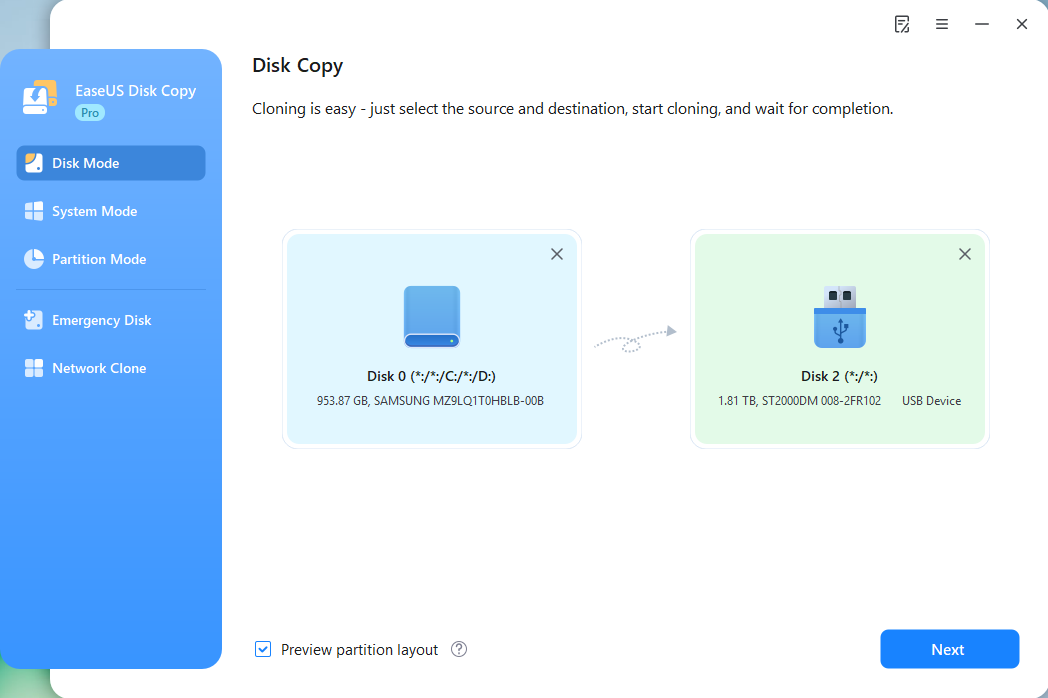
Step 3. Select 'Sector-by-sector' copy.
When specifying the target disk layout, choose 'Copy as the source' and check the 'Sector-by-sector copy' option.
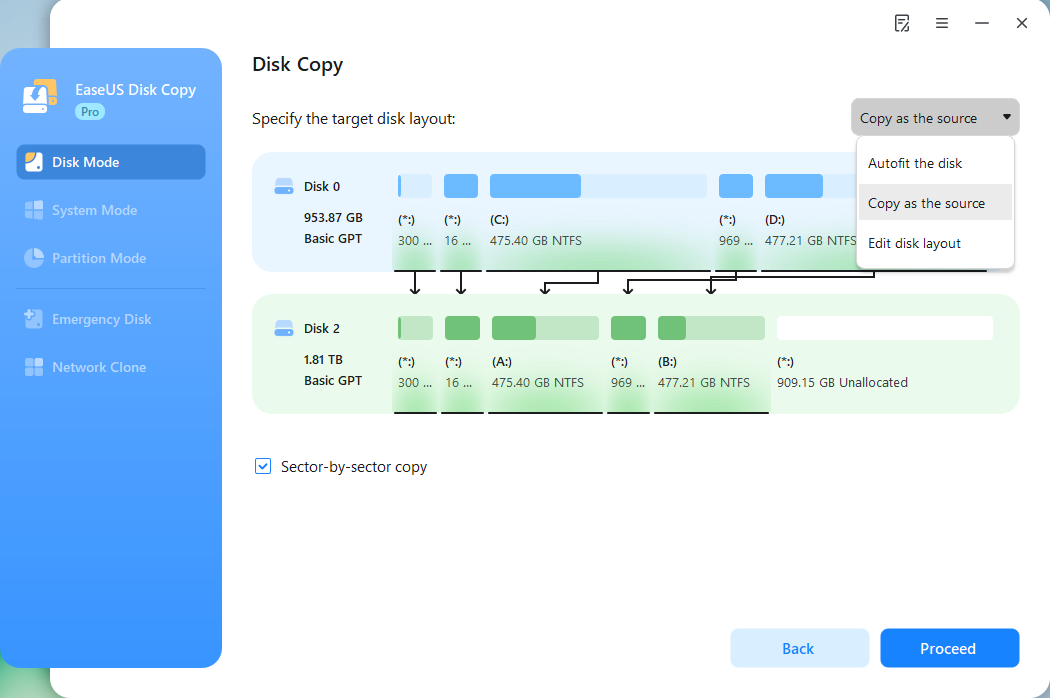
Step 4. Start cloning.
Click Proceed, a message will appear, warning you that data will be lost. Confirm the message by clicking Continue.
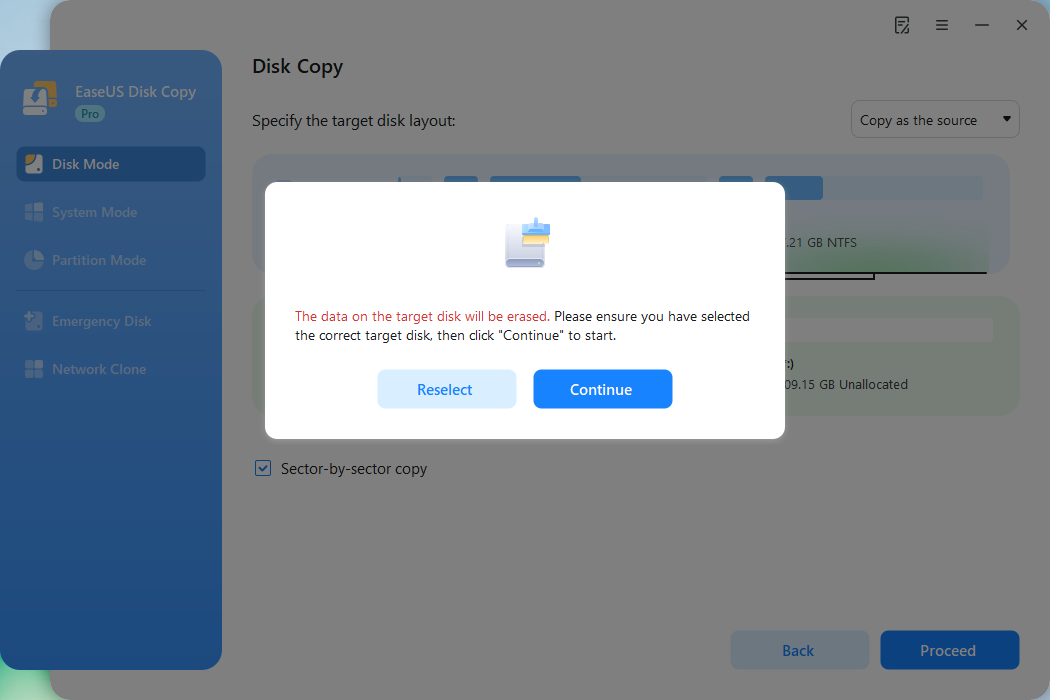
Now, it will start sector-by-sector disk cloning.
One click to share the blog on social media to help others solve the issue of disk cloning taking forever.
Solution 3. Connect the Disk to an Internal Motherboard SATA Port
🎯Applicable Scenarios: You are using a slow USB interface (e.g., USB 2.0), which is the primary bottleneck.
There are two types of hard drive connections that a computer could have: PATA (Parallel ATA), also known as IDE, and SATA (Serial ATA). If your cloning process is slow, SATA is an excellent choice to solve this problem. PATA is capable of data transfer speeds of 66/100/133 MBs/second, whereas SATA is capable of 150/300/600 MBs/second. The improved speed of SATA allows for programs to load faster, as well as pictures and larger documents.

Solution 4. Check for 4K Alignment when Cloning HDD to SSD
🎯Applicable Scenarios: When cloning from an HDD to an SSD. Misalignment severely degrades SSD performance and longevity. A critical pre-cloning check for any new SSD to ensure optimal performance.
Step 1. Use cloning software (like EaseUS Disk Copy) that automatically checks and enables 4K alignment for the target SSD during the process.
Step 2. If configuring manually, use a disk management tool to ensure the partition's "Starting Offset" is divisible by 4096.
Step 3. Proceed with the clone. The software will handle the alignment, ensuring fast write speeds to the SSD.
Solution 5. Check and Repair Errors on the Hard Drive
🎯Applicable Scenarios: The cloning process frequently stalls, fails, or reports errors.
Step 1. Press the Windows key, type "Command Prompt", right-click it, and select "Run as administrator".
Step 2. In the command window, type the command: chkdsk C: /f /r (Replace C: with the letter of the source drive you want to clone).
Step 3. Press Enter. If the drive is in use, you will be prompted to schedule the scan for the next restart. Type Y and press Enter.
Step 4. Restart your computer. CHKDSK will run before Windows boots, checking and repairing errors. This may take a long time.
Solution 6. Use EaseUS Boot Disk to Clone
What if the process takes a whole day to clone a 500GB hard drive? It is indeed too slow! If changing your USB 2.0 to 3.0 or SATA helps you solve the problem, you can let it be. If the cloning process is still running slowly, use the super-fast disk cloning software - EaseUS Disk Copy.
It is an easy and secure disk cloning utility that helps you transfer data and upgrade your hard disk at a super-fast speed. It can help you clone a hard drive with multiple partitions and resize your disk partition during the cloning process. It has advanced sector-by-sector cloning technology, so you can clone a hard drive with bad sectors. Additionally, it has significantly improved the cloning speed. Get it now!
How to Clone A Hard Drive
If you still get a bit rusty on the cloning details, you can watch the video to get hold of how to use EaseUS Disk Copy. Follow the video tutorial to fix the cloning hard drive very slow issue:
One-click to share the blog on social media to help others solve the issue of disk cloning taking forever.

Solution 7. Close Background Running Programs
🎯Applicable Scenarios: Your computer has limited resources (CPU, RAM, or disk I/O).
To check your CPU or disk usage:
Step 1. Type Task Manager in the Windows search bar and select "Task Manager."
Step 2. In the Processes tab, look at the Process to see what is causing your hard disk high CPU.
Step 3. Select each non-essential process and click "End Task" to close them.
Step 4. Once multiple resource-consuming programs are closed, start the cloning process.
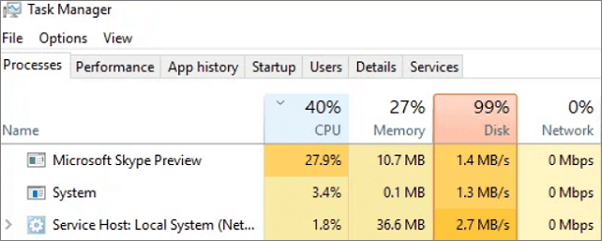
Conclusion
The cloning hard drive taking forever error can be easily fixed if you try the abovementioned methods. The connection cable, disk situation, and disk clone tool impact your cloning speed. Selecting the right connection cable and disk cloning tool can help you yield twice the result with half the effort. EaseUS Disk Copy is the one that can help you clone a hard disk or SSD at a high speed.
People Also Ask These Questions
1. How long does it take to clone a 2TB hard drive?
The time varies from several minutes to hours. It depends on the six reasons mentioned above. But you can assume you are cloning a drive with a 2TB single file on it, and it's a 7200 RPM Drive that can write at approx. 100Mbps, then it would take 4–5 Hrs approx.
2. How do I clone my SSD to a new SSD?
To clone SSD to SSD, follow the steps below
- Step 1. Connect the new SSD to your computer and make sure it is detected.
- Step 2. Download, install, and run EaseUS Disk Copy on your PC.
- Step 3. Select the destination disk where you want to clone/copy.
- Step 4. Click OK to start the cloning process.
3. How do you clone OS from HDD to SSD?
You can utilize EaseUS Disk Copy to transfer OS from HDD to SSD without reinstalling Windows. Full guide: How to migrate OS to SSD.
4. Why is SSD cloning stuck at 0%?
SSD cloning may stall at 0% due to incompatible hardware, faulty cables, or drive issues. Ensure both SSDs are properly connected, use a reliable cloning tool, and check for disk errors. If the source drive is failing or the target drive lacks space, cloning won't start. Try a different USB port, cable, or software. Restarting the system may also help resolve temporary glitches.
5. How long does it take to clone a 500GB hard drive?
It typically takes between 30 and 90 minutes to clone a 500GB drive, depending on the disk type, interface (SATA or NVMe), and the tool used.
6. Why is SSD cloning taking so long?
Slow SSD cloning is often caused by bad sectors, interface bottlenecks (e.g., USB 2.0), cloning method (sector-by-sector), or insufficient RAM.
7. Is it normal for cloning to take hours?
If you're cloning a full drive using a basic HDD and USB 2.0 connection, multi-hour cloning is possible. Upgrading hardware and using faster tools can help.
-
Updated by
>Brithny is a technology enthusiast, aiming to make readers' tech lives easy and enjoyable. She loves exploring new technologies and writing technical how-to tips. In her spare time, she loves sharing things about her game experience on Facebook or Twitter.…Read full bio
EaseUS Disk Copy

One-Click Disk Clone
Smooth PC Upgrade
EaseUS Disk Copy Resources

Start cloning disk with EaseUS Disk Copy