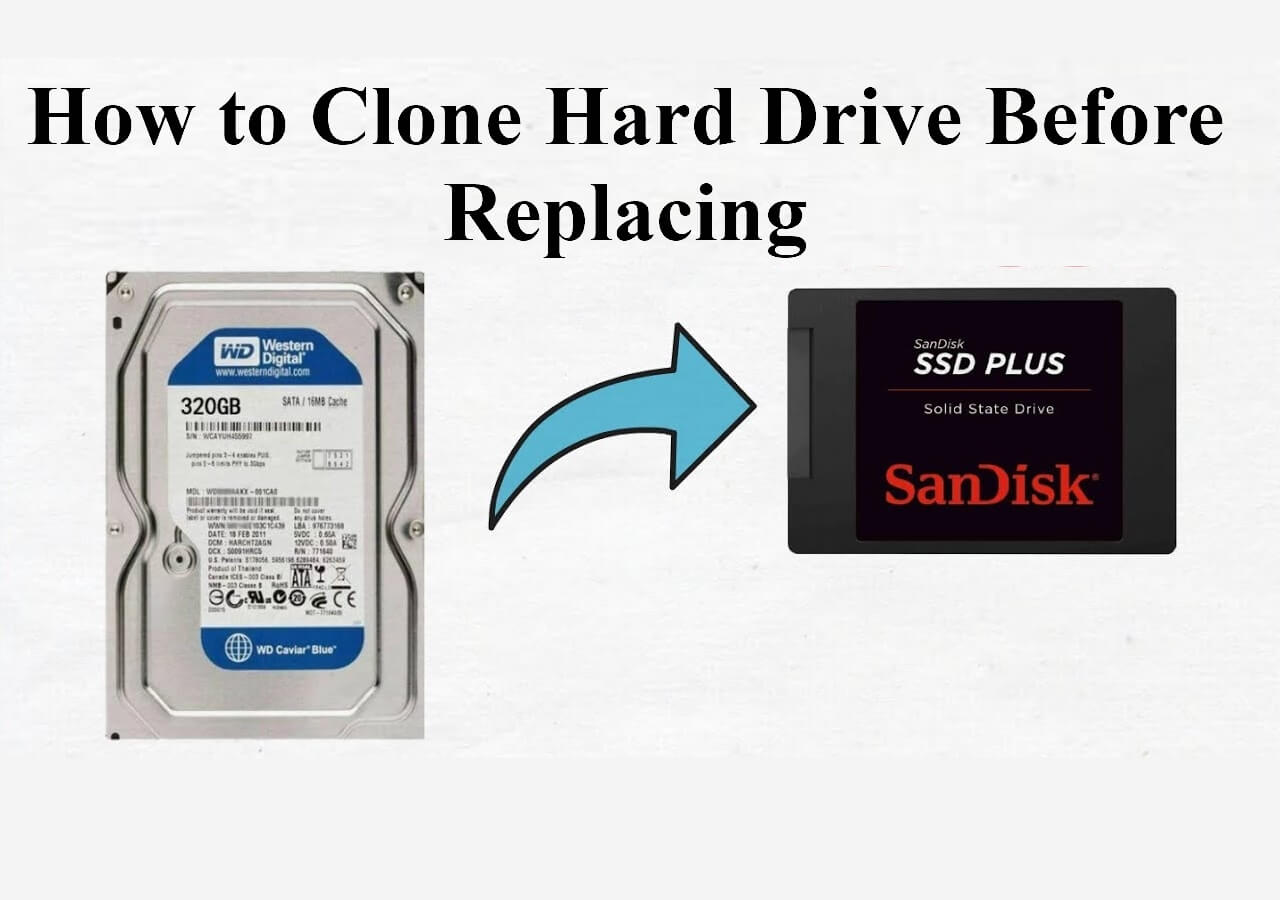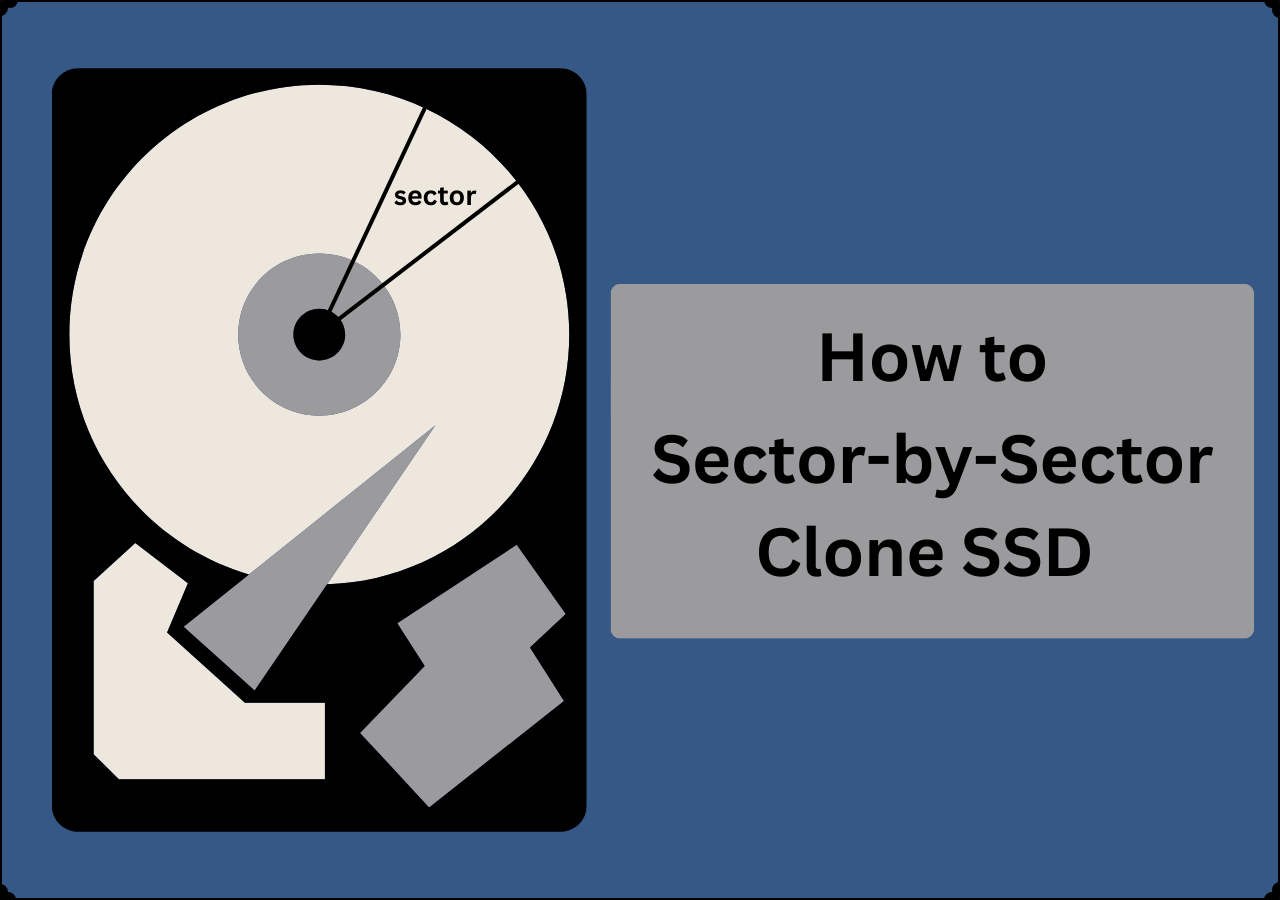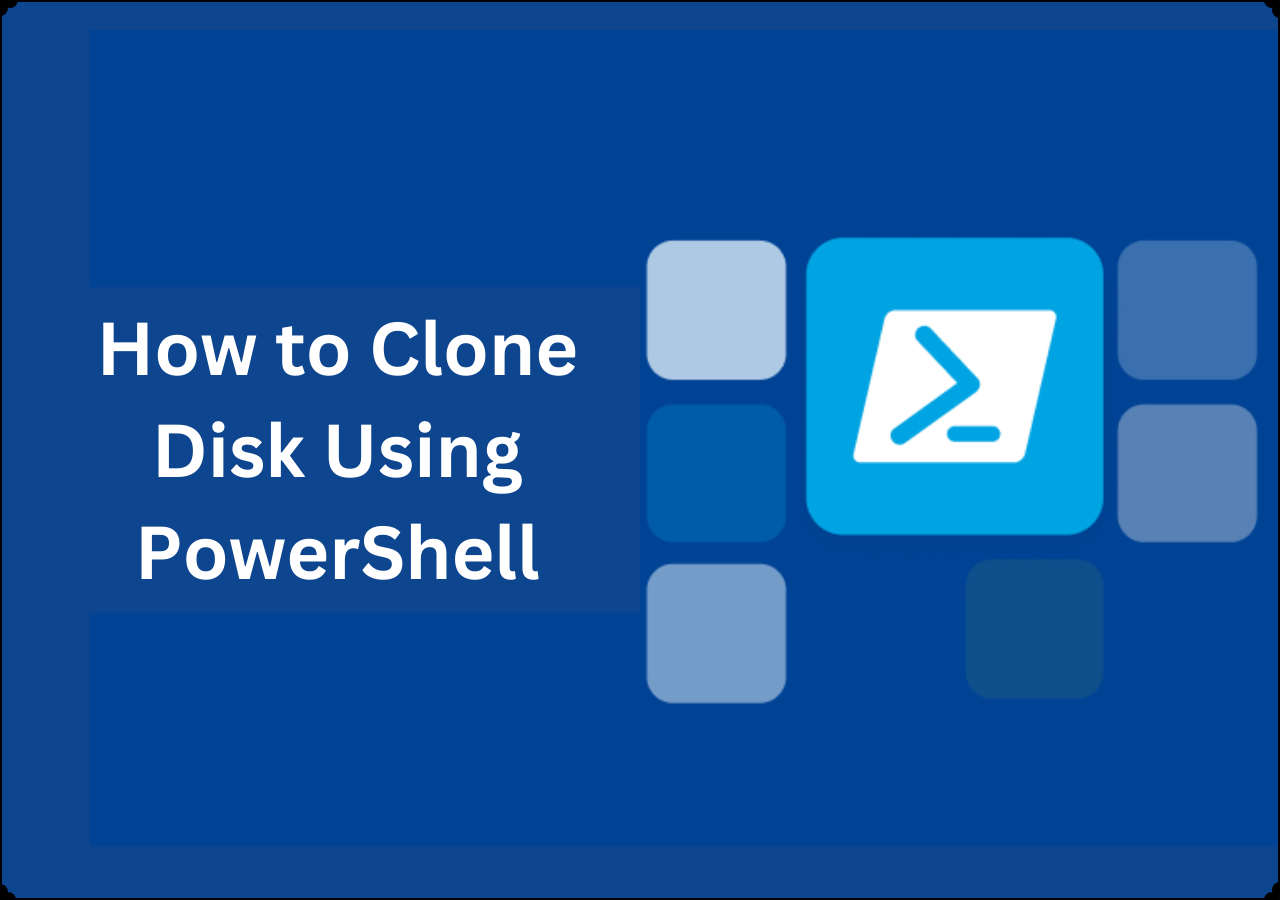Page Table of Contents
Key Takeaways
- A hard drive has many partitions, including the system or data partitions. When your hard drive is full, you need to transfer all your data on partitions to another drive.
- Cloning is the best way to help you transfer data from all partitions to another drive without losing data or reinstalling Windows.
- You need to use third-party disk cloning software like EaseUS Disk Copy to help you clone all partitions to another drive since Windows has no built-in cloning features.
Cloning a Hard Drive with Multiple Partitions - What You Need?
For a smooth and successful cloning process, you need to make some preparations for cloning all partitions on a hard drive to another.
- You need to create a backup of your data on your old drive via a free backup tool like EaseUS Todo Backup to avoid data loss in the cloning process.
- You need to prepare a SATA-to-USB cable to connect your new HDD or SSD to your computer for cloning.
- Undoubtedly, and most importantly, you will need to download a disk cloning tool since Windows has no built-in cloning features. EaseUS Disk Copy is compatible with HDD or SSD from all manufacturers.
🎯You may be interested: How to Clone SD Card with Multiple Partitions
You might have different cases to clone a hard disk with multiple partitions. To quickly select a suitable solution, please take a glance at each scenario that suits yours.
| Scenarios | Solutions |
| ❓I have bought a new 2TB hard drive and want to clone my 500GB HDD to the new one. My current HDD has 2 partitions, but I want the new drive to have 1 partition. How can I exactly do this? | Use EaseUS Disk Copy to help you resize the disk partition layout on your destination disk and migrate data to it. |
| ❓My PC runs two operating systems (10 and 11) on a hard drive. Tomorrow, I will have a new SSD. How can I transfer Windows 10 and 11 to the SSD without losing data? | Use EaseUS Disk Copy or Clonezilla to help you transfer your Windows systems to SSD, and then you can install it on your PC. |
| ❓I plan to migrate my Windows to a new SSD, and I have watched many videos and blogs, but there is not a single piece of information on how to clone an HDD with multiple disk partitions. | Use EaseUS disk cloner or free disk cloning software to help you clone hard drives with different sizes or partitions. |
Share this article on your social media to help more people.
Use EaseUS Disk Copy to Clone PC Hard Drive with Multiple Partitions
As mentioned above, if you want to copy data from one hard drive to another or clone a hard drive with many partitions on your computer, you must use third-party hard drive cloning software. To this end, EaseUS Disk Copy, a name that has to be mentioned in the cloning field, can suit your needs in every aspect.
It is a practical and easy-to-use disk cloning tool for Windows PCs. It can help you clone your systems, disks, and partitions and clone your boot drive to a new SSD. In addition, it can help you clone a disk with bad sectors due to its advanced sector-by-sector cloning technology. Here are some highlights of EaseUS disk cloning software:
EaseUS Disk Copy
- Resize the disk's layout/partition when completing the cloning task
- Replace a laptop hard drive without losing data or reinstalling the OS
- Upgrade a disk to a larger one and carry out a hot cloning
- Transfer Windows SSDto a new PC and migrate data to another PC
- Create a complete hard drive backup for instant restore
EaseUS Disk Copy is a multi-functional disk cloning utility to help you cope with hard drive-related issues. Ensure you download it on your computer to help you clone a hard drive or migrate data from one drive to another.
Before cloning:
- If your computer has only one slot, connect the target disk to your machine via a USB-to-SATA/NVMe adapter.
- If your computer has an extra slot, install the target disk into the empty slot properly, and make sure it is compatible.
Step 1. Launch EaseUS Disk Copy and choose Disk Mode.
Install EaseUS Disk Copy cloning software on your Windows computer, then launch it and select Disk Mode from the left panel.

Step 2. Select the source drive.
Select the drive you want to copy, then click Select.

Step 3. Choose the target disk.
Choose the disk that you want to clone data to, and click Select. Note that the used space of the source disk should be less than the target disk capacity.

*At this step, you can also click the option "Save as an image file" to store your disk as a compressed image file, which can be restored without any data loss.
Step 4. Adjust disk layout.
Specify the target disk layout as your preference. You can choose among:
- Autofit the disk: makes some changes by default on the destination disk layout so that it can work at its best.
- Copy as the source: create a 1-to-1 copy of your source disk; the layout is the same as the source disk.
- Edit disk layout: allows you to manually resize/move the partition layout on this destination disk.

*If the target disk is an SSD, the option "Auto-alignment to 4K" will be checked automatically to optimize the performance of your SSD.
Step 5. Start cloning.
Click Proceed, and a message will appear, warning you that data will be lost. Confirm the message by clicking Continue.

Now, it will start executing the cloning task.

*The time it takes to clone a hard drive depends on how much data is on the source disk, and it will also be affected by the disk types, USB connection, etc.
Can I Clone a Hard Drive with Multiple Disk Partitions?
Your hard drive, which includes multiple partitions - usually a system partition (the C drive) and several data partitions, will have more and more data after a long use. As a result, the disk's write and read speed will get slower and slower. Worse still, you may find loading a game or program takes a longer time, and your PC user experience is worsening.

Under such circumstances, you might want to migrate your data to a larger HDD or an SSD for improved performance. However, the problem is, how can you clone a hard drive with multiple partitions, or how do I clone a hard disk with multiple partitions? Or can I clone a hard drive with two partitions?
The answer is definitely yes. You can clone a drive with many partitions, but you will need to use third-party cloning tools like EaseUS Disk Copy to help you.
To Wrap Things Up
How do I clone a hard drive with multiple disk partitions? Have you got your answer? This article explains how to clone a hard drive with multiple partitions in detail. Whether you want to clone a disk with many partitions to a larger or smaller HDD/SSD, EaseUS Disk Copy can help you.
EaseUS Disk Copy is a professional disk clone software that can help you clone a hard drive or partition with several simple clicks. It can help you resize the layout of a destination disk so you can clone 2 partitions into one. Moreover, it also allows you to fix the cloned hard drive showing a wrong size error. Just download and try it. It will not let you down!
FAQs on Clone a Hard Drive with Multiple Partitions
1. Do I need to clone all partitions to SSD?
Cloning all partitions is necessary if you want to transfer your hard drive, including the installed OS and saved data. However, if you only want to transfer specific data, like only OS, you can choose to clone a selected partition.
2. How do I clone multiple hard drives at once?
You cannot clone many hard drives simultaneously. Cloning tools such as EaseUS Disk Copy, free or paid, allow you to clone a hard drive with multiple disk partitions.
3. Do I need to partition my SSD before cloning?
Generally speaking, you have to initialize and partition your SSD before cloning. This is because your PC will not recognize a new SSD if it is not initialized. In contrast, this is no longer the case with EaseUS Disk Copy, which can recognize your SSD even if it is not initialized.
-
Updated by
>"I hope my articles can help solve your technical problems. If you are interested in other articles, you can check the articles at the bottom of this page, and you can also check my Facebook to get additional help."…Read full bio
EaseUS Disk Copy

One-Click Disk Clone
Smooth PC Upgrade
EaseUS Disk Copy Resources

Start cloning disk with EaseUS Disk Copy