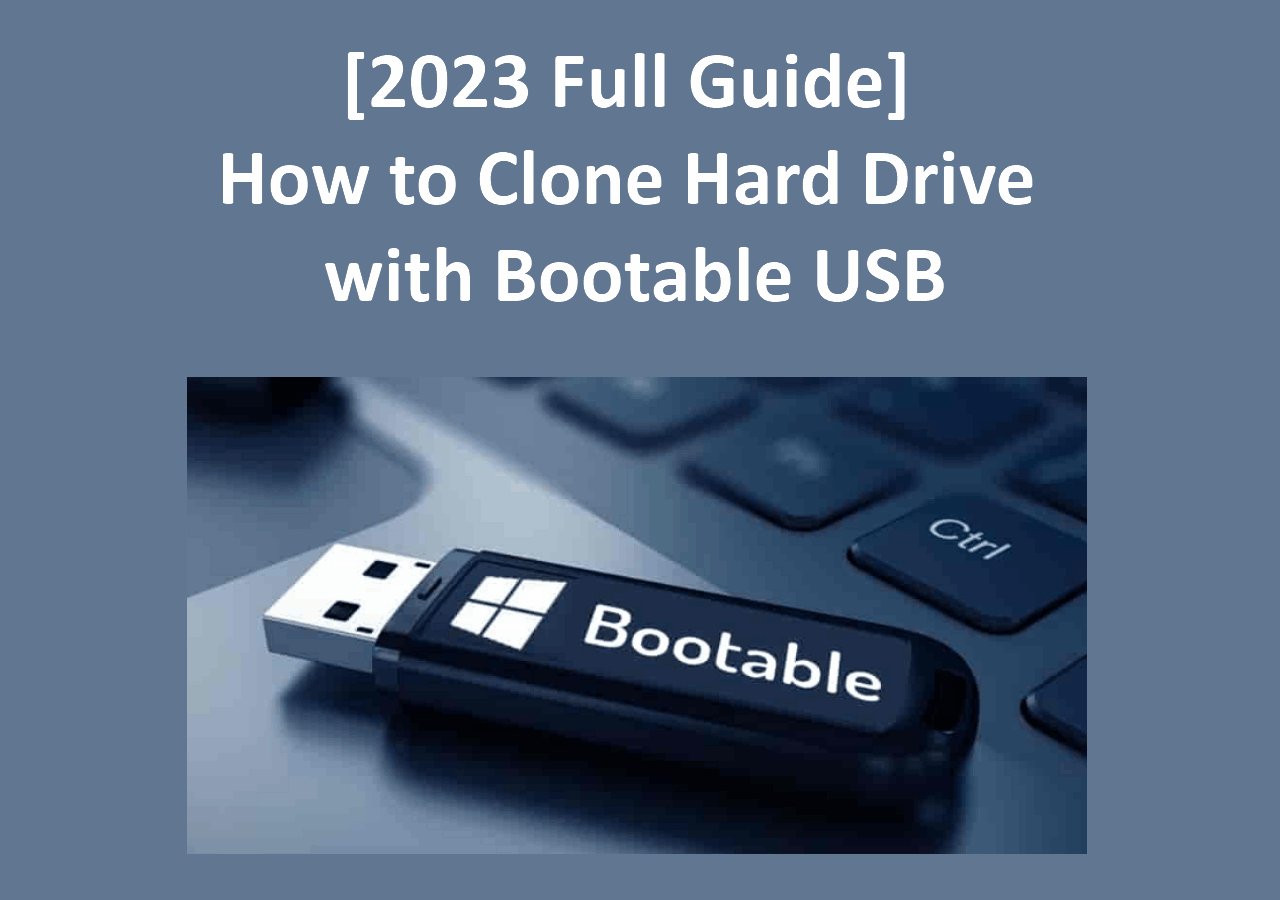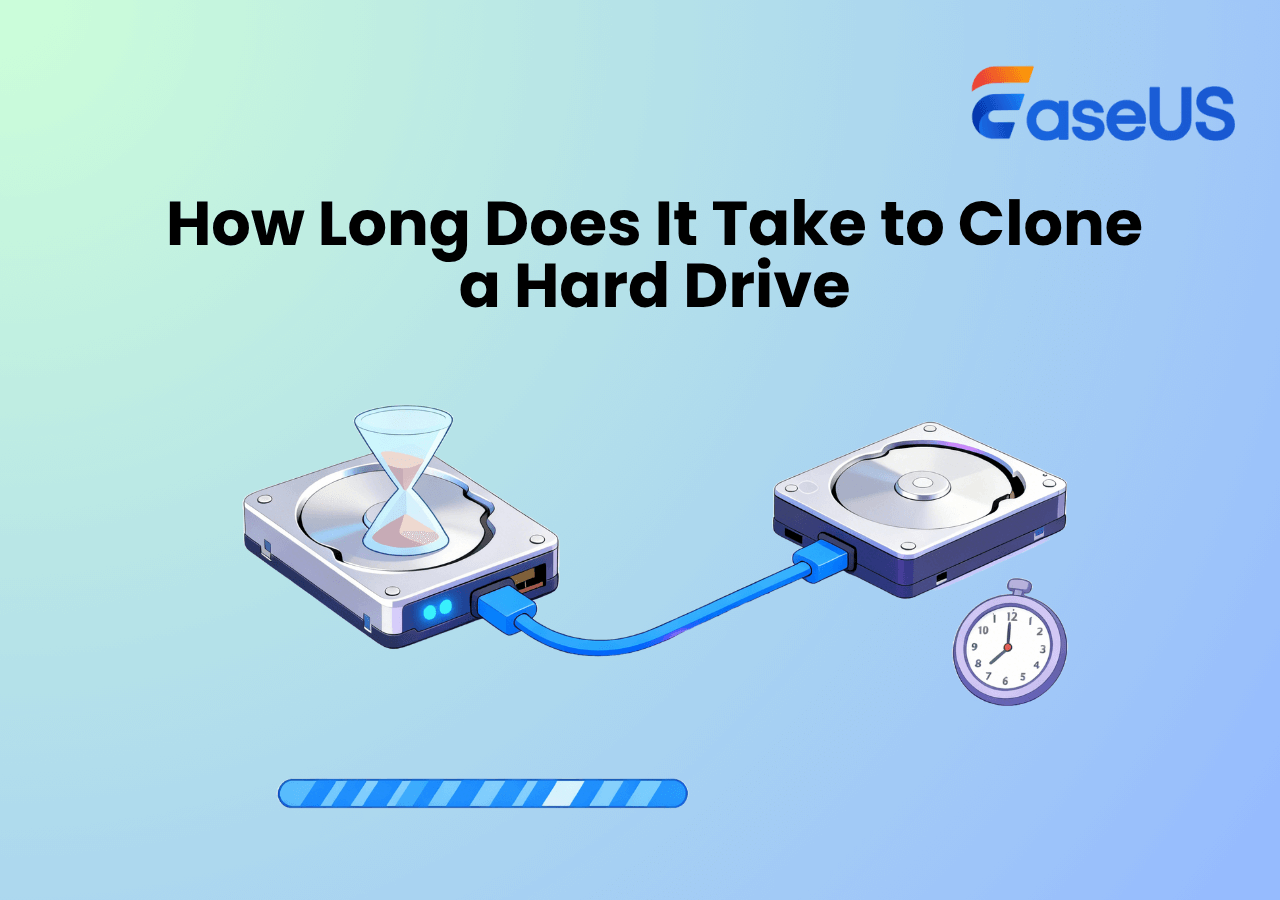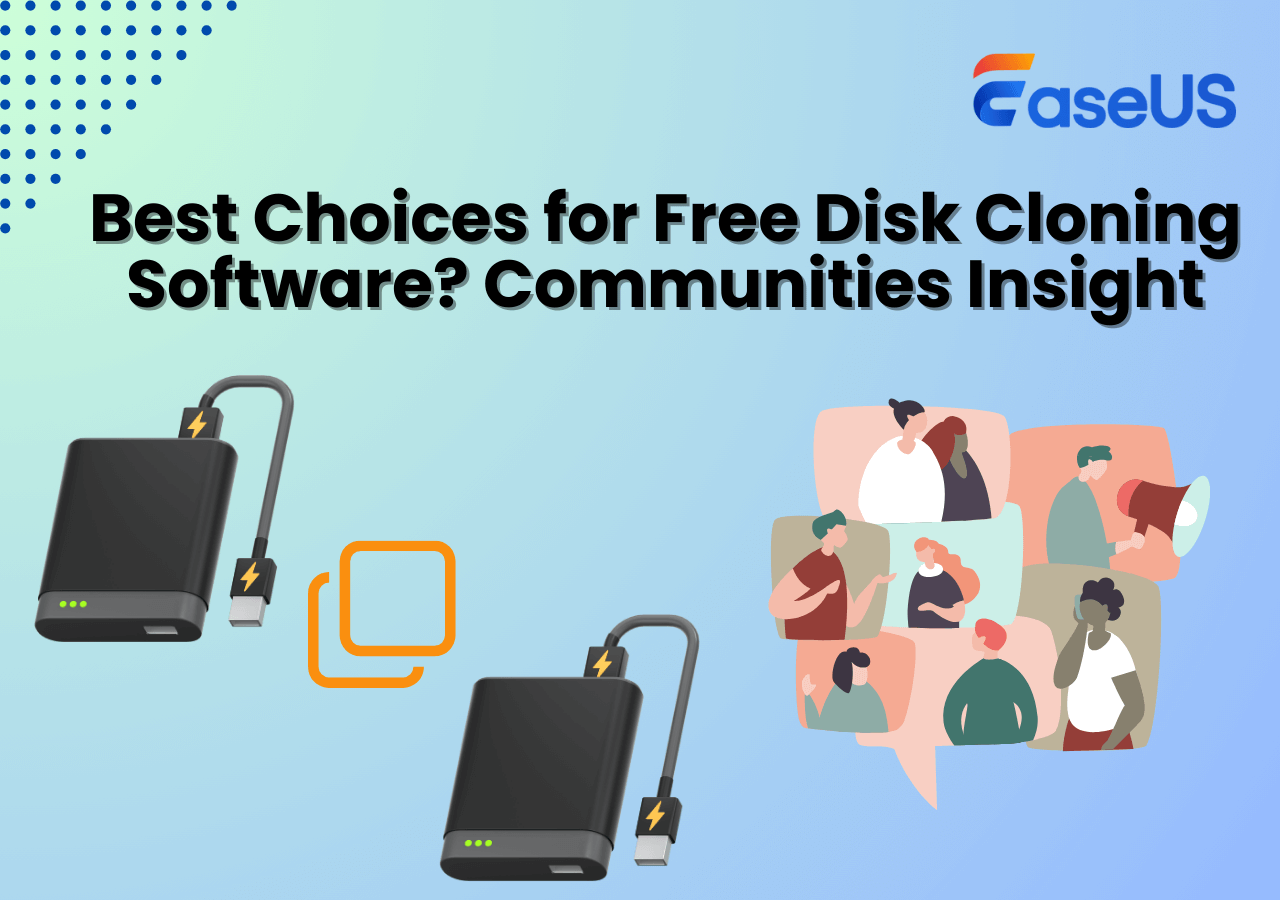Page Table of Contents
Do you wonder how to clone a navigation SD card? This post from EaseUS will tell you what a navigation SD card is, why it is essential to clone it, and how to clone navigation SD cards in Windows 11/10/8/7 via the best SD card cloning software available on the market. Learn how to clone it safely and efficiently from this page.
| Key Takeaways: How to Clone Navigation SD Card | |
|
1️⃣Step 1. Download and install EaseUS Disk Copy. 2️⃣Step 2. Connect the SD card to your computer via SD card reader. 3️⃣Step 3. Run EaseUS SD card clone software and select Disk Mode. 4️⃣Step 4. Select navigation SD card as the source disk and click Next. 5️⃣Step 5. Select the target SD card connected to your computer and click Next. 6️⃣Step 6. Adjust the disk layout and click Proceed for SD card copy. |
What Is Navigation SD Card & Why to Clone It
A navigation SD card is a kind of SD card placed into your car's GPS unit. It is widely used in car navigation system that supports SD cards. It stores navigational data in the car's GPS device, including maps, points of interest, and saved routes, from which the navigation system can read the stored data to help the driver.
Using a navigation SD card with your GPS unit can take your navigation to a higher level, allowing you to update existing maps, add maps or add multimedia files. You can find a navigation SD card in the navigation systems of Mercedes, Ford, Mazda, Toyota, etc.
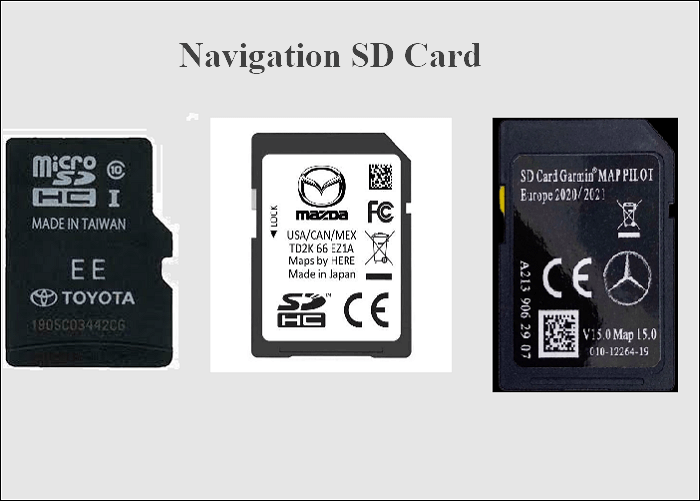
The navigation SD card involves the navigation programs and user data. If you lose your navigation SD card or it gets corrupt, it will be a tragedy. Therefore, if a navigation SD card is in your car navigation system, you should know how important it is to clone the navigation SD card! You should clone a navigation SD card for data recovery. And you can also benefit from cloning or backing up the navigation SD card:
- Backing up the navigation SD card so that you can restore data on the card to prevent data corruption or loss.
- Cloning the SD card to a faster SD card to make the whole navigation system faster.
Best Way to Clone Navigation SD Card on Windows 11/10/8/7
Some automotive manufacturers offer a backup tool for their users. For example, Mazda provides users with an application called Mazda Toolbox to back up and restore their navigation SD cards. Furthermore, it is easy to back up a navigation SD card using Mazda Toolbox. But it only applies to Mazda users and can only run on Windows 10/8/7.
What's more, Mazda Toolbox asks for a minimum display resolution of 1024*768 and at least 10 GB of free space on a hard drive. Under the circumstances, you may wonder if there is a superior tool to Mazda Toolbox.

Fortunately, there is another way out. You can use third-party SD card cloning software. EaseUS Disk Copy, the best disk cloning software on Windows 11/10/8/7, comes to help.
EaseUS Disk Copy is a practical and reliable disk cloning utility. You can use it to clone disks, systems, and partitions. It is an ideal solution to upgrade SSD or larger disk without apps and OS reinstallation. For example, it can upgrade a hard drive to a bigger one easily and quickly.
Besides, it enables you to upgrade a hard drive from an old disk to a new one and lets you clone HDD to SSD for better performance. It can migrate Windows 10 from an HDD to an SSD without losing data or reinstalling the Windows computer. More importantly, It has a faster cloning speed than other tools and requires less time to clone a hard drive.
The following are steps to clone a navigation card using this SD card cloning software. You can follow the steps below to copy navigation SD card to another on your own.
Before cloning:
- If your computer has only one slot, connect the target disk to your machine via a USB-to-SATA/NVMe adapter.
- If your computer has an extra slot, install the target disk into the empty slot properly, and make sure it is compatible.
Step 1. Launch EaseUS Disk Copy and choose Disk Mode.
Install EaseUS Disk Copy cloning software on your Windows computer, then launch it and select Disk Mode from the left panel.

Step 2. Select the source drive.
Select the drive you want to copy, then click Select.

Step 3. Choose the target disk.
Choose the disk that you want to clone data to, and click Select. Note that the used space of the source disk should be less than the target disk capacity.

*At this step, you can also click the option "Save as an image file" to store your disk as a compressed image file, which can be restored without any data loss.
Step 4. Adjust disk layout.
Specify the target disk layout as your preference. You can choose among:
- Autofit the disk: makes some changes by default on the destination disk layout so that it can work at its best.
- Copy as the source: create a 1-to-1 copy of your source disk; the layout is the same as the source disk.
- Edit disk layout: allows you to manually resize/move the partition layout on this destination disk.

*If the target disk is an SSD, the option "Auto-alignment to 4K" will be checked automatically to optimize the performance of your SSD.
Step 5. Start cloning.
Click Proceed, and a message will appear, warning you that data will be lost. Confirm the message by clicking Continue.

Now, it will start executing the cloning task.

*The time it takes to clone a hard drive depends on how much data is on the source disk, and it will also be affected by the disk types, USB connection, etc.
If you like this post, you can share it on your social platforms to help more people.
The Bottom Line
After reading this post, you will know how to clone a navigation SD card will be a breeze. EaseUS Disk Copy is an excellent cloning utility for all computer users. Compared with its counterparts, EaseUS Disk Copy contains more valuable features.
It allows you to repair bad sectors on hard drives, resize the partitions while copying disks, upgrade hard drives easily, and clone NVMe SSD to SATA SSD. Moreover, it supports various external storage devices, such as a navigation SD card, a USB flash drive, an external hard drive, and so on, which can meet your different needs for better data protection.
You can try EaseUS Disk Copy, a professional and reliable disk cloning tool, to clone a disk or navigation SD card on any computer. Don't hesitate to get this tool!
FAQs on How to Clone a Navigation SD Card
1. What will happen if I decrypt my SD card?
Once an SD card is encrypted, it must be decrypted by the same device before using it on another device. When not, the SD card's saved data will be lost. That is how this security feature is designed to function, and so it does.
2. Why does my SD card say write protected?
Write protection is a feature of SD cards and other types of flash memory that helps prevent data stored on the card from being deleted or new data from being added. Write protection ensures you cannot inadvertently write over vital data on the SD card or remove data to free up storage space to write new files.
3. Can a damaged SD card be recovered?
Do you want to know if recovering data from a physically damaged SD card is possible? The answer is yes. A reliable data recovery tool can recover files from a damaged memory card. EaseUS Data Recovery Wizard can help you recover files from damaged storage devices, including SD cards.
4. Can you format an encrypted drive?
You can format it independently when you enable or lock a drive, USB, or SD card. In most cases, you can format or wipe a hard drive easily. However, things may become more complex if a hard drive or USB is encrypted with Windows BitLocker.
-
Updated by
>"I hope my articles can help solve your technical problems. If you are interested in other articles, you can check the articles at the bottom of this page, and you can also check my Facebook to get additional help."…Read full bio
EaseUS Disk Copy

One-Click Disk Clone
Smooth PC Upgrade
EaseUS Disk Copy Resources

Start cloning disk with EaseUS Disk Copy