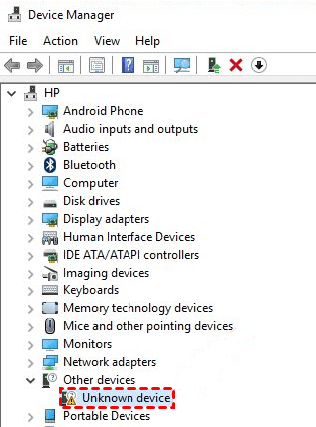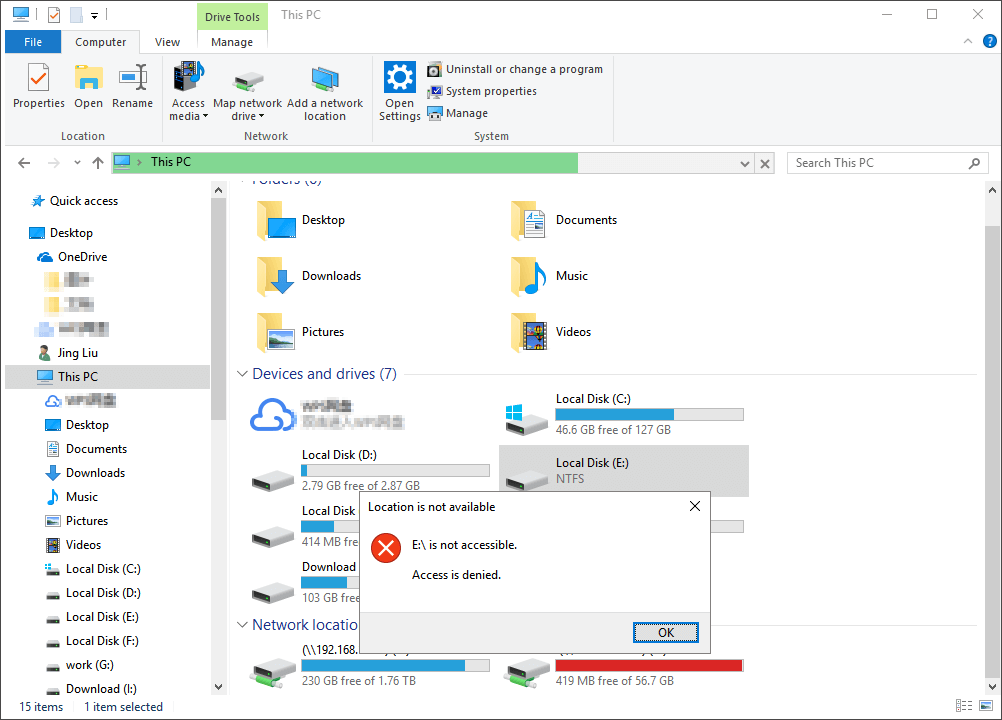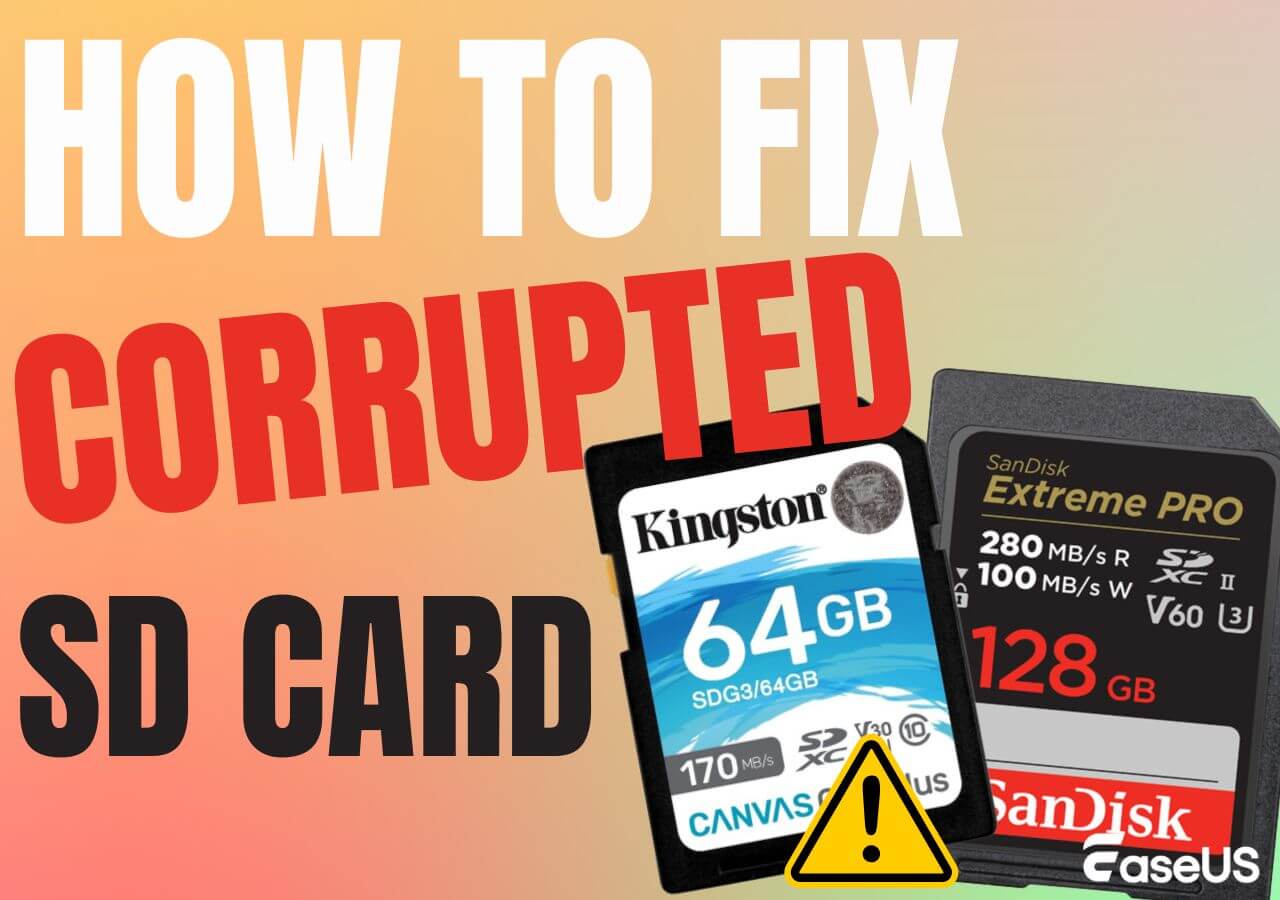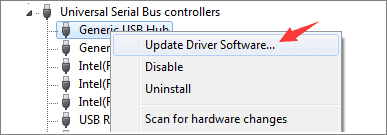-
![]() How to Fix a Slow WD External Hard Drive Without Losing Data
How to Fix a Slow WD External Hard Drive Without Losing Data December 12,2025
December 12,2025 6 min read
6 min read -
![]() SSD vs HDD Lifespan, Which Lasts Longer SSD or HDD? What's the Difference
SSD vs HDD Lifespan, Which Lasts Longer SSD or HDD? What's the Difference December 12,2025
December 12,2025 6 min read
6 min read -
![]() Fix HDD/SSD Unknown Device in Device Manager in 2025
Fix HDD/SSD Unknown Device in Device Manager in 2025 December 12,2025
December 12,2025 6 min read
6 min read -
![]() How to Recover Data from Corrupted or Scratched CD/DVD
How to Recover Data from Corrupted or Scratched CD/DVD December 12,2025
December 12,2025 6 min read
6 min read -
![]() How to Permanently Delete Files from Hard Drive [Windows 11]
How to Permanently Delete Files from Hard Drive [Windows 11] December 12,2025
December 12,2025 6 min read
6 min read -
![]() [Fixed] Drive Is Not Accessible, Access Is Denied in Windows 10/8/7
[Fixed] Drive Is Not Accessible, Access Is Denied in Windows 10/8/7 December 12,2025
December 12,2025 6 min read
6 min read -
![]() Memory Card Unlocker: How to Unlock SD Card Without Losing Data
Memory Card Unlocker: How to Unlock SD Card Without Losing Data December 12,2025
December 12,2025 6 min read
6 min read -
![]()
-
![]() How to Fix Corrupted SD Card [10 Fixes SD Card Repair]
How to Fix Corrupted SD Card [10 Fixes SD Card Repair] December 12,2025
December 12,2025 6 min read
6 min read -
![]() Fix the Error that Memory Card Not Show Up or Detected in Mobile/PC
Fix the Error that Memory Card Not Show Up or Detected in Mobile/PC December 12,2025
December 12,2025 6 min read
6 min read
Page Table of Contents
As we know, when you lose or delete files from a network drive, performing the recovery is almost impossible. Fortunately, we have found three possible ways to recover deleted files and folders from a network drive or a network drive shared folder.
| Shared Drive Recovery | Editor's Review |
| Run data recovery software will always be the first choice, and this software helps you recover personal files effectively. | |
| The remote computer may contain the deleted files, and you can check the Recycle Bin of the remote PC to find lost files. | |
| You can restore the file/folder to a previous version to restore deleted files from network drives. |
Where Do Files Go When Deleted from Network Drive
"I have a network drive (T) which points to a folder on my E drive. Several hours ago, I accidentally deleted a file from the network-shared folder on the disk. Soon I realized the mistake and went to the recycle bin to restore the deleted file. But to my surprise, it didn't show up there. May I know where do files go when deleted from the network drive shared folder, or how can I recover the deleted data? If you have any suggestions, please help me."
A network drive is a storage device on a local access network (LAN) within a business or home, and it can be located on a server, a NAS storage device, an external hard drive, or one of the networked computers.
When you select a file on a network drive shared folder and press the Delete key, all Windows can really do is tell the Network operating system to delete it. Because Windows doesn't do the deleting, the file won't show up in the Windows 11 Recycle Bin. As soon as you or other granted users accidentally delete a file or massive files from the shared folder created on the network drive, there is the best possible way to help recover deleted files from network drives. If you're trying to find a network drive data recovery solution or are just interested in this topic, you can read on to get the details.
Method 1. Recover Deleted Files from a Network Drive with Data Recovery Software
Files disappeared from hard drives? Since there is no shared drive recycle bin, you cannot recover deleted files from network drives' shared folder as easily as from the computer's local hard drive. The good news is that there is software capable of recovering deleted files, documents, pictures, videos, and all types of files from network drives, for example, EaseUS Data Recovery Wizard. This powerful data recovery software comes in handy to recover permanently deleted data that bypasses the recycle bin, and it also supports QNAP data recovery.
What can EaseUS Data Recovery Wizard do? Check the following table to learn more:
| 💽NAS data recovery | No matter whether you have accidentally deleted files or encountered other data loss issues on the NAS drive, this software can help you perform Buffalo NAS recovery easily. |
| 🗑️Recycle Bin recovery | Files can be recovered even after emptying the Recycle Bin, and you can recover personal files from the remote computer's Recycle Bin. |
| 💻Windows data recovery | This software can help you solve most data loss issues that happen on Windows OS, and you can even recover files after factory resetting Windows 11. |
Compared with file recovery from cloud storage, for example, recovering permanently deleted files from Google Drive, it's much easier to restore deleted files from the network-shared folder. As you know, in Windows operating systems, here's how to share a folder on your Windows machine.
- Locate the folder(s) you want to share, and you can set an option to share with any users on the computer or your homegroup.
- With or without a password, everyone who is entitled to access files on your local network can view, check, or edit the files there, including deleting the files.
Windows will prompt a permanent deletion when a user tries to delete files from shared drives, meaning it won't go to the Windows Recycle Bin but disappear from the drive permanently. If Ctrl Z, the undo option has failed, you need to apply EaseUS Data Recovery Wizard and take actions as instructed here:
Guide: How to recover deleted files from network drives' shared folder
Home users can directly go back to the computer with the local network drive installed, like Drive D, E, or F, and install EaseUS Data Recovery Wizard to any drive except the network drive. For a business group that sets up the network drive on a dedicated server or NAS, you can safely unplug the hard drive from the NAS server, connect it to a computer, and install the EaseUS NAS recovery tool to perform data recovery.
Next, follow the data recovery guide to select the network drive, scan, preview, and recover deleted files from the NAS drive:
Step 1. Run data recovery software and select a disk/partition where you have lost the files. If you don't know the exact file location, just scan the whole disk.

Step 2. Filter the files you deleted from the network-shared folder. If you remember the file name, using the search box is faster.

Step 3. Select all the files and click "Recover". You can also preview the selected files before recovery. Don't save these recovered files to the shared folder.

If you think this software is helpful, you can share this page on social media to help more users recover deleted files on Windows 11 from shared drives.
Method 2. Check the Remote Computer's Recycle Bin
What is a remote computer? The remote computer can access and control other network drives. It is a "leader" of all the network drives, and the files you delete from the shared drive folder may be found in the remote PC's Recycle Bin. How to recover deleted files from a hard drive without any software? You can easily enter the remote computer's Recycle Bin by double-clicking the trash icon on the desktop, and then you can scroll down to find deleted files. If you want to restore these network drive deleted files, right-click them and choose "Restore". Then, you can easily find these files in the original file location.

You'll need to recover the deleted file from shared drives not in Recycle Bin with Recycle Bin recovery software. By the way, the files deleted from external devices will not show up in the Recycle Bin. You should download recovery software to recover deleted files from external hard drives.
8 Best Free Recycle Bin Recovery Software in 2023
Can I recover deleted data from the Recycle Bin in Windows 11/10/8/7? This post lists the eight best free Recycle Bin recovery software with pros and cons. Read more >>
Method 3. Recover Files Deleted from Network Drive Shared Folder with the Previous Versions
The Previous Version is a backup and recovery feature in Windows that can be used to restore deleted, formatted, modified, damaged, or lost files and folders. You can restore deleted files from network drive shared folders using this feature if a restore point was made prior to the data loss disaster. Here's how to do it:
Step 1. In the exact location where the shared folder files are located, right-click on the empty space and choose "Properties".
Step 2. Under "Previous Version", there should be a list of files or folders that were backed up at different times and dates.
Step 3. Choose the right version you want and click the "Restore" button to get them back.
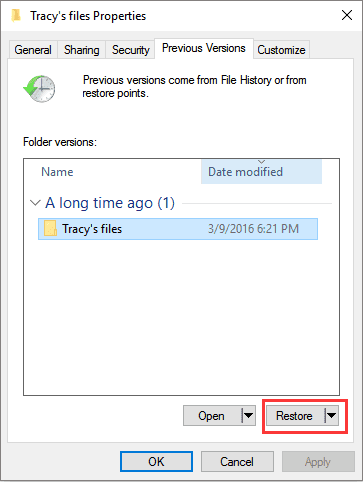
If you keep encountering data loss on the shared folder, you should stop files from being deleted from network folders by changing the permission. If you encounter issues like no previous versions, check the following passage to learn more:
[Solved] There Are No Previous Versions Available Windows 10/8/7
When the Restore Previous Versions is not working properly, the tab shows there are no previous versions available. Read more >>
Final Words
After reading this post, I hope you can restore files from a network disk. Nobody wants to experience the heartache of losing files. It is recommended that you back up your files or system using EaseUS Data Recovery Wizard in advance to avoid being caught off guard in similar scenarios in the future. If you subsequently experience data loss or a system crash, you may quickly utilize it to recover your files or restore your machine to a working state.
Recover Deleted Files from Network Drive FAQs
Here are 3 additional questions about recovering deleted files from network drives. Check here for the answers.
1. Can I recover deleted files from network drives?
Yes. You can recover your data from your home or local network by restoring a previous version of the document or file.
Depending on whether or not your PC is connected to a distant server, there are numerous methods for recovering your data from the network drive. This is because deleting a file from a network drive sends a command to the server to remove the file. As a result, it does not end up in your PC's Recycle Bin.
2. How can the deleted file or folder be recovered from a network drive Windows 10?
When a user tries to delete a file from the shared drive, Windows will prompt for a permanent deletion, which means it will not go to the Windows recycle bin but will simply disappear from the disk. If the Ctrl Z undo option fails, you can use the EaseUS Data Recovery Wizard.
3. Where do files go when deleted from the network drive?
Files deleted from the network shared will be found in the computer's recycle bin. When you open the recycle bin and right-click a file, you can restore it to its original place. After that, the file is restored to its original location on the network-shared folder.
Was this page helpful?
-
Dany is an editor of EaseUS who lives and works in Chengdu, China. She focuses on writing articles about data recovery on Mac devices and PCs. She is devoted to improving her writing skills and enriching her professional knowledge. Dany also enjoys reading detective novels in her spare time. …
-
Tracy became a member of the EaseUS content team in 2013. Being a technical writer for over 10 years, she is enthusiastic about sharing tips to assist readers in resolving complex issues in disk management, file transfer, PC & Mac performance optimization, etc., like an expert.…

20+
Years of experience

160+
Countries and regions

72 Million+
Downloads

4.9 +
Trustpilot Score


Free Data
Recovery Software
Recover data up to 2GB for free!