Featured Articles
A NAS drive can connect to a home effortlessly and business offices, create a multi-person collaborative cloud office, and automatically synchronize information across numerous devices. Nevertheless, some customers may experience issues with data loss on NAS. Don't worry; we'll walk you through the process of how to recover deleted files from NAS drive in this article.

Can You Recover Accidentally Deleted Data from NAS Drive?
Most NAS devices use RAID (e.g., RAID 5, RAID 6, or RAID 10). A degraded RAID array, resulting from multiple disk failures, complicates recovery. Deleted files may remain recoverable until overwritten; however, journaling systems can erase metadata more quickly than FAT/NTFS.
| Lost Files from NAS: Scenarios | NAS Data Recovery Success Probability |
| Accidental deletion on NAS drive | 89% |
| Inaccessible Data | 81% |
| NAS Hard Drive Formatting | 76% |
| RAlD Reconstruction Failure | 55% |
| NAS Disk Failure | 81% |
How to Deleted Files from NAS with RAID Recovery Software
No more RAID reconstructions and no more hard drive disconnection and reconnection. To recover deleted files, simply select your NAS device, enable SSH, and then retrieve the files from the NAS device. EaseUS Data Recovery Wizard has made NAS data recovery super easy. This file recovery software can recover lost files, pictures, documents, videos, after deleting, formatting, partition loss, system crash, virus attack, and other data loss scenarios. Almost all of the NAS brands and files are supported.
- Supported NAS Brands: Synology, QNAP, Western Digital, NETGEAR, TERRA MASTER, HIKVISION, etc.
- Supported Files Systems: EXT4/BTRFS
- Supported OS: Win 11/10 64-bit
When you accidentally delete NAS files or format NAS drives when you are trying to upgrade the small disk to a bigger one, don't hesitate to run the exclusive EaseUS NAS data recovery software. It's the only tool that can solve your problem.
Step 1. Select a NAS server and start recovering.
Download and install EaseUS Data Recovery Wizard on your Windows 11/10 64-bit computer. When you open this software, select "NAS&Linux" and choose "NAS Recovery". All the NAS servers will be automatically listed, choose your target NAS device and click "Scan".

Step 2. Enable SSH service on the NAS server.
Go to "Control Panel > Terminal & SNMP" to check the "Enable SSH service" box. Then view and remember the port for remote access open EaseUS Data Recovery Wizard and click "Next".

Step 3. Connect to the NAS server remotely.
This software will detect your IP and Port automatically. All you need to do is input the user name and password. If the IP address or Port is not right, you can correct it manually. Then, click "Connect Now".

Step 4. Recover lost/deleted NAS data
Then, EaseUS data recovery software will connect to your NAS and start a NAS device scanning. After the scan, you will see all the deleted, lost, or existing files on your NAS server.
You can apply the "Filter" feature or click the "Search files or folders" option to find the lost files on the hard drive. Select wanted NAS files that you lost on the server and click "Recover" to save them to another location.
Click the "Recover" button to restore deleted NAS files.
💡Tip: You can restore data on the local disks, external hard drives, and also the cloud storage.

The Advantages of EaseUS NAS Data Recovery:
- No Pull-Disk Out - Just connect to your NAS to start recovering
- No RAID Reconstruction - Rapid volume scan to completely get rid of troublesome RAID reconstruction
- No Downtime Required - Real-time NAS recovery at any time without interruption
If you find this information helpful, please share it with others on social media to assist them in overcoming this common challenge.
Perform NAS File Recovery with Data Recovery Services
What if you don't know how to run NAS data recovery software. You can turn to the EaseUS manual data recovery service. It offers the following services after FREE diagnosis.
Consult with EaseUS data recovery experts for one-on-one manual recovery service. We could offer the following services after a FREE diagnosis
- Repair corrupted RAID structure, unbootable Windows OS, and corrupted virtual disk files
- Recover/repair lost partitions and re-partitioned drives
- Unformat hard drives and repair RAW drives(Bitlocker encrypted drives)
- Fix disks that become GPT-protected partitions
NAS File Recovery for Different NAS Brands
Different NAS service providers have different solutions for data loss. The following are some common brands of NAS data recovery solutions:
- Use Synology Hybrid RAID (SHR) Manager for configuration details
- Recommended Tool: Synology Data Recovery Pack ($189)
✅QNAP Recovery:
- Leverage built-in QNAP Data Recovery Service (QDRS)
- Critical Command: qnap_raid_analyzer -d /dev/sdX via Linux LiveCD
✅Western Digital (WD):
- Avoid WD Security Format - requires proprietary unlock tools
- Use WD Dashboard's Emergency Recovery Mode
Here are the procedures for recovering traditional deleted or formatted NAS data.
Step 1. Get Ready to the NAS Hard Disks.
Prepare the hard drive cases (The number of them depends on the number of the hard disks). Check the RAID type. (RAID 0, RAID1, or RAID 5)
Step 2. Take Out the RAID Drives
Remove the drives from your Synology NAS and install them on your PC. You need to connect and label disks in order. For RAID or SHR configurations, you must install all the drives (excluding hot spare drives) in your PC at the same time.
Step 3. Perform RAID Reconstruction
This step is really hard for most NAS users. They need to find reliable and powerful software to make it.
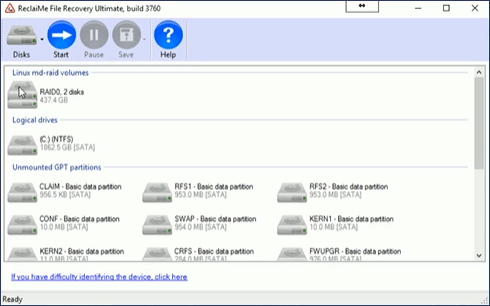
Step 4. Start NAS File Recovery
Then, you need to run the best NAS data recovery software to scan the RAID drives or other drives. Then, recover lost NAS data. Usually, it takes a long time to monitor your NAS device. Most data recovery software becomes stuck during this process, which can result in a data recovery failure.
Conclusion
If you have a NAS server that has been accidentally deleted or reformatted, try performing the steps above. If you can successfully locate and preview the files you are looking for, go ahead and retrieve your files. In many cases, you can recover 100% of your data, even if some file information is lost, such as file names and folder structures. EaseUS Data Recovery Wizard can even glean some of this file information from metadata and tags.
How to Recover Deleted Files from NAS Drive FAQs
If you still have some questions about NAS file recovery, check the quick answers below to help yourself out:
1. How to perform NAS File Recovery on macOS?
Launch Terminal on Mac and enter one of the commands:
- (For Time Machine Backups): tmutil restore /Volumes/NAS/Path/to/file /Restore/Destination
- (For Disk Arbitration Control): diskutil disableJournal /dev/diskX
2. How long does NAS recovery take?
Software recovery: 2-8 hours. Pro services: 1 day.
3. How to recover after power surge damaged NAS?
Replace PSU first, then attempt controller board reset:
- Unplug power
- Remove CMOS battery for 10min
- Reassemble and test
Was This Page Helpful?
Jaden is one of the editors of EaseUS, who focuses on topics concerning PCs and Mac data recovery. Jaden is committed to enhancing professional IT knowledge and writing abilities. She is always keen on new and intelligent products.
Brithny is a technology enthusiast, aiming to make readers' tech lives easy and enjoyable. She loves exploring new technologies and writing technical how-to tips. In her spare time, she loves sharing things about her game experience on Facebook or Twitter.
Related Articles
-
Windows 11 Documents Folder Missing [Fixed in 5 Ways]
![author icon]() Brithny/Dec 12, 2025
Brithny/Dec 12, 2025 -
[Solved] The Program Can't Start Because MSVCR110.dll Is Missing from Your Computer
![author icon]() Jean/Dec 12, 2025
Jean/Dec 12, 2025 -
Remove Folders and Files from Quick Access Windows 10/11 [Full Guide]
![author icon]() Cedric/Dec 18, 2025
Cedric/Dec 18, 2025 -
[Fixed!] Exception Access Violation Error on Windows
![author icon]() Brithny/Dec 12, 2025
Brithny/Dec 12, 2025
