Featured Articles
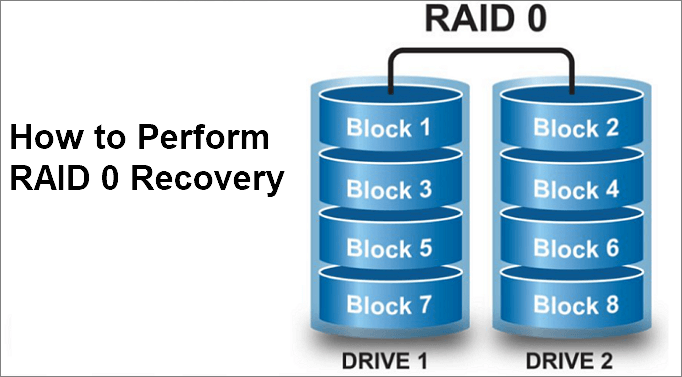
Because RAID 0 setups lack redundancy and are vulnerable to data loss with even a single disk failure, RAID 0 recovery software helps users recover lost data. EaseUS Data Recovery Wizard is a well-liked choice. These utilities support several RAID levels and file systems and frequently automate RAID reconstruction.
What Is RAID 0
What is RAID 0, and how to perform RAID 0 recovery easily and safely? Understanding the concept of RAID 0 is an important part of RAID recovery. Here is an infographic that helps you understand how RAID 0 works:

RAID 0, known as Redundant Arry of Independent Disks Mode 0, is generated on two or multiple drives with the same storage capacity, which stripes data evenly across these disks.
| 😄Pros | 😞Cons |
|---|---|
|
|
What is RAID 0 used for? As RAID 0 is widely used by Server managers, website owners, IT professionals, and database managers for:
- Server service providing.
- Server Database, store libraries storages.
- Website service serving.
- Generating huge storage pool
- Improves the reading and writing speed on computers.
What is Raid 0 Drive Failure
As we know, RAID 0 is an ideal structure for creating ample storage with high access speeds on Server machines and websites. However, sometimes, the RAID 0 structure is also vulnerable to damage or corruption.
Typically, when one drive in a RAID 0 structure fails, the entire RAID 0 structure fails. What happens if a drive fails in RAID 0 on your computer?
When a hard drive fails, you'll meet the following issues:
- Hard drive failure, dying, or failing hard drives.
- Total data loss on all RAID 0 disks.
- RAID 0 structure broken, RAID 0 drives become logical partitions.
- RAID 0 drives become inaccessible.
Why RAID Recovery Is So Challenging? A single failed drive collapses the entire array. Even if other drives are healthy, your computer sees only meaningless fragments.
Specialized RAID 0 recovery software must:
- Reassemble millions of data fragments in perfect order.
- Fill gaps where the failed drive's pieces are missing (Like solving a puzzle with 30% of pieces destroyed).
When RAID 0 Makes Sense (and When It Doesn't)
- ✅Use it for: Temporary files (rendering projects), speed-critical tasks
- ❌ Avoid it for: Financial records, family photos, operating systems
How to Recover Data from RAID 0 and Perform RAID 0 Repair
As mentioned above, it's clear that when a RAID 0 drive fails, all the data will be risky. So can RAID 0 data be recovered? Yes, but you'll need to turn to professional data recovery solutions.
Here we collected 4 methods to help you fix a failed RAID 0 drive and recover data from RAID 0:
- Method 1. Run RAID Data Recovery Software - Recommended
- Method 2. Turn to RAID 0 Data Recovery Service
- Method 3. Connect RIAD 0 Disks to a New Computer and Recover Data
- Method 4. RAID 0 Reconstruction
- Editors Recommend - Quick Guide to Pick a Right Method:
- Open Disk Management > Check the State of Your RAID 0 Sates.
- RAID 0 drives become logical partitions - Turn to Method 1, 2, 3 first.
- 1 RAID 0 drive or multiple drives display as Offline or unknown - Turn to Method 4.
Method 1. Run RAID Data Recovery Software to Perform RAID 0 Recovery
Pros: Quick and safe to recover RAID 0 data.
Cons: Not free.
When a RAID 0 drive fails, it'll become inaccessible. As long as Disk Management can detect and recognize the drive, you can turn to a reliable RAID data recovery software for help.
Imagine your broken RAID 0 array is like a thousand-piece puzzle dumped on the floor. Recovery software acts like a detective trying to:
- Identify which pieces belong together - scanning drives for data patterns)
- Rebuild the picture without the box image - recreating file structures)
- Fill gaps with educated guesses - recovering partial files)
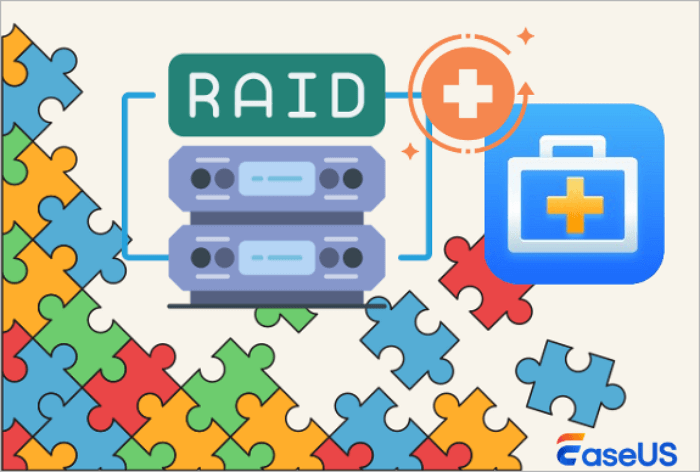
Here, EaseUS Data Recovery Wizard can scan and find missing files from your RAID 0 drives.
- Recover data from inaccessible RAID drives.
- Recover data from failed RAID 0, RAID 1, RAID 5, RAID 10 drives.
- Recover lost, deleted, or formatted files from RAID 0, RAID 1, RAID 5, RAID 10 volumes.
- Recover files from virus-infected RAID disks.
Note: To avoid further data loss, remember to save the recovered RAID 0 files to another secure location, such as an external hard drive.
Step 1. Scan the RAID drive
Choose the RAID section from the sidebar, select the RAID 0/1/5/6 drive from which you wish to recover data, and then click "Search for lost data". Wait for the scanning process to finish, the deleted files will show up one by one.
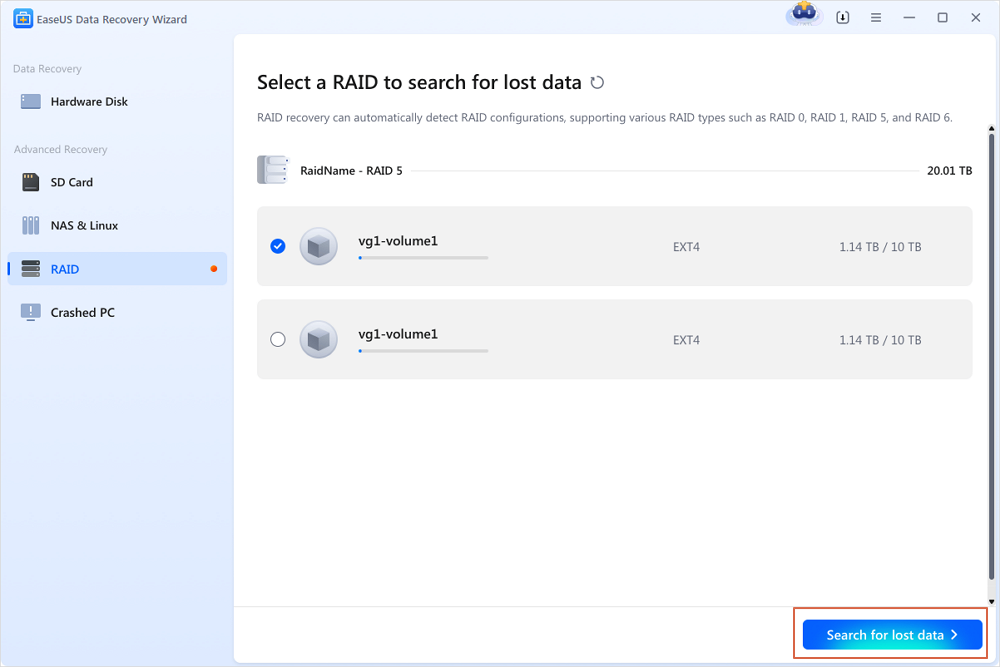
Step 2. Find and preview lost RAID files
You can use "Filter" as quick navigation to find deleted or lost files. Besides, you can also use Search to find your lost RAID drive files via its file name or file extension.

Step 3. Restore lost RAID drive files
Select the wanted files and click "Recover". Browse to save these files to another secure location.
💡Tip: You can restore data on the local disks, external hard drives, and also the cloud storage. Do not save them on the RAID drive again.

Users have proved the efficacy of the tool. If you are interested in RAID 0 data recovery, share it on Facebook, Twitter, Instagram, and other social media platforms!
Method 2. Turn to RAID 0 Data Recovery Service to Recover Data from RAID 0
Pros: Quick and safe to recover RAID 0 data.
Cons: Not free, Rebuild RAID 0 structure.
How to recover RAID 0 data from drive? The second method of data recovery for RAID 0 is to turn to professional RAID 0 data recovery services.
Or, if EaseUS Data Recovery Wizard fails to find your RAID 0 disk files, don't miss the RAID 0 data recovery service provided by the EaseUS Support team:
Consult with EaseUS data recovery experts for one-on-one manual recovery service. about repairing raid 0. We could offer the following services after a FREE diagnosis
- Repair corrupted RAID structure, unbootable Windows OS, and corrupted virtual disk files
- Recover/repair lost partitions and re-partitioned drives
- Unformat hard drives and repair RAW drives(Bitlocker encrypted drives)
- Fix disks that become GPT-protected partitions
You May Also Interest: Data Recovery Software vs Local Recovery Service

Method 3. Connect RIAD 0 Disks to a New Computer and Recover Data
Pros: Free.
Cons: Recover only partial data or nothing, low success rate.
Another option to try is to disconnect the problematic RAID 0 drives from your computer and connect them to another PC to check and recover the data.
Step 1. Disconnect the RAID 0 drives from your current PC.
Step 2. Connect the RAID 0 drives to another computer.
Step 3. Check if you can access and visit data on the drives.
If yes, copy and save the files to another secure drive.
Method 4. Try RAID 0 Reconstruction to Repair and Reocver RAID 0 Data
Pros: Rebuild broken RAID 0 structure.
Cons: Complex.
According to many professionals, it's true that once a RAID 0 drive fails, you can merely rebuild or reconstruct the RAID 0 structure. According to EaseUS Data Recovery experts, there are two ways to fix failing hard drive or rebuild the RAID 0 structure:
Option 1. Clone Failed RAID Drive to A Working One and Rebuild RAID 0
If you are professional in disk management, you can try the below tips to fix the failed RAID 0 drive and rebuild RAID 0 on your own:
Step 1. Prepare a new drive with equal space as the failed RAID 0 drive.
Step 2. Clone the failing hard drive to the new drive.
Step 3. Replace the problematic drive, install the newly cloned disk on your computer.
Step 4. Enter Disk Management, convert the new disk to dynamic, and re-create the RAID 0 configuration with your drives.
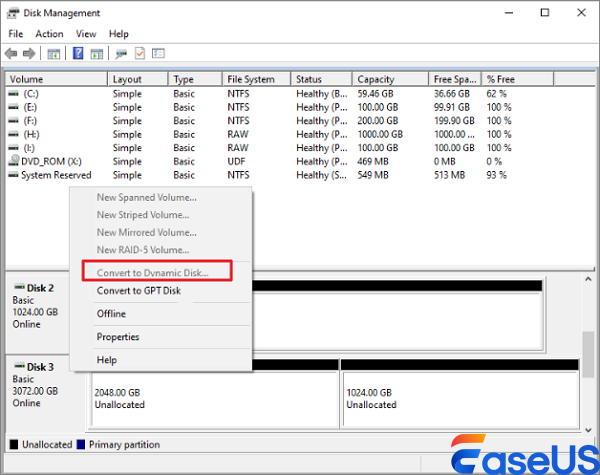
Option 2. Take RAID 0 Disks for Repair in the Professional Data Recovery & Repair Center
Another option is to take the RAID 0 drives for repair and reconstruct the RAID 0 structure with your drives in a local professional data recovery and disk repair center.
Step 1. Take your RAID 0 disks to a local repair center.
Step 2. Clone and back up data from the failed or broken RAID 0 drive to another new drive.
Step 3. Rebuild RAID 0 with new disks with professional RAID 0 reconstruction tools.
Or, if you cannot find a local repair center for help, EaseUS local data recovery service as recommended in Method 2 can help.
Causes and Tips to Recover Data from Raid 0
Some of you may also want to learn the causes of RAID 0 drive failure, what to do when RAID 0 drives fail and how to protect your data on RAID 0 disks.
Check the details below, you'll get desired answers.
1. What Causes RAID 0 Drives Failing or Failure
Here are the main reasons:
- Power failure or sudden power off.
- Operating System failing or failure.
- OS disk becomes RAID.
- The RAID card is damaged.
- The disk contains bad sectors.
- Disk failure.
- The disk is totally or partially broken or damaged.
- Damaged controller.
2. Do's and Dont's If RAID 0 Drives Failed
| Do's | Dont's |
|---|---|
|
|
3. How to Protect RAID 0 Data
- Create a backup of RAID 0 data regularly.
- Turn to professional RAID data recovery software like EaseUS Data Recovery Wizard for help if files get lost on RAID 0 disk.
- Operate and use RAID 0 disks correctly.
- Run antivirus software regularly.
Conclusion
On this page, we explained what RAID 0 is and what happens if a RAID 0 fails. Also, we offered 4 reliable solutions to help you resolve the RAID 0 disk fails or RAID 0 structure damaged issue.
Remember: If your files matter on the failed RAID 0 disk, try to restore them first with EaseUS RAID data recovery software or EaseUS local data recovery service.
After restoring the RAID 0 data, you can use professional tools to rebuild the RAID 0 structure.
Note that RAID 0 data can be recovered with professional RAID 0 recovery solutions. Additionally, creating a backup of all valuable files on your RAID 0 disks is also important.
Was This Page Helpful?
Finley is interested in reading and writing articles about technical knowledge. Her articles mainly focus on file repair and data recovery.
Approved by Evan Galasso
Evan Galasso is a digital forensics and data recovery engineer with over 10 years of experience in the field. He presents opinions on the current state of storage media, reverse engineering of storage systems and firmware, and electro-mechanical systems of SSDs and HDDs.
Related Articles
-
How to Copy Recovery Partition to New Hard Drive in Windows
![author icon]() Jerry/Dec 31, 2025
Jerry/Dec 31, 2025 -
Recover Deleted Files Windows 10 | Top 8 Recovery Plans
![author icon]() Cedric/Jan 13, 2026
Cedric/Jan 13, 2026 -
RAID Recovery Full Guide: Recover Data from RAID 0/1/5/6
![author icon]() Daisy/Jan 13, 2026
Daisy/Jan 13, 2026 -
iCloud Files Disappeared? 4 Ways to Recover Lost iCloud Files
![author icon]() Brithny/Jan 13, 2026
Brithny/Jan 13, 2026

