Featured Articles
QNAP Data Recovery Overview
QNAP 's Network Attached Storage(NAS) are systems that consist of one or more hard drives that are constantly connected to the internet. Qnap NAS drives are popular NAS cloud drives for home and company users to back up or store important files and media such as photos, videos, music files, and documents.
But sometimes, unexpected accidents like accidental file deletion, disk formatting or corruption, system crash, etc might happen and get your data erased, damaged or inaccessible. When this happens, can you recover deleted or lost files from a QNAP NAS drive? Of course, yes. QNAP data recovery is possible. No matter how you get your files or folders lost on a QNAP drive, you can get them back from [1] Recycle bin (if enabled), and individual users might ask NAS administrators for help; [2] Third-party QNAP data recovery software.
To recover deleted files from the Network Recycle Bin, right-click the files in the @Recycle folder and select "RECOVER".
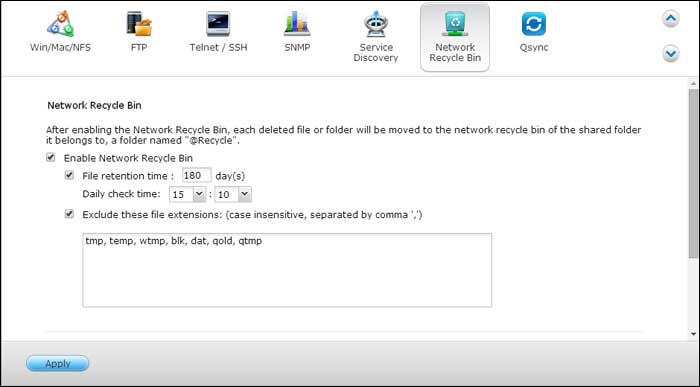
To quickly and thoroughly undelete files from QNAP network drives with software, select a reliable, trustworthy yet powerful one as recommended here, and learn with the detailed user guide.
- Warning
- Stop READING or WRITING to the NAS immediately when you find that you have deleted or lost your data. Discontinue backups (temporarily) that write to the NAS drives. This is helpful for getting a better QNAP data recovery result.
What Is the Best QNAP Data Recovery Software
From the last paragraph, you can infer that whether you can recover deleted files from QNAP drives or devices depends on if you can find some reliable QNAP recovery software. Actually, you can find a long list of such programs when you search QNAP data recovery or QNAP data recovery software on Google, but which one is the best?
Here, we would like to recommend EaseUS NAS data recovery software, which goes compatible with all the popular QNAP products. For example, the Enterprise NAS TS-EC2480U R2, TS-EC1680U R2, TS-EC1280U R2, TS-EC880U R2, TS-1685, TS-1283XU-RP, TS-883XU...Moreover, it supports the recovery of all types of files like photos, videos, music files, Word documents, Excel files, PDF files, PPT files, and many other files and folders from QNAP NAS drives.
Now, you can download this QNAP data recovery software to easily restore your deleted or lost files in Windows 10/8.1/8/7/Vista/XP with simple steps.
How to Recover Deleted or Lost Files from QNAP Server
Pull the disks out of the QNAP and connect them to a Windows computer.
Step 1. Select a NAS server and start recovering.
Download and install EaseUS Data Recovery Wizard on your Windows 11/10 64-bit computer. When you open this software, select "NAS&Linux" and choose "NAS Recovery". All the NAS servers will be automatically listed, choose your target NAS device and click "Scan".

Step 2. Enable SSH service on the NAS server.
Go to "Control Panel > Terminal & SNMP" to check the "Enable SSH service" box. Then view and remember the port for remote access open EaseUS Data Recovery Wizard and click "Next".

Step 3. Connect to the NAS server remotely.
This software will detect your IP and Port automatically. All you need to do is input the user name and password. If the IP address or Port is not right, you can correct it manually. Then, click "Connect Now".

Step 4. Recover lost/deleted NAS data
Then, EaseUS data recovery software will connect to your NAS and start a NAS device scanning. After the scan, you will see all the deleted, lost, or existing files on your NAS server.
You can apply the "Filter" feature or click the "Search files or folders" option to find the lost files on the hard drive. Select wanted NAS files that you lost on the server and click "Recover" to save them to another location.
Click the "Recover" button to restore deleted NAS files.
💡Tip: You can restore data on the local disks, external hard drives, and also the cloud storage.

How to Recover Deleted or Lost Files from QNAP RAID Drive
If you are not an expert in recovering QNAP data, why not turn to experts. EaseUS offers a manual RAID/NAS data recovery service. It offers the following services after FREE diagnosis.
Consult with EaseUS data recovery experts for one-on-one manual recovery service. We could offer the following services after FREE diagnosis. Our decades-experienced engineers are knowledgeable and can repair the damaged RAID structure and restore data from all RAID levels.
- Restore data from all RAID levels, including RAID 0, RAID 1, RAID 5, RAID 6, RAID 10, etc.
- Recover data from enterprise RAIDs such as QNAP, Synology, WD, Buffalo, etc.
- Retrieve lost RAID data caused by any issues
- Fix disks that become GPT protected partitions
- Recover data from RAID remotely, no need to ship
Was This Page Helpful?
Cedric Grantham is a senior editor and data recovery specialist of EaseUS. He mainly writes articles and how-to tips about data recovery on PC and Mac. He has handled 10,000+ data recovery cases and is good at data recovery of NTFS, FAT (FAT32 and ExFAT) file systems, and RAID structure reorganization.
Written by Tracy King
Tracy became a member of the EaseUS content team in 2013. Being a technical writer for over 10 years, she is enthusiastic about sharing tips to assist readers in resolving complex issues in disk management, file transfer, PC & Mac performance optimization, etc., like an expert.
Related Articles
-
SD Card Access Denied? 4 Ways to Fix Without Data Loss
![author icon]() Brithny/Dec 12, 2025
Brithny/Dec 12, 2025 -
My Dash Cam Keeps Saying Format SD Card, How to Fix?
![author icon]() Jaden/Dec 12, 2025
Jaden/Dec 12, 2025 -
xD-Picture Card Recovery: How to Recover Lost Files (Photos/Videos)
![author icon]() Brithny/Dec 12, 2025
Brithny/Dec 12, 2025 -
Fix External Hard Drive Not Initialized, I/O Device Error
![author icon]() Tracy King/Dec 12, 2025
Tracy King/Dec 12, 2025
