Featured Articles
What Is Ext4 Used for?
Ext4 is the evolution of the most used Linux file system-Ext3. In many ways, Ext4 is a deeper improvement over Ext3 than Ext3 was over Ext2. Ext3 was mostly about adding journaling to Ext2, but Ext4 modifies important data structures of the filesystem such as the ones destined to store the file data. The result is a filesystem with an improved design, better performance, reliability, and features. (Quoted from ArchWiki - https://wiki.archlinux.org/title/ext4)
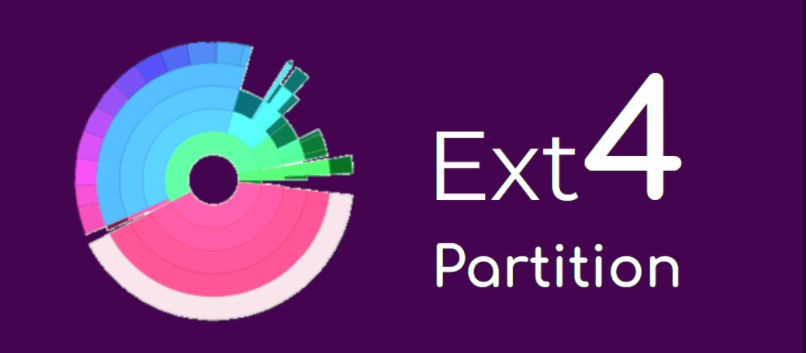
Ext 4 ensures that file system metadata is correctly written and ordered on your storage device. When write caches lose power, your disk goes with a performance cost, especially for applications. You are faced with Ext4 devices in these scenarios:
- You are using a NAS server and the disks often have Ext4 or BTRFS file systems.
- You are using a database that needs Ext4 to get better performance.
- Your system is Linux and the disks will be Ext4 generally.
- You are using QNAP and Synology...
In a word, the Ext4 file system is widely used when you are using Network Attached Storage or when you are running Linux. Most users complained that NAS data get lost due to accidental deleting, formatting, and Ext4 file system errors. To solve the problems and get back to Ext4 data, this post provides you with two solutions in detail.
Part 1. Recover Data from Ext4 NAS Device in Windows 11/10
No matter you are using QNAP, Synology, Western Digital, NETGEAR, etc, the file system of the device is Ext4. And there are times that you may delete files from NAS or format them when you are trying to upgrade it to a bigger one. How can you get back data from your NAS Ext4 drives? EaseUS RAID recovery software can help.
This EaseUS Data Recovery Wizard can recover both the files you just accidentally deleted and the files which have been removed a long time ago. It's also capable of restoring corrupted files and can read and recover the information located on an inaccessible drive. It saves your deleted or damaged data and comes with several useful features.
The Advantages of EaseUS NAS Data Recovery
- No Pull-Disk Out
- No RAID Reconstruction
- No Downtime Required
EaseUS NAS data recovery provides a real-time recovery at any time without NAS server interruption. Follow the steps below to recover Ext4 data from NAS.
Step 1. Select a NAS server and start recovering.
Download and install EaseUS Data Recovery Wizard on your Windows 11/10 64-bit computer. When you open this software, select "NAS&Linux" and choose "NAS Recovery". All the NAS servers will be automatically listed, choose your target NAS device and click "Scan".

Step 2. Enable SSH service on the NAS server.
Go to "Control Panel > Terminal & SNMP" to check the "Enable SSH service" box. Then view and remember the port for remote access open EaseUS Data Recovery Wizard and click "Next".

Step 3. Connect to the NAS server remotely.
This software will detect your IP and Port automatically. All you need to do is input the user name and password. If the IP address or Port is not right, you can correct it manually. Then, click "Connect Now".

Step 4. Recover lost/deleted NAS data
Then, EaseUS data recovery software will connect to your NAS and start a NAS device scanning. After the scan, you will see all the deleted, lost, or existing files on your NAS server.
You can apply the "Filter" feature or click the "Search files or folders" option to find the lost files on the hard drive. Select wanted NAS files that you lost on the server and click "Recover" to save them to another location.
Click the "Recover" button to restore deleted NAS files.
💡Tip: You can restore data on the local disks, external hard drives, and also the cloud storage.

Part 2. Restore Data from Linux Ext4/3/2 Partition in Windows 10
What if you have data loss from Ext4, Ext3, and Ext2 Linux partitions because of accidental deletion or other operations? The easiest way to recover data from Ext4, Ext3, and Ext2 Linux partitions in Windows 11/10/8/7 is using good data recovery software. There are lots of data recovery software available in the market, but most of these tools don't support the Ext4 file system, making Ext4 data recovery impossible with such software.
While EaseUS EaseUS Data Recovery Wizard can meet your needs to retrieve Linux Ext4 data on a Windows computer. To recover data from Ext4, Ext3, & Ext2 Linux Partition on Windows With EaseUS, you need to do the following things:
- 1. Download and install EaseUS Data Recovery Wizard on your Windows computer.
- 2. Connect the hard drive with the Ext4 partition to the Windows computer.
- 3. Follow these simple steps below:
Step 1. Run EaseUS Data Recovery Wizard. Select the partition where stored the lost files and click "Search for Lost Data". EaseUS data recovery software supports parition recovery with FAT(FAT12,FAT16,FAT32), exFAT, NTFS, NTFS5, ext2, ext3, HFS+, and ReFS file system.
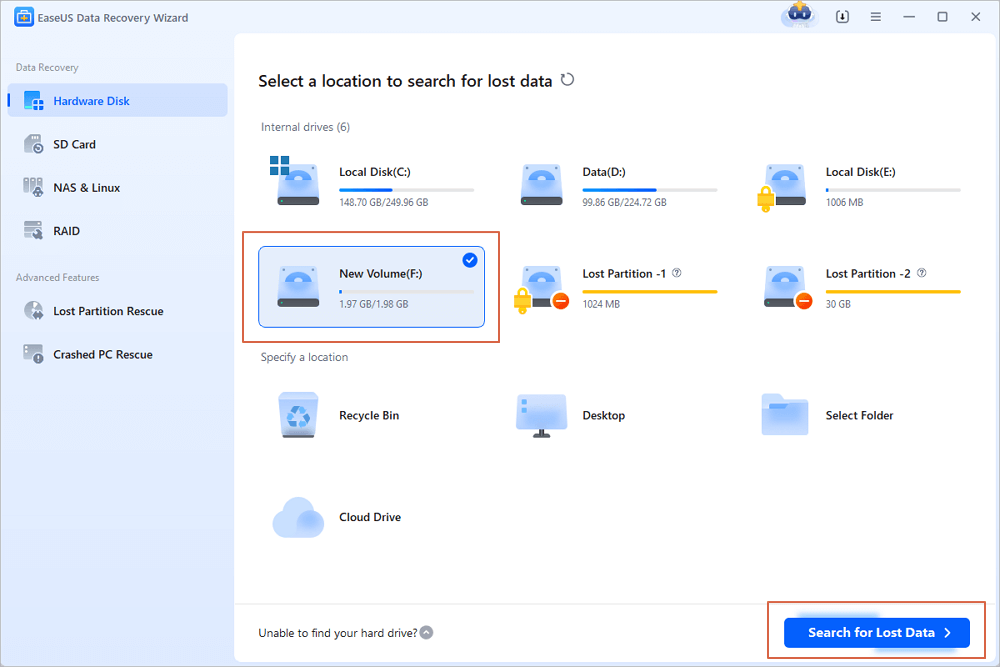
Step 2. If you want to quickly find the lost data from the numerous scan results, you can use the "Path" feature, or the search box function to search your lost files.

Step 3. You can preview files before recovery. Then, select all desired data and click "Recover" to restore files from existing partitions. Do not save the files to the partition where you lost the data. You can choose a cloud storage, such as OneDrive, Google Drive, etc., and click "Save" to save your recovered files.

Conclusion
You can access and recover Linux Ext4 data on a Windows computer easily if you have a fast and reliable data recovery tool. Linux has built-in support for Windows NTFS partitions, so the Windows operating system can not directly read the Linux partition. Thus, the data recovery software is a must-have tool for you. If you still have problems, you can turn to a manual RAID recovery service.
Consult with EaseUS data recovery experts for one-on-one manual recovery service. We could offer the following services after FREE diagnosis. Our decades-experienced engineers are knowledgeable and can repair the damaged RAID structure and restore data from all RAID levels.
- Restore data from all RAID levels, including RAID 0, RAID 1, RAID 5, RAID 6, RAID 10, etc.
- Recover data from enterprise RAIDs such as QNAP, Synology, WD, Buffalo, etc.
- Retrieve lost RAID data caused by any issues
- Fix disks that become GPT protected partitions
- Recover data from RAID remotely, no need to ship
Was This Page Helpful?
Brithny is a technology enthusiast, aiming to make readers' tech lives easy and enjoyable. She loves exploring new technologies and writing technical how-to tips. In her spare time, she loves sharing things about her game experience on Facebook or Twitter.
Related Articles
-
How to Correct #DIV/0 Error in Excel | Check Your Full Guide 2025
![author icon]() Tracy King/Dec 12, 2025
Tracy King/Dec 12, 2025 -
How to Disable AutoSave in Word and Excel
![author icon]() Brithny/Dec 12, 2025
Brithny/Dec 12, 2025 -
How to Recover Data from Corrupted BitLocker Drive
![author icon]() Jaden/Dec 12, 2025
Jaden/Dec 12, 2025 -
How to Recover Data? Data Recovery 2GB for Free
![author icon]() Brithny/Dec 12, 2025
Brithny/Dec 12, 2025
