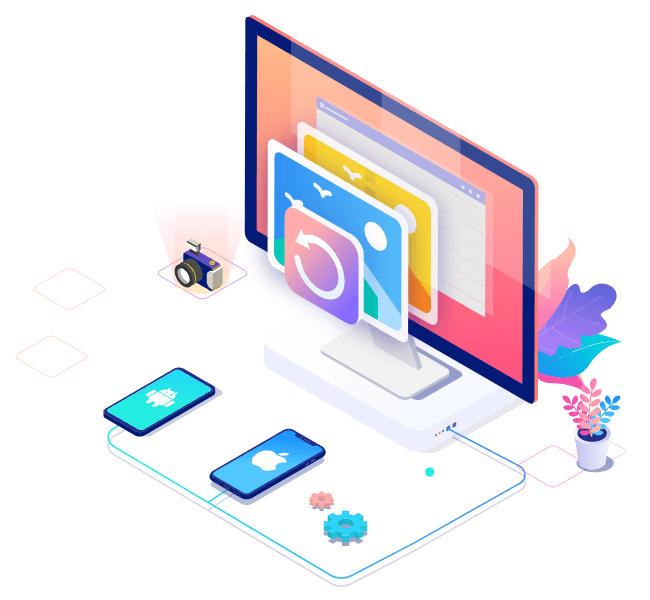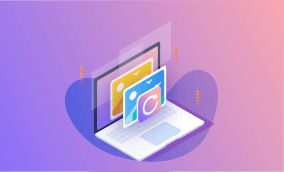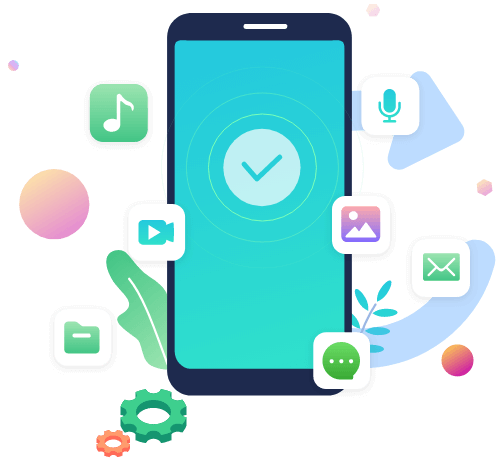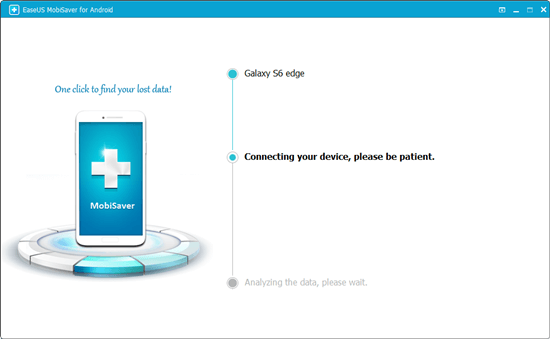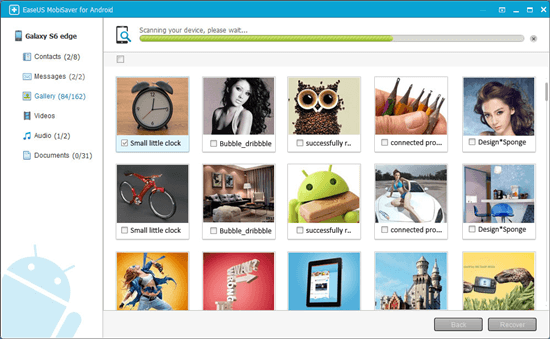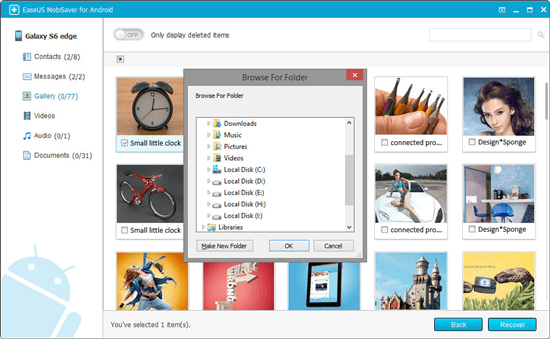Photo Recovery for All Popular Cameras and SD Cards
Using this data recovery software, you can recover deleted data from virtually any type of storage devices. You can recover deleted photos from laptops, PCs, external hard drives, USB flash drives, SD/CF cards, memory cards, digital cameras, SSDs, etc.
-
PC/Mac
Dell®, HP®, Asus®, MacBook Pro®, MacBook Air®, Apple iMac® and more.
-
HDD/SSD
HP®, Samsung®, Seagate®, Toshiba®, WD®, LaCie®, Intel®, Adata® and more.
-
SD/CF Card
SanDisk®, Transcend®, Toshiba®, Lexar®, Integral®, SP®, PNY®, Kingston® and more.
-
USB Drive
SanDisk®, Samsung®, Kingston®, Corsair®, Patriot®, Verbatim®, Silicon Power® and more.
-
Digital Camera
Samsung®, HP®, Sony®, GoPro®, Canon®, Sigma®, Nikon®, Epson®, Panasonic® and more.