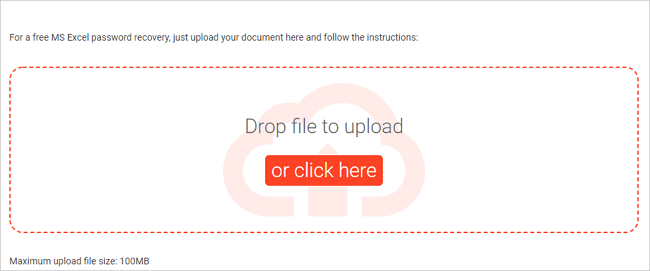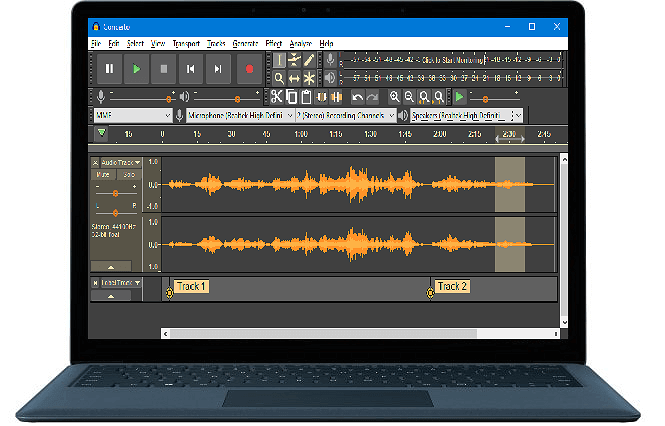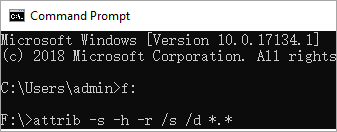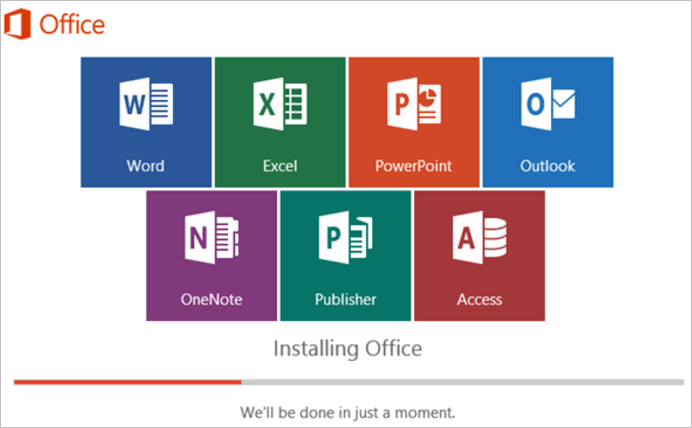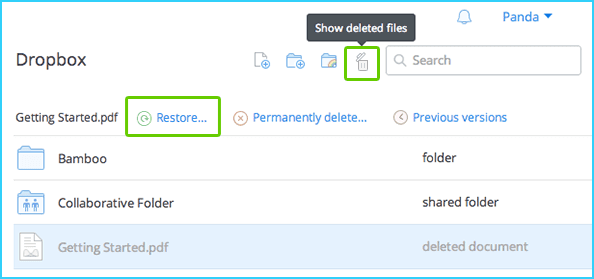-
![]() Outlook PST Path: Where Is Outlook PST Files Store on Windows 11/10/8.1/8/7/XP/Vista
Outlook PST Path: Where Is Outlook PST Files Store on Windows 11/10/8.1/8/7/XP/Vista December 12,2025
December 12,2025 6 min read
6 min read -
![]()
-
![]() 5 Free Excel Password Remover Online to Unprotect Excel Workbook
5 Free Excel Password Remover Online to Unprotect Excel Workbook December 12,2025
December 12,2025 6 min read
6 min read -
![]() Audacity Recovery: Recover Deleted and Unsaved Audacity Recordings [Solved]
Audacity Recovery: Recover Deleted and Unsaved Audacity Recordings [Solved] December 12,2025
December 12,2025 6 min read
6 min read -
![]() Get Pictures Off an Old Hard Drive - Recover Pictures from Computer Hard Drive
Get Pictures Off an Old Hard Drive - Recover Pictures from Computer Hard Drive December 18,2025
December 18,2025 6 min read
6 min read -
![]()
-
![]()
-
![]() Microsoft Office Repair Tool | Repair Microsoft Word Online Free
Microsoft Office Repair Tool | Repair Microsoft Word Online Free December 15,2025
December 15,2025 6 min read
6 min read -
![]()
-
![]() Dropbox Deleted Files by Itself, How to Recover Missing Files in Dropbox in 4 Ways
Dropbox Deleted Files by Itself, How to Recover Missing Files in Dropbox in 4 Ways December 12,2025
December 12,2025 6 min read
6 min read
Page Table of Contents
Recovering deleted files from an SSD is now possible, but also challenging than HDD recovery because of the TRIM command feature. But with the help of the right method and a powerful tool, you can still try getting your files back.
PAGE CONTENT:
SSD is now becoming the preferred storage solution due to its fast read speed and favorable price. Another reason for its popularity is that it is more durable and less likely to fail, but that does not mean no data loss on SSD. So, how can you recover deleted files from SSD? You can certainly use some Windows built-in utility or data recovery tool to help you restore lost files. Still, unlike HDD recovery, one thing that makes SSD recovery harder is the TRIM command.
SSD Data Loss Scenarios
To get back deleted files from SSD, figuring out the data loss causes should be important. SSD data loss can occur due to hardware failures, accidental deletion, file system corruption, and other possible damage. Once you have deleted data on the SSD, you are likely to find yourself in the following scenarios. Here's an infographic to help you learn more detailed information about how you may lose or delete data on your SSD:
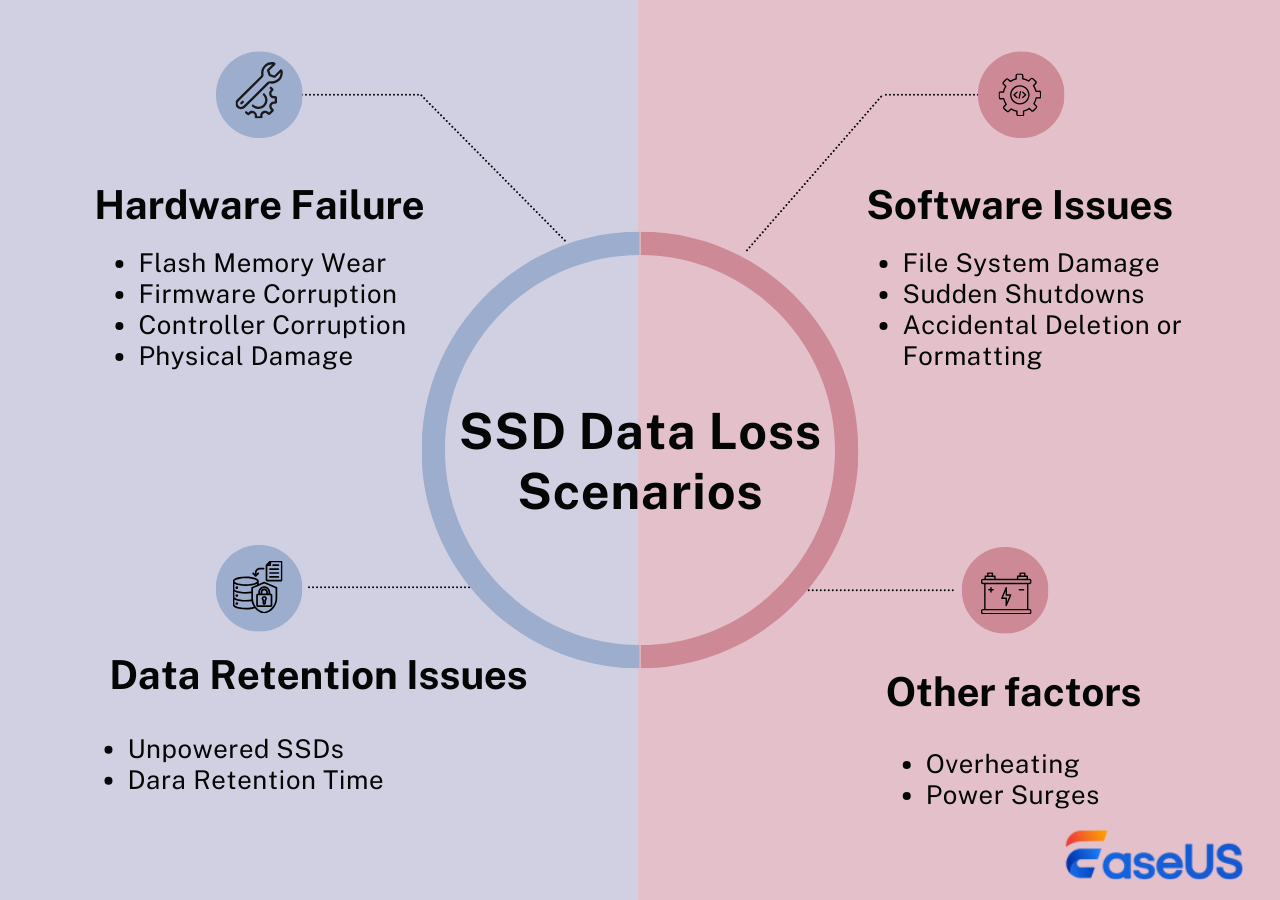
Why and How TRIM Affects SSD Recovery
Is it possible to recover deleted files from an SSD? Of course, the deleted data or data from a corrupt SSD can be recovered when the drive is not overwritten. But SSD recovery is much more complicated than HDD recovery, with the help of the leading factor, the TRIM command.
When a file is simply deleted from an SSD, it moves to the Trash (Mac) and Recycle Bin (Windows). If you permanently delete files from SSD, can you perform SSD undelete? When you use a TRIM-enabled SSD (all modern SSDs support TRIM), deleted files are removed immediately and can't be recovered. Your operating system erases files immediately to speed up write performance with the SSD Trim command. So, recovering data once the SSD is overwritten is difficult.
Then, how do you check if the TRIM is enabled, and how do you enable or disable it? Here is what you should do:
Step 1. Type cmd in the search box and choose "Run as administrator".
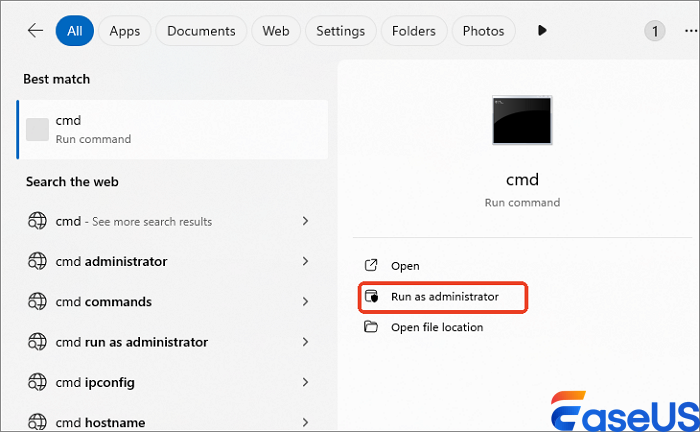
Step 2. Type the following command the hit Enter:
fsutil behavior query disabledeletenotify
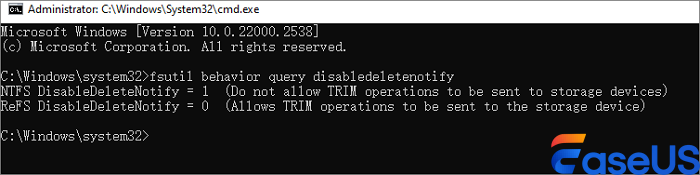
If you see DisableDeleteNotify = 0, then TRIM is already enabled. If you have disabled it before, you will then see DisableDeleteNotify = 1.
💡Note: Stop using the SSD drive immediately once you lose data or delete files on it. Then, you need to find reliable solutions to recover deleted files from SSDs.
How to Recover Deleted Files from SSD
Then, how do you recover deleted files from SSD? Are you having trouble undeleting files on your computer's SSD drive? Though the existence of TRIM can not be neglected, SSD data recovery is now a breeze thanks to data recovery software and services. Here, you'll find three effective methods to recover and undelete SSD deleted files easily.
| 💡Note |
If you have already lost files, stop using the device where your SSD is on to prevent the TRIM command from wiping everything on your SSD (since the TRIM is enabled by default). In this case, you will have more chances to regain your files.
|
Method 1. How to Recover Deleted Files from SSD with SSD Data Recovery Software
EaseUS Data Recovery Wizard, one of the best SSD recovery applications, enables you to easily recover lost files from SSD due to accidental deletion, SSD formatting/damage, partition loss, virus attack, or RAW partition. You can even recover data from a dead SSD drive when it fails to respond or work on your PC. Except for HDD and SSD, this file recovery tool is also good at recovering data from external hard drives, USB flash drives, pen drives, micro cards, SD cards, CF cards, and more.
You can download Windows and macOS versions; this download link will help you get a free trial! Try it today!
⭐Disable SSD Trim Before Undeleting SSD
- If you have opened the "Trim" function for the SSD, the possibility of recovering lost files from the SSD might be minor. Therefore, to recover deleted files from SSD, remember to disable Trim on the SSD card in advance if you've turned it on.
- Click the search box to type CMD. Right-click the Command Prompt, and choose "Run as administrator".
- Type fsutil behavior set DisableDeleteNotify 1 and hit Enter.
- After the recovery, you can type in fsutil behavior set DisableDeleteNotify 0 to enable TRIM.
Now, you can use EaseUS SSD data recovery software to undelete SSD files with the following simple steps.
Step 1. Scan the SSD
Open EaseUS Data Recovery Wizard, select the SSD where you lost data, and click the "Search for Lost Data" button.

Step 2. View the results
When the scanning finishes, find lost SSD data by using the "Filter" and "Search" options after checking the "Deleted Files" and "Other Lost Files" folders.

Step 3. Recover SSD files
Select desired data and click the "Recover" button to get back lost SSD files.
💡Tip: You can restore data on the local disks, external hard drives, and also the cloud storage.

| ⭐Reviews |
|
We also provide a video to help you learn more about hard drive recovery, and we'll mention the full steps on how to download EaseUS Data Recovery Wizard in this video. Check this video now:
- 00:25 Method 1. EaseUS Data Recovery Wizard
- 01:40 Method 2. Recovery Service
- 02:08 Method 3. Recycle Bin

We hope this method is useful for recovering files from an SSD, and you can share this software on social media to help more users!
Method 2. Restore Files from SSD Using Windows Backup
If you have ever signed in to a Microsoft account, you can try restoring the files you lost from your SSD with the Windows Backup utility. Do as follows:
Step 1. Open the Control Panel by typing its name into the search bar.
Step 2. Choose Backup and Restore, click "Restore my files," and browse the files you want to recover.
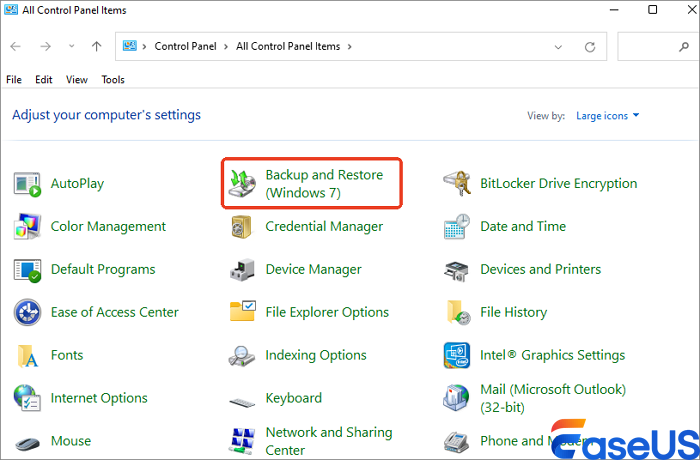
Step 3. Choose the files you want to recover and tap Next to proceed. You can choose to save your files to the original location or one specific location. Then, click "Restore" to retrieve your files.
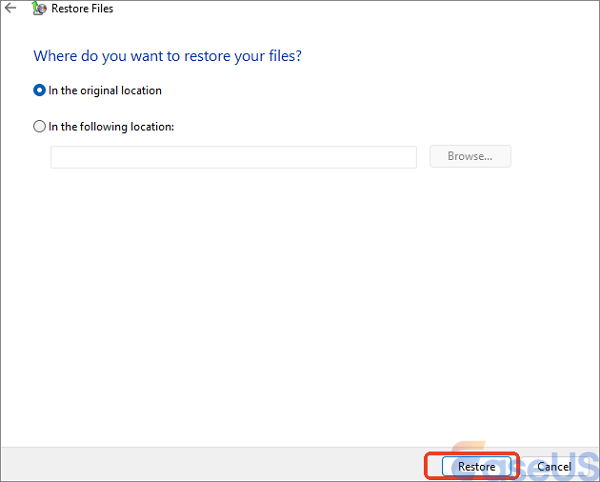
Method 3. How to Retrieve Files from an SSD with Data Recovery Services
Applying SSD recovery software is an automatic method to perform SSD deleted file recovery, and you can use a manual way, like contacting EaseUS data recovery services online. Our professional team can help you with SSD data recovery and SSD disk repair. With the help of data recovery services, you still have a chance to recover data from a dead or damaged SSD drive.
Consult with EaseUS data recovery experts for one-on-one manual recovery service. We could offer the following services after a FREE diagnosis
- Repair corrupted RAID structure, unbootable Windows OS, and corrupted virtual disk file
- Recover/repair lost partition and re-partitioned drive
- Unformat the hard drive and repair the RAW drive (Bitlocker encrypted drive)
- Fix disks that become GPT-protected partitions
How to Increase the Possibility of Successful SSD Data Recovery
Sure, the TRIM command makes it difficult to recover deleted or lost files on SSD, but here are some tips for increasing the recovery rate of SSD data recovery. Read them one by one to help you better perform SSD recovery:
- 🛑Stop using the drive immediately: Once you spot the data loss on the SSD, stop using the device to avoid any data overwriting to prevent further data loss.
- 📝Make a regular backup: Use the 3-2-1 backup strategy. Make three copies of your critical files, then store one on your external storage device, one on your cloud storage, and one on your PC.
- 🔒Understand TRIM and its effect: TRIM is enabled by default and can make lost data unrecoverable, so if your SSD supports TRIM and it's been triggered, the probability of recovery is significantly reduced.
You can share these tips on Twitter, Facebook, or Instagram to remind your friends!
Recover Deleted Files SSD FAQs
Here are more tutorials for SSD deleted file recovery. Read and get more help.
1. Can permanently deleted files be recovered?
Files on SSD or HDD will be permanently deleted if:
- The Recycle Bin is emptied
- The hard disk is formatted
- Files are removed by pressing Shift + Delete keys
- Partition is lost
- ...
When your files are permanently deleted, stop using the disk immediately to avoid writing new data and overwriting the lost files. Use professional data recovery software, like EaseUS Data Recovery Wizard to scan your SSD or HDD to restore permanently deleted files.
2. How to recover deleted files from hard drives?
Free download and use EaseUS hard drive recovery software to get files off the hard drive:
Step 1. Run EaseUS Data Recovery Wizard.
Step 2. Select and scan your hard disk for lost files.
Step 3. Preview and recover deleted files from the hard drive.
3. How to recover data from a dead SSD laptop?
You can recover files from a dead laptop hard drive with EaseUS bootable data recovery software, which will help you create a bootable disk and recover data from a laptop hard drive that won't boot.
Step 1. Create a bootable disk
Step 2. Boot from the bootable USB
Step 3. Preview and recover files from a laptop hard drive.
Was this page helpful?
-
Finley is interested in reading and writing articles about technical knowledge. Her articles mainly focus on file repair and data recovery.…
-
Tracy became a member of the EaseUS content team in 2013. Being a technical writer for over 10 years, she is enthusiastic about sharing tips to assist readers in resolving complex issues in disk management, file transfer, PC & Mac performance optimization, etc., like an expert.…

20+
Years of experience

160+
Countries and regions

72 Million+
Downloads

4.9 +
Trustpilot Score


Free Data
Recovery Software
Recover data up to 2GB for free!