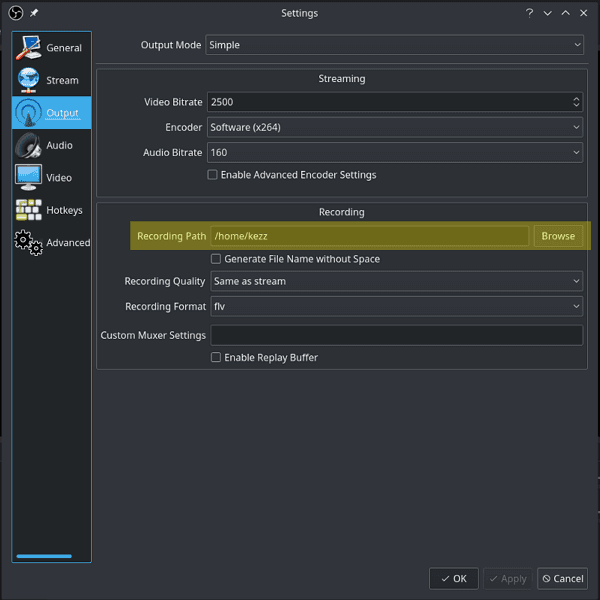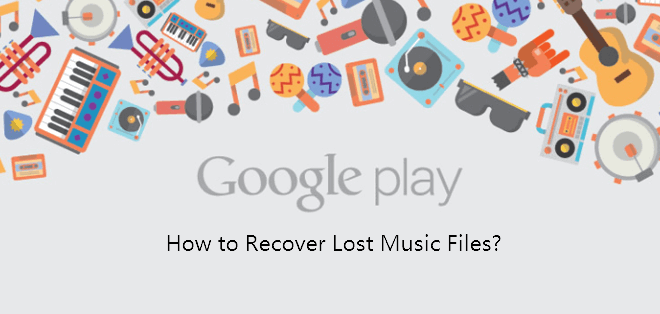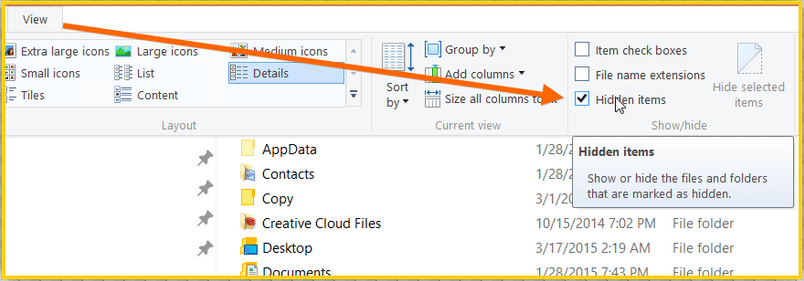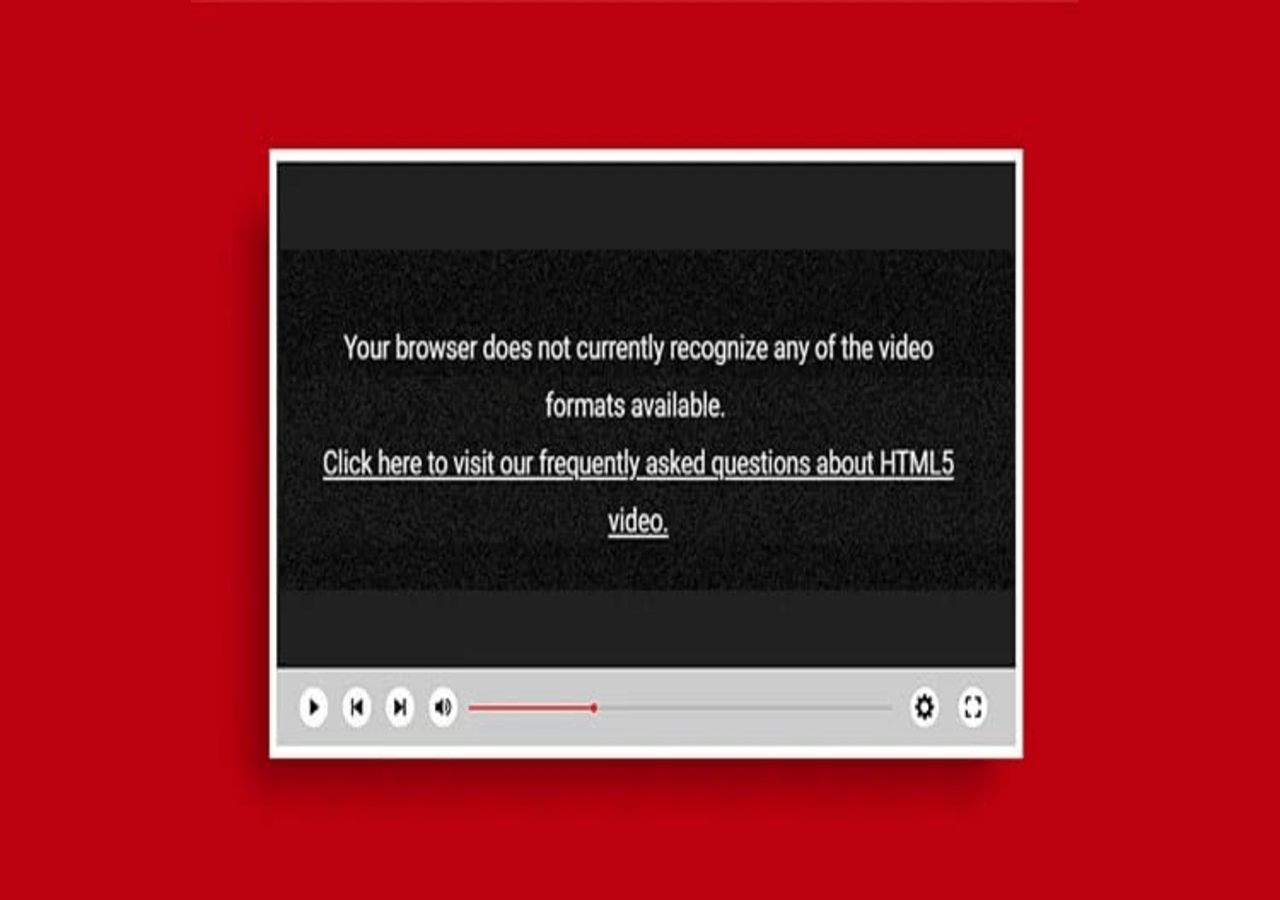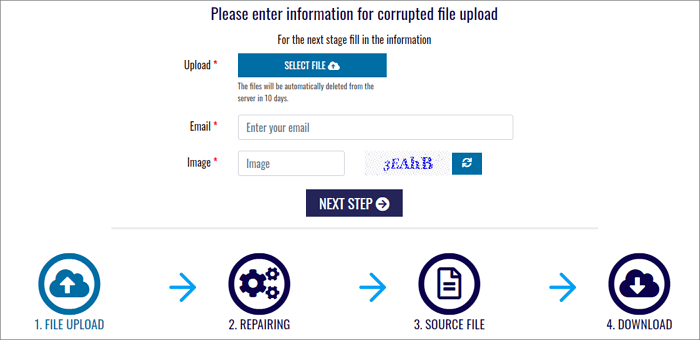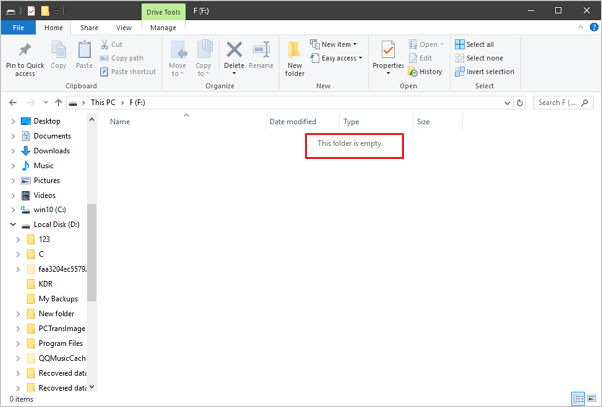-
![]() How to Recover OBS Recording Deleted, Crashed and Corrupted
How to Recover OBS Recording Deleted, Crashed and Corrupted December 12,2025
December 12,2025 6 min read
6 min read -
![]()
-
![]()
-
![]()
-
![]() How to Restore Missing AppData Folder in Windows 10/11 [2025 Tips]
How to Restore Missing AppData Folder in Windows 10/11 [2025 Tips] December 12,2025
December 12,2025 6 min read
6 min read -
![]()
-
![]() Fix HTML5 Video File Not Found! #3 Works Perfectly [5 Ways]
Fix HTML5 Video File Not Found! #3 Works Perfectly [5 Ways] December 15,2025
December 15,2025 6 min read
6 min read -
![]() Repair Corrupted PSD Files with Online Free PSD Recovery Tool
Repair Corrupted PSD Files with Online Free PSD Recovery Tool December 12,2025
December 12,2025 6 min read
6 min read -
![]()
-
![]()
Page Table of Contents
IMPORTANT: When you deleted or lost iTunes backup, stop using the device first. Then follow solution on this page for help.
How to recover lost or deleted iTunes backup
"Have you ever accidentally deleted your iPhone backup from iTunes? And do you know how to restore the lost iTunes backup?
I created an iTunes backup about 6 months ago and it's all about my photos, videos. Last Friday, I run a large file clean program on my computer, it accidentally deleted my iTunes backup. And I didn't find it in the recycle bin. So, if you know a way to bring my iTunes backup back, please help."
It is a disaster when you make the mistake of deleting the iTunes backup on your PC. Important data in the backup like photos, videos, contacts, messages will get lost.
To help you recover lost iPhone data, we suggest you follow the step-by-step guide in the next part to make everything ready.
Preparations
As we know, iOS users can sync their iPhone, iPad or iPod with iTunes to create a backup file for important data, such as years of documents, notes, photos, videos, SMS messages and contacts of all your friends and family.
Sometimes, you might delete one or more of your iTunes backups by mistake. When it happens, stay calm and follow the preparations here to making things done for lost iTunes backup recovery:
- 1. Download EaeUS EaseUS Data Recovery Wizard for help
EaseUS file recovery software - Data Recovery Wizard enables you to scan a specific folder or location on your Windows PC and find the deleted or lost iTunes backup in only 3 steps.
- Supports: File recovery on Windows 10/8/7 and Vista/XP computers.
- Applies to: Scan and find lost iTunes backup on Windows hard drive.
- 2. Locate or find the iTunes backup location on your PC
Normally, the iTunes backup is saved to a fixed path on Windows computer. And you can follow this path to locate your iTunes backup folder:
C:Users\USER\AppData\Roaming\Apple Computer\MobileSync\Backup.
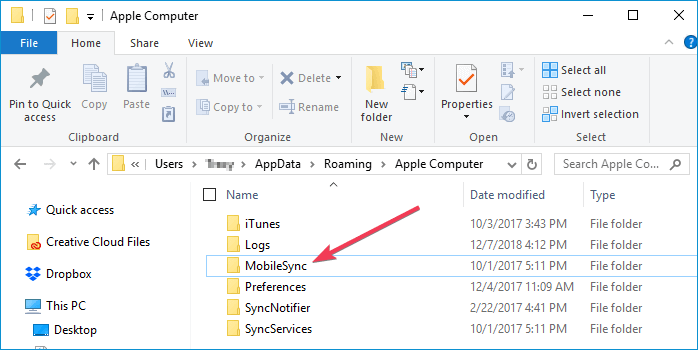
Now, you can move to the next part and follow the step-by-step tutorial to effectively restore the deleted or lost iTunes backup file.
Recover deleted iTunes backup
EaseUS file recovery software - Data Recovery Wizard allows you to choose a specific folder and scan to find the lost files. As for the deleted iTunes backup, you can also use this feature to quickly locate the iTunes backup folder by following its storage path as listed in the Preparation part.
And then through the steps here to bring your lost iTunes backup file back:
Step 1. Run EaseUS Data Recovery Wizard. Choose "Select Folder" under Specify a location. Browse for the location where you lost the folder and click "OK" to scan.

Step 2. You can search for the target folder or use the Filter feature to find a certain type of files in the folder.

Step 3. You can preview the recovered folder. Then, click "Recover" and choose a new & secure location on your PC or cloud storage to keep the recovered data.

Notice that the most important part of iTunes backup is a file saved with .plist extension.
Conclusion
Finish all the steps, you can restore and save this file back to the default location on your PC where you used to save the iTunes backup. After this, you can open iTunes to view and check those found files that you've created as an iTunes backup, and you can even restore them from iTunes to your iPhone and continue using the files again.
PLUS: If you deleted iPhone data by mistake, you can use EaseUS iPhone data recovery software to help yourself recovering iPhone data by directly scanning your device and restore lost files from iTunes backup.
Was this page helpful?
-
Dany is an editor of EaseUS who lives and works in Chengdu, China. She focuses on writing articles about data recovery on Mac devices and PCs. She is devoted to improving her writing skills and enriching her professional knowledge. Dany also enjoys reading detective novels in her spare time. …
-
Tracy became a member of the EaseUS content team in 2013. Being a technical writer for over 10 years, she is enthusiastic about sharing tips to assist readers in resolving complex issues in disk management, file transfer, PC & Mac performance optimization, etc., like an expert.…

20+
Years of experience

160+
Countries and regions

72 Million+
Downloads

4.9 +
Trustpilot Score


Free Data
Recovery Software
Recover data up to 2GB for free!