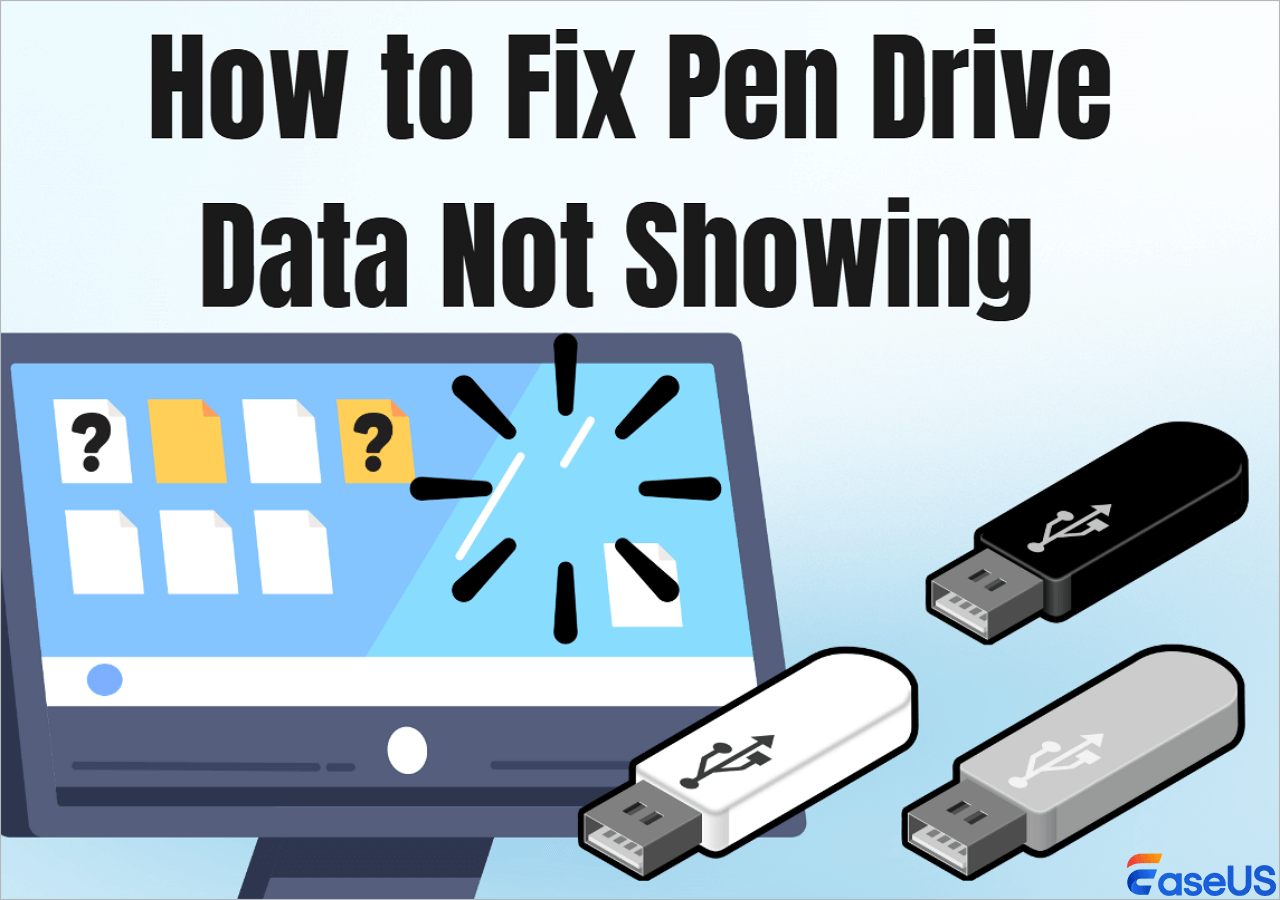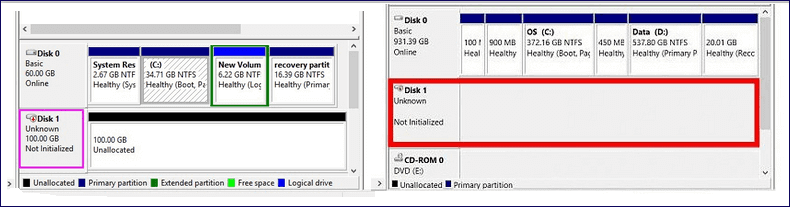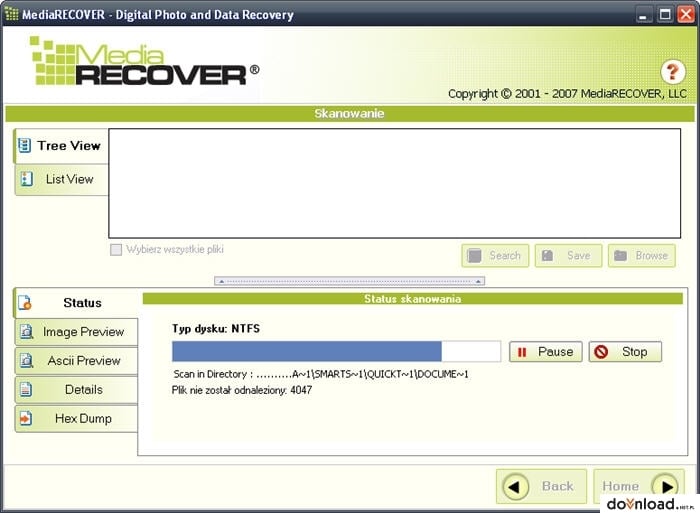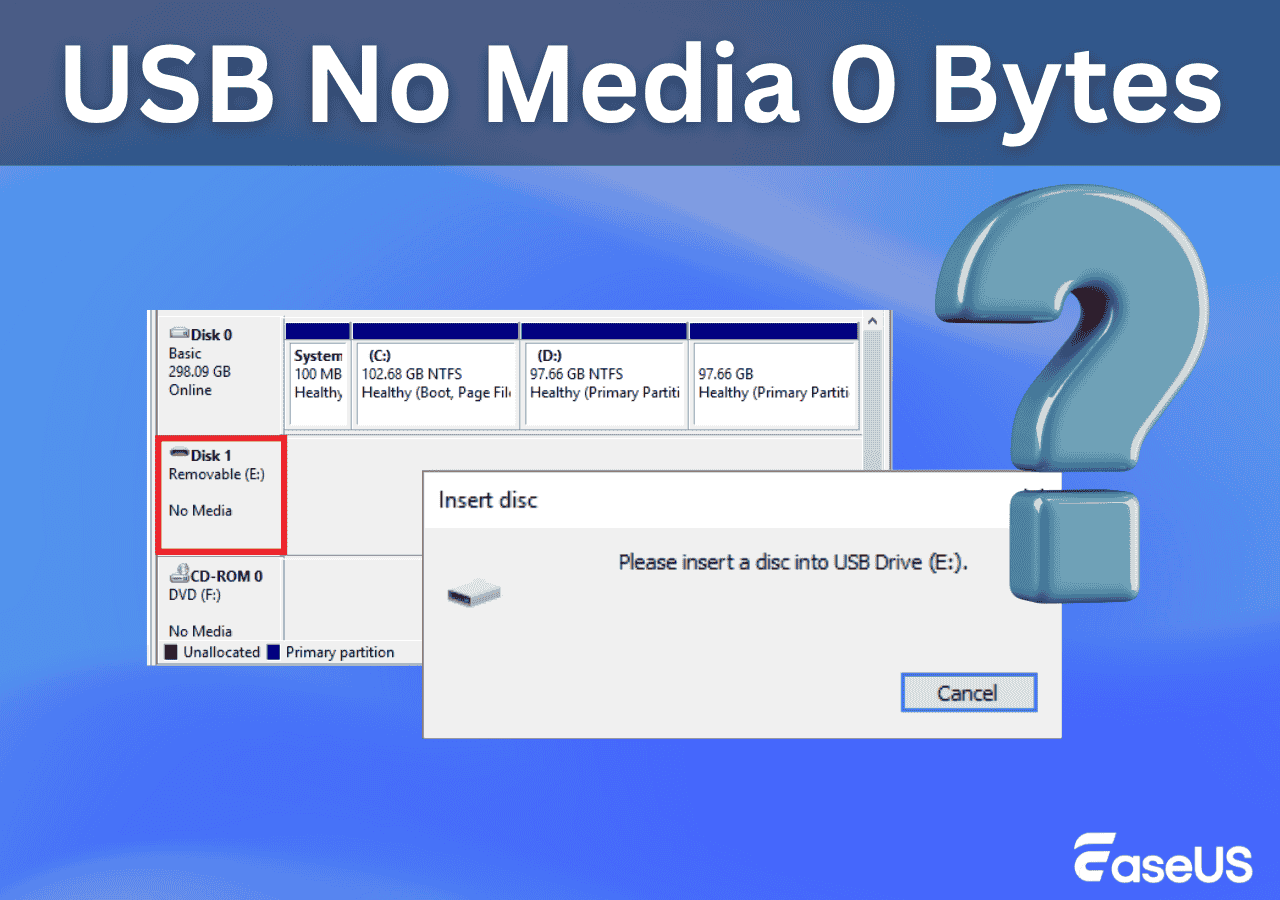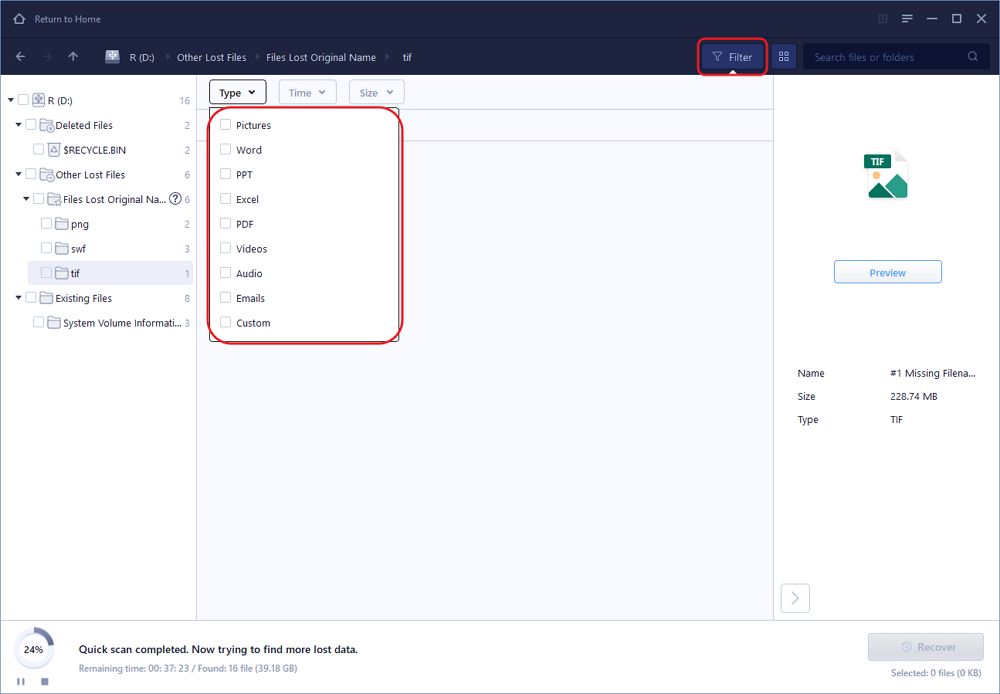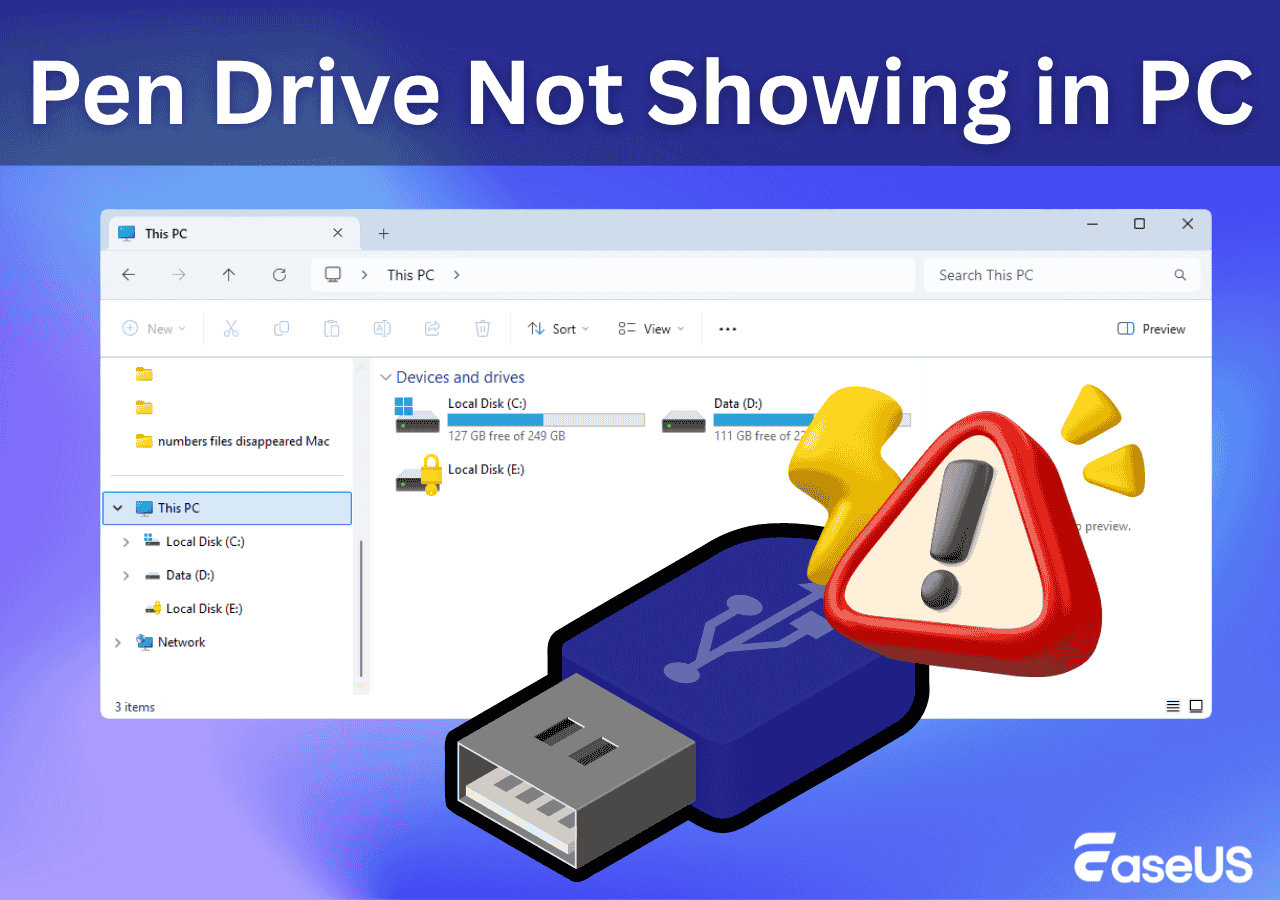-
![]() USB Pen Drive Not Showing Data, Files, and Folders [Solved]
USB Pen Drive Not Showing Data, Files, and Folders [Solved] January 13,2026
January 13,2026 6 min read
6 min read -
![]() Open USB Drive that Cannot Open on Windows 10 and Access File
Open USB Drive that Cannot Open on Windows 10 and Access File January 13,2026
January 13,2026 6 min read
6 min read -
![]() Free | How to Recover Files from Formatted USB/Pen Drive
Free | How to Recover Files from Formatted USB/Pen Drive January 13,2026
January 13,2026 6 min read
6 min read -
![]()
-
![]()
-
![]()
-
![]()
-
![]()
-
![]() Free Download the USB Data Recovery Software Full Version | 2026 Best Choice
Free Download the USB Data Recovery Software Full Version | 2026 Best Choice January 13,2026
January 13,2026 6 min read
6 min read -
![]() Recover Deleted Files from USB Without Software [2026 Updated]
Recover Deleted Files from USB Without Software [2026 Updated] January 13,2026
January 13,2026 6 min read
6 min read
PAGE CONTENT:
If you're having trouble with your Apacer USB drive, you can use the Apacer USB 3.0 repair tool to get things working once more. This has powerful tools, such as disk formatting & factory resetting, plus it's compatible with AH1xx, AH3xx, and AH5xx models. We show you how to download the Apacer USB 3.0 repair tool and how to get your flash drive up and running again.
How to Download and Install Apacer USB 3.0 Repair Tool
To install Apacer USB 3.0 Repair tool on your system, click the link, then double-click the Restore_v3.23.exe file. It's compatible with Windows 10 and will also support the new Windows 11.
Once you've launched the app, you'll see two options: Format and Restore.
Before you begin, be sure to read the descriptions of each function. As you can see from the screenshot below, formatting the drive or restoring it to factory settings will result in all data on the drive being lost. So, once again, be sure to back up your files.
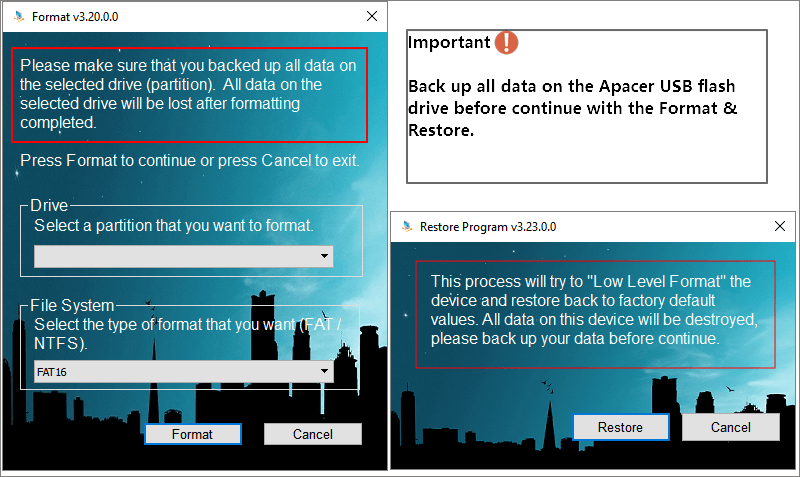
How to Repair Apacer USB Flash Drives Manually
If the corruption is severe and the Apacer repair software fails to repair USB flash drive, you can ask for help from EaseUS's technical support team. They provide 1 on 1 data recovery services to fix USB/HDD/SSD issues, recover partitions, wipe data, etc.
Consult with EaseUS data recovery experts for one-on-one manual recovery service. We could offer the following services after a FREE diagnosis.
- Fix HDD, SSD, external hard drive, USB flash drive errors, and restore data from all RAID levels
- Recover lost partitions that cannot be restored by data recovery software
- Fix disks that cannot be read or accessed because of bad sectors
- Fix disks that become GPT-protected partitions
- Wipe data, unformat hard drive, Install/uninstall software or driver, etc.
How to Recover Data from Apacer USB Flash Drive
If you're still able to open files on the affected USB drive, just copy and paste the files to another storage space. This will protect your data even if the USB drive stops working. Should you be experiencing error messages such as "you need to format the disk", RAW drive, "flash drive not formatted", or find that the drive has bad sectors, file system corruption, or is now a ‘RAW drive’, then there’s a good chance you won’t be able to access the files. In this instance, use EaseUS EaseUS Data Recovery Wizard as it should enable you to save the data on the drive.
Follow the detailed steps here to save your lost data from USB:
Step 1. Choose the USB drive to scan
Launch EaseUS Data Recovery Wizard and choose your USB drive where you lost important files. Click "Scan for lost data" to start.

Step 2. Check and preview USB drive data
When the scanning is finished, you can quickly locate a specific type of file by using the Filter feature as well as the Search option.

Step 3. Restore flash drive data
After checking and finding lost USB drive files, click "Recover" to restore them. You shall save the found files to a safe location on your PC rather than to your USB drive.
💡Tip: You can restore data on the local disks, external hard drives, and also the cloud storage.

You Can Trust EaseUS Data Recovery Software
EaseUS Data Recovery Wizard has acquired an extensive technical base in data recovery and trusted by billions of users since 2005. Check out reviews on Trustpilot.
Share this post with users who are facing the same USB error:
Fix an Apacer USB Flash Drive with Apacer USB 3.0 Repair Tool
Note: While the Apacer 3.0 Repair Tool is very good, the repair may fail if the drive has a severe hardware malfunction. In that case, you'll need to contact the relevant customer support for help.
Guide: Format and Restore Apacer USB Flash Drive
Step 1. Connect your Apacer USB flash drive to the computer and run the repair tool.
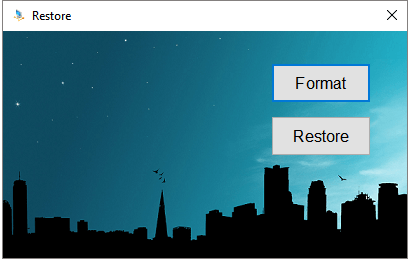
Step 2. To wipe the drive and start as new, select "Format". Next, choose the drive, then the file system you want to use (NTFS, FAT16, etc.). To begin, click Format, then wait for the process to complete.
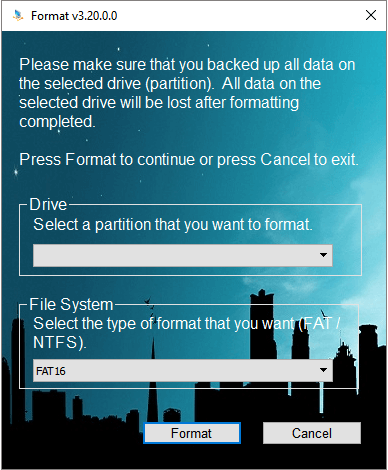
Step 3. For a low-level format (one that returns the drive to its default factory settings), select the "Restore" option. Confirm your choice, then wait for the process to complete.
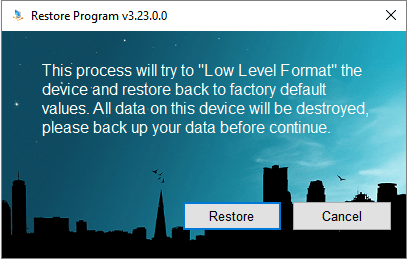
- Important
- If you get the write-protected error message "The disk is write protected", please note that you can successfully format the device only after you remove the write protection from the Apacer USB flash drive.
Regedit.exe is a free Apacer write-protected format utility that can help.
Step 1. Press Windows + R to open Run, then type Regedit to open the Registry editor.
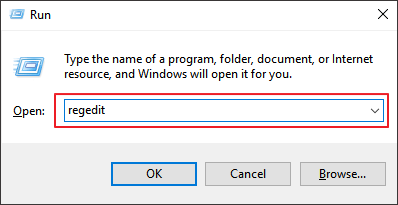
Step 2. In the Registry Editor, Navigate to the following key:
Computer\HKEY_LOCAL_MACHINE\SYSTEM\CurrentControlSet\Control\StorageDevicePolicies
Step 3. Double-click on the WriteProtect value in the right-hand pane of Regedit.exe. Change the Value data from 1 to 0 and click OK to save the change.
Step 4. After completing all the steps above, reconnect your Apacer USB drive and you should find that the write protection has been removed. Now you'll be able to format the drive.
After finishing all the steps, re-connect your Apacer USB flash drive, and you will find that the write protection has been removed and the device is available for formatting.
Final Words
This post has looked at how you can repair your USB drive with Apacer USB 3.0 repair tool and how to download it safely. If you have spotted data loss on your USB drive, try EaseUS Data Recovery Wizard.
Apacer USB 3.0 Repair FAQs
What if you still have problems? read the questions and answers below to get additional help for Apacer USB 3.0 repair.
1. What causes a USB to malfunction?
Here are the reasons:
- The currently loaded USB driver has become unstable or corrupt
- Your PC requires an update for issues that may conflict with a USB external hard drive and Windows
- Windows may be missing other important updates hardware or software issues
2. How do I fix my USB 3.0 port not working?
Follow the steps to fix the USB port not working:
- Adjust Power Management
- Uninstall Universal Bus Controllers
- Disable USB Selective Suspend
3. How do I corrupt a USB?
You can corrupt a USB on purpose:
- Connect your flash drive to a computer
- Press Windows + X keys and run Windows Command Prompt as admin
- Enter the command lines:
- diskpart
- list disk
- select disk 1
- clean
4. What is the lifespan of a USB stick?
About 10 years. Usually, many manufacturers provide an estimated lifespan for their devices (typically 10 years).
Was this page helpful?
-
Dany is an editor of EaseUS who lives and works in Chengdu, China. She focuses on writing articles about data recovery on Mac devices and PCs. She is devoted to improving her writing skills and enriching her professional knowledge. Dany also enjoys reading detective novels in her spare time. …
-
Martyn Casserly has been involved with tech ever since the arrival of his ZX Spectrum back in the early 80s. He covers iOS, Android, Windows and macOS, writing tutorials, buying guides and reviews. He is a professional content contributor for many known ITwebsites like Macworld.co.uk and techadvisor.com.…

20+
Years of experience

160+
Countries and regions

72 Million+
Downloads

4.9 +
Trustpilot Score


Free Data
Recovery Software
Recover data up to 2GB for free!