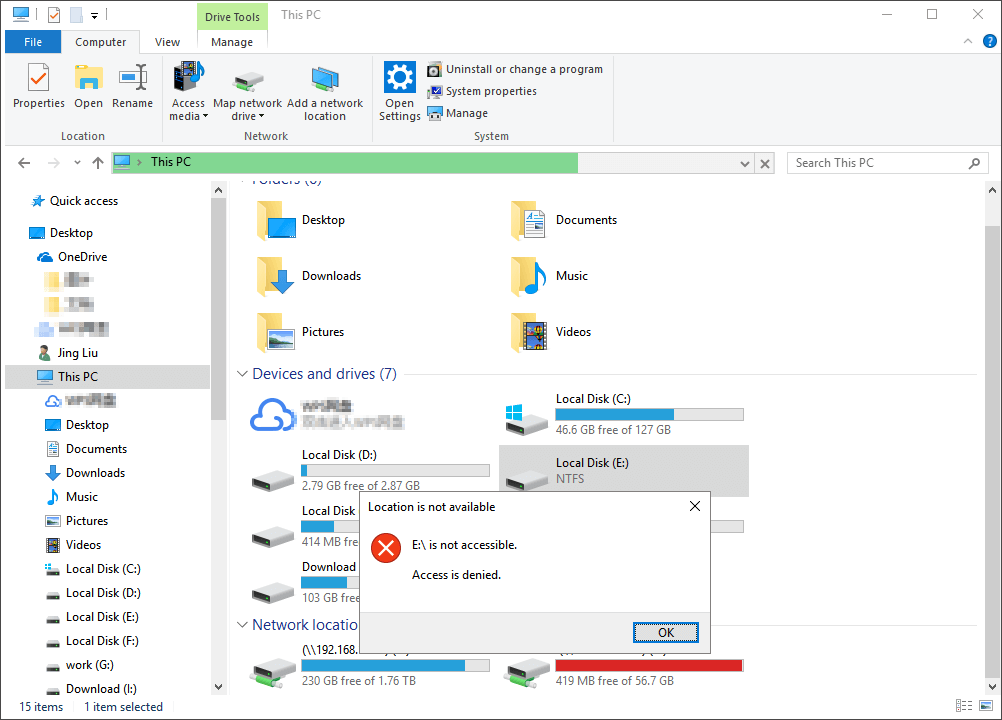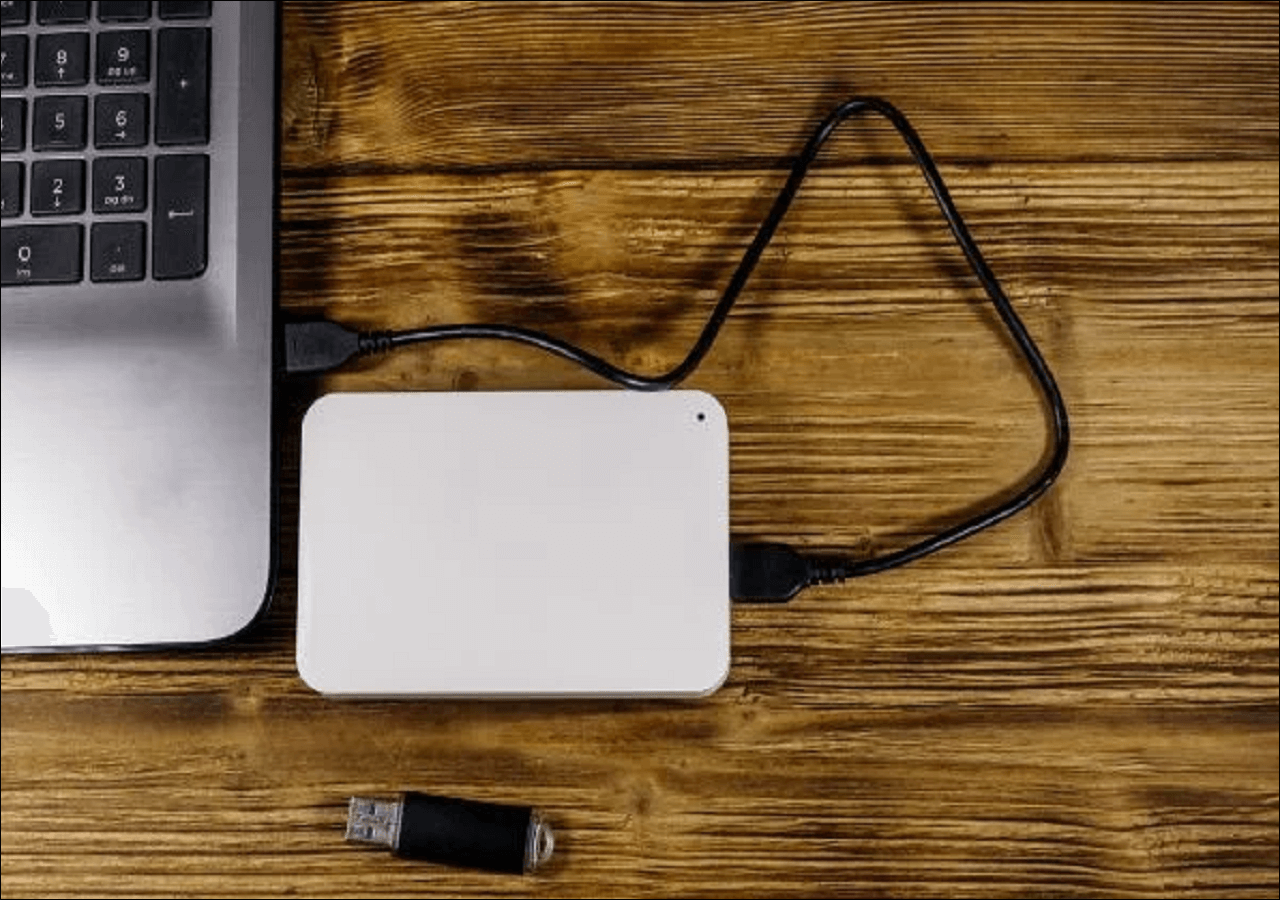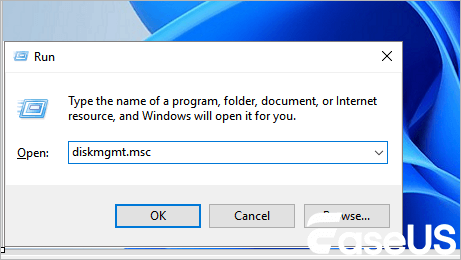-
![]() My Dash Cam Keeps Saying Format SD Card, How to Fix?
My Dash Cam Keeps Saying Format SD Card, How to Fix? December 12,2025
December 12,2025 6 min read
6 min read -
![]() [Fixed] Drive Is Not Accessible, Access Is Denied in Windows 10/8/7
[Fixed] Drive Is Not Accessible, Access Is Denied in Windows 10/8/7 December 12,2025
December 12,2025 6 min read
6 min read -
![]() How to Rebuild RAID Without Losing Data [for RAID 0/1/5]
How to Rebuild RAID Without Losing Data [for RAID 0/1/5] December 12,2025
December 12,2025 6 min read
6 min read -
![]() How to Recover Data from Uninitialized Disk | 3 Straightforward Methods
How to Recover Data from Uninitialized Disk | 3 Straightforward Methods December 15,2025
December 15,2025 6 min read
6 min read -
![]()
-
![]() How to Recover Data from BitLocker Encrypted Drive
How to Recover Data from BitLocker Encrypted Drive December 12,2025
December 12,2025 6 min read
6 min read -
![]()
-
![]() Hard Drive Spinning but Not Detected? Here Are the Fixes
Hard Drive Spinning but Not Detected? Here Are the Fixes December 12,2025
December 12,2025 6 min read
6 min read -
![]() How to Fix GeForce Driver Installation Can't Continue
How to Fix GeForce Driver Installation Can't Continue December 12,2025
December 12,2025 6 min read
6 min read -
![]() SD Card Access Denied? 4 Ways to Fix Without Data Loss
SD Card Access Denied? 4 Ways to Fix Without Data Loss December 12,2025
December 12,2025 6 min read
6 min read
Page Table of Contents
Can you recover permanently deleted files from Dropbox?
Dropbox is a popular online file storing, sync, and backup application. When you download and set up the program on your PC, a Dropbox folder will be created. Dragging and dropping your files such as videos, photos, documents, music, and movies, etc into the folder, you can easily sync your files, or make a backup to the Dropbox server. But when you accidentally deleted a file or folder, it will simultaneously disappear from the Dropbox server.
What if you regret soon? Can you recover permanently deleted files from Dropbox? Take it easy! Files won't be entirely deleted but just hidden. So, it is completely possible to recover lost files from Dropbox after they were deleted. Next, we will show you step by step, how to recover permanently deleted files or folders from Dropbox in two ways.
| Workable Solutions | Step-by-step Troubleshooting |
|---|---|
| Recover from Dropbox Trash | Click the trash can icon near the search box at the top of the file browser. Select the deleted file or folder you want to recover by clicking the empty space to the right of its name. Click the Restore button...Full steps |
| Recover from Temporary Files | Launch EaseUS Data Recovery Wizard and select the local drive, which is in sync with the cloud drive to scan. Wait until the scanning completes. After choosing the files, click "Recover" and choose a location...Full steps |
>> Google drive users may be interested in how to recover permanently deleted files from Google Drive. Dropbox users can also refer to the last method within the linked page of contacting administrator and support to solve the data loss problem.
Way 1. Recover from Dropbox trash
Dropbox will keep all your deleted files in Trash for 30 days (or longer, if you have a Dropbox Business account or a Dropbox Pro account with Extended Version History). So, when you permanently deleted your important files or folders, you can try to get them back from Trash on the Dropbox website. Here is the guide:
Step 1. Click the trash can icon near the search box at the top of the file browser.
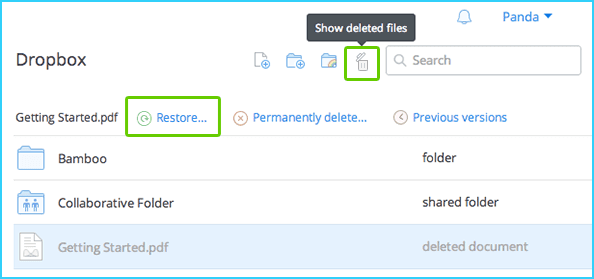
Step 2. All deleted files and folders will appear in the list in gray. Select the deleted file or folder you want to recover by clicking the empty space to the right of its name. You can select multiple files or folders at once by pressing the Shift (PC) or Command (Mac) key as you click.
Step 3. Click the Restore button to selectively recover permanently deleted files/folders on Dropbox.
Way 2. Recover from Dropbox temporary files
If you want to recover deleted Dropbox files after 30 days, the above method will not help. At this point, you can still try to recover permanently deleted files/folders on Dropbox by scanning the local synchronized Dropbox folder with the help of EaseUS EaseUS Data Recovery Wizard.
Now, follow the guide below to find and recover permanently deleted files/folders from your Dropbox cache on PC.
- Important
- Why do we recommend scanning local disks when recovering from a cloud drive? It's because your local files are always in sync with the cloud device. When you delete data from a cloud drive, like Dropbox, OneDrive, or Google Drive, you delete the local files as well. EaseUS Data Recovery Wizard scans the local drive to find identical files that have disappeared from the cloud drive.
Step 1. Select a cloud drive
Launch EaseUS Data Recovery Wizard and select the "Cloud Drive". Then click "Search for Lost Data" to get started.
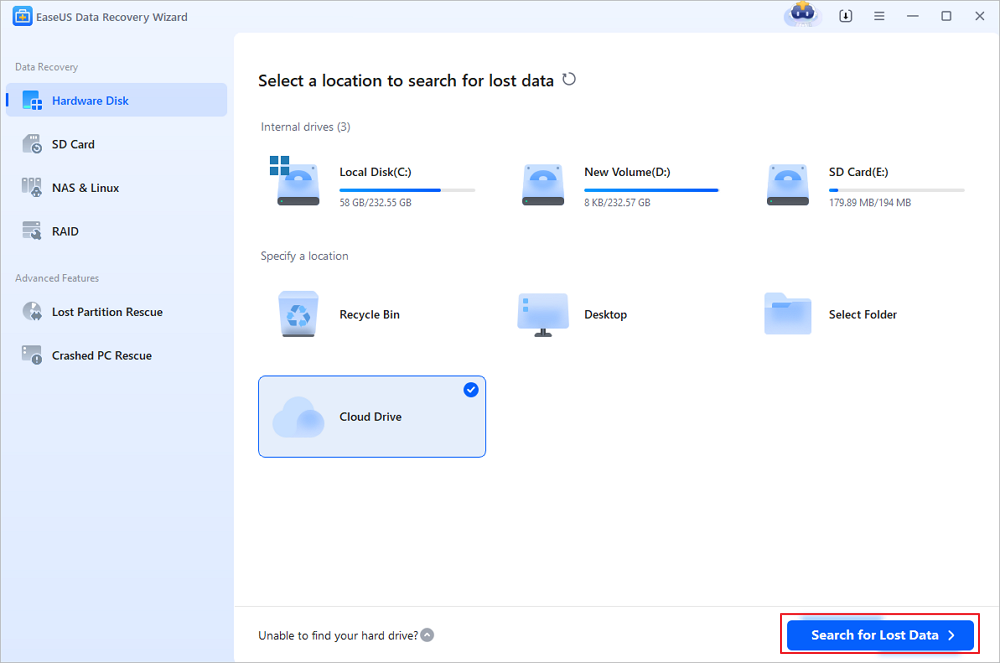
Step 2. Check for scan results
We offer two options for restoring files: scanning cloud storage and syncing local disks. Click "Cloud" to restore unwritten files directly from the corresponding service's website. However, we recommend scanning your local disk: Click "Local" to find lost files, even those deleted over 30 days ago, from synced disks with the cloud drive.
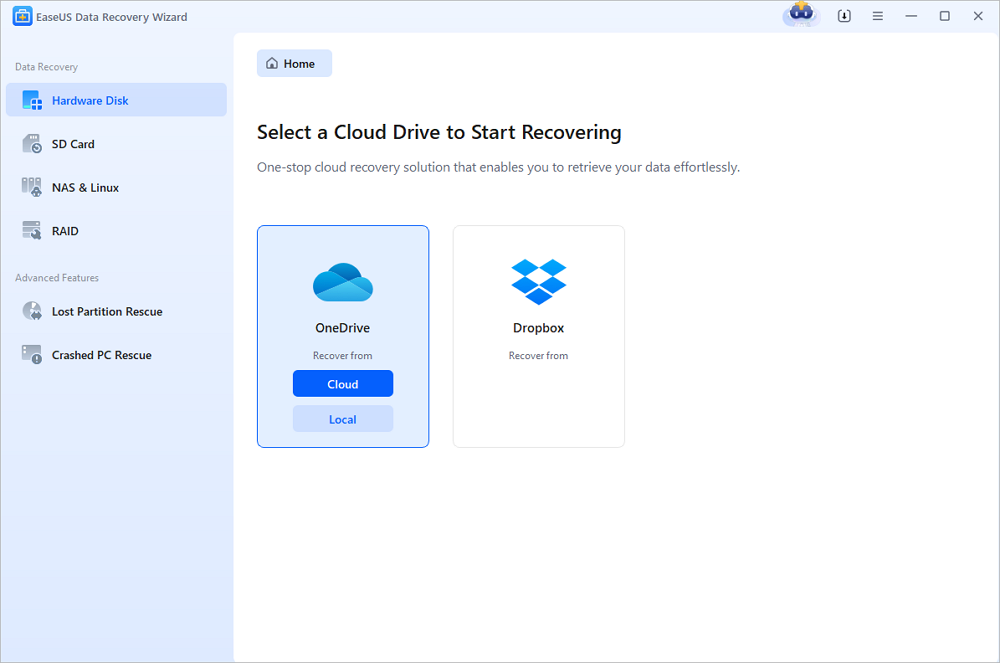
Step 3. Recover desired files
After scanning, select the files you're looking for, click "Recover", and choose a different location other than the previous local drive to save the recovered files. You can select a cloud storage and click "Save" to save your recovered files.
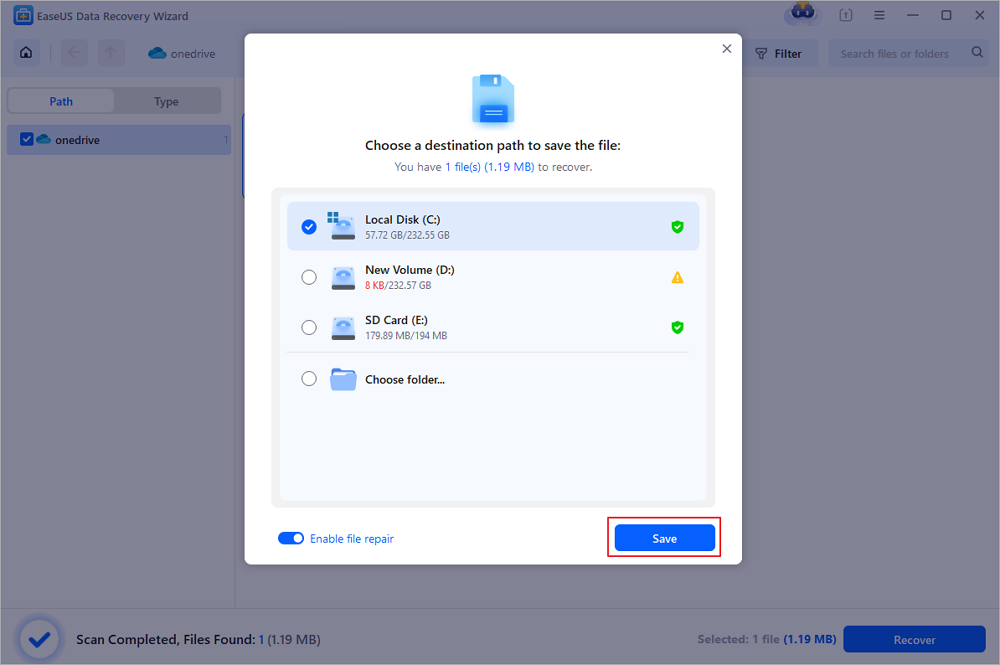
You May Also Like:
Some of you may have ever mistakenly deleted important files on a computer hard drive or desktop file. It's much easier to restore the deleted files back than the error as displayed on this page. See how to bring back your deleted files on a Windows PC.
How to Recover Deleted Files from Recycle Bin?
Are you looking for a way to perform Recycle Bin recovery? Follow to learn how to recover deleted files from the Recycle Bin immediately.

Was this page helpful?
-
Cedric Grantham is a senior editor and data recovery specialist of EaseUS. He mainly writes articles and how-to tips about data recovery on PC and Mac. He has handled 10,000+ data recovery cases and is good at data recovery of NTFS, FAT (FAT32 and ExFAT) file systems, and RAID structure reorganization. …
-
Tracy became a member of the EaseUS content team in 2013. Being a technical writer for over 10 years, she is enthusiastic about sharing tips to assist readers in resolving complex issues in disk management, file transfer, PC & Mac performance optimization, etc., like an expert.…

20+
Years of experience

160+
Countries and regions

72 Million+
Downloads

4.9 +
Trustpilot Score


Free Data
Recovery Software
Recover data up to 2GB for free!