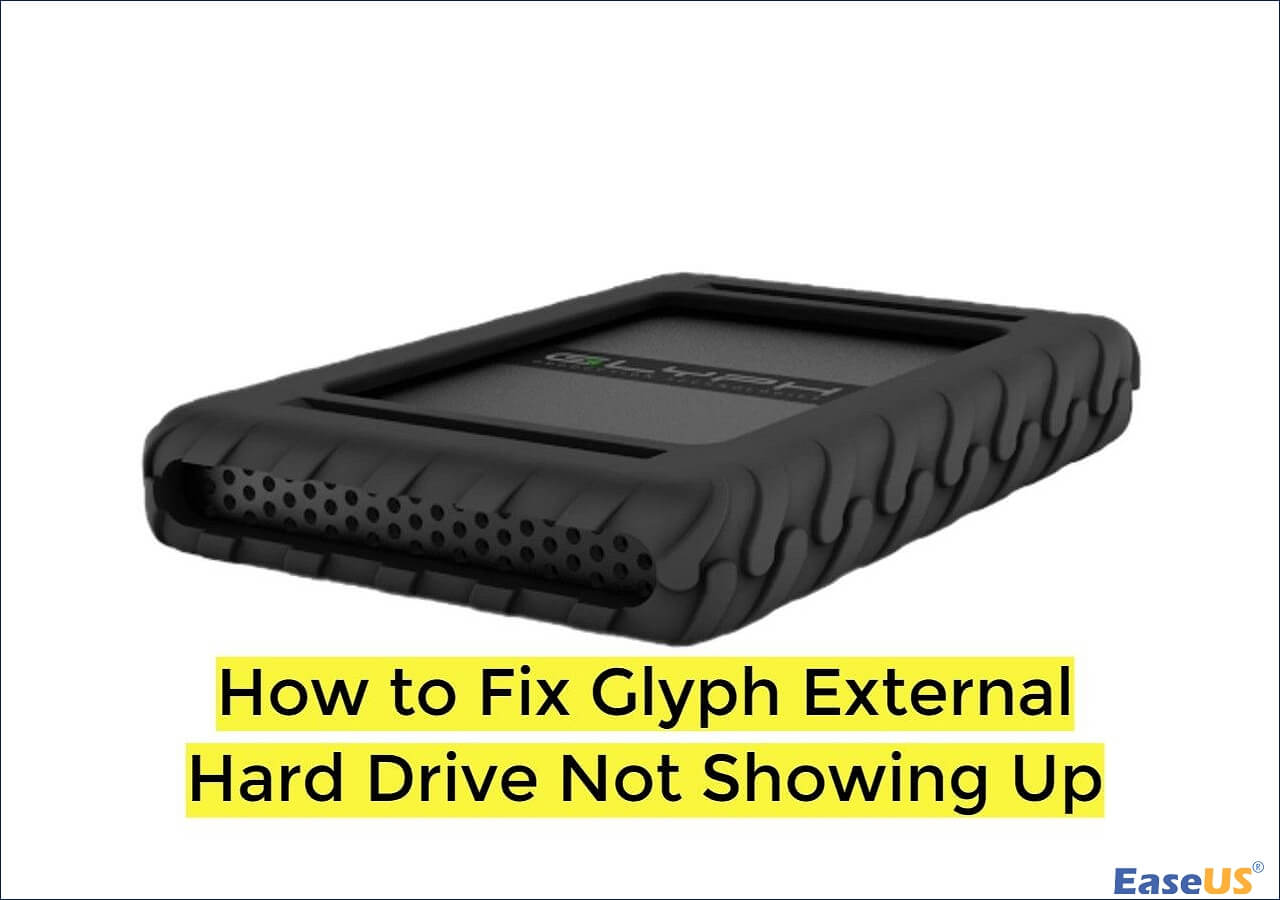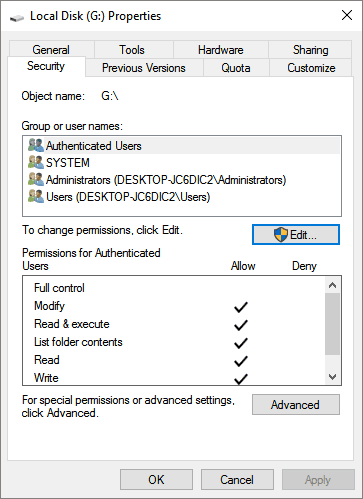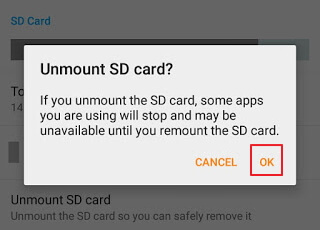-
![]() How ro Fix Glyph External Hard Drive Not Showing Up
How ro Fix Glyph External Hard Drive Not Showing Up December 12,2025
December 12,2025 6 min read
6 min read -
![]() External Hard Drive Can Be Detected But Not Opening [2025 Solutions]
External Hard Drive Can Be Detected But Not Opening [2025 Solutions] December 12,2025
December 12,2025 6 min read
6 min read -
![]() [SOLVED] Hard Drive/External Hard Drive Only Shows Half Capacity
[SOLVED] Hard Drive/External Hard Drive Only Shows Half Capacity December 12,2025
December 12,2025 6 min read
6 min read -
![]() How to Recover Data from Lexar SD Cards in 3 Easy Ways
How to Recover Data from Lexar SD Cards in 3 Easy Ways December 12,2025
December 12,2025 6 min read
6 min read -
![]() How to Recover Data from Uninitialized Disk | 3 Straightforward Methods
How to Recover Data from Uninitialized Disk | 3 Straightforward Methods December 15,2025
December 15,2025 6 min read
6 min read -
![]() How to Fix CF Card Not Reading/Recognized/Detected
How to Fix CF Card Not Reading/Recognized/Detected December 12,2025
December 12,2025 6 min read
6 min read -
![]()
-
![]() How Long Do Hard Drives or External Hard Drives Last (If Unused)
How Long Do Hard Drives or External Hard Drives Last (If Unused) December 12,2025
December 12,2025 6 min read
6 min read -
![]()
-
![]() How to Recover Data from an SSD? Full Steps in 2025 [Detected or Not Detected]
How to Recover Data from an SSD? Full Steps in 2025 [Detected or Not Detected] December 12,2025
December 12,2025 6 min read
6 min read
Page Table of Contents
PAGE CONTENT:
More and more computer users prefer an SSD over an HDD. Why? Because an SSD can provide a blazing-fast speed for writing and reading, most game players will choose an SSD. Samsung company has a good reputation in the solid-state drive industry because of its advanced technology and long-term customer service.
In this post, we'll go over everything you need to know about Samsung SSD data recovery, from what it is to how you may do it to recover your lost files.
Fix 1. Recover Data from Samsung SSD with SSD Recovery Tool
Among thousands of SSD data recovery programs, how do you choose the best one? Don't worry! We have picked outstanding SSD recovery software for you. Finding a trustworthy and affordable SSD recovery tool is difficult, and EaseUS Data Recovery Wizard can meet your needs. The following download button can help you download the trial version of EaseUS recovery software for both Windows and macOS versions for free.
You can check the highlights of EaseUS Data Recovery Wizard here:
- Recover deleted files on SSD, HDD, external hard drives, USB flash drives, SD cards, etc.
- Recover deleted MP4 files, JPG, MOV, PNG, DOC, XLS, ZIP, RAR, etc.
- Retrieve data from an unbootable PC or laptop with EaseUS Data Recovery Wizard bootable version.
Here is the detailed tutorial on recovering data from Samsung SSD with EaseUS Data Recovery Wizard:
Step 1. Scan the Samsung SSD
Open EaseUS Data Recovery Wizard, select the Samsung SSD where you lost data, and click the "Scan" button.

Step 2. View the scanned results
When the scanning finishes, find lost Samsung SSD data by using the "Filter" and "Search" options after checking the "Deleted Files" and "Other Lost Files" folders.

Step 3. Samsung SSD Data Recovery
Select the desired data and click the "Recover" button to recover the lost Samsung SSD data.

The good SSD recovery tool has the following characteristics among the data recovery programs:
| 👍Strong Compatibility | Not all recovery programs support Samsung SSD; you should ensure the chosen tool can scan a Samsung SSD. |
| 🎉Outstanding Features | EaseUS Data Recovery has a preview option when recovering photos/videos from an SSD. |
| 🏅High Rating | EaseUS Data Recovery rating is higher than the 4.7 scores - from the Trustpilot Reviews. |
| 🗃️Trial Version | A good SSD recovery program will provide a trial version and let you decide whether to buy it or not. |
EaseUS recovery tool is an all-in-one software that can support you in many ways, and many authorized websites recommend it.
Review:
- Even the best data-recovery apps can leave you disappointed because they sometimes lead you to think they can recover lost or deleted files that are, in fact, gone forever. But some data-recovery apps are better than others, and EaseUS Data Recovery Wizard is the best we've seen. – from PCmag
- Its set of features certainly suggests that it'll get the job done. It can hunt through conventional hard disks and even damaged operating systems for photos, and it supports more file and device types than virtually every rival. It's even got a generous free version alongside powerful paid options.– from Techradar
If you think this software is helpful, you can share this page to inform more users about EaseUS.
Fix 2. Reinstall the Malfunctioning SSD to Recover Data
We also recommend you check for the connection of your PC and Samsung SSD.
1️⃣For external Samsung SSDs:
Try using an extra cable and attaching the SSD to different USB ports to troubleshoot. Try using a USB adapter if you have any.

2️⃣For internal Samsung SSDs:
The pins of your SSD may have loosened, indicating improper installation. Try disassembling and reconnecting the SSD. Internal SSD connectors can rust, causing malfunctions.

Fix 3. Turn to Samsung SSD Data Recovery Services
If your Samsung SSD is seriously damaged or you cannot recover data with any SSD recovery programs, you should try to contact local recovery services centers. For example, if you are in Las Vegas, you can search for data recovery services near me in Las Vegas and find a suitable lab to repair/recover the Samsung SSD.
If most recovery centers nearby are closed, you can contact EaseUS data recovery services online. Our technical engineers will answer your questions patiently and help you resolve the Samsung SSD data loss problem.
Consult with EaseUS data recovery experts for one-on-one manual recovery service. We could offer the following services after a FREE diagnosis
- Repair corrupted RAID structure, unbootable Windows OS, and corrupted virtual disk file
- Recover data from deleted partitions and re-partitioned drive
- Unformat the SSD and repair the RAW drive (Bitlocker encrypted drive)
- Fix disks that become GPT-protected partitions
What Causes Data Loss on Samsung SSD
After learning how to recover data from Samsung SSD, you should know that SSD that enabled TRIM makes it hard to recover deleted files. You can check whether the TRIM is enabled or not with Command Prompt.
What causes data loss on the Samsung SSD? You can learn the following information to figure out the detailed reasons and protect SSD data by avoiding these situations in the future:
- 🗑️Accidental deletion. This is a common reason that can cause data loss on an SSD. Think twice when you are deleting files and folders on a Samsung SSD.
- ❌Unsupported file system. The Samsung SSD file system may not be supported on the PC and cause sudden data loss.
- 🛠️Physical damage. It will happen that you accidentally drop the Samsung SSD to the floor and damage the SSD. That will cause unrecoverable data loss.
- 💻Eject Samsung SSD improperly. The correct way to eject an SSD is to close the File Explorer window and eject it in Windows Explorer.
- 👿Virus attack. You should not download unknown software or click unsafe links to avoid this situation.
Two simple and effective methods will be introduced in the following parts, and before trying software or manual repair, you'd better go to check backups and Recycle Bin folder first.
The Bottom Line
Although Samsung SSD data recovery is tricky, you can recover data from an SSD with a professional SSD recovery tool – EaseUS Data Recovery Wizard. And you can contact 24-hour-working online data recovery services to troubleshoot your hard drive issues or other data loss problems.
Recover Data from Samsung SSD FAQs
This section will guide you to learn more information about Samsung SSD data recovery through four Q&As:
1. Is it possible to recover data from a formatted Samsung SSD?
It is possible to recover deleted data from a formatted SSD when you did not turn on the TRIM on your Samsung SSD. You can possibly recover deleted data from a Samsung SSD with EaseUS Data Recovery Wizard.
2. What are the best Samsung SSD data recovery programs?
The following SSD data recovery software is reliable and safe enough:
- 1. EaseUS Data Recovery Wizard
- 2. Disk Drill
- 3. R-Studio
- 4. PhotoRec
- 5. Recoverit
3. Are files permanently deleted on SSD when TRIM is enabled?
An SSD's performance may be enhanced when TRIM is enabled since it tells the disk to delete any data not currently in use in order to make room. The TRIM command actively works to clean out and optimize the drive's unused space, even if data tagged as erased by TRIM is technically still recoverable until the space it occupies is overwritten with fresh data.
4. How do I stop my Samsung SSD from losing data?
You can follow the tips below to avoid data loss on your Samsung SSD:
- 1. Back up Samsung SSD frequently.
- 2. Eject the SSD correctly.
- 3. Don't make your SSD overheat.
- 4. Scan viruses and malware frequently.
Was this page helpful?
-
Finley is interested in reading and writing articles about technical knowledge. Her articles mainly focus on file repair and data recovery.…
-
Dany is an editor of EaseUS who lives and works in Chengdu, China. She focuses on writing articles about data recovery on Mac devices and PCs. She is devoted to improving her writing skills and enriching her professional knowledge. Dany also enjoys reading detective novels in her spare time. …

20+
Years of experience

160+
Countries and regions

72 Million+
Downloads

4.9 +
Trustpilot Score


Free Data
Recovery Software
Recover data up to 2GB for free!