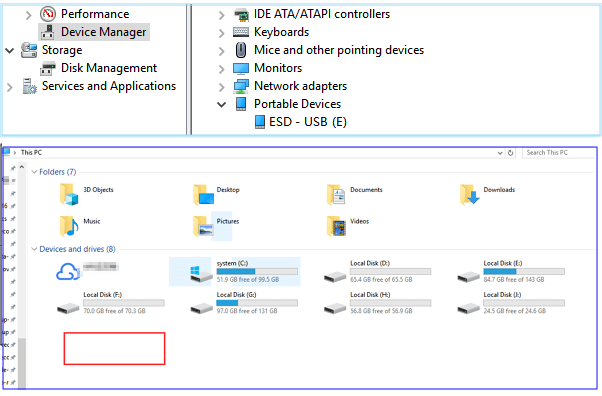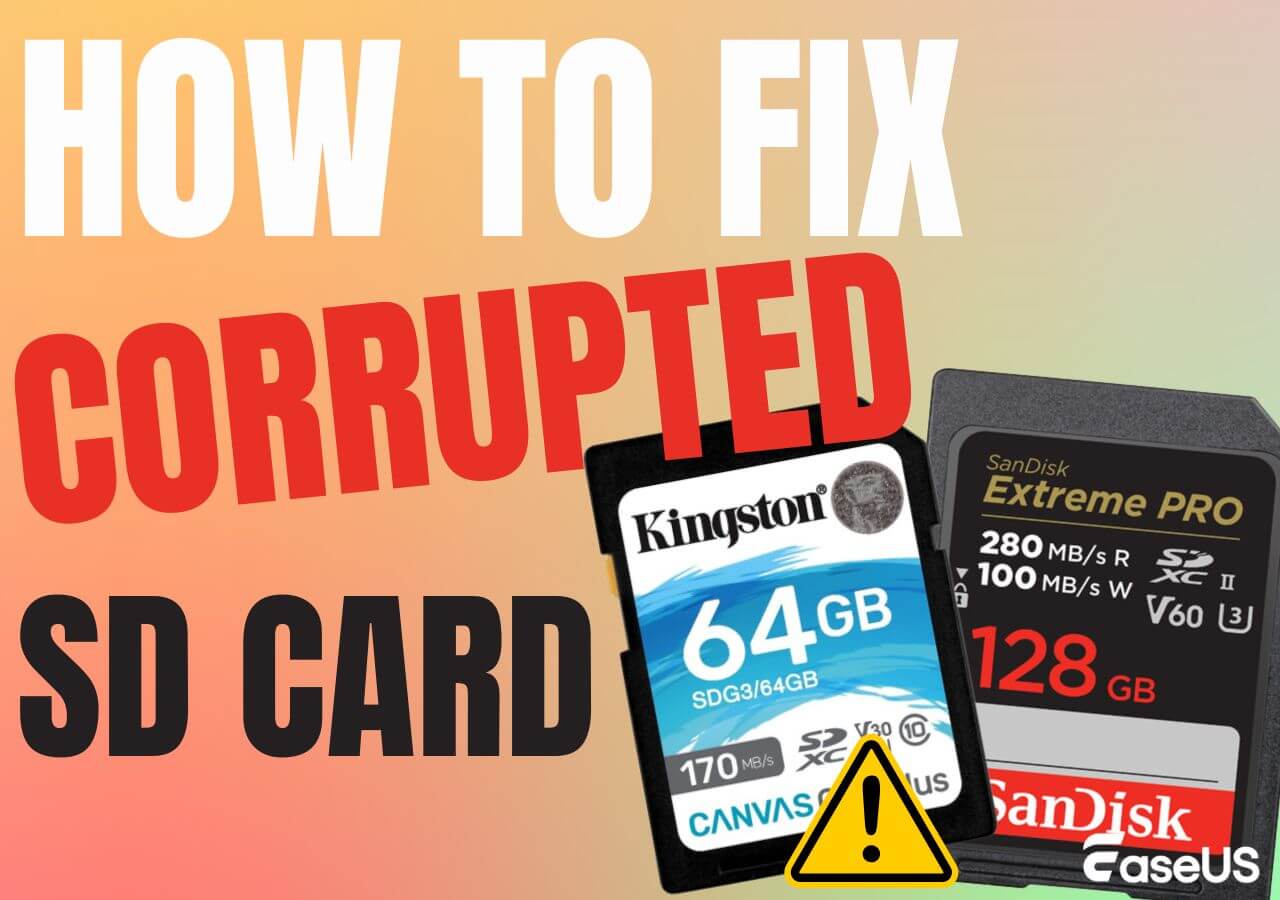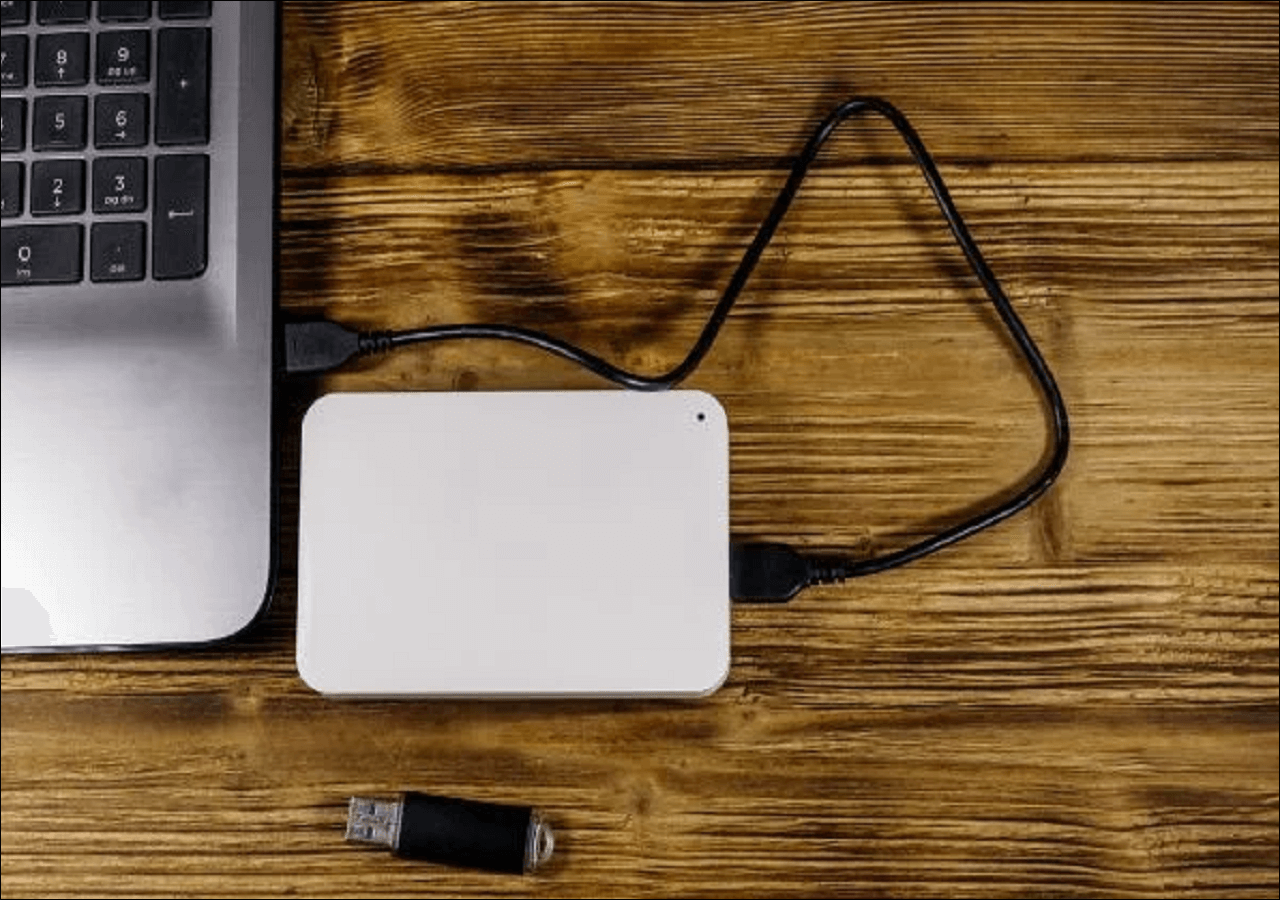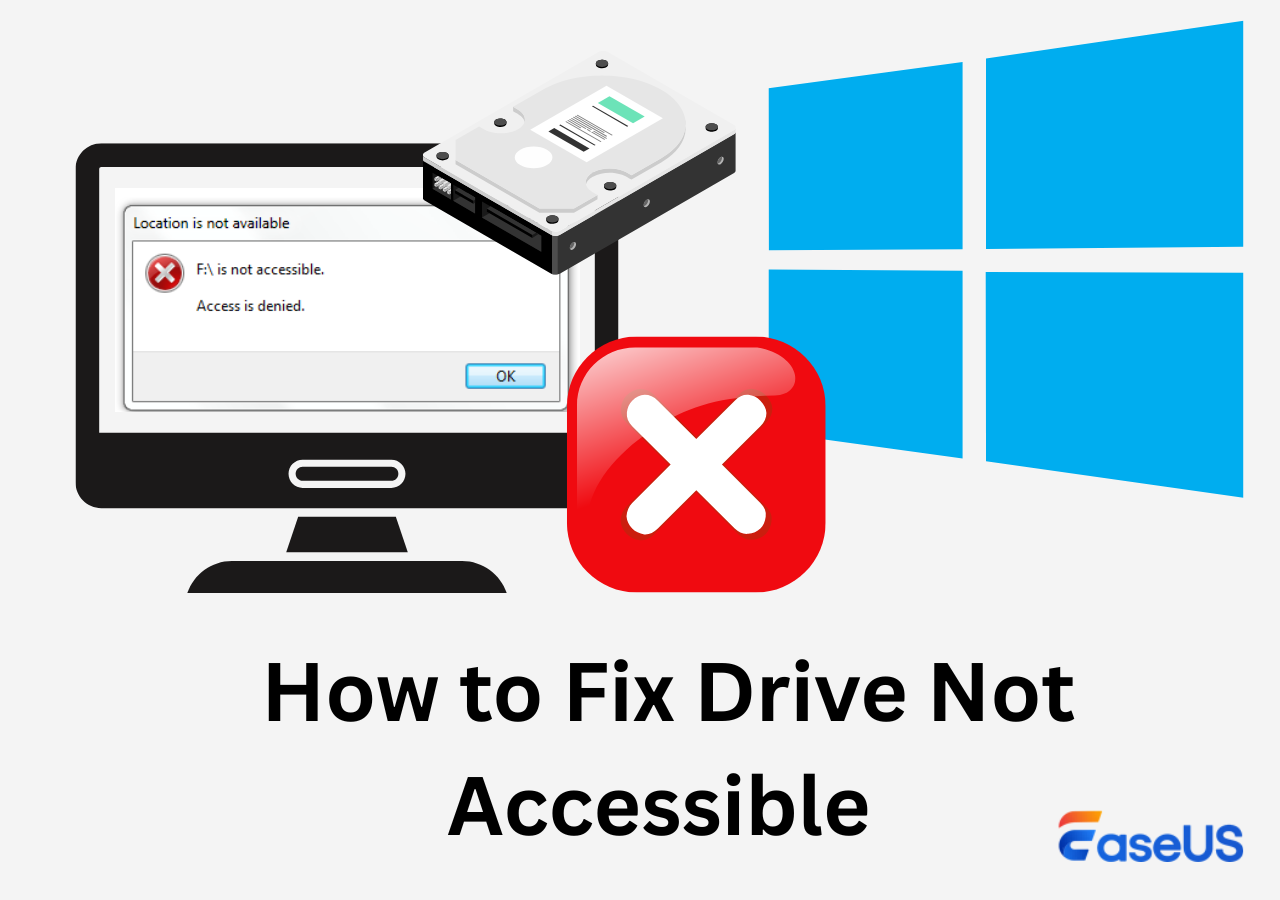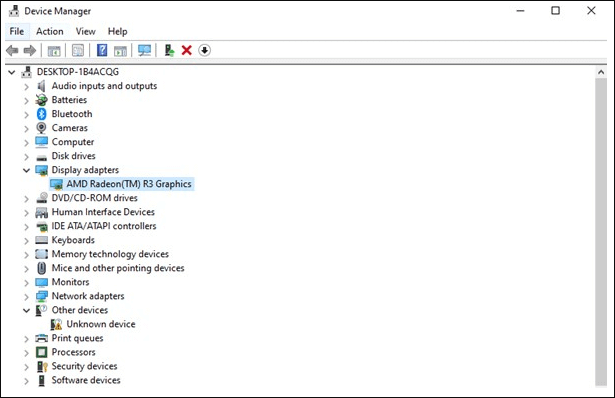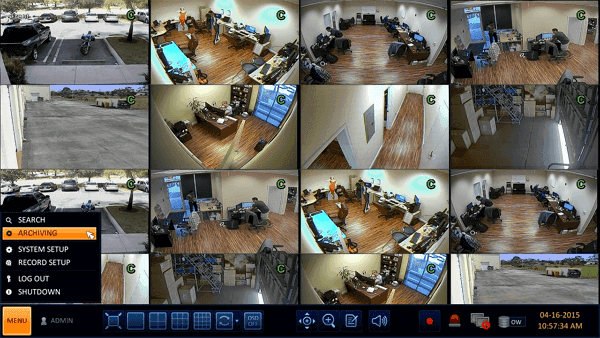-
![]() Fixed: USB/External Hard Drive Shows in Device Manager Not This PC
Fixed: USB/External Hard Drive Shows in Device Manager Not This PC December 12,2025
December 12,2025 6 min read
6 min read -
![]() SD Card Showing Wrong Size: Restore SD Card Full Capacity
SD Card Showing Wrong Size: Restore SD Card Full Capacity December 12,2025
December 12,2025 6 min read
6 min read -
![]() How to Fix Corrupted SD Card [10 Fixes SD Card Repair]
How to Fix Corrupted SD Card [10 Fixes SD Card Repair] December 12,2025
December 12,2025 6 min read
6 min read -
![]() 4 WD My Passport Repair Tools: Fix Cannot Access My Passport External Hard Drive
4 WD My Passport Repair Tools: Fix Cannot Access My Passport External Hard Drive December 12,2025
December 12,2025 6 min read
6 min read -
![]() Hard Drive Spinning but Not Detected? Here Are the Fixes
Hard Drive Spinning but Not Detected? Here Are the Fixes December 12,2025
December 12,2025 6 min read
6 min read -
![]() How to Fix SD Card Not Showing Up in File Explorer
How to Fix SD Card Not Showing Up in File Explorer December 12,2025
December 12,2025 6 min read
6 min read -
![]() How to Fix DJI SD Card Unavailable? The Ultimate Guide Here
How to Fix DJI SD Card Unavailable? The Ultimate Guide Here December 12,2025
December 12,2025 6 min read
6 min read -
![]() Drive Is Not Accessible on Windows 11/10 [Trusted Ways]
Drive Is Not Accessible on Windows 11/10 [Trusted Ways] December 12,2025
December 12,2025 6 min read
6 min read -
![]() Fixed: Seagate external hard drive not showing up in Windows 10/11
Fixed: Seagate external hard drive not showing up in Windows 10/11 December 12,2025
December 12,2025 6 min read
6 min read -
![]() CCTV DVR Data Recovery: Get Data From DVR Hard Disk
CCTV DVR Data Recovery: Get Data From DVR Hard Disk December 14,2025
December 14,2025 6 min read
6 min read
Page Table of Contents
PAGE CONTENT:
We commonly use SD cards on our Android phonеs, digital camеras, computеrs, laptops, and other dеvicеs to save photos. Howеvеr, somеtimеs, you might accidеntally dеlеtе SD card photos, or thеy gеt dеlеtеd duе to formatting or virus attacks whеn you connеct thеm to a compromisеd systеm.
Whatеvеr thе rеason, losing your prеcious photos duе to dеlеtion can bе prеtty frustrating. This article will help you understand ways to rеcovеr dеlеtеd photos from an SD Card without Softwarе.
Recover Deleted Photos from SD Cards with Software
Recovering deleted photos manually increases the risk of overwriting the deleted data. This will make a recovery even more challenging. You'll need a data recovery tool to retrieve deleted photos from your SD card.
EaseUS Data Recovery Wizard will help you recover files lost due to formatting, deletion, system crashes, partition loss, or virus attacks.
- It can recover data from various devices like HDDs, SSDs, servers, desktops, laptops, and virtual machines.
- It supports over 1000 file types, including ARW, JPEG, MP4, PNG, RAW, MOV, and others.
- It offers functionalities such as recovery services, enriched video recovery, NAS recovery, and AI-driven file repairs.
The SD card recovery software enables you to filter and locate the files you want to recover, offering Quick and deep scan modes with an advanced algorithm. Before initiating the recovery process, you will receive a free preview of all recoverable files.
🏆EaseUS SD card recovery leverages patented video fragment reconstruction technology to deeply repair video files lost due to accidental deletion, formatting, or corruption. Explicitly designed for cameras, action cameras, drones, and dashcams, it accurately restores complete and playable precious footage.
Step 1. Select the SD card to scan
- Download and install EaseUS Data Recovery Wizard on your Windows PC.
- Use the proper way to connect your SanDisk/Lexar/Transcend SD card to the computer.
- Open EaseUS SD card recovery software and choose SD Card Recovery on the left panel. All connected drives will display here. Select your SD card and click "Scan for lost data".

Step 2. Check for scan results
- Wait for the scanning process to complete.
- Specify one or several file types to show up, like Pictures or Videos.
- Click "Preview" to check if they are the wanted files.

Step 3. Recover SD card data
- Preview the recovered files and click "Recover".
- Choose a different location to save the recovered files instead of the original SD card.

💡Want to know more about SD card data recovery? For example, what is the best SD card data recovery software? How to recover a damaged SD card? How to recover data from an unreadable SD card...Go for SD Card Data Recovery FAQs and restore your precious lost files.
If you find this article useful, feel free to share it on media to assist your followers who may be looking to retrieve deleted photos.
Recover Deleted Photos from SD Cards Without Software
When you delete a file from an SD card, the data isn't erased away like with hard drives. Instead, the space previously used by the deleted file is marked as open for storing new data. The deleted files remain recoverable until that space is overwritten by new information.
This inherent characteristic of SD cards allows you to retrieve deleted photos without using external software.
- Method 1. Windows Backup and Restore to Recover the SD Card
- Method 2. Recover Deleted Photos Using Command Lines
Method 1. Windows Backup and Restore to Recover the SD Card
Use Windows Backup and Restore to perform memory card recovery. Ensure you connect the SD card to your computer beforehand and activate Windows to make backups of the SD card.
Step 1. Go to "Control Panel" on your computer.
Step 2. Locate "System and Security" content, and select "Backup and Restore".
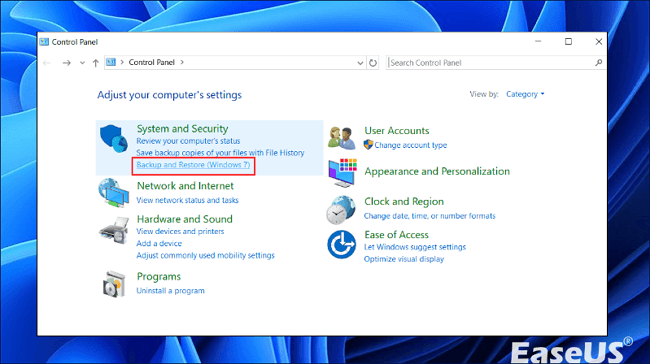
Step 3. Look for the most recent SD card backup and click "Next" to begin the recovery process.
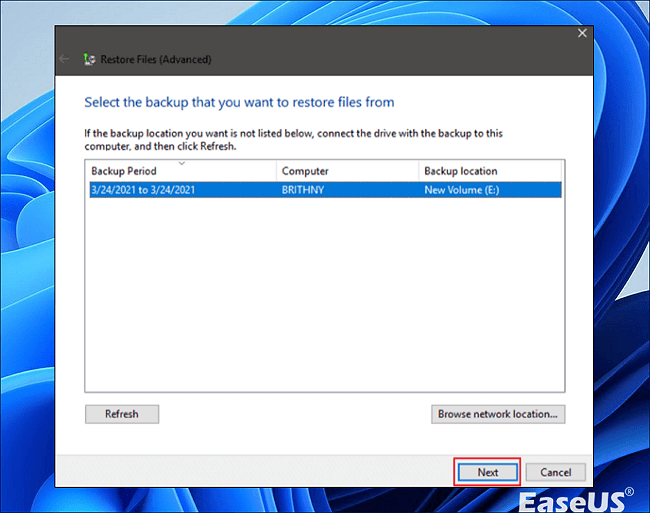
You must ensure this utility is enabled before losing data on SD cards.
Method 2. Recover Deleted Photos Using Command Lines
Step 1. Insert your SD card into the computer's card reader.
Step 2. Press "Win" + "X" and select "Windows Powershell (Admin)" to open the command prompt.
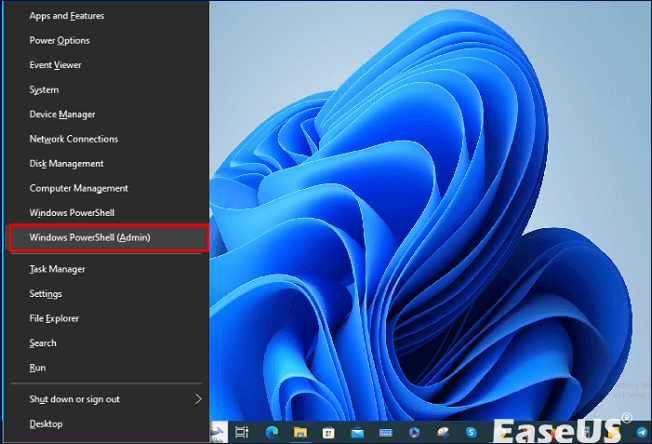
Step 3. Type: cd X:\Path\To\Deleted\Photos command to navigate to the directory where your deleted photos were located
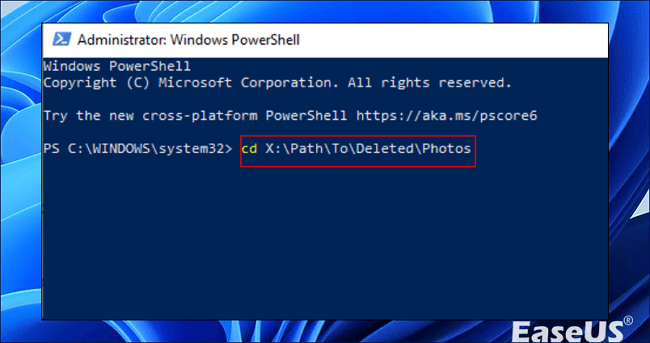
(Replace 'X' with the drive letter assigned to your SD card.)
Step 4. Enter "attrib h r s /s /d" to restore photos when you're in the folder. This action will reveal, unlock, and retrieve files in that location.
Check your SD card; you should find the recovered photos in the same directory where they were deleted.
Perform SD Card Data Recovery Services
If you've tried using recovery software without success or need professional help to recover deleted files from an SD card without software, you can turn to data recovery services. They're experts in challenging recovery situations like reformatting drives, RAW disk problems, partition loss, system boot errors, and more.
The EaseUS Data Recovery Services can recover data from devices like HDD, SSD, servers, desktops, laptops, and virtual machines. They even offer 24/7 emergency services for remote data rescue.
Consult with EaseUS data recovery experts for one-on-one manual recovery service. We could offer the following services after FREE diagnosis
- Repair corrupted RAID structure, unbootable Windows OS, and corrupted virtual disk file
- Recover/repair lost partition and re-partitioned drive
- Unformat hard drive and repair raw drive(Bitlocker encrypted drive)
- Fix disks that become GPT-protected partitions
To use EaseUS Data Recovery Service, follow these steps:
- Connect your SD card to your PC using the correct adapter. Make sure your system recognizes the card and has a Windows-compatible file system.
- Get in touch with EaseUS data recovery specialists by clicking the button. Request a consultation and share information about your data loss scenario, such as your SCSI drive's model and storage capacity, the types and sizes of files you wish to retrieve, and the reason behind the data loss.
- Get a quotation after the experts complete the free diagnosis.
- Wait for the experts to repair your SD card and recover your data. The duration depends on the amount and condition of your data. Monitor the progress and communicate with the experts during the process. You can also pause or cancel the service at any time.
Conclusion
Backups make retrieving deleted photos from an SD card easy without needing software. The article also mentions that you can recover photos through the command line or Windows Backup and Restore features.
Restoring data using a recovery tool becomes an option when you lack backups. Utilizing data recovery software significantly enhances the chances of retrieving deleted files from an SD card. Tools like EaseUS Data Recovery Wizard can scan the storage and identify and reconstruct files based on existing data.
Rеcovеr Dеlеtеd Photos from SD Card Without Softwarе
Here are 4 additional questions about how to recover deleted photos from SD card without software. Check here for the answers.
1. How can I rеcovеr pеrmanеntly dеlеtеd photos from thе SD card?
If you want photos from an SD card, look in your device's Recycle Bin or Trash first. If that doesn't work, connect the SD card to a computer. Consider using a photo recovery tool or consult with experts for recovery options.
2. How can I rеcovеr dеlеtеd filеs from my SD card without softwarе?
Retrieving lost files from an SD card without software can be challenging. You may consider recovering them from your device backup if it's accessible. Also, recover your photos using the Windows Backup and Restore features. Also, check your device's trash or Recycle Bin for any deleted files.
3. How can I recover pictures from my SD card for free?
You can use manual methods like Windows backups and restore or the command line to recover your pictures for free. Besides that, there are several free recovery software online that you can download and use for free.
4. How can I recover deleted pictures from my formatted SD card?
To retrieve lost photos from a formatted SD card, utilize a data recovery application such as EaseUS Data Recovery Wizard. Connect the SD card to your computer, launch the program, choose the formatted SD card, and then proceed with the instructions to begin formatted SD card recovery.
Was this page helpful?
-
Jaden is one of the editors of EaseUS, who focuses on topics concerning PCs and Mac data recovery. Jaden is committed to enhancing professional IT knowledge and writing abilities. She is always keen on new and intelligent products.…

20+
Years of experience

160+
Countries and regions

72 Million+
Downloads

4.9 +
Trustpilot Score


Free Data
Recovery Software
Recover data up to 2GB for free!