Featured Articles
- 01 Windows 10 Not Detecting Hard Drive But BIOS Does
- 02 Hard Drive Not Showing Up
- 03 External Hard Drive Not Showing Up
- 04 External Hard Drive Not Showing Up on Mac
- 05 WD Hard Drive Not Showing Up
- 06 Seagate External Hard Drive Not Working/Detected
- 07 SSD Not Showing Up
- 08 M.2 Not Showing Up
- 09 NVME Drive Not Showing Up
Issue: My External Hard Drive Is Recognized But Won't Open
"Recently, I connected my 64GB external hard drive to the computer, and it didn't appear as normal in the 'My Computer' folder. Instead, I get a disk not initialized error in Device Manager.
My external hard drive detected but cannot open? I have so many important files on the drive, so I can't format the drive unless the files were safely restored. Can I fix this issue without losing my files?"
Being different from an unrecognized external hard drive, the causes of the "external hard drive detected but cannot open" error seems to be more commonly discussed. Here is a list of symptoms when the external hard drive or other storage devices become inaccessible:
- Access denied
- File system error
- The storage device driver is outdated
- Device not formatted error
- Unsupported file system
- The request failed due to a fatal device hardware error
- Unknown disk not initialized
The listed issues may occur to most older devices, to resolve these issues, you can follow guides in Part 1 to restore and extract data from the device first and refer to Part 2 for specific solutions.
As for a new external hard drive, users may meet the last listed issue and they just need to initialize the device to make it accessible.
Part 1. Restore Data from Not Opening External Hard Drive (3 Steps)
How are you going to access saved data on the external hard drive which is not opening on your Windows computer? Professional data recovery software - EaseUS Data Recovery Wizard enables you to access data on an inaccessible storage device.
EaseUS External Hard Drive Data Recovery
- Recover lost documents, photos, audio, music, emails, and more from external hard drives
- Recover files from corrupted USB drive, emptied recycle bin, memory card, SD card, digital camera, and camcorders
- Support data recovery from inaccessible, corrupted, and damaged external hard drives
With it, you can fully scan and recover data from the inaccessible hard drive in 3 steps:
Step 1. Use a correct USB cable to connect your external hard drive to your computer. Run EaseUS Data Recovery Wizard and you will see your external disk under External drives. This software supports all the popular external disk brands, including WD, Seagate, Toshiba, LaCie, SanDisk, Samsung, etc.
Select the external hard drive and then click the "Search for Lost Data" button.

Step 2. As soon as the scan process starts, the software will find more and more lost and deleted data and display the data in the scan results. The recovered data will be nicely organized. You can quickly find the target files/folders by file type or search in the search box with exact file name.

Step 3. You can preview the files found by EaseUS Data Recovery Wizard's scanning algorithms. Then, select files and click "Recover". To avoid data overwriting, we recommend that you save the recovered data to a different drive than the original Seagate drive.
💡Tip: You can restore data on the local disks, external hard drives, and also the cloud storage.

After this, move on to Part 2 and find an effective solution to make the external hard drive accessible again on Windows 10, 8, or 7.
Part 2. Fix external hard drive won't open error (5 methods)
How to solve the external hard drive detected but not showing up error and make your device work perfectly again? Here, we've collected 5 reliable methods that can help:
| 🧑💻Manul hard drive repair service | It can fix corrupted/inaccessible hard drives, especially for physical damage-related issues on the hard drive. It involves manually repairing and replacing faulty hardware components such as the head, motor, circuit board, etc. |
| 🗝️Gain administrator permission | This method may be effective in situations where the user account lacks sufficient permissions to access certain files or folders on the external hard drive. However, this method may not work if more serious factors cause the issue. |
| ⏫Update external hard drive driver | It can apply to resolve the device driver's outdated, not opening issue and the external hard drive driver malfunctioning. The computer can better recognize and communicate with the external hard drive by updating the driver. |
| 📁Check and fix file system errors | It can be effective in situations where the file system on the external hard drive is corrupted. The system can fix file system errors, bad sectors, or other disk-related issues that may cause data loss or system crashes. |
| 🔁Change the file system to NTFS | This method can be effective when the external hard drive file system is incompatible with the operating system or software used to access the drive. However, this method may erase all the data on the drive, so ensure to back up your data before using it. |
Method 1. Turn to a professional hard drive repair service
Applies to: fix corrupted/damaged/inaccessible hard drives
This is the most effective way to fix "external hard drive detected but not opening". You don't need to repair the hard drive on your own. Hard drive repair experts - EaseUS Data Recovery Services would do this for you.
Consult with EaseUS data recovery experts for one-on-one manual recovery service. We could offer the following services after a FREE diagnosis
- Repair corrupted RAID structure, unbootable Windows OS, and corrupted virtual disk file
- Recover/repair lost partition and re-partitioned drive
- Unformat the hard drive and repair the RAW drive(Bitlocker encrypted drive)
- Fix disks that become GPT-protected partitions
Method 2. Gain administrator permission (3-4 minutes)
Applies to: remove device inaccessible issue without access permission
The process of getting access permission on Windows 10 and 8 is similar, only a tiny difference on Windows 7 and older OS.
Step 1. Open This PC, right-click the inaccessible external hard drive, and select "Properties".
Step 2. Go to Security, click "Edit" and click your username under Group or username.
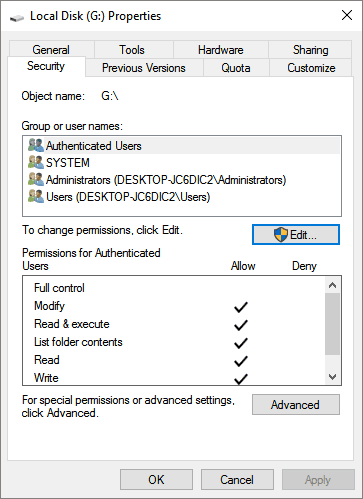
Step 3. Check all boxes under the Allow column, click "OK" to confirm, and "Apply" to keep all changes.
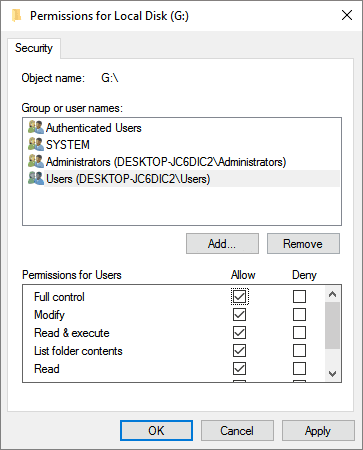
Reboot the PC and reconnect the external hard drive to your PC if necessary.
You May Also Interest In:
If you are having a similar issue on your hard drive, you may directly try the fixes below.
How to Fix Hard Drive Not Showing Up in Windows
Are your hard drives, be it new or old, internal or external, not showing up in File Explorer or Disk Management? Follow to learn how to make your hard drive showing up again in Windows 10/8/7 without losing data.

Method 3. Update the external hard drive driver (3-5 minutes)
Applies to: resolve device driver outdated, not opening issue
This method is worth trying if you can't access your external hard drive on Windows 10.
Step 1. Connect the external hard drive to the PC.
Step 2. Right-click on This PC/My Computer icon, select Manage and go to Device Manager.
Step 3. Expand Disk drivers, find and right-click on the external hard drive, choose "Update driver".

Step 4. Select "Search automatically for updated driver software" and wait patiently till the process completes.
Reboot the PC and reconnect the device if the system requires it.
Method 4. Check and fix file system errors (4-5 minutes)
Applies to: fix corrupted file system or existing errors, making the device not opening
To do so, you can either use disk error checking tools or cmd command to check and fix existing file system errors on your device.
Note: Running chkdsk can hopefully fix the file system errors, however, it can also result in total data loss. So, perform data recovery in advance, and then continue with the CMD method
Here is the example of using the CMD command to fix file system errors:
Step 1. Press Windows + R keys simultaneously to invoke Run. Type cmd in the empty box and hit Enter.
Step 2. Type diskpart and click OK to bring it up.
Step 3. Type chkdsk G: /f /r /x and hit Enter. (Replace G with the correct drive letter of the external hard drive that is not opening.)
Exit the command prompt and safely eject your external hard drive. After some seconds, try reconnecting it and see if you can open it normally.
If command line is not your ideal choice, you can apply this command-line alternative tool - EaseUS CleanGenius. Use this one-click tool to fix the file system error on your hard drive.
Step 1. Download EaseUS CleanGenius on your computer for free.
Step 2. Run the software. Click "Optimization" on the left panel, and then choose "File Showing" .

Step 3. Go to "Choose drive" and select the drive with a file system error. Check the "Check and fix file system error" option and click "Execute".

Step 4. Wait the EaseUS CleanGenius completes the repairing process. After that, click the "here" to view the result.

Method 5. Format external hard drive, change the file system to NTFS
Applies to: resolve unsupported, unrecognized file system causing device unopenable
NTFS and FAT32 are the default file systems of external hard drives and USB devices. Sometimes, if the operating system doesn't support a specific file system, the device will not open.
To resolve this issue, you can format the device to NTFS or FAT32 by using disk management or a free format tool. Here is an example of changing the external hard drive file system by using the EaseUS free format tool - Partition Master Free. Only 3 steps will make it work again:
Step 1. Right-click the hard drive partition and choose the "Format" option.
Step 2. In the new window, you can set a new name for your selected hard drive partition. Then click the "OK" button.
Step 3. Click the "Execute 1 Task(s)" button, then click "Apply" to start formatting the hard drive partition.
Wait for the formatting process to complete. Then you can unplug and replug the external hard drive, reusing it to save files again.
The Bottom Line
To sum up, to unplug the external hard drive by using the safely remove method, update disk driver timely, fixing file system error and use an adaptable file system on storage devices, you can safely avoid the device is detectable but not opening issue.
Also, don't panic when you meet this issue. Turn EaseUS file recovery software to restore and export valuable files first, and then apply 4 methods on this page to make your device usable again.
External Hard Disk Detected but Not Opening FAQs
The following topics are related to external hard drives not opening issues. Check the brief answers for these problems.
1. Why won't my Mac open my External Hard Disk?
The following explanations could apply if your hard disk can be opened:
- The trouble with the USB port or cord connection
- File system corruption on the external hard disk
- Bad sectors are taking up the drive.
- Disks need to be updated.
2. How do I fix the External hard disk detected but not opening on Mac?
To fix the issue, follow the solutions below:
- Update the drivers on Mac
- Check the file system and reformat to Fat32
- Repair with Disk Utility
- Initialize the disk
- Reinstall macOS
3. Can I recover files from the hard disk that cannot open?
Yes. You can recover a hard disk that cannot open by following the steps below.
- Choose the SD card to be scanned.
- Lookup scan outcomes.
- Click Recover after selecting the desired files.
Was This Page Helpful?
Dany is an editor of EaseUS who lives and works in Chengdu, China. She focuses on writing articles about data recovery on Mac devices and PCs. She is devoted to improving her writing skills and enriching her professional knowledge. Dany also enjoys reading detective novels in her spare time.
Jean is recognized as one of the most professional writers in EaseUS. She has kept improving her writing skills over the past 10 years and helped millions of her readers solve their tech problems on PC, Mac, and iOS devices.
Related Articles
-
How to Fix Lacie Hard Drive Not Turning on [2025 New]
![author icon]() Daisy/Dec 12, 2025
Daisy/Dec 12, 2025 -
Fix the Error that Memory Card Not Show Up or Detected in Mobile/PC
![author icon]() Tracy King/Dec 12, 2025
Tracy King/Dec 12, 2025 -
How to Fix Corrupted SD Card [10 Fixes SD Card Repair]
![author icon]() Tracy King/Dec 12, 2025
Tracy King/Dec 12, 2025 -
1TB HDD vs 256GB SSD, Which Is Better
![author icon]() Cedric/Dec 12, 2025
Cedric/Dec 12, 2025
