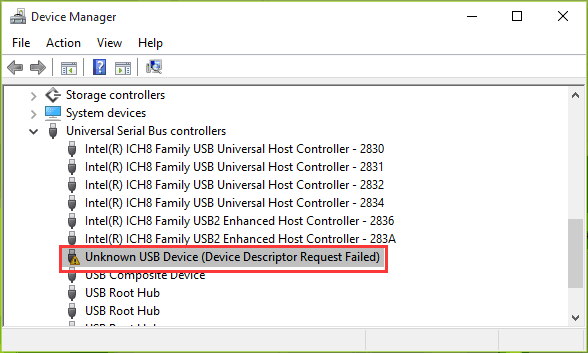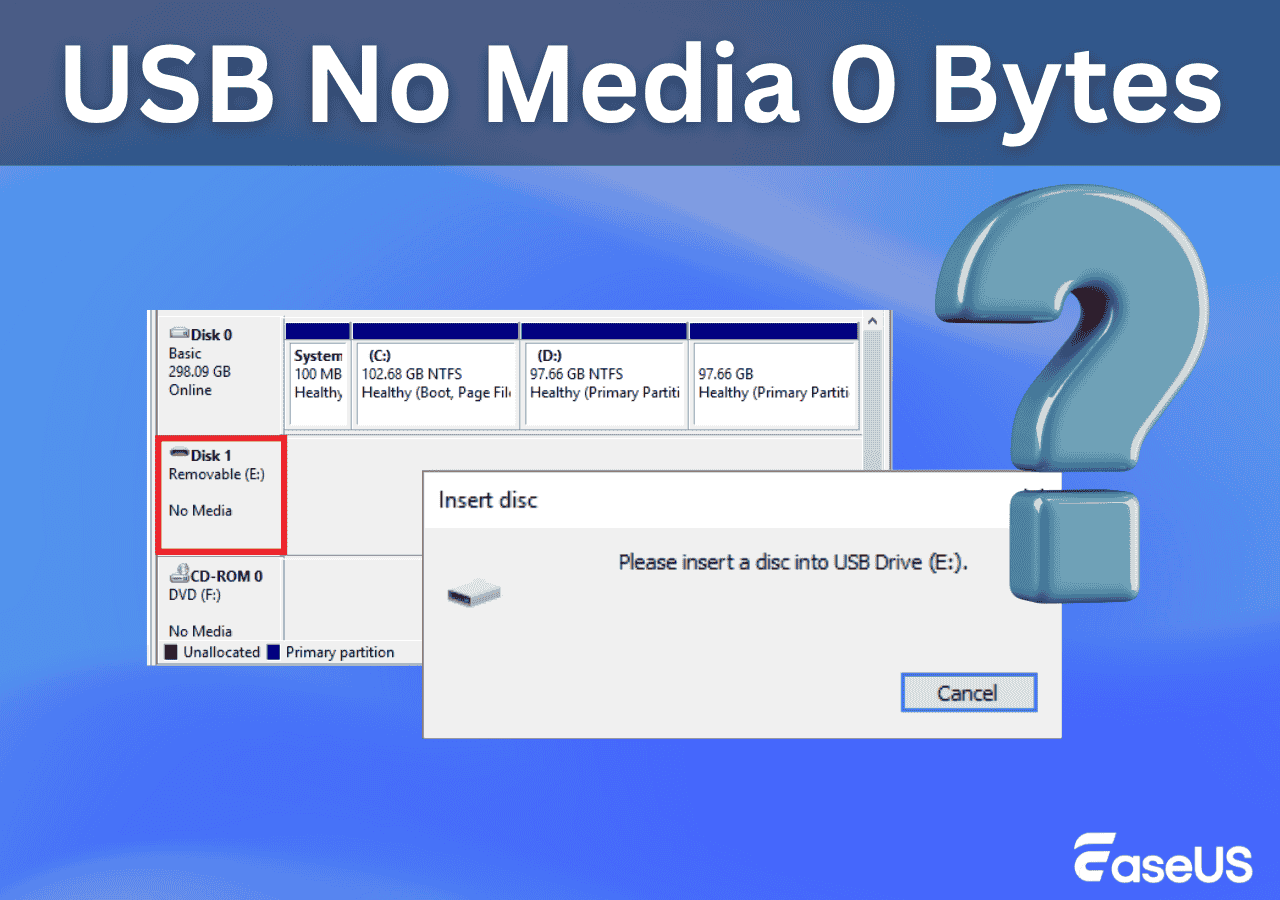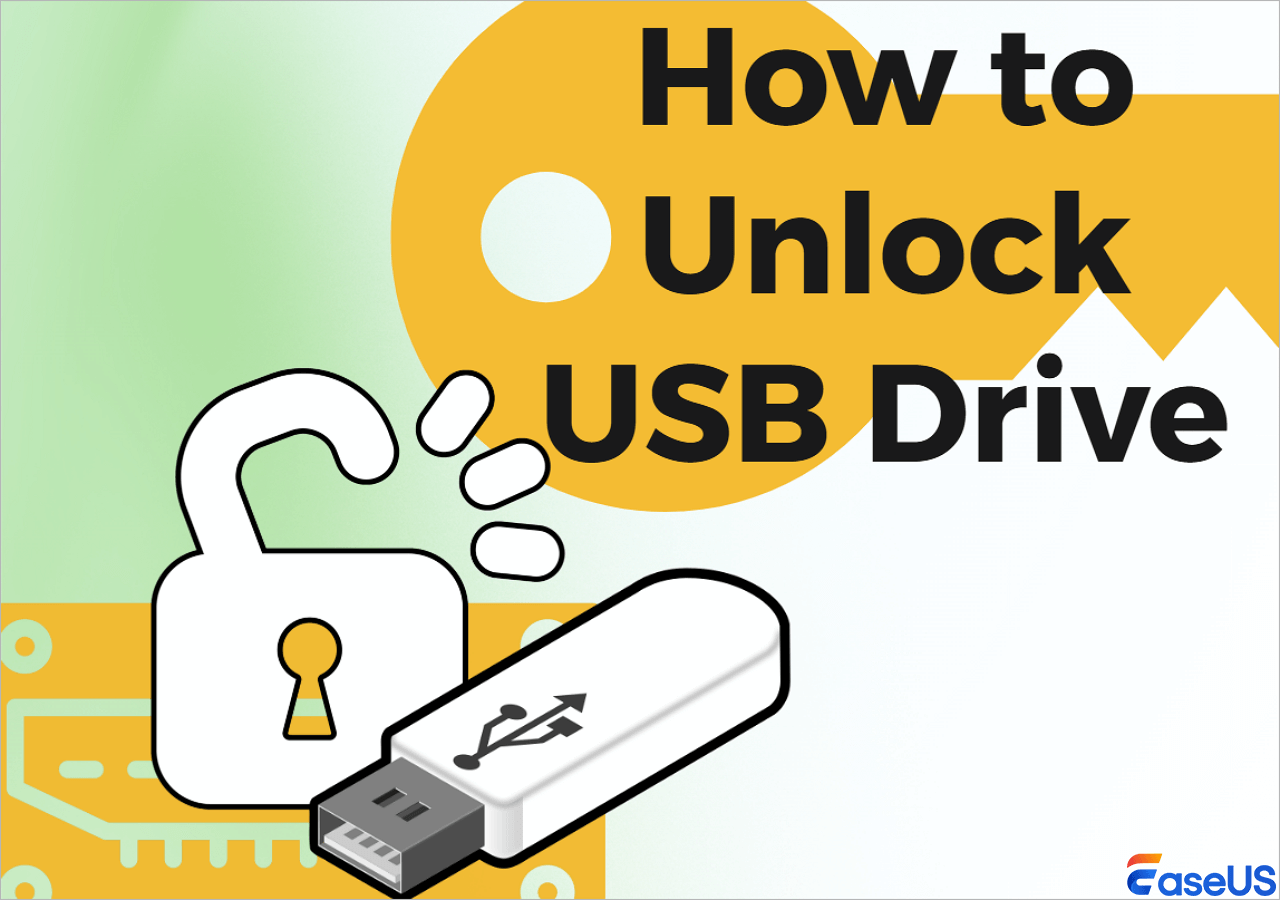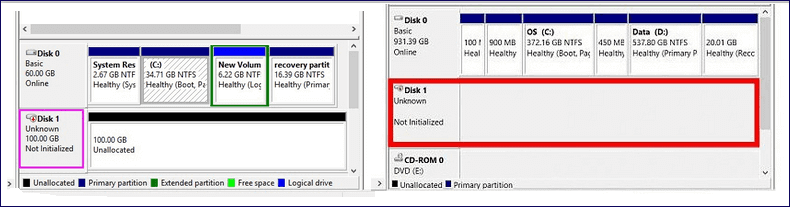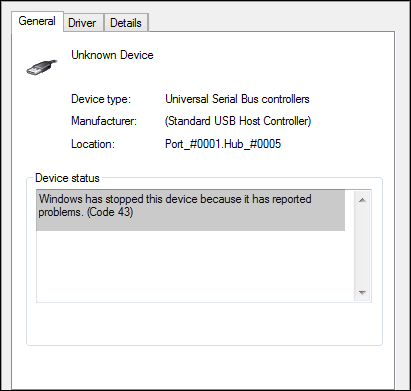-
![]()
-
![]() How to Recover Data from USB Flash Drive [for All Scenarios]
How to Recover Data from USB Flash Drive [for All Scenarios] December 18,2025
December 18,2025 6 min read
6 min read -
![]()
-
![]() USB Over Current Status Detected Error [Fixed in 5 Ways]
USB Over Current Status Detected Error [Fixed in 5 Ways] December 12,2025
December 12,2025 6 min read
6 min read -
![]()
-
![]() How to Unlock USB Drive, Decrypt It and Restore Lost Data
How to Unlock USB Drive, Decrypt It and Restore Lost Data December 12,2025
December 12,2025 6 min read
6 min read -
![]() Open USB Drive that Cannot Open on Windows 10 and Access File
Open USB Drive that Cannot Open on Windows 10 and Access File December 12,2025
December 12,2025 6 min read
6 min read -
![]() Fix Virtual Disk Service Error: There Is No Media in the Device
Fix Virtual Disk Service Error: There Is No Media in the Device December 12,2025
December 12,2025 6 min read
6 min read -
![]()
-
![]() Fix Error Code 43 USB Error | Recover Data from USB Drive
Fix Error Code 43 USB Error | Recover Data from USB Drive December 12,2025
December 12,2025 6 min read
6 min read
Page Table of Contents
To recover data from corrupted pen drive, first try using the Command Prompt to fix file system errors and make hidden files visible. If that doesn't work, use the built-in Windows Error Checking tool or a third-party data recovery program like EaseUS Data Recovery Wizard.
User Case: How Can I Recover Corrupted Files from USB Drive
Please help me recover corrupted video files from a pen drive (USB Buffalo). I have essential videos and photos on it, and I need them very badly. Your help is highly appreciated. Thank you. - from Microsoft Community
The USB storage media is prone to corruption/damage due to virus attacks, abrupt removals, or sudden power outages, leading to data corruption and file loss. To retrieve data from a corrupted flash drive and fix a damaged USB flash drive without formatting, follow the methods below.
| Methods | Editor's Advice | Difficulty | Time |
| This method is an automated way to recover corrupted files from a USB drive, and the tool can repair them automatically. | Simple | 5-10 Mins | |
| To restore files from a corrupted USB drive using previous versions, connect the drive to your computer. | Normal | 15-20 Mins | |
| The tool we recommend in this part can help you repair a corrupted USB flash drive. | Hard | 5-10 Mins | |
| This method can be used by someone who is familiar with CMD command lines. When using this method, ensure every command is typed in correctly. | Hard | 15-20 Mins | |
| Windows has a built-in utility called Disk Check Tool that can fix disk and system errors. Sometimes it cannot fix all the errors. | Normal | 15-20 Mins | |
| CMD can help recover files from a corrupted USB, but if the damage is severe, professional tools or services may be needed. | Simple | 30-50 Mins | |
| To reinstall USB drivers, uninstall the existing drivers in Device Manager, then restart your computer. | Hard | 15-20 Mins |
Suit the Method to the Situation: Common Causes for USB Data Loss
A corrupted USB drive is one that your computer recognizes but cannot read from or write to properly, often prompting errors like "You need to format the disk" or "The disk is not accessible." Here are some common causes for your corrupted or inaccessible USB flash drive and data loss on it:
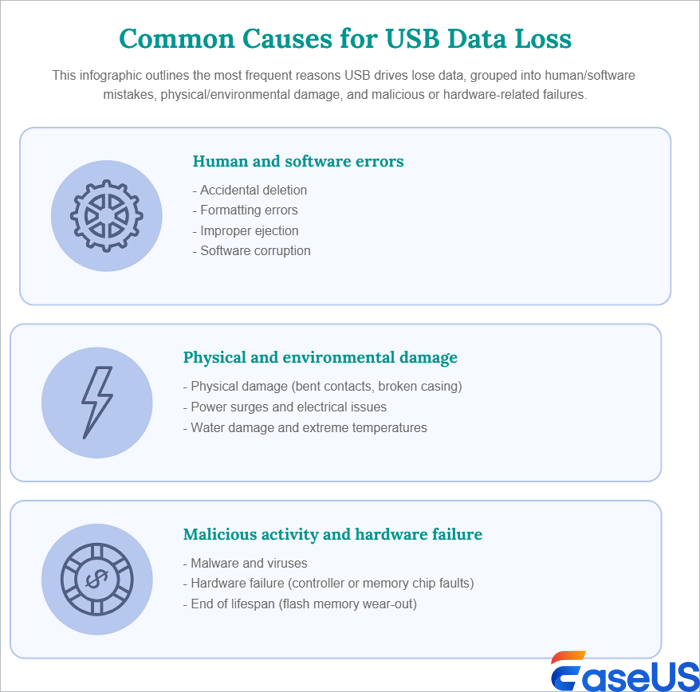
How to Recover Data from Corrupted USB Flash Drive with Data Recovery Software
Whether you want to recover data from a corrupted pen drive or retrieve files from a corrupted USB flash drive, you can use EaseUS Data Recovery Wizard. This data recovery tool enables you to recover deleted files from USB flash drives, formatted or corrupted SSD, HDDs, external hard drives, pen drives, SD cards, CF cards, etc. It also helps you get your files back when the USB drive isn't showing in Windows. And it can automatically repair corrupted files after data recovery. You can repair corrupted videos, photos, Word, Excel, and PDF files, among others.
If your USB flash drive becomes corrupted and you're unable to open or access its files, you can use this USB data recovery program to recover your files with ease. Download this file recovery tool to recover files from a corrupted USB drive, as long as your computer still recognizes your device.
Read some of the real reviews from EaseUS Data Recovery Wizard users to get more information about this powerful tool:
| Real Reviews on Trustpilot & TechRadar & G2 |
| 🙋♂️Bill: I scanned an external storage where I had deleted my pictures. The program restored all the pictures I had deleted. It is a wonderful program and I would recommend it. |
| 🙋♂️Bryan: Great and amazing product! Helped me recover the missing files that I needed and saved my day! Highly recommended. |
| 🙋♀️Erik: Recovery software worked great, and I was able to recover valuable data. And was able to use the free version to see what data was available before purchasing. |
| 🙋TechRadar: There's no doubt that EaseUS Data Recovery Wizard has a good range of features, especially if you want to hunt down and restore photos or videos |
Take the following steps to perform USB data recovery and restore files from a corrupted USB flash drive:
Step 1. Choose the USB drive to scan
Launch EaseUS Data Recovery Wizard and choose your USB drive where you lost important files. Click "Scan for lost data" to start.

Step 2. Check and preview USB drive data
When the scanning is finished, you can quickly locate a specific type of file by using the Filter feature as well as the Search option.

Step 3. Restore flash drive data
After checking and finding lost USB drive files, click "Recover" to restore them. You shall save the found files to a safe location on your PC rather than to your USB drive.
💡Tip: You can restore data on the local disks, external hard drives, and also the cloud storage.

If you find this information helpful, please share it on social media to help others overcome this common challenge.
How to Recover Data from Corrupted Pen Drive with Previous Versions
To restore files from a corrupted USB drive using previous versions, connect the drive to your computer and access its properties.
Step 1. Open File Explorer and right-click the USB drive. Click "Properties".
Step 2. Go to the "Previous Versions" tab. If backups exist, you'll see a list of restore points.
Step 3. Select a previous version (from before corruption).
Step 4. Click "Restore" to recover all files or "Open" to manually copy specific files.
Step 5. Choose a safe destination (e.g., your desktop or another drive).
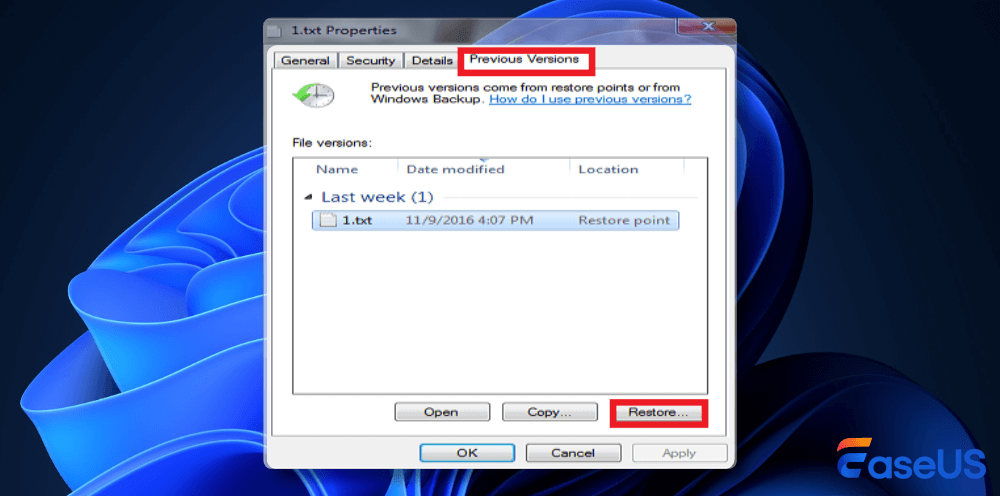
How to Retrieve Corrupted Files in USB with TestDisk
Also, if you are familiar with the computer and have certain knowledge, you can use the TestDisk command to restore your files from the corrupted USB drive.
Step 1. Download and open TestDisk.
Step 2. Select "Create" and press Enter to scan for disks.
Step 3. Pick the correct disk from the list and click "Proceed."
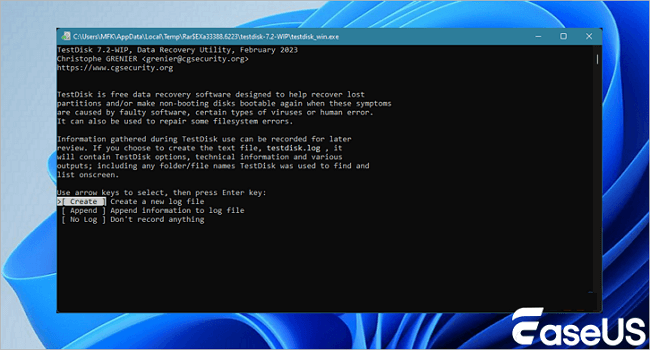
Step 4. Choose the "Intel" partition table type and press Enter.
Step 5. Select "Analyze" to start the disk examination.
Step 6. Use the "Quick Search" feature to find lost files.
Step 7. Browse the list, select the files for recovery, and press 'C'.
Step 8. Choose an output folder, press 'Y' to begin, and wait for the "Copy Done!" signal.
How to Repair Corrupted Pen Drive Using CMD
If your USB file system is corrupted, your USB cannot be opened or accessed. In addition to repairing damaged file systems with the Windows Disk Check tool, you can also use the CHKDSK command and ATTRIB lines in Command Prompt to fix the corrupted USB drive and recover files.
Step 1. Plug the corrupted USB flash drive into your computer.
Step 2. Click the search box and type cmd. You'll see Command Prompt in the search results. Right-click Command Prompt and choose "Run as administrator".

Step 3. Type chkdsk /X /f G: (replacing G with your USB's drive letter) in the Command Prompt window and hit Enter. The chkdsk operation will start to check errors and repair the damaged USB drive.

Don't miss: Fixes for The Type of the File System Is RAW, CHKDSK Is Not Available for RAW Drives
Once the scan is complete, type attrib -h -r -s /s /d X:*.* (substitute the drive letter for X) and hit Enter. This command may make files visible by removing their read-only, hidden, and system properties.
Run Windows Error Checking Tool to Recover Corrupted Pen Drive
How to recover corrupted files from a USB flash drive for free? Use the Windows Disk Check tool to check your USB flash drive for file system errors. Once the fixing is complete, you can retrieve the corrupted files from the USB.
Step 1. Connect the USB to your computer. Go to My Computer/This PC and find your USB drive.
Step 2. Right-click the USB drive and click "Properties".
Step 3. Click on the "Tools" tab.
Step 4. Click the "Check" button under Error checking.
Step 5. Windows will fix any disk error it finds. After the process, try to open your USB drive and restore your files.
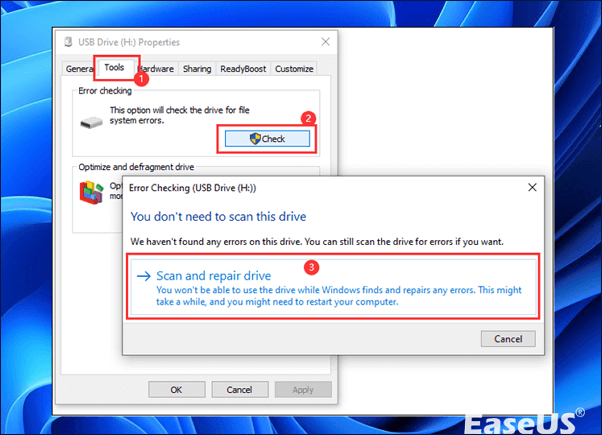
Here's a video tutorial that can help you learn how to repair USB drives and recover data from USB drives.
- 00:48 Method 1. Repair USB with Error Check Tool
- 01:15 Method 2. Fix Corrupted USB with CMD
- 02:09 Method 3. Uninstall USB Driver to Fix USB Drive
- 02:40 Recover USB with EaseUS Data Recovery Wizard

Fix Corrupted USB Flash Drive with Data Recovery Services
CMD can help recover files from a corrupted USB, but if the damage is severe, professional tools or services may be needed. Using manual corrupted pen drive data recovery services is another effective method to fix a corrupted USB drive.
Consult with EaseUS data recovery experts for one-on-one manual recovery service. We could offer the following services after a FREE diagnosis
- Repair corrupted RAID structure, unbootable Windows OS, and corrupted virtual disk files
- Recover/repair lost partitions and re-partitioned drives
- Unformat hard drives and repair RAW drives(Bitlocker encrypted drives)
- Fix disks that become GPT-protected partitions
Reinstall USB Driver to Repair Corrupted USB Flash Drive
To reinstall USB drivers, you can uninstall the existing drivers through Device Manager and then restart your computer. Windows will automatically reinstall the drivers upon startup.
Step 1. Press the Win + X keys and click "Device Manager".
Step 2. Expand Disk Drives, right-click on the name of your USB flash drive, and click "Uninstall".
Step 3. Click "OK". Disconnect the USB drive from your computer.
Step 4. Restart your computer. After a minute, connect the USB drive to your computer again. Windows will automatically install the latest driver and make the USB flash drive detectable.

Bonus Tip: How to Prevent Further Data Loss on USB
Though it is possible to restore data from a corrupted USB drive, it is recommended to nip the problem in the bud. Here are some tips to prevent further data loss on your USB device:
- Safe Ejection is Necessary: To form the good habit of ejecting safely and never yanking the drive out, even when you are in a hurry.
- Use the Eject Feature Instead of Safely Remove: While "Safely Remove" is good, some operating systems offer an "Eject" option in the right-click menu. This not only stops data transfer but also logically disconnects the volume, which is an even safer step.
- Handle the Drive Physically with Care: USB drives are durable, but not indestructible. USBs would get corrupted due to wear and tear, so be careful.
Final Words
This post has looked at how to recover data from a corrupted pen drive and how to repair a corrupted USB. You can always consult a data recovery tool like EaseUS Data Recovery Wizard, and you can also run some commands to perform the damaged USB repair.
How to Recover Files from Corrupted USB FAQs
If you want to know more about dealing with a corrupt flash USB drive or corrupted USB files, you can read the questions and answers section below.
1. Can a corrupted file be recovered?
Corrupted files are files that suddenly become inoperable or unusable. There are several reasons why a file may become corrupted. You can recover a corrupted file by using EaseUS data recovery program. If the lost and corrupted files are photos or videos, EaseUS data recovery can also repair corrupted JPEG and video files during the recovery process.
2. How do I fix a corrupted and unreadable flash drive?
Follow these steps to repair a corrupt hard disk without formatting it, and get back the data:
- Run an Antivirus Scan.
- Run a CHKDSK scan.
- Run an SFC scan.
- Use a data recovery Tool
3. How can I recover my USB?
To recover files from a USB flash drive, EaseUS data recovery can help you do it in three steps.
- Run USB data recovery software.
- Scan all lost files from USB.
- Restore all lost files from USB.
4. How do I recover files from a corrupted flash drive?
To recover files from a logically damaged USB stick:
- Insert the USB stick into the computer's system port.
- Launch EaseUS USB data recovery software on your PC.
- Click the USB and click Scan.
- After the scan, choose the target files and click "Recover" to save them to a secure location on your PC.
5. How can I recover files from a corrupted USB for free?
You can use free drive recovery software to recover files from a corrupted USB for free. EaseUS free data recovery software is a great choice to recover photos, videos, documents, and other files from a USB drive in simple steps.
Was this page helpful?
-
Brithny is a technology enthusiast, aiming to make readers' tech lives easy and enjoyable. She loves exploring new technologies and writing technical how-to tips. In her spare time, she loves sharing things about her game experience on Facebook or Twitter.…
-
Mahesh is an experienced computer tech writer. He's been writing tech how-to guides for about 8 years now and has covered many topics. He loves to teach people how they can get the most out of their devices.…

20+
Years of experience

160+
Countries and regions

72 Million+
Downloads

4.9 +
Trustpilot Score


Free Data
Recovery Software
Recover data up to 2GB for free!