What Is A Bad Sector?
Hard Drive Damage, Data Loss, and Data Recovery are a few buzzwords in this digital world. Several factors support the loss or damage situation. Among the many possibilities, one of the causes of hard drive failure is bad sectors. The possibility of data loss is what these sectors have a significant impact on.
A bad sector results from mechanical damage, most frequently brought on by a head collision, manufacturing flaws, wear and tear, physical stress, unexpected power interruptions, or dust entry. Bad sectors pose a hazard to information security when it comes to data storage. Physical damage can frequently cause parts of numerous files to become corrupt.
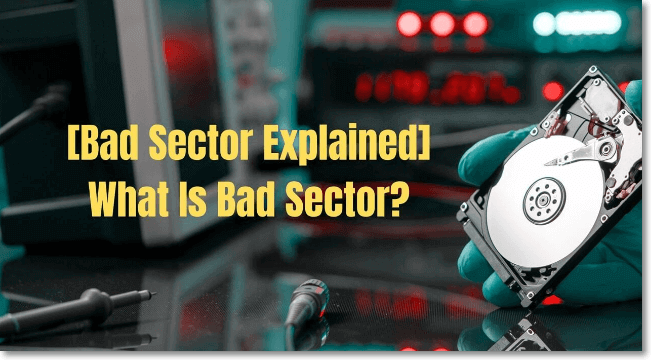
Hard disk drives (HDDs) are vulnerable because of their mechanical components. Bad sectors on hard drives are undoubtedly a widespread problem. There are millions of sectors on a hard disc device. A hard disk sector that cannot be read is referred to as a bad sector. It can also be divided into two categories: the hard bad sector and the soft bad sector. Bad sectors can arise for various reasons and need a fix using various strategies. We shall go into more depth about them in the sections that follow.
Hard bad sectors
The storage clusters on a hard disk that have physical damage are known as hard bad sectors or physical bad sectors. It could be considered a form of physical damage.
Causes
There are various reasons why physical bad sectors can form. For instance, they might have emerged during the manufacturing of the drive. A drive has millions of sectors; thus,, inspecting problematic areas during the manufacturing period is difficult and time-consuming. Additionally, user error can also result in such faulty sectors. Bad sectors may be formed if your drive was dropped roughly, subjected to intense heat, or accumulated some dust.
Solutions
Unfortunately, such defective areas cannot be fixed. That is to say, corrupted and lost data, including damaged PST files, will be stored on the hard bad sectors. Absolute recovery is not possible. So make sure you handle your hard drive with care.
Soft bad sectors
Soft bad sectors, also known as logical bad sectors, are hard drive clusters that appear to be malfunctioning. The error correcting code (ECC) may not match the contents of the sector when your computer operating system tries to read disk data from such a sector. As a result, the sector cannot be read.
Causes
Typically, soft bad sectors are led by software problems. For instance, if there is a sudden power interruption, your PC will shut down, and the hard drive will turn off even if it is writing to a sector. In this case, the sector can experience logical issues.
Solutions
Fortunately, soft bad sectors can be fixed, unlike hard bad sectors. Also, the majority of computer systems come with built-in disk repair tools. Windows uses the CHKDSK repair tool. The tool contributes significantly to mending weak, damaged sectors. In most cases, the sector can be read and written normally after being fixed.
Bad Sector Cause on HDD/SSD
In this section, we will discuss the causes of the bad sectors so that you can prevent them by taking necessary precautions.
Basic hard drive issues, such as faulty sectors, significantly impact data storage. You must understand the potential causes of bad sectors to prevent them. Check out the reasons mentioned below to understand the causes of bad sectors.
Overheating
Hard drives operate efficiently between 20 and 25 °C. As a result, an overheated crystal oscillator clock often changes. Furthermore, it will harm the hardware inside. As a result, you should adopt efficient cooling methods and keep your hard drive away from heat sources.
Over-aging
You should be aware that each disk drive has an anticipated life span. If your hard drive has been in use for a while, the inside of the hardware may deteriorate significantly, resulting in damaged sectors.
Virus/malware attack
One of the most unpleasant things that every computer user wants to avoid is the attack of malware or viruses on your PC. It may also damage the hard drive's disks. You should activate effective anti-virus software and other security measures to protect your data.
File system error
Bad sectors on the hard disks can result from file system errors. Logical errors may happen due to a corrupted file system, resulting in damaged sectors on the hard drives.
Improperly close your computer
A hard disk drive is in high-speed operation mode while functioning. Also, the drive head sits in various places on the disk as it reads data. Therefore, if you abruptly turn off your computer, the drive head will have to return to its original position. Thus, the drive head will likely rub against the disk during this procedure, which could result in bad sectors. As a result, you should make it a habit to turn off your computer correctly.
Dust
The most common cause of hard disk failure is dust. Due to how closely the drive head is positioned to the disk, if any dust were to enter the disc, it would result in bad sectors. In addition, dust that has formed on the internal circuitry components can interfere with heat dissipation.
While most Solid State Drives (SSDs) reflect poorer health due to wear out from writing, bad sectors can also form on SSDs. The signs are typical:
- Files and folders can get corrupt or unreadable.
- Perform significantly worse than anticipated
- Poort Read speed read speeds for particular data types.
Because the system might not always recognize the SSD, the entire system might be slower than anticipated or might not be able to boot. Bad sectors can also occur in SSDs. Although the sectors (memory cells) on SSDs (typically flash storage) do not have mechanical parts, they are nonetheless susceptible to failure over time and use. The key questions are when they fail and how much data might then be lost or harmed.
SSD/HDD Bad Sector? Check Bad Sector Repair
Now that we know the reasons for the bad sector, it's time to learn how to check on it, and if possible repair it. These are three solutions you can use to do that.
1. Run CHKDSK
- From the Command Prompt, you can launch CHKDSK. Here is how to launch CHKDSK in Windows Command Prompt:
- In the Start menu's search box, enter Command Prompt, right-click on it, and choose Run as administrator.
- On the Command Prompt window, type chkdsk and press Enter. While CHKDSK will check for drive problems and inform you if any need to be repaired, it won't attempt to fix errors without a command.
There are specific CHKDSK commands to correct faults discovered during a CHKDSK scan. Check out the table given below.
| Comparison | Data recovery service provider |
|---|---|
| chkdsk |
Checks your hard drive for errors. This command does not attempt to fix them. |
| chkdsk [drive letter]: | Specifies which drive (internal or external) or drive partition to scan. Replace [drive letter] with the drive you want to scan; for example, chkdsk C: scans your C drive. |
| chkdsk /f | Attempts to fix errors while scanning your hard drive's file system. |
| chkdsk /r | Attempts to repair sectors on your hard drive so that they are readable within the file system. This command also runs the chkdsk /f functionality, a deeper check. |
| chkdsk /x | Disconnects a drive so it can be scanned and repaired. This command also runs the chkdsk /f functionality. |
| chkdsk /f /r /x | Scans the file system, and its sectors, and fixes any errors it finds with the same command. If necessary, it also disconnects the drive first. |
| /scan | Runs an online scan of the hard drive (both internal and external), which means you can continue using the drive while the scan is in progress. |
2. Bad sector repair tool (Windows PowerShell)
- How to utilize PowerShell to repair bad sectors on Windows 10 and 11 is as follows:
- Right-click on the Start button and choose Windows Powershell (Admin)
- Click Yes to allow Powershell to make changes to your computer.
- Copy and paste the following command into the new window, then hit the Enter key:
Repair-Volume C –OfflineScanAndFix
- Execute the next command: Repair-Volume C -Scan (replace C with the needed drive letter).
- Restart Windows after the repair is completed to check if the error is not there anymore.
3. Boot into Safe Mode
If the problems persist, restart your PC in Safe Mode and give the following fixes another shot.
- Verify the disk for system errors.
- Format the hard drive and run the CHKDSK Command.
- Defragment your hard drive and fix disk issues with Windows PowerShell.
Restart your computer after finishing this. You should now be able to fix your disk issues.
It is impossible to repair bad sectors if the drive fails due to bad hard sectors or if the disk has many soft bad sectors that are frequently stuck or slow to load data on the computer. So, to save your data, you can back up and save data.
If you think your hard disk has a bad sector, you can always back up your data using EaseUS Disk Copy. It is a reliable and professional disk cloning software that helps you to copy data from one HDD or SSD to another without losing any of it.
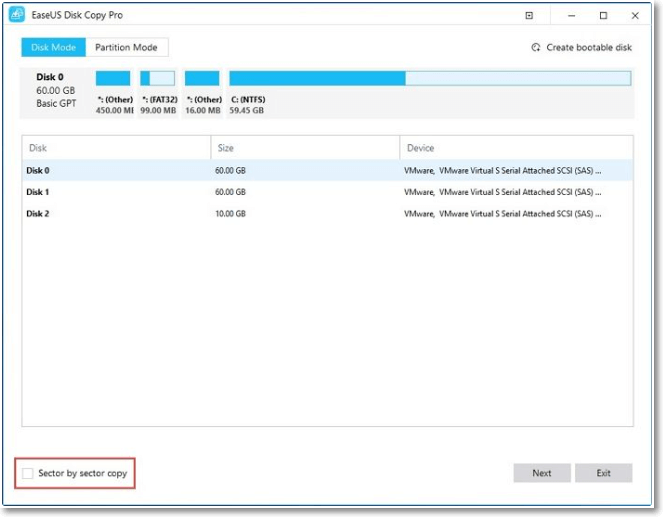
What are its features?
- It helps to produce backups and system migration by copying the operating system to a new hard disk as a backup.
- It helps your PC to run faster if you clone a hard drive onto an SSD.
- It helps to make a bootable USB, CD, or DVD.
- In case of system failure, it helps create a bootable CD, DVD, or USB.
- Easy and time-saving method of upgrading your hard drive.
- The tool's simple user interface eliminates the need to deal with complex migration settings. Its specific one-click auto migration settings allow for error-free data transfer.
- Supports sector-level cloning, one-click OS migration, resizing partitions when copying disks, and creating WinPE bootable disks
Conclusion
All of the proposed techniques usually perform wonderfully in a Logical Failure situation in an HDD or SSD. What happens, though, if the hard drive sustains physical damage? You can always recover your data using various data recovery software. As mentioned in the article, take care of the hard disk by ensuring it does not overheat and also does not load it up with heavy data that keeps the disk memory full, thus creating bad and soft sectors and damaging the disk.
More Information About Bad Sectors
Here we will discuss what bad sectors are and how we can avoid them and whether formatting a hard drive can fix bad sectors.
1. Do bad sectors mean bad drive?
When a sector is slow to access or contains small clusters of defective storage space, it is a bad sector. We can alternatively describe it as a compromised sector that is no longer readable or writable. It might cause harm to the hard drive. Bad sectors prevent a user from adequately accessing data fragments.
2. How can we avoid bad sectors?
You can avoid bad sectors by keeping the system cool and dust-free. Also, be sure to use branded hardware. Data cables should be as short as possible and ensure the proper system. Also, remember to use the uninterrupted Power supply mode, if possible.
3. Will formatting a hard drive fix bad sectors?
A format is one of the most dependable techniques to address issues with hard drives. For most external hard disk issues, you can do a quick format. However, you must execute a full format when dealing with bad sectors. A complete format will check the entire drive for damaged sectors. The bad sector is then remapped to a backup sector, so it is no longer in use.
Was This Page Helpful?
Updated by Tracy King
Tracy became a member of the EaseUS content team in 2013. Being a technical writer for over 10 years, she is enthusiastic about sharing tips to assist readers in resolving complex issues in disk management, file transfer, PC & Mac performance optimization, etc., like an expert.
Related Articles
-
USB Transfer Speed: All You Need to Know [2024 Updated]
 Cici/2024-07-23
Cici/2024-07-23 -
A Mini USB - Things You Need to Know
 Daisy/2024-01-11
Daisy/2024-01-11 -
How to Find Motherboard on Windows 11, 10, 8 and 7
 Daisy/2024-01-11
Daisy/2024-01-11 -
Primary vs. Extended Partition | Compare Their Features and How to Manage Them
 Daisy/2024-01-11
Daisy/2024-01-11
