Page Table of Contents
About the Author
Hot Topics
Updated on Jan 05, 2026
Is there any free USB formatting tool available? Sure. This post elaborates on 7 USB formatter tools, including their pros, cons, best uses, and how-to guides. If your USB drive fails to format, doesn't offer FAT32 for drives larger than 32GB, or if you're trying to create a bootable USB, continue to read. We noticed many users were seeking a reliable program to format a USB:
I am searching for a portable program that can format usb drives and SD cards of all sizes into all formats(like bigger than 32 GB into FAT32 also). Please suggest a program that is originally portable and the portable apps.com version. - From r/Software
i bought a Transcend 16 GB usb drive and burned an arch iso to it, but now I can't format it. When I try to format it on Windows, it says The system cannot find the file specified but the flash drive is still RAW. - r/Computerhelp
Hey guys, does anyone know a good formatting tool that you can put on a usb and boot up from there to format a HDD? - r/Pcmasterrace
Key Factors in Selecting Software to Format Flashdisk
To help you choose the right USB formatting tool, we spent one month testing 15 popular USB formatters on the market. We focused on seven key aspects: file system support, ability to handle large-capacity USB drives, formatting speed, low-level formatting capability, and whether the tool is free.
Learn more about how we test software and how we guarantee our content is up to date, correct, and reliable.
From these tests, we picked seven tools that performed best. Here's how they stacked up:
| Tool | File System | Support Large-Capacity USB | Format Speed | Low-Level Format Support |
|---|---|---|---|---|
| EaseUS Partition Master Free | FAT, FAT32, NTFS, exFAT, ext2/3/4 | ✅Works smoothly up to 2TB+ | Fastest in our test | ✅Yes, it can repair bad sectors and reset drives |
| Rufus | FAT, FAT32, NTFS, exFAT, UDF | ✅ Supports up to 2TB+ | Very Fast | ❌ No, high-level only |
| File Explorer | FAT, FAT32, NTFS, exFAT | ❌ Above 32GB for FAT32 | Moderate | ❌ No |
| Disk Management | FAT, FAT32, NTFS, exFAT | ❌ Above 32GB for FAT32 | Moderate | ❌ No |
| HP USB Disk Storage Format Tool | FAT, FAT32, NTFS | ✅ Stable up to 512GB | Moderate | ❌ No |
| Diskpart | FAT, FAT32, NTFS, exFAT | ❌ Above 32GB for FAT32 | Very Fast if commands used correctly | Partial via "clean" command only |
| FAT32 Format | FAT32 only | ✅ Designed for 64GB–2TB drives | Moderate | ❌ No |
💡Editor's Summary: EaseUS Partition Master stood out for its speed, stability, and repair functions, while Rufus remains the go-to option for bootable USB creation. Built-in tools like File Explorer and Disk Management are convenient but limited with large FAT32 drives.
Continue reading to see the detailed pros, cons, and special features of each tool; our in-depth review will help you decide which one fits your needs best. If this comparison helped you, share this article to help others format their drives safely and efficiently.
Top 7 Best Free USB Format Tool [Free Download + Pros & Cons]
#1. EaseUS Partition Master Free
- 💻Supported OS: Windows 11/10/8.1/8/7/XP/Vista and all Windows Servers
- 👍Best for: All beginners and professionals seeking easy and safe ways
EaseUS Partition Master Free is a reliable free partition manager software that provides Windows users with full functions in managing disk space and optimizing disk performance easily. Its formatting feature with an advanced algorithm makes it stand out among worldwide disk management software. It supports formatting USB to various file systems, such as NTFS/FAT32/exFAT.
#Windows USB Formatter#USB Format Tool#Format USB Free#Free Software Format Flashdisk

How to Download:
EaseUS Partition Master Free is available here for you to download for free now. Click the download button here and install this software on your PC to format your USB drive immediately.
Features Of EaseUS USB Formatter:
- Format USB to FAT32, NTFS, exFAT, EXT2, EXT3, EXT4.
- Support low-level formatting and high-level formatting.
- Create partition, merge, split, delete, wipe partitions on USB.
- Check and fix file system errors on USB drives.
- Convert USB drive between NTFS and FAT32 without formatting.
- Create a bootable USB drive to format an HDD or SSD.
- Offer a portable version.
Aside from these features that help users manage USB drives, you can also apply this software to optimize internal hard disk drives and even improve the performance of Windows operating systems.
Expert's Rating:
👍🏻 Pros
- Simple UI for beginners.
- Supports various file systems and large drives
- Fast USB formatting speed
- Includes extras like resizing and cloning
- Regular software updates for bug fixes
- Available for both Windows and Mac
👎🏻 Cons
- Need installation on the computer
- Need Pro version for more advanced features
What Professionals Say
EaseUS Partition Master Free Edition is incredibly simple to use, one of many reasons that you should consider it when looking for a good free disk partitioning tool. - by Lifewire.
Why Choose It
EaseUS Partition Master Free is free to switch file systems between NTFS and FAT32 on a USB drive. It also recognizes and supports Linux file system formats, EXT2, EXT3, and EXT4. It allows users of all levels to format USB drives quickly and handle complex tasks, such as write protection or file system conversions, without hassle.
🔸User case: EaseUS Tech support immediately responded to my problem and when suggested fix didn't seem to work and was informed of that fact, again immediately responded with a fix that worked perfectly. -- from Trustpilot.
#2. Rufus
- 💻 Supported OS: Windows 11/10/8.1/8/7/XP/Vista and all Windows Servers
- 👍 Best for: Tech enthusiasts creating bootable USBs
Rufus is a free, lightweight USB format tool for Windows. It quickly formats USB drives to FAT32, NTFS, or exFAT. Perfect for creating bootable USBs, it's portable and user-friendly. Rufus supports large files and UEFI/BIOS modes, making it a top choice for tech enthusiasts needing a reliable USB format tool.
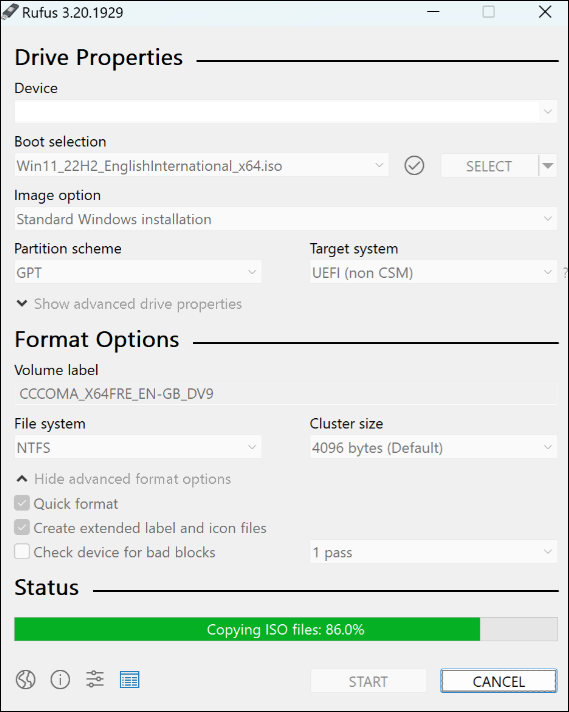
How to Download:
The safest way to download Rufus is from its official site at rufus.ie.
Features of Rufus - Free USB Format Tool:
- Formats USB and creates bootable drives from ISOs quickly.
- Supports Windows, Linux, and other ISOs, compatible with BIOS/UEFI.
- Quick formatting, bad sector checks, and custom labels.
- Supports MBR/GPT partitions, FAT32/NTFS/exFAT file systems.
Expert's Rating:
👍🏻 Pros
- Fast formatting speed compared to native Windows tools
- Supports multiple file systems
- Auto-detects USB drives
- Portable and open-source
- Handles large drives (>32GB) and supports large file transfers
👎🏻 Cons
- Primarily designed for bootable media
- Requires admin rights for some operations
- Limited error diagnostics for complex drive issues
What Professionals Say
Rufus is a free, open-source utility that allows you to create bootable USB drives. It's particularly useful for installing or running operating systems on PCs. Rufus makes the process quick and easy, providing you with a reliable solution for disk imaging tasks. - by Lenovo.
Why Choose It
Rufus is chosen as a USB format tool for its fast, reliable creation of bootable drives from a wide range of ISOs, supporting both BIOS and UEFI systems. Its lightweight, portable design and open-source nature ensure security and flexibility.
🔸User case: Rufus is reliable, but it's also a PITA if you don't understand it. It has a steep learning curve and if you screw it up you can actually ruin flash drives. -- from Quora.
#Open-source#Free USB Formatter#Lightweight USB Format tool
#3. File Explorer
- 💻Supported OS: Windows 11/10/8.1/8/7/XP/Vista and all Windows Servers
- 👍Best for: Beginners wanting quick, no-fuss formatting
File Explorer, also known as Windows Explorer, is mainly a file-accessing tool that enables you to open all internal and external storage devices and reach saved content there. This tool also acquires a formatting feature that both Windows and Windows Server users can apply to format existing volumes on internal and external storage drives. It is an easy tool to format a USB flash drive or USB.

How to Download:
Note that File Explorer is a Windows built-in utility that was pre-installed in Windows operating system. So, you don't need to download or install this software at all.
Features of File Explorer - Windows USB Formatter:
- Perform a quick format on USB or other types of storage devices.
- Delete files or content on storage devices.
- Copy and paste files and folders for file transferring.
- Safely eject USB, SD card, or external hard drives.
- Rename files and folders or change file extensions.
Expert's Rating:
👍🏻 Pros
- Simple right-click method to format USB
- Format USB to FAT32/NTFS.
- No third-party risks
👎🏻 Cons
- Can't format USB to Ext4/3/2
- Limited options for USB management
- Limited formatting for large drives (32GB FAT32)
What Professionals Say
The new Windows 11 File Explorer works like a dream. Everything is much more streamlined, making it easier to spot the options you need. But the emphasis on removing text labels and replacing everything with icons can be confusing at first. - by HELPDESKGEEK.
Why Choose It
The reason why we suggest beginners use File Explorer to format USB on Windows is that it's the easiest tool that all Windows users can access it and apply to format a USB drive.
🔸User case: Why is my external hard drive not showing up in Windows File Explorer? -- from Quora.
#File Explore#Free USB Format Tool#USB Formatter
#4. Disk Management
- 💻Supported OS: Windows 11/10/8.1/8/7/XP/Vista and all Windows Servers
- 👍Best for: Intermediate users managing partitions
Windows Disk Management is a similar tool to File Explorer in that it's pre-installed on Windows computers, and it enables Windows users to simply format their storage devices with it. Like its name, Disk Management is more than a USB formatter.
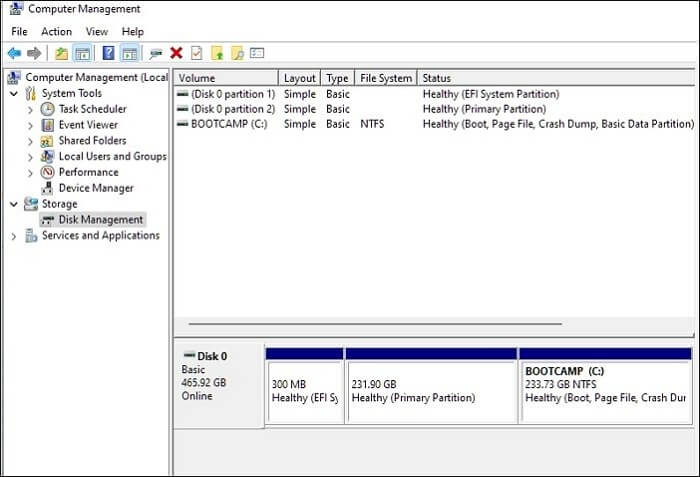
How to Download:
Disk Management doesn't require software download or installation. You can simply right-click the Windows icon and click "Disk Management" from the Windows menu so to open it.
Features of USB Format Tool - Windows Disk Management:
- Format USB to NTFS, FAT32, exFAT.
- Create, delete, extend, shrink, and merge partitions on a USB drive.
- Convert disk to MBR, GPT, Dynamic.
- Explorer partition content.
Expert's Rating:
👍🏻 Pros
- Built-in feature in Windows and full Windows integration
- Handles unlettered drives
- Format USB to FAT32/NTFS
👎🏻 Cons
- Can't format USB to Ext4/3/2.
- Slower on large drives
What Professionals Say
Disk Management is a system utility in Windows for advanced storage operations. You can use the utility to see information about each drive on your computer and all partitions in each drive. - by Microsoft.
Why Choose It
The biggest reason that we think most users want to choose this tool is that Disk Management can be accessed on all Windows computers. Users don't need to download and install it. Also, it's free.
🔸User case: Disk Management has a default cluster size that maxes out at 32GB. There's ways around it that let you increase the cluster size, and format up to some number of TB. -- from Quora.
#Windows USB Formatter#Format USB Windows#Free#Windows Tool
#5. HP USB Disk Storage Format Tool
- 💻Supported OS: Windows 11/10/8/7 (limited compatibility on newer systems)
- 👍Best for: Users with older or problematic USBs
HP USB Disk Storage Format Tool, is similar to EaseUS Partition Master, a third-party USB formatting utility provided by HP. It enables users to simply launch its .exe file to format USB drives without software installation.
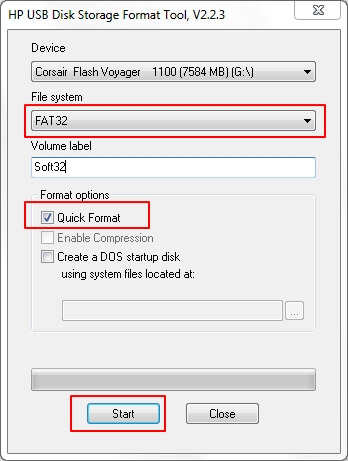
How to Download:
HP USB Disk Storage Format Tool is now only available on third-party downloading sites, and you may open this link in your web browser to get this software: https://hp-usb-disk-storage-format-tool.en.softonic.com/
Features of HP USB Disk Storage Format Tool:
- Portable USB formatter, it doesn't require software installation.
- Format USB to NTFS, FAT32, FAT.
Expert's Rating:
👍🏻 Pros
- Simple for stubborn drives
- Portable and lightweight
- It's free to use
👎🏻 Cons
- Limited to USBs and formats
- Potential security risks
- No updates from this tool
What Professionals Say
HP USB Disk Storage Format Tool streamlines USB maintenance for players moving installs, patches, and saves. It's a portable executable, it runs from any toolkit stick without setup. - by Filehippo.
Why Choose It
Main Windows users can apply this free USB formatting utility to format USB drives quickly.
🔸User case: HP USB Disk Storage Format Tool is one of the best utils! -- from SoftPortal.
#HP USB Formatter#Free USB Formatter#Free#Windows
#6. CMD
- 💻 Supported OS: Windows 11/10/8.1/8/7/XP/Vista and all Windows Servers
- 👍 Best for: Advanced users comfortable with command-line
The Windows Command Prompt is a powerful built-in tool for formatting USB drives. It offers precise control over partitioning and file system settings without requiring third-party software. You can use commands like chkdsk and diskpart to conduct formatting.
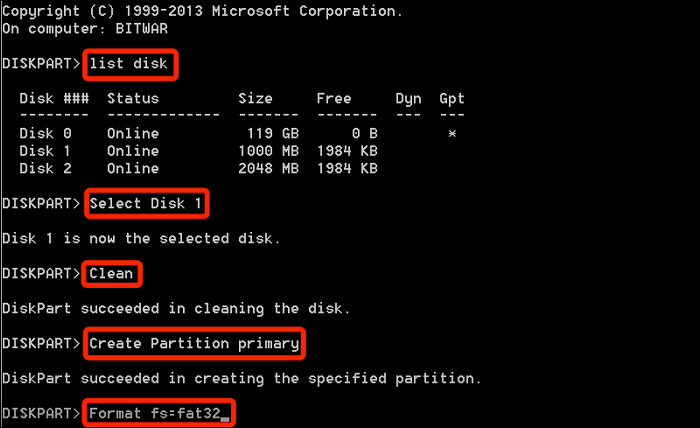
How to Download:
CMD is a built-in feature of all Windows operating systems. It's pre-installed and readily accessible on your Windows PC. You can press "Win+R" key and type "cmd" to open it.
Features of CMD for USB Formatting
- Supports formatting FAT32, NTFS, exFAT, and other file systems.
- Creates, deletes, or modifies partitions.
- Offers many disk operations (e.g., clean, convert, assign).
- Support bootable drive creation.
Expert's Rating:
👍🏻 Pros
- Full control over formatting with DiskPart commands
- No third-party software needed
- Free and universally available on Windows systems
- Can clean and re-partition drives for advanced recovery
👎🏻 Cons
- Command-line only, no graphical interface
- Requires technical knowledge
- High risk of errors; mistyping can wipe wrong drive
- No visual previews or confirmation prompts
What Professionals Say
DiskPart is a command-line disk partitioning utility the Microsoft Windows operating system provides. This utility provides advanced functionalities for disk management tasks, catering to both basic and more complex partitioning needs. - by Spiceworks.
Why Choose It
CMD with diskpart is a powerful, built-in tool for precise USB formatting and bootable drive creation. It is ideal for advanced users needing a free, native solution.
🔸User case: I'm going insane with formating this USB. I pulled up diskpart and did it that way. worked fine and set the format to NTFS because I'm on windows. -- from r/computerhelp.
#Windows Command Prompt#Free USB Format Tool#Diskpart
#7. FAT32 Format
- 💻Supported OS: Windows 11/10/8/7
- 👍Best for: Users needing FAT32 for large drives or cross-platform compatibility
FAT32 is also a third-party formatting tool that supports multiple operating systems, and users can simply apply it to format USB drives. It is primarily used to bypass the native limitations of the Windows system on the FAT32 file system. Users can easily format USB flash drives larger than 32GB to the FAT32 file system.

How to Download:
FAT32 Format is similar to HP Disk Storage Format Tool, which is now no longer supported by its producer. Fortunately, users can still get it on some downloading sites. Here is a link that you can open in your browser to download it: https://fat32-format.en.softonic.com/download
Features of FAT32 Format:
- Format USB across platforms.
- Only supports FAT32 format.
- Format USB larger than 64GB to FAT32, such as to format 128GB USB to FAT32.
Expert's Rating:
👍🏻 Pros
- Supports large-capacity USB formatting
- Formats >32GB USB to FAT32
- Good for cross-compatibility
- Easy and safe to use
👎🏻 Cons
- Only for FAT32 format
- 4 GB file size limitation
What Professionals Say
FAT32format provides a powerful yet easy-to-use command-line utility that helps you format your hard disks in the FAT32 file system. It also comes with a few cluster size related options that make it possible to format large disks. - by SOFTPEDIA.
Why Choose It
The reason why people like using FAT32 Format is that this formatting utility can support formatting USB drives on multiple operating systems stably. Users using Linux or Ubuntu may like to use FAT32 Format for help.
🔸User case: Remember to always use the FAT32 Format Tool if you have a USB bigger than 32GB and Windows either doesn't want to format it and gives errors or you don't have the option to format it FAT32 from the start. -- from r/ps3homebrew.
#FAT32 Formatter#Free USB Format Tool#Windows
If you are looking for a step-by-step guide to help you format USB drives on Linux or Ubuntu, follow and try the next two tutorials:
How to Format USB with USB Formatters
After learning the 7 USB formatting software, let's learn how to format a USB with them. Here, we'll show how to use EaseUS Partition Master and File Explorer to format a USB flash drive.
Formatting a USB flash drive will erase all data on it, so please back up in advance if necessary.
Guide 1. Format USB Flash Drive with EaseUS Partition Master
- Support USB flash drive larger than 32GB
- Support Windows 11/10/8/7
- Support low level format
Before getting started, make sure you have installed EaseUS Partition Master and connected the USB flash drive to your PC.
- Right-click the external drive or USB you intend to format and choose "Format".
- Set the Partition label, File system (NTFS/FAT32/EXT2/EXT3/EXT4/exFAT), and Cluster size if you intend to change. Then click "OK".
- Click "Yes" to continue.
- Click the "Execute 1 Task(s)" button and click "Apply" to format your selected external hard drive or USB stick.
Guide 2. Format a USB Flash drive with File Explorer
🚩Doesn't support formatting a USB flash drive larger than 32 GB to FAT32
Step 1. Click "This PC" or "My Computer" to open File Explorer.
Step 2. Right-click the USB flash drive and select "Format."

Step 3. Select "Quick Format" and the correct file system you want.
Step 4. Click "Format" to begin and wait patiently.
Please share this post and let more users learn these USB formatting tools with how to guides.
What Is USB Formatter Windows
USB Formatter Windows can be defined as a USB format tool or utility that is mainly designed to assist different levels of USB owners in resetting or changing the file systems of USB drives, formatting, or reformatting their USB devices on Windows computers.
Features of a Reliable USB Formatter for Windows
Here is a list of features that you may like in USB formatter for Windows utilities:
- Change the file system of USB drives to NTFS, FAT32, exFAT, etc.
- Clean up saved files like documents, images, videos, audio files, etc., quickly.
- Reset or restore old USB drives to full size instantly.
- Set RAW USB to a healthy state.
Tech Specification of USB Formatter Windows:
- Supported OSes: Windows 11/10/8.1/8/7XP/Vista and all Windows Server systems.
- Supported USB drives: USB flash drive, USB pen drive, USB memory stick, USB 2.3/3.0/4.0, USB hard drive, USB SSD, mini-USB, USB-C, etc.
- Hardware Requirements: USB drives have no physical damage issues.
So, how do I find a reliable USB formatter for Windows? Here is a list of tips for selecting a reliable USB formatter in Windows that you can follow:
| Risk-Free: | The USB formatter Windows utility must be 100% clean and virus-free. |
| High compatibility: | It should be compatible with your current operating system. |
| Reasonable Price: | The price of a USB formatter should be reasonable, not too high. |
| Support Most File Systems: | The USB formatter allows you to set the most desired file system format for your USB drives. |
So what can I do with USB Formatter for Windows? The benefits of using a USB formatter for Windows could be varied, and here is a list of Pros and Benefits that you'll get by turning to a reliable USB formatting tool when it comes to formatting or setting up USB drives. Check the details here:
| Pros of USB Formatter for Window | Benefits of Using USB Formatter Windows |
|---|---|
|
|
With a reliable USB formatter for Windows, you can execute most USB formatting tasks for Windows usage. However, for some specific purposes, for example, to set USB as FAT32 or format write write-protected USB, you'll need respective USB formatters for help:
Final Verdict
When your USB drive gets full, and you want to reuse it for other purposes, or your USB becomes RAW, or inaccessible, you'll need to turn to a reliable USB formatter for help.
On this page, we selected the top 7 best free USB formatter for Windows owners to select one to format the USB devices efficiently. If you don't know which one to pick, here are our tips:
- Windows Beginners can pick EaseUS Partition Master or File Explorer for help.
- Mac users can use FAT32 Format as it supports formatting USB drives across OSes.
If you simply need to switch file systems between NTFS and FAT32 and don't want to format the USB drive, take EaseUS Partition Master Free as your first choice.
FAQs About Software Format Flashdisk
Here we also listed 3 top concerned questions about formatting USB or USB formatters. If you are interested, follow and find answers here:
1. How do I format my 128 GB USB to FAT32?
Windows built-in tools don't allow you to format a device larger than 32GB to FAT32, so you need to use third-party software like EaseUS Partition Master. Here is how to format a large USB flash drive to FAT32:
- Connect the USB to the PC and launch EaseUS Partition Master.
- Right-click on the USB and select 'Format'.
- Set a new file system to USB, tick 'Perform a quick format', and click 'OK'.
2. Why can't I format my USB flash drive to FAT32?
There are a few possible reasons why your USB drive can't be formatted to FAT32:
- Drive size limitation: Windows' built-in tools (like File Explorer or Disk Management) don't allow formatting drives larger than 32 GB to FAT32.
- Bad sectors or corruption: If the USB has errors or bad sectors, the formatting process may fail or only offer NTFS/exFAT options.
- Incorrect formatting tool: Some third-party utilities only support NTFS or exFAT for large drives.
You can use a professional tool such as EaseUS Partition Master to format any USB drive to FAT32, even those larger than 32 GB, safely and without data loss.
3. Can I create a bootable USB to format HDD?
Yes, you can. Creating a bootable USB lets you format or manage a hard drive even when Windows won't start. Tools like Rufus and EaseUS Partition Master allow you to create a WinPE bootable USB, boot your PC from it, and then:
- Format internal or external HDDs
- Delete, create, or resize partitions
- Fix boot issues before reinstalling Windows
This method is especially useful when your system disk is locked, corrupted, or unbootable, or when you do not even have an OS yet.
How Can We Help You
About the Author
Sherly joined EaseUS in 2022 and she has always loved writing articles and enjoys the fun they bring. She receives professional training here, focusing on product performance and other relative knowledge. She has written over 200 articles to help people overcome computing issues.
Written by Tracy King
Tracy became a member of the EaseUS content team in 2013. Being a technical writer for over 10 years, she is enthusiastic about sharing tips to assist readers in resolving complex issues in disk management, file transfer, PC & Mac performance optimization, etc., like an expert.
Product Reviews
-
I love that the changes you make with EaseUS Partition Master Free aren't immediately applied to the disks. It makes it way easier to play out what will happen after you've made all the changes. I also think the overall look and feel of EaseUS Partition Master Free makes whatever you're doing with your computer's partitions easy.
Read More -
Partition Master Free can Resize, Move, Merge, Migrate, and Copy disks or partitions; convert to local, change label, defragment, check and explore partition; and much more. A premium upgrade adds free tech support and the ability to resize dynamic volumes.
Read More -
It won't hot image your drives or align them, but since it's coupled with a partition manager, it allows you do perform many tasks at once, instead of just cloning drives. You can move partitions around, resize them, defragment, and more, along with the other tools you'd expect from a cloning tool.
Read More
Related Articles
-
How to Tell If a Hard Drive Is Corrupted (with Pictures)
![author icon]() Tracy King/2025/12/23
Tracy King/2025/12/23 -
How to Check Hard Drive for Bad Sectors - 3 Easy Ways 💡
![author icon]() Sherly/2025/12/23
Sherly/2025/12/23 -
(Solved!) DPC Watchdog Violation Error Windows 10
![author icon]() Tracy King/2025/12/23
Tracy King/2025/12/23 -
How to Disable PIN on Windows 11? 2026 Guide
![author icon]() Tracy King/2026/01/05
Tracy King/2026/01/05
Hot Topics
EaseUS Partition Master

Version 20.0 is here - full exFAT support, easier disk partitioning, and PC performance optimization.









