Page Table of Contents
About the Author
Hot Topics
Updated on Dec 23, 2025
Key Takeaways about SD Card Formatter FAT32:
- Back up valuable content from your SD card before formatting.
- Reliable and efficient SD card formatter FAT32 will save you much time in resetting an SD card as fresh as new.
Are you looking for a reliable SD card formatter that enables you to successfully format and set your SD card to FAT32 on Windows computers? Follow this guide, and you'll find the best FAT32 SD card formatter to format SD card to FAT32 and set up your SD card as fresh as new for new usage.
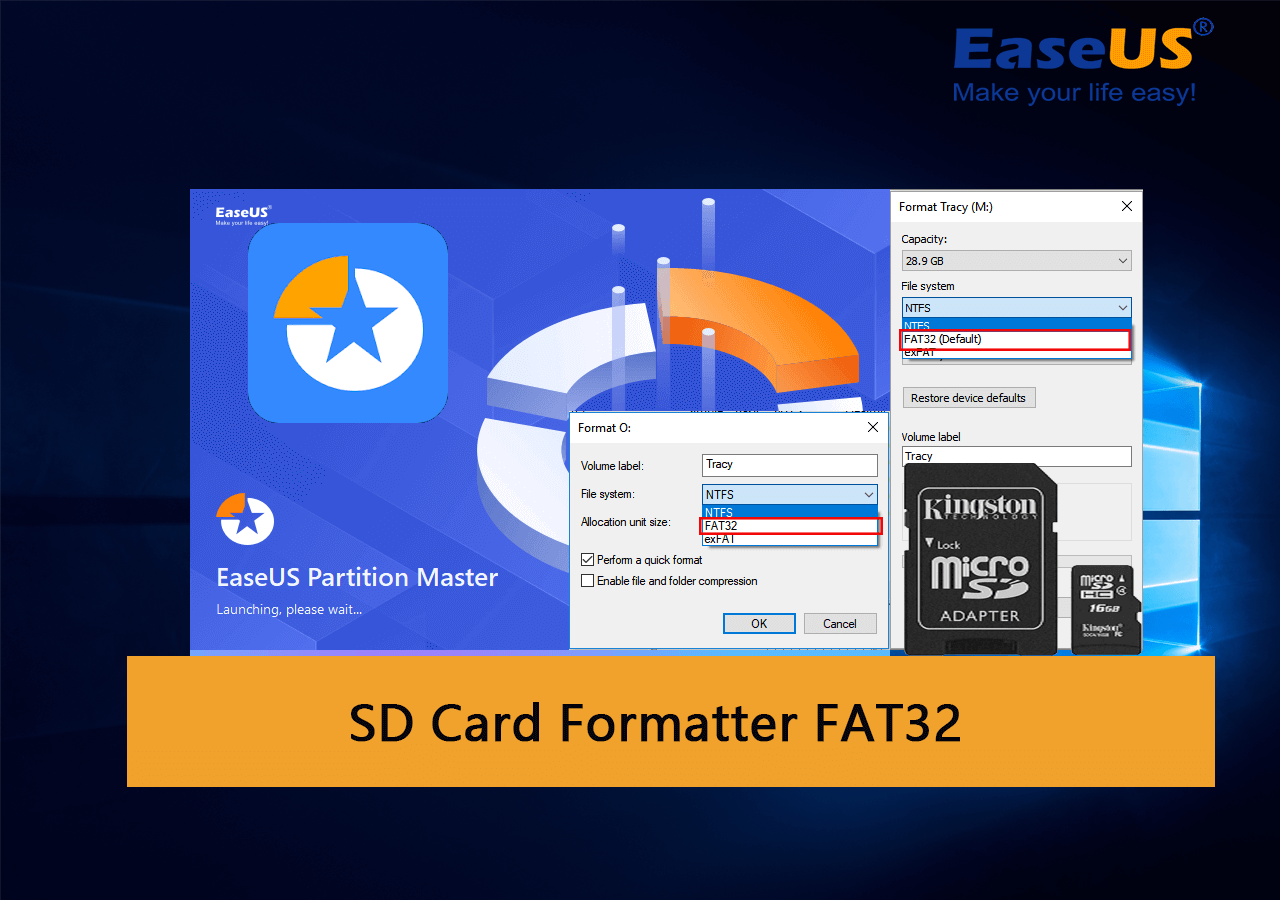
So how do I pick a reliable FAT32 SD card formatter or SD card formatter FAT32 software to set up my SD card? Move to the next part, and you'll get a list of the top 5 best free SD card formatter for help.
Top 5 Best SD Card Formatter FAT32 Free Download for Windows
In this part, you'll get 5 best free SD card formatter that you can try any one to format SD card to FAT32 for free on all Windows computers:
Here is a comparison list that will help to get the desired tool for help quickly:
| Comparison | Supported File System | Latest Edition | Bonus Features |
|---|---|---|---|
| EaseUS Parition Master Free | NTFS, FAT32, exFAT, EXT2/3/4 | V18.2 (Jan 10, 2024) | Convert NTFS to FAT32, FAT32 to NTFS without formatting |
| FAT32 Format | FAT32 | V1.07 | Portable to use |
| File Explorer | NTFS, FAT32, exFAT | / | Doesn't require software installation. |
| Disk Management | NTFS, FAT32, exFAT | / | Doesn't require software installation. |
| CMD | NTFS, FAT32, exFAT | / | Doesn't require software installation. |
According to the table, it's clear that EaseUS Partition Master supports more file system formats than the other three formatting tools. It also provides a secure file system switch solution to help users change SD cards between NTFS and FAT32 without losing any data.
To learn more details about FAT32 SD card formatter software, refer to the one you are interested in, and download and apply it to easily format your SD card.
#1. EaseUS Partition Master Free
Free & Easiest SD Card Formatter FAT32 Software

EaseUS Partition Master Free is created as an all-in-one free partition manager software that supports Windows users to manage and partition their disk drives with full features. It also supports SD card users to set up and format their SD cards to any file system on all Windows operating systems in only a few simple clicks.
Software Download:
What Can EaseUS Partition Master Do for You:
Here is a list of features that you can do on your SD card:
- Convert SD card between FAT32 and NTFS for free.
- Format SD card to FAT32, NTFS, exFAT, EXT2, EXT3, EXT4.
- Format SD card for Windows and Mac
- Fix the SD card error
- Clone SD card
- Wipe SD card
Why Choose It:
EaseUS Partition Master Free enables all levels of Windows users to format their SD card in only a few simple clicks. It even offers free features to switch file systems between FAT32 and NTFS on an SD card without losing any data.
Editor's Review:
With this tool, you can:
Guide to Format SD Card to FAT32:
Step 1. Find your SD card and right-click the partition you want to format and choose "Format".
Step 2. Set a new partition label, file system (NTFS/FAT32/EXT2/EXT3/EXT4/exFAT), and cluster size to the selected partition, then click "OK".
Step 3. Click "Yes" on the pop-up window to continue.
Step 4. Click the "Execute 1 Task(s)" button on the toolbar, then click "Apply" to start formatting your SD card.
#Free FAT32 Formatter#SD Formatter FAT32#FAT32 SD Card Formatter#Windows FAT32 Formatter
#2. FAT32 Format
Portable SD Formatter FAT32

FAT32 Format is a light and portable formatting utility for Windows, Mac, Linux, and even Ubuntu users to apply to format their SD cards.
Software Download:
Open this link in your browser, you'll be able to find and download this tool from a download site: https://fat32-format.en.softonic.com/download
What Can FAT32 Format Do for You
- Format SD card to FAT32 on Windows, Mac, Linux, etc.
- Format SD card larger than 64GB to FAT32
Why Choose It:
FAT32 Format is light and simple for beginners to try with its simplified interface. However, it's only available on older Windows operating systems now, including Windows 7-10.
Guide to Format SD Card to FAT32:
- Connect the SD card to the PC via an SD card adapter.
- Launch FAT32 Format, select the SD card drive, tick "Quick Format", and click "Start".
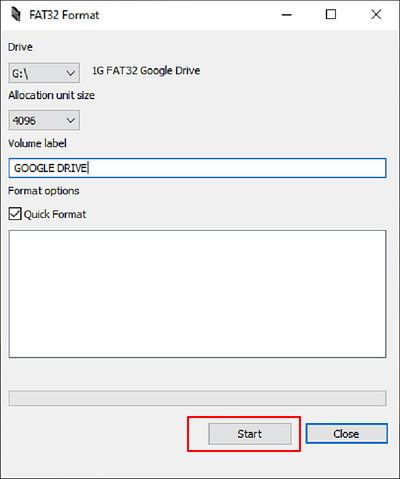
#Portable SD FAT32 Formatter#Free SD FAT32 Formatter#Mac#Linux
#3. File Explorer
Windows Beginners' SD Card Formatter FAT32 Tool

File Explorer enables all Windows users to directly access their SD card, USB, or other storage devices and allows them to format their devices with right-click formatting operation.
Software Download:
Unlike third-party memory card format software, File Explorer doesn't require software installation, and you can simply access and open it by pressing the Windows + E keys.
What Can File Explorer Do for You
- Format SD card to FAT32, NTFS, or exFAT.
- Copy & paste data on the SD card to other locations.
- Access and open files on the SD card.
- Delete files or content on SD card, etc.
Note that File Explorer has a limit that it only supports formatting SD cards with 32GB or smaller capacity to FAT32 due to the FAT32 maximum volume size limit on Windows.
In a word, if your SD card is with 32GB or storage capacity, you can simply format it to FAT32.
Guide to Format SD Card to FAT32:
- Connect the SD card to PC, and press Windows + E keys to open File Explorer.
- Right-click on the SD card and select "Format".
- Set the file system as FAT32, tick "Quick Format", and click "Start".

#Free SD Card Formatter#Windows FAT32 Formatter#SD FAT32 Format Tool#Windows
#4. Disk Management
Windows Advancers' Choice for SD Card FAT32 Formatting
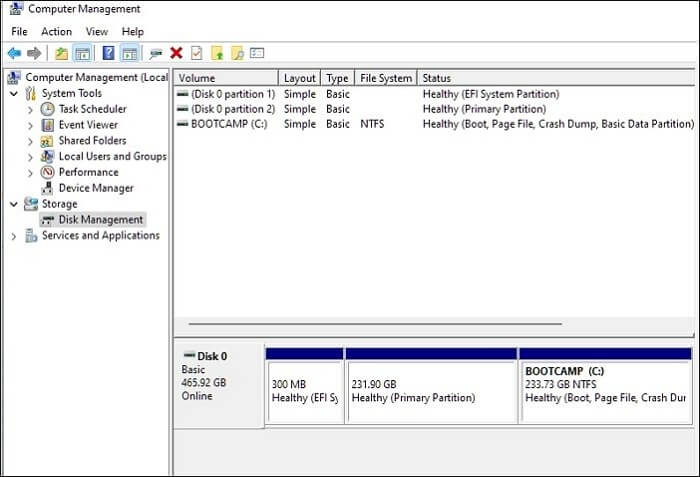
Experienced Windows users prefer to use Disk Management to format their storage devices as it gives more options to manage storage devices, including New Simple Volume, Extend, Shrink, Format Volume, etc.
Software Download:
Disk Management is pre-installed on Windows, and you can also directly access it by right-clicking the Windows icon, selecting Search, and typing "Create and format hard drive partition", click to open Disk Management.
What You Can Do with Disk Management
- Format SD card to FAT32, NTFS, exFAT.
- Create, delete, extend, and shrink partitions.
- Convert basic to dynamic.
- Convert the disk to GPT or MBR.
Why Choose It:
Disk Management is free and gives more features to manage disk drives than File Explorer.
Guide to Format SD Card to FAT32:
- Connect the SD card to the PC via the SD card reader and open Disk Management.
- Right-click on the SD card and select "Format Volume", select "FAT32" as a new format.
- Tick "Perform a quick format" and click "OK".

#Windows FAT32 SD Formatter#Free FAT32 SD Formatter#Builit-in FAT32 Formatter#Windows
#5. CMD
Windows Administrators' Pick
.png)
CMD, also known as Command Prompt, is a Windows built-in disk manager that enables Windows users to manage and format hard drive partitions by processional command lines to the operating system.
Software Download:
You can directly access CMD by right-clicking on the Windows icon, selecting Search, typing cmd, right-clicking Command Prompt, and selecting "Open as Administrator".
What Can CMD Do for You:
- Create, delete, format, extend, and shrink volume.
- Format SD card to FAT32, NTFS, or exFAT.
- Convert the disk to MBR/GPT.
- Create primary or logical partition, etc.
Why Choose It:
The reason why administrators use it is that CMD runs faster to process orders to the operating system than other software interface programs.
Guide to Format SD Card to FAT32:
- Connect the SD card to PC via SD card reader
- Open CMD
- Type format /fs:FAT32 O: and hit Enter.
Replace O with the drive letter of your SD card.
- Type exit to close CMD.

#CMD FAT32 SD Formatter#Free SD FAT32 Formatter#Format SD FAT32 CMD#Windows
What Is SD Card Formatter FAT32
SD Card Formatter FAT32 software, also known as FAT32 SD card formatter, is a reliable formatting utility, program, or tool provided by different software manufacturers. It mainly assists users in formatting SD cards to FAT32 on Windows 10, Windows 11, and other operating systems.
A reliable SD card formatted FAT32 software allows you to format all types of SD cards, including:

- SDSC (SD card, mini SD card, or micro SD card)
- SDHC card
- SDXC card
- SDUC card
What happens when you format a SD card? Two things will happen:
1. SD card gets emptied, and all existing data will disappear.
2. Change of file system format, such as from NTFS to FAT32, FAT32 to exFAT, or EXT2/3/4, etc.
What else can a reliable SD card formatter FAT32 software do? Follow the next part to learn the benefits, and understand when and why you may need such a tool for help.
Why Need SD Card Formatter for FAT32 [Benefits and Pros]
Except for formatting the SD card to FAT32, a reliable USB formatter FAT32 software can also assist you in fixing the following listed issues and make your SD card usable again instantly:
- SD card is inaccessible or unopenable.
- SD card becomes RAW.
- SD card corrupted or warns you to need to format it before using it.
- SD card has an unsupported file system that Windows cannot recognize SD card.
- SD card is failing or contains an unknown virus.
- SD card says full when empty.
- SD card showing wrong size.
- SD card gets write-protected or locked by logical errors.
- SD card format is not compatible with Windows, Mac, or gaming consoles.
With a reliable formatting tool, you can efficiently eliminate these issues from your SD card.
Benefits and Pros of SD Card Formatter FAT32 You May Like
- Free
- Easy to use
- Quick to format the SD card
- Support formatting all types of SD card
- Set SD card to FAT32 in simple clicks
- Compatible with your operating system
Final Verdict
On this page, we selected five reliable SD card formatter FAT32 software and tools for Windows owners to successfully format SD cards to any file system format they want.
Among these formatters, EaseUS Partition Master and File Explorer are more suitable for Windows beginners.
Disk Management and CMD are more suitable for experienced Windows users. And if you are using Mac or Linux, take FAT32 Format for help.
FAQs about FAT32 SD Card Formatter for Windows
If you have further questions about the best SD Card formatter FAT32 for Windows, follow and find answers here:
1. Should I format the SD card with NTFS or FAT32?
If you need to use an SD card for Android or gaming, or the SD card size goes smaller than 32GB, format the card as FAT32.
If you tend to use an SD card for transferring or storing big files (4GB or even larger), or you want to use it as a Windows partition, set it as NTFS by formatting.
2. How do I change my SD card to FAT32 without formatting?
You can turn to EaseUS Partition Master for help with the steps here:
- Connect the SD card to PC and run EaseUS Partition Master.
- Right-click on the SD card, select "Format", and set the file system as "FAT32".
- Tick "Perform a quick format", and click "OK", "Execute Task".
3. Can I format a 256B SD card to FAT32?
Yes, sure. First, back up valuable files on your SD card to another location. Second, apply EaseUS Partition Master or FAT32 Format, as recommended on this page, to format the 256GB SD card.
4. What is the best FAT32 formatter?
To identify the best FAT32 formatter, you may need to follow the checklist here, and you'll find the best formatter that suits your needs the most:
- Free or not
- Virus-free
- Easy-to-use
- Support formatting device to a required format.
- Compatible with your OS
- Instant and quick customer support reply
How Can We Help You
About the Author
Updated by Tracy King
Tracy became a member of the EaseUS content team in 2013. Being a technical writer for over 10 years, she is enthusiastic about sharing tips to assist readers in resolving complex issues in disk management, file transfer, PC & Mac performance optimization, etc., like an expert.
Product Reviews
-
I love that the changes you make with EaseUS Partition Master Free aren't immediately applied to the disks. It makes it way easier to play out what will happen after you've made all the changes. I also think the overall look and feel of EaseUS Partition Master Free makes whatever you're doing with your computer's partitions easy.
Read More -
Partition Master Free can Resize, Move, Merge, Migrate, and Copy disks or partitions; convert to local, change label, defragment, check and explore partition; and much more. A premium upgrade adds free tech support and the ability to resize dynamic volumes.
Read More -
It won't hot image your drives or align them, but since it's coupled with a partition manager, it allows you do perform many tasks at once, instead of just cloning drives. You can move partitions around, resize them, defragment, and more, along with the other tools you'd expect from a cloning tool.
Read More
Related Articles
-
How Do I Partition SSD on Windows 11? 5 Things You Need to Know
![author icon]() Tracy King/2025/12/23
Tracy King/2025/12/23 -
How Do I Format SD Card for Raspberry Pi? Your Step-by-Step Guide Here
![author icon]() Tracy King/2025/12/23
Tracy King/2025/12/23 -
How to Repair Windows 10 From USB [Complete Guide]
![author icon]() Cici/2025/12/23
Cici/2025/12/23 -
How to Delete EFI Partition in Windows 11/10/8/7 [2 Ways]
![author icon]() Brithny/2025/12/23
Brithny/2025/12/23
Hot Topics
EaseUS Partition Master

Version 20.0 is here - full exFAT support, easier disk partitioning, and PC performance optimization.








