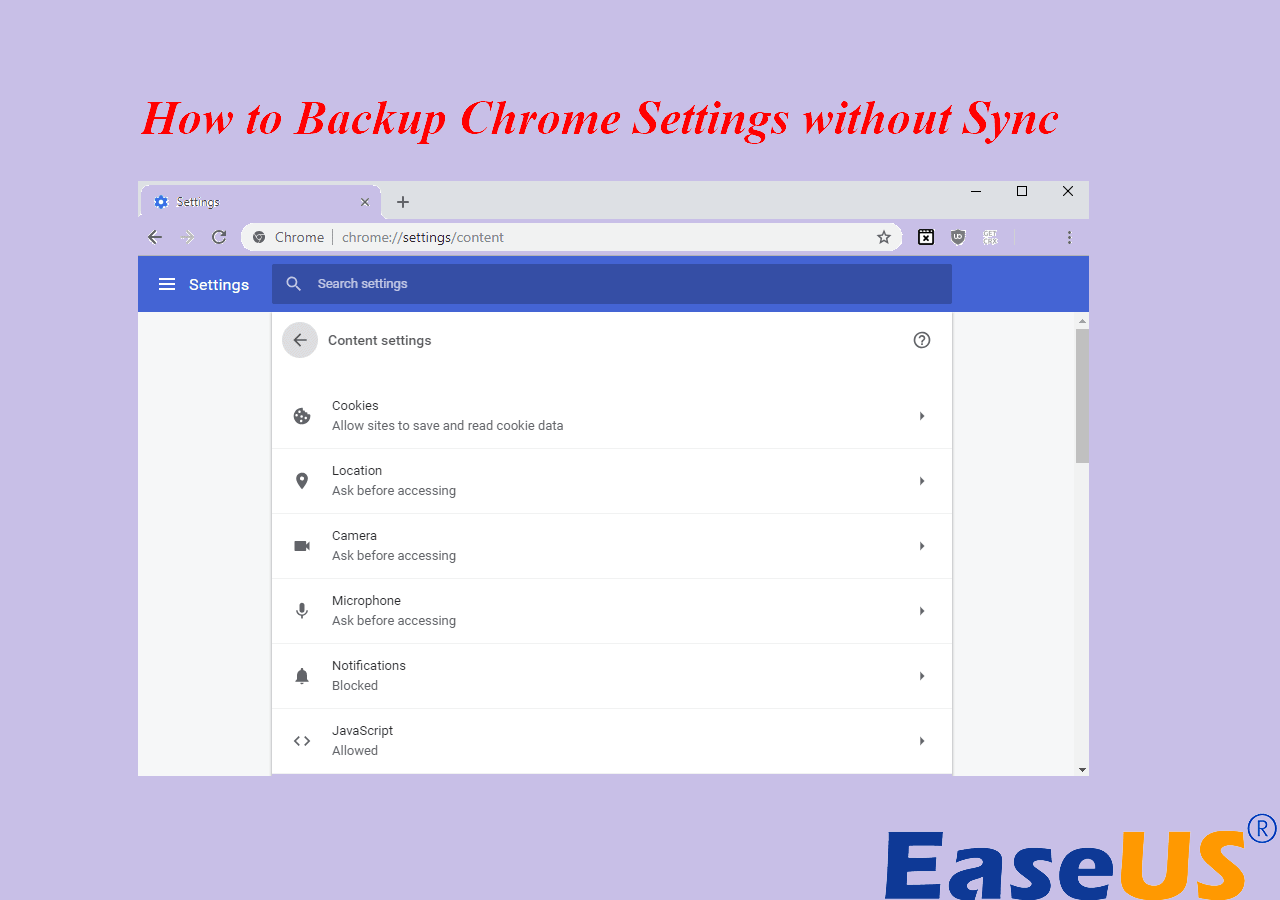Page Table of Contents
Computers are susceptible to many kinds of problems. Sometimes, hardware-led issues can cause the operating system to get corrupted and stop working. Otherwise, other technical issues or virus attacks can cause a system to halt.
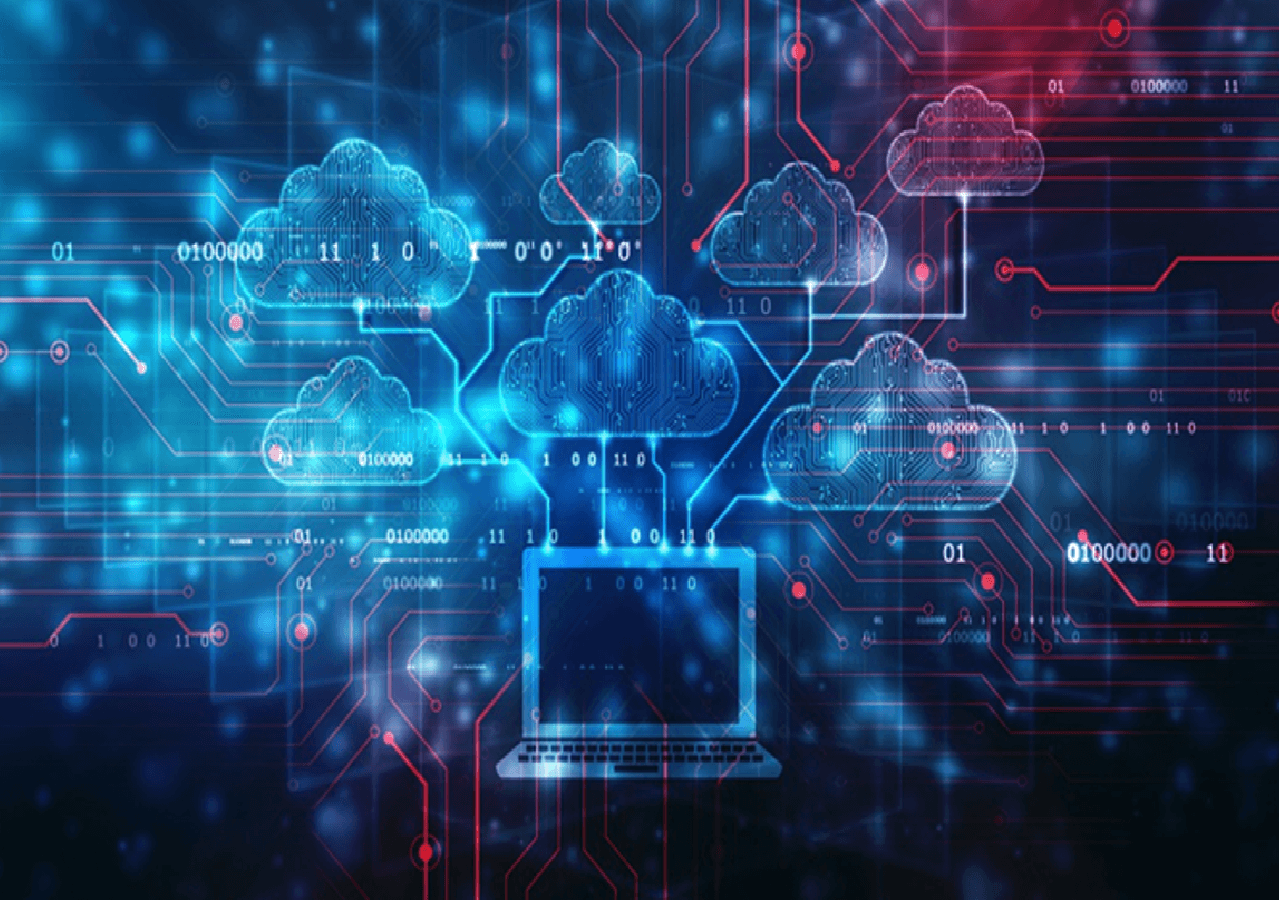
That's when a system recovery image comes into play. A System Recovery Image is the cloned image of your entire system drive. This image can help you restore your computer without having to reinstall the entire OS. So, how do you go about making one? Which tools are the best to help you create a system image recovery in Windows 7, 8, 10, or 11? Let's find out.
An Overview of System Image Recovery Tool & How to Choose
System Recovery Image Tools are designed to help you back up your system drive. This software usually keeps all of your Windows images and the data within it. Including the software that you install, as well as the configurations ad settings.
These tools allow you to easily recover your Windows system image without any hassle. Compared to the in-built options in Windows 7, 8, 10, or 11, these tools are designed to make it easy. So, how do you go about choosing such a system image recovery tool? Here are some things to keep in mind:
- Easy to use and doesn't offer a complicated UI
- Intuitive interface that keeps things simple
- Fast restore speed without data loss of any kind
- Easy options to recover
- The thorough backup system image that includes software and configs
So, if you're looking for a System image recovery Windows 7 free download, then you should keep these things in mind.
4 Best System Image Recovery Tools for Windows 7/8/10/11[Free Download]
The right kind of System Image Recovery tool will help make it easier for you. As mentioned throughout this article, a good system image recovery tool won't just clone your system disk but also make it easier for you to recover it.
A Quick Navigation:
- 1) EaseUS Todo Backup
- 2) Acronis Cyber Protec Home Office
- 3) Handy Recovery
- 4) System Restore Manager 2.0
Now, keeping that in mind, here are the five best tools that you can use in Windows 7, 8, 10, or 11.
1. EaseUS Todo Backup Home
EaseUS Todo Backup Home is perhaps one of the most renowned backup and recovery tools available today. And a major reason behind that is this tool's ability to create images that allow you to recover it easily – even if you're not going to use the system recovery image on the same computer.

The tool has a special feature that allows you to create system backup and recovery images, even of multiple partitions. And the disk cloning option allows you to simply move that system partition to another PC without the hassle of a fresh reinstall.
Main features
- System and disk cloning
- Compatible with Windows 7, 8, 10, 11
- Various other clone options
- Security zone to protect data/images from virus attacks
- System backup and recovery, including boot partitions and program files
| Pros | Cons |
|---|---|
|
|
2. Acronis Cyber Protect Home Office
Acronis Cyber Protect Home/Office (Formerly True Image) is one of the most renowned tools for creating system images. Hence, this tool has become the top choice for creating images that allow you to create system recovery images.

However, as the name suggests, the tool is a complete package for backup and recovery. Hence, it can help you set up your system image recovery easily and Restore Windows 7 from System Image Backup in case of a system failure. Besides, automated and scheduled backups ensure that you don't lose any important data.
Main features
- Compatible with Windows 7, 8, 10, 11
- All-in-one backup program for system recovery
- Full system to incremental backups
- Quick scheduling and automation
| Pros | Cons |
|---|---|
|
|
3. Handy Backup
Handy Backup is another renowned tool that has helped many people over the years. This tool has all the key essentials that you need in a system image recovery tool, and it also offers various other outstanding options.
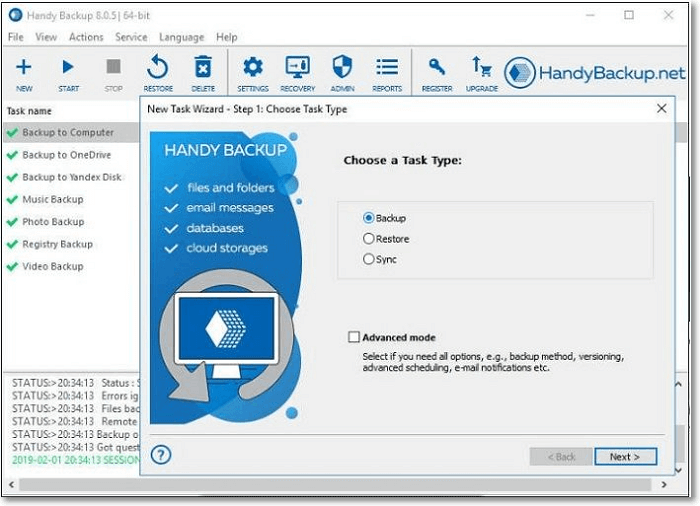
This includes the tools' ability to perform system image recovery, recover SD card or USB files, and recover data from external hard drives.
Main features
- Compatible with Windows 8, 10, 11
- Ability to create images of FAT, NTFS, and HFS file systems
- Various options for creating system recovery images
- Ability to recover deleted files, including formatted partitions
| Pros | Cons |
|---|---|
|
|
4. System Restore Manager 2.0
System Restore Manager is a very convenient tool that allows you to explore, edit or restore the backup image created by Windows 7. This tool speeds up the process and ensures that you can restore your Windows easily and conveniently.
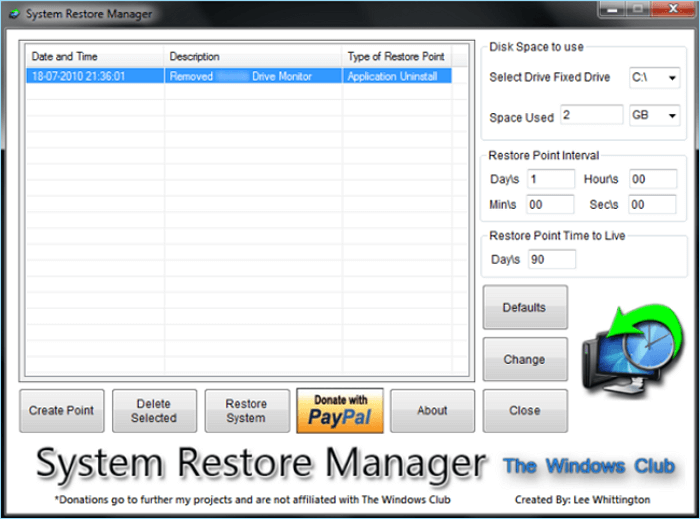
Besides that, it also makes creating the backup easily, as it does so within a few options- saving you from the hassle of setting up Windows restore points manually.
Main features
- Compatible with Windows 7 only
- Create system restore points
- Restore selected system points
- Create backup time intervals according to your liking
| Pros | Cons |
|---|---|
|
|
Concluding Thoughts
These are some of the best tools that you can use today for system image recovery in Windows 7, 8, 10, or 11. All of these tools have some incredible and handy features on offer- which make each one of them a great choice.
However, if you're looking to use a tool that's reliable in every key aspect, then EaseUS Todo Backup is the premier option on this list. It's affordable, easy to use, and offers the best options out of all the competitors on this list.
Secure Download
System Image Recovery Tools for Windows 7 FAQs
1. Can you restore a Windows 7 system image to Windows 10?
Yes, you can move your favorite and important files to a new Windows 10 or 11 PC. However, you won't be able to use some of the programs unless they support compatibility mode. That's because the core of Windows 7 and 10 is much different. However, you can easily restore Windows 8 images to 10 or 11.
2. How do I restore my Windows 7 system image?
If you have a restore point set up already, then all you'll have to do is head into the settings to restore your Windows 7 system image. Here's how:
- Head into Control Panel
- Type or find Backup and Restore
- Select Another backup to restore files from and find the latest or the restore point you wish to recover
This will help you restore your Windows 7 system image easily. However, if you're unable to access it through the control panel, then we suggest trying EaseUS Todo Backup.
3. Is Windows 7 a bootable system image?
You can create a bootable System Image Recovery in Windows 7. But, since it's an older operating system, it might have some issues recovering on newer computers. That's why you need a third-party tool to restore that image easily.
4. How do I create a system image in Windows 7?
Creating a system image in Windows 7 is the same as restoring it. So, here's what you'll do:
- Open Control panel
- Head into Backup and Restore (Windows 7)
- Select Create a System Image
- Follow the on-screen instructions to finish the steps
This will create a system image in Windows 7. But, if you find the steps a bit too precarious, then you can always try EaseUS Todo Backup to create a system image in Windows 7 easily.
Was this page helpful? Your support is truly important to us!

EaseUS Todo Backup
EaseUS Todo Backup is a dependable and professional data backup solution capable of backing up files, folders, drives, APP data and creating a system image. It also makes it easy to clone HDD/SSD, transfer the system to different hardware, and create bootable WinPE bootable disks.
Secure Download
-
Updated by
Larissa has rich experience in writing technical articles and is now a professional editor at EaseUS. She is good at writing articles about data recovery, disk cloning, disk partitioning, data backup, and other related knowledge. Her detailed and ultimate guides help users find effective solutions to their problems. She is fond of traveling, reading, and riding in her spare time.…Read full bio
EaseUS Todo Backup

Smart backup tool for your files, disks, APPs and entire computer.
Topic Clusters
Interesting Topics