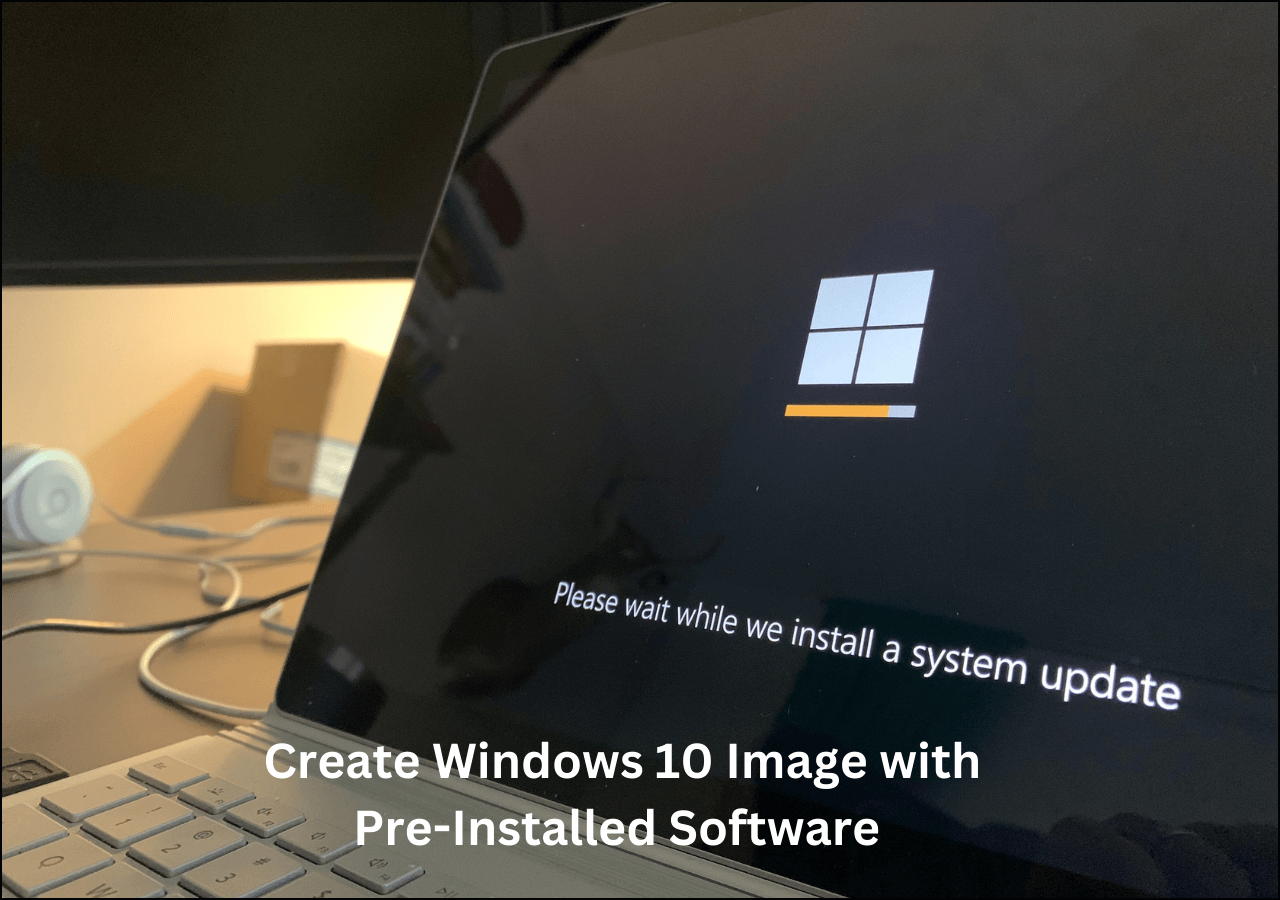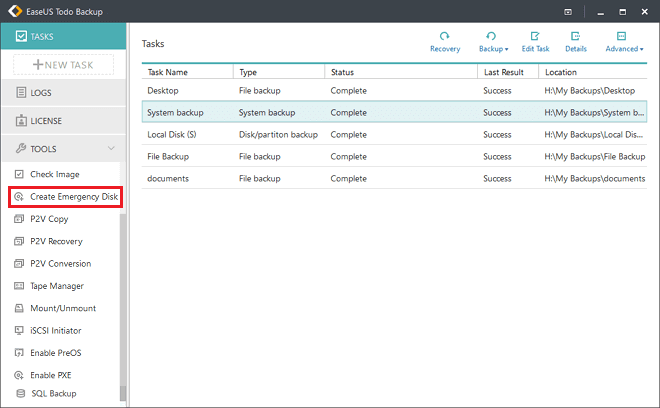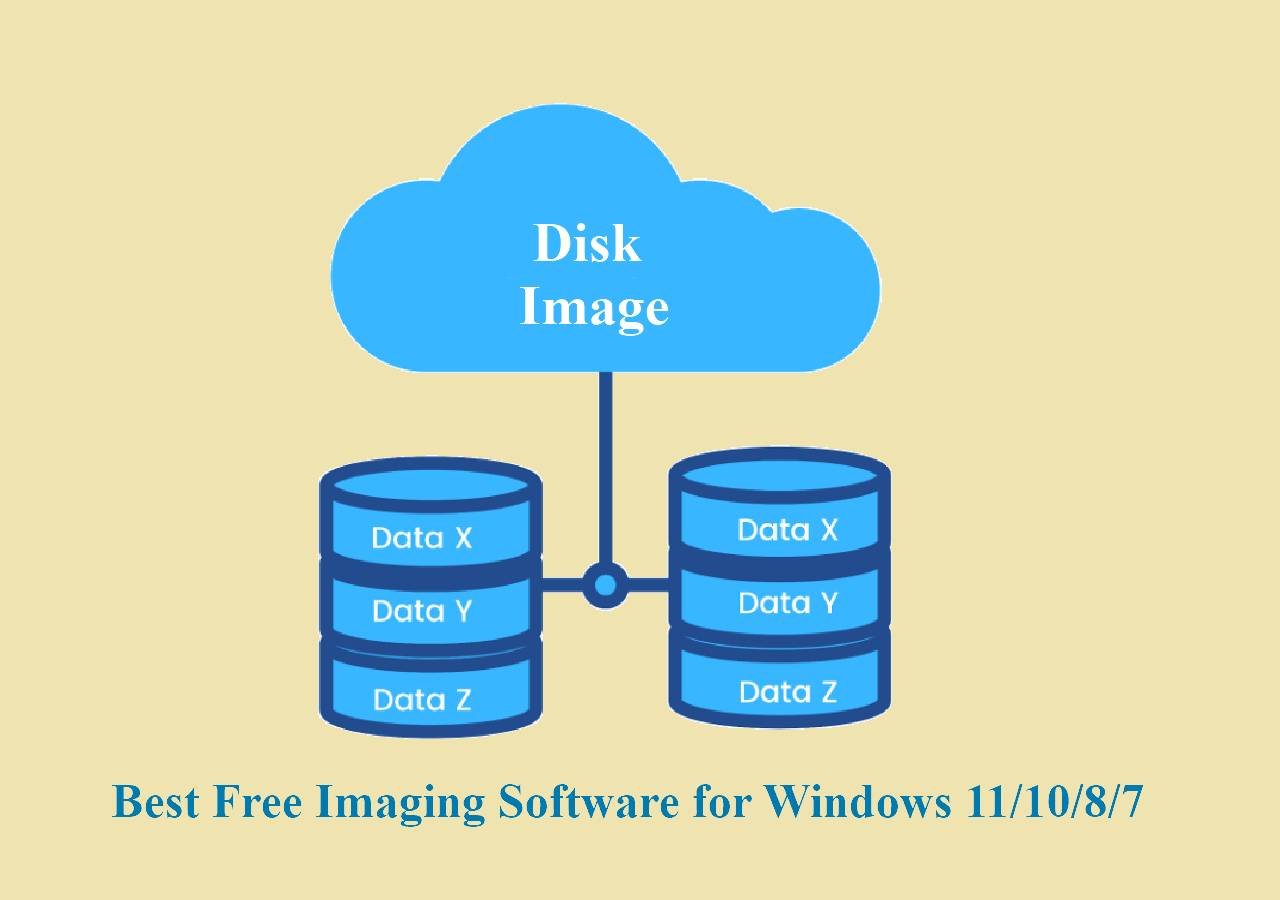Page Table of Contents
How to move Windows 10 from one hard drive to another? How to install Windows 10 from one PC to another? These two questions are frequently mentioned when replacing your old computer with a new one.
Back in the day, installing Windows on a new computer or putting your Windows 10 on another computer was a challenging task. But with the development of technology, installing Windows is simpler now. This article, offered by EaseUS, will tell you how to install Windows 10 from one computer to another. Here is everything you should know.
Why Need to Install Windows 10 from One PC to Another
Many users want to change their computers as the old ones are getting slower. But they are very satisfied with the old computer's operating system (OS). In addition, some programs and files are also important. So they hope to transfer the OS from one computer to another to keep the computer's system settings, data, and programs exactly the same as the old PC. In this way, there is no need to reinstall Windows, which is time-consuming.
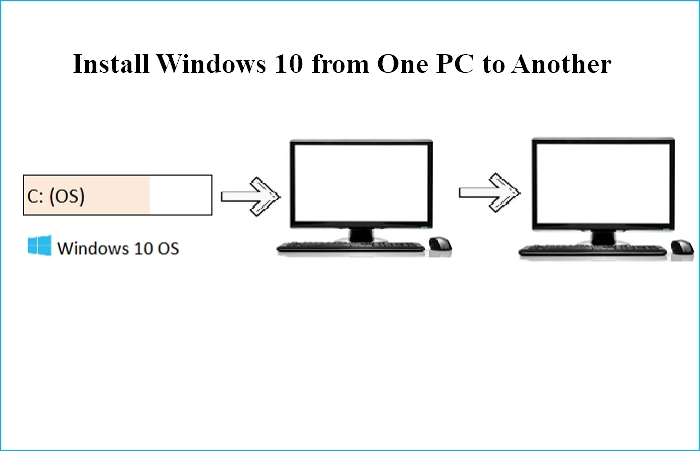
If you want multiple computers with the same system configuration, you can choose to perform a universal restore. Universal restore can help you install Windows 10 from one computer to another and install Windows on a hard drive for another computer. Specifically, you need to create a system backup of your Windows 10 computer, store it on an external hard drive, and then restore the backup to a new computer.
What to Do Before Installing Windows from One PC to Another
You should make the following preparations if you want to ensure a successful installation of Windows 10 from one computer to another.
Confirm New Computer Support the Same Boot Mode as your Old One
The motherboard of your new PC must support the same boot mode as your old computer. To check the boot modes on both of your PCs, perform these steps:
Restart your computer and press F2/F8/Del to enter BIOS, head to the Boot Menu, and check the Boot Mode: Legacy or UEFI.
- BIOS Mode: UEFI - BIOS Mode: UEFI
- BIOS Mode: Legacy - BIOS Mode: Legacy
Prepare an External Hard Drive
It's also crucial to have an external hard drive with adequate space to save the Windows system image for OS migration to a new computer. The capacity of the external drive should be bigger than the C drive.
Select a Proper Universal Restore Software
As mentioned earlier, the universal restore can help you install Windows from one PC to another. EaseUS Todo Backup, one of the best universal restore software, can help you in such a situation.
How to Install Windows from One Computer to Another
Performing a universal restore is the quickest and most effective way to install Windows 10 from one computer to another. All you need is a third-party universal restore tool like EaseUS Todo Backup to help you because Windows built-in tools, such as Backup and Restore (Windows 7), cannot allow you to restore the system image to another computer.
Secure Download
EaseUS Todo Backup Home is a practical, multi-functional backup and recovery utility for Windows 11/10/8/7. It allows you to automatically back up your files, systems, disks, partitions, etc., and save the backup in the local drive, NAS, Security Zone, and Cloud. In addition, it enables you to create an image of your SD card and restore an image to a different computer. Finally, it is worth noting that it provides 250G free cloud storage.
Installing your Windows 10 from one PC to another includes two parts:
Part 1. Create a system image of your computer.
Step 1. On the main page, click "Select backup contents".

Step 2. Among the four available categories, click OS.

Step 3. EaseUS Todo Backup will automatically select your system partition, you only need to select the backup destination.

Step 4. Both Local Drive and NAS are available for you to save the backup file.

Step 5. After finishing the backup process, you can check the backup status, recover, open, or delete the backup by right-clicking the backup task on the left.

Part 2. Restore the system image to another computer.
* To perform system recovery on a none-bootable machine, try to boot the computer through the EaseUS Todo Backup emergency disk.
Step 1. Launch EaseUS Todo Backup, click "Browse to Recover".

Step 2. Guide to your backup destination, choose the system backup file you need. (The backup file created by EaseUS Todo Backup is a pbd file.)

Step 3. Choose the recovery disk. Make sure that the partition style of the source disk and the recovery disk are the same.

Step 4. You can customize the disk layout according to your needs. Then click "Proceed" to start system backup recovery.

The Final Say
That is all about how to install Windows 10 from one PC to another. In short, you only need to perform a universal restore to help install Windows from one computer to another. With the help of EaseUS Todo Backup, installing Windows 10 from one computer to another will be a breeze.
EaseUS Todo Backup Home is a practical tool that allows you to perform a universal restore. It can also enable you to image a hard drive and compress a backup to save storage space. More features are here for you to explore. So do not hesitate to download and try it!
Secure Download
FAQs
1. Can I directly install Windows 10 without USB?
Yes, you can install your Windows 10 without a USB. You can try to use EaseUS Todo Backup and the Windows 10 ISO file to help you install Windows on an SSD without a USB. If you want an easier way, useseUS Todo Backup to help you clone your Windows 10 to a USB drive.
2. How to create a bootable USB for Windows 10?
If you want to create a Windows 10 bootable USB, use EaseUS Todo Backup to help. It is one of the best bootable USB creator tools to help easily and quickly create a bootable USB for Windows 11/10/8/7.
3. Can I install Windows on a drive for another computer?
Yes, you can install your Windows on a hard drive for another PC. And, all is to perform a universal restore. Universal restore can help you deploy your current operating system to different computers.
4. What format does a USB need to be for Windows 10 boot?
The optimum format to create a bootable USB drive for Windows 10 is FAT32 because the Windows system requires it to be FAT32 on USB drives.
Was this page helpful? Your support is truly important to us!

EaseUS Todo Backup
EaseUS Todo Backup is a dependable and professional data backup solution capable of backing up files, folders, drives, APP data and creating a system image. It also makes it easy to clone HDD/SSD, transfer the system to different hardware, and create bootable WinPE bootable disks.
Secure Download
-
Updated by
"I hope my articles can help solve your technical problems. If you are interested in other articles, you can check the articles at the bottom of this page, and you can also check my Facebook to get additional help."…Read full bio
EaseUS Todo Backup

Smart backup tool for your files, disks, APPs and entire computer.
Topic Clusters
Interesting Topics