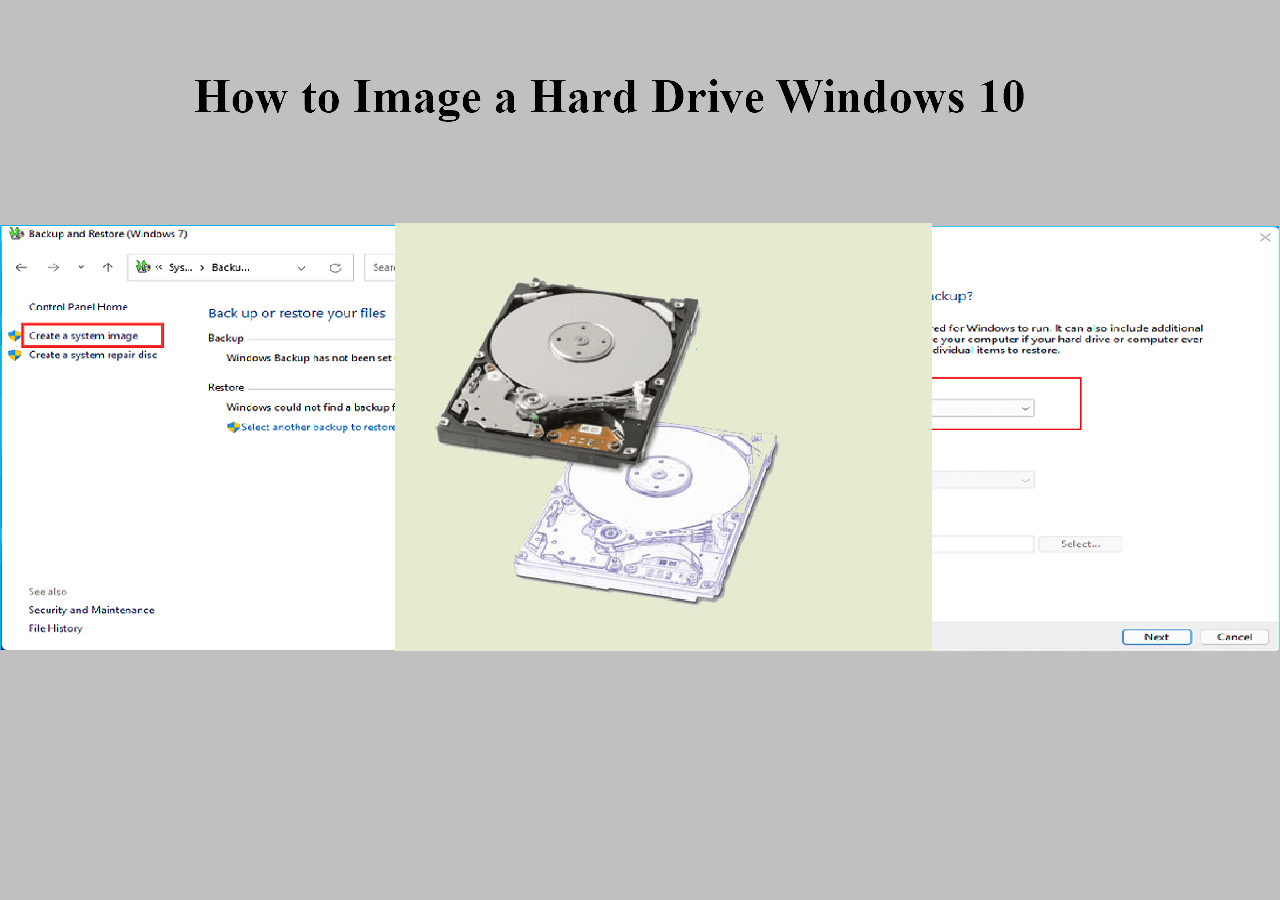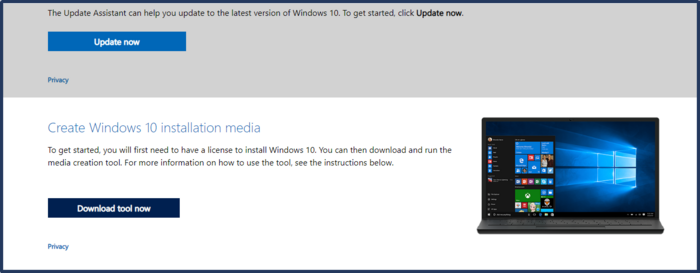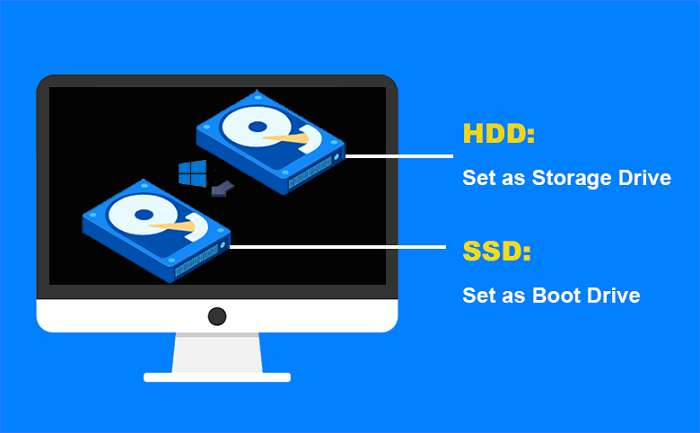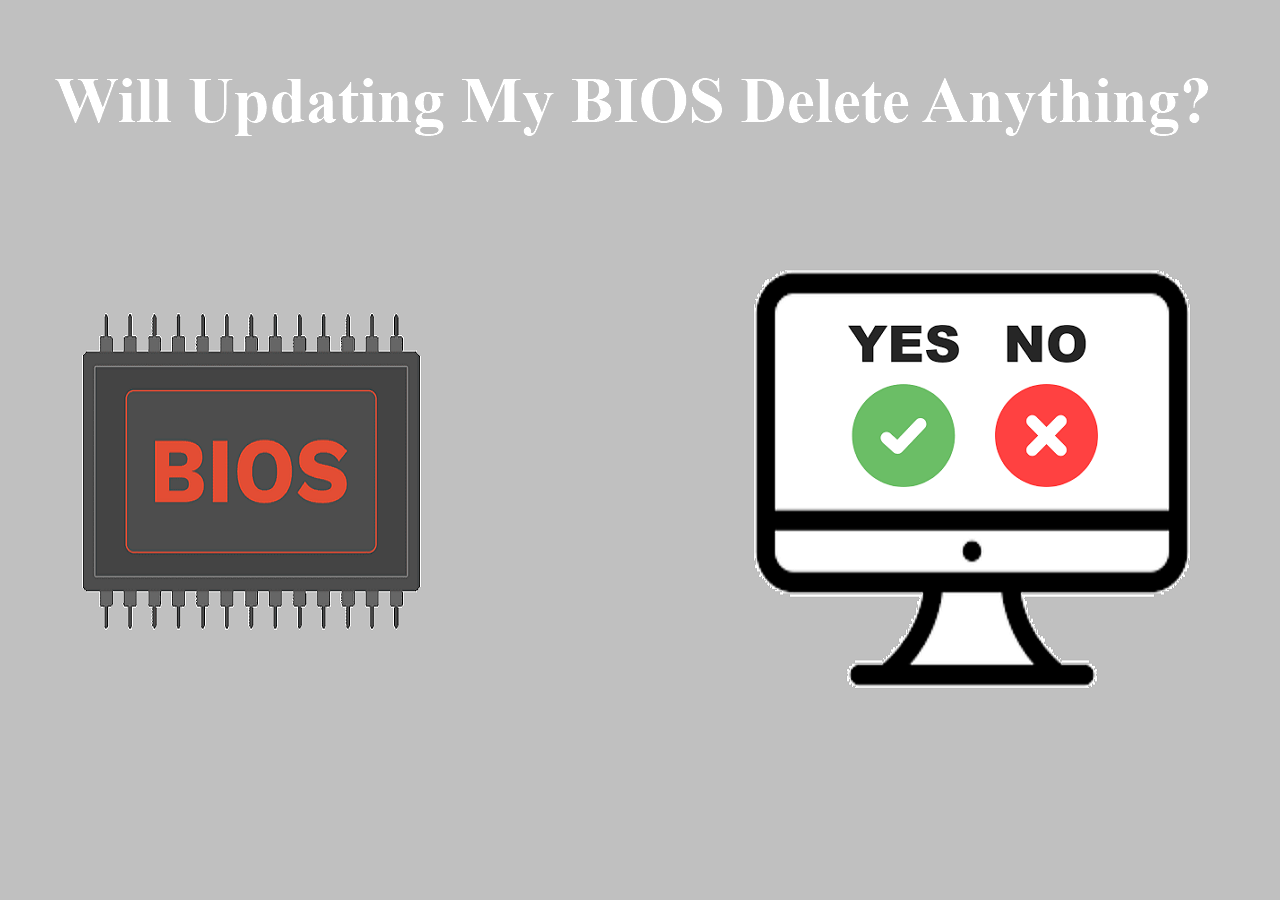Page Table of Contents
Why Backup is Necessary for Ubuntu
Before we introduce the best backup software for Ubuntu, let's look at what Ubuntu is. After a brief understanding of Ubuntu, you may know why many people still choose Ubuntu even though windows is a more common choice.
Ubuntu is a user-friendly Debian-based Linux distribution made primarily of free open-source software. It has three official editions: Desktop, Server, and Core for robotics and Internet of Things devices. You can use a virtual machine or the PC alone to execute any of the editions of Ubuntu. With support for OpenStack, Ubuntu is a well-liked operating system for cloud computing.
For many Ubuntu users, ensuring to keep their data safe is necessary. Choosing reliable software to back up their data is their best choice in case of losing their data. Therefore, many kinds of backup software are on the market. But what is the best backup software for Ubuntu? This article will detail the 5 best backup software for the Ubuntu system. There is also a guide if you have more than one computer with other operating. systems.
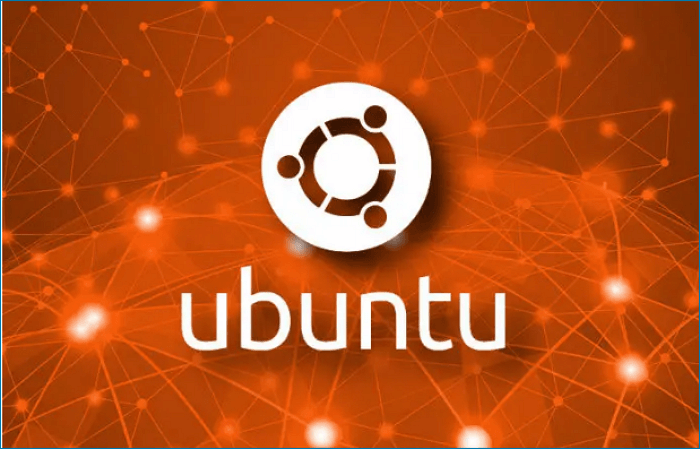
5 Best Backup Software for Ubuntu
1. Amanda
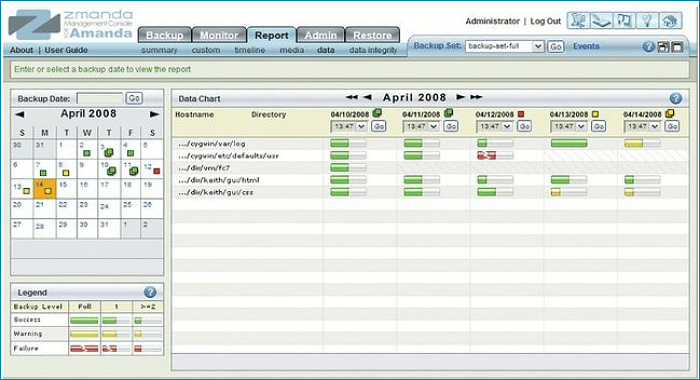
Amanda is a different Open Source Linux backup program that is highly intriguing. It offers native backup capabilities and file formats that work with Unix/Linux backups. We can also back up data from multiple networked machines using a single backup server.
Highlight Functions:
- Broad platform defense
- Protection for databases and applications
- Restoration Fault Tolerance
- Numerous Media Options
- Smart Installer Quick Scheduler
- Policy for Automated Data Retention and Disposition
2. Rsync
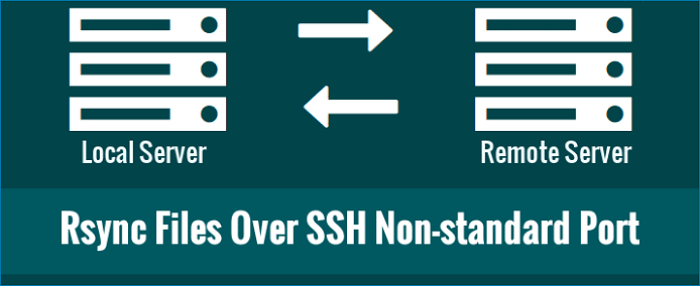
Originally a Linux command-line backup program, Rsync now features a graphical user interface. Users of Linux, especially System Administrators, adore it. Unbuntu users adore it, especially System Administrators. The name of its graphical user interface is Rsync. It can use the command line to carry out an automatic backup.
Highlight Functions:
- Less RAM is needed to run it.
- Use Incremental backups
- Complete directory tree and file system updates
- Support Backing up both locally and remotely
3. Clonezilla

Launch of the DRBL-based Open Source Backup Software Clonezilla by Symantec Ghost Corporate Edition. This software's primary method consists of Image partition, partial clone, update, etc. There are two different varieties of Clonezilla. Clonezilla Live and Clonezilla SE are these. Clonezilla SE is used for servers, while Clonezilla Live uses a single system for backup and recovery.
Highlight Functions:
- Support Multi-file System
- Partition/Whole Disk Save and Restore
- Support for Massive Cloning through Multicast
- Bootable Machine with UEFI or BIOS
4. Duplicity
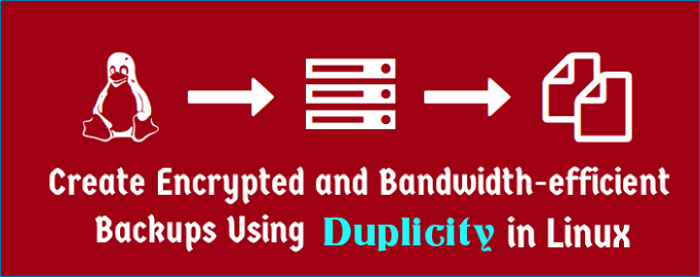
Duplicity creates encrypted tar-format volumes to backup directories. It offers a service that uploads it to a local or remote file. Duplicity uses librsync to achieve incrementally backup. Only the portions of files that have changed since the last backup are continuously recorded. This archive has been encrypted and signed by Duplicity using GnuPG.
Highlight Functions:
- Simple to use
- Signed and encrypted archive
- Space and bandwidth-efficient
- Common file format
- Selecting a remote protocol
5. BackupNinja
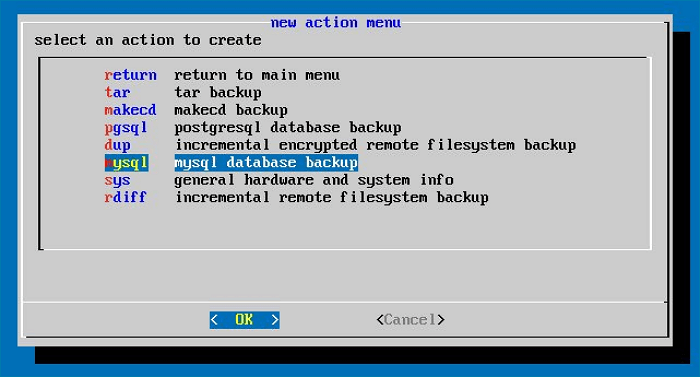
A helpful tool for Ubuntu reinforcement backups is Backupninja. Clients can create reinforcement action design papers using Backupninja. It can store these files in the directory /etc/backup.d. Secure, remote, and Backupninja across a system carry out incremental reinforcements.
Highlight Functions:
- A convenient reinforcement set manufacturer is named Ninja Partner.
- Operates with virtual Linux servers
- Included in the database reinforcement arrangement
- Scheduled augmentations
- E-mail notify
Are these Software Enough to Backup
If you are a person who needs to work with multiple computers at the same time, and not all of the computers are Ubuntu, then the recommended software above is not suitable for you. But now, you will go to Google to search for the backup software that is most suitable for your other operating systems, which will waste a lot of your time browsing articles, comparing product performance, and finally making a choice. Therefore, this article also introduces you to widely used backup software for Windows systems called EaseUS Todo Backup.
A Trustable Software to Meet Windows Backup
An all-in-one backup tool is EaseUS Todo Backup Home. It may back up the entire system and individual files to various sources. You can use it back up a file, system, disk, partition, Outlook emails, or have a system image if you lose your data in unexpected conditions. After finishing your backup, you can save it to many locations, such as an external hard drive or cloud drive.
More importantly, unlike lots of software that can provide a single backup method, it can satisfy three backup ways simultaneously. They are full backup, incremental and differential backups. You can back up daily, weekly, and monthly according to your habit and demand by using EaseUS Todo Backup.
Highlight Features:
- All-in-one backup tool
- Applicable to Windows 11/10/8/7
- WinPE Bootable Disk
- Security Zone Backup
- Offsite Copy
Secure Download
Final Thought
Making backups is crucial in keeping up with your computer because it will secure your data in the event of a crash or damaged files. This passage gives five best backup software for Ubuntu and a trustable software called EaseUS Todo Backup for your Windows demand. I strongly you use this software since it is an old brand dedicated to data security. You can even use it to clone a hard drive or migrate to a new computer in Windows 11.
FAQs
1. How do I back up my Ubuntu system image?
Step 1. From the Ubuntu programs menu, launch the Gnome Disks program.
Step 2. Select Create Disk image after selecting the 120GB Disk.
Step3. Select the folder where the image will be stored, give it a file name, and then click Start Creating to start the procedure.
Step4. Await the procedure's conclusion.
2. Where is the Ubuntu backup stored?
The /etc directory houses the system configuration files on most current Linux systems, including Ubuntu. On some distributions, however, they might exist in different directories or be dispersed across several guides. Before creating a backup procedure for your Linux system, you should check this.
Was this page helpful? Your support is truly important to us!

EaseUS Todo Backup
EaseUS Todo Backup is a dependable and professional data backup solution capable of backing up files, folders, drives, APP data and creating a system image. It also makes it easy to clone HDD/SSD, transfer the system to different hardware, and create bootable WinPE bootable disks.
Secure Download
-
Updated by
Daisy is the Senior editor of the writing team for EaseUS. She has been working at EaseUS for over ten years, starting as a technical writer and moving on to being a team leader of the content group. As a professional author for over ten years, she writes a lot to help people overcome their tech troubles.…Read full bio -
Written by
Jean is recognized as one of the most professional writers in EaseUS. She has kept improving her writing skills over the past 10 years and helped millions of her readers solve their tech problems on PC, Mac, and iOS devices. …Read full bio
EaseUS Todo Backup

Smart backup tool for your files, disks, APPs and entire computer.
Topic Clusters
Interesting Topics