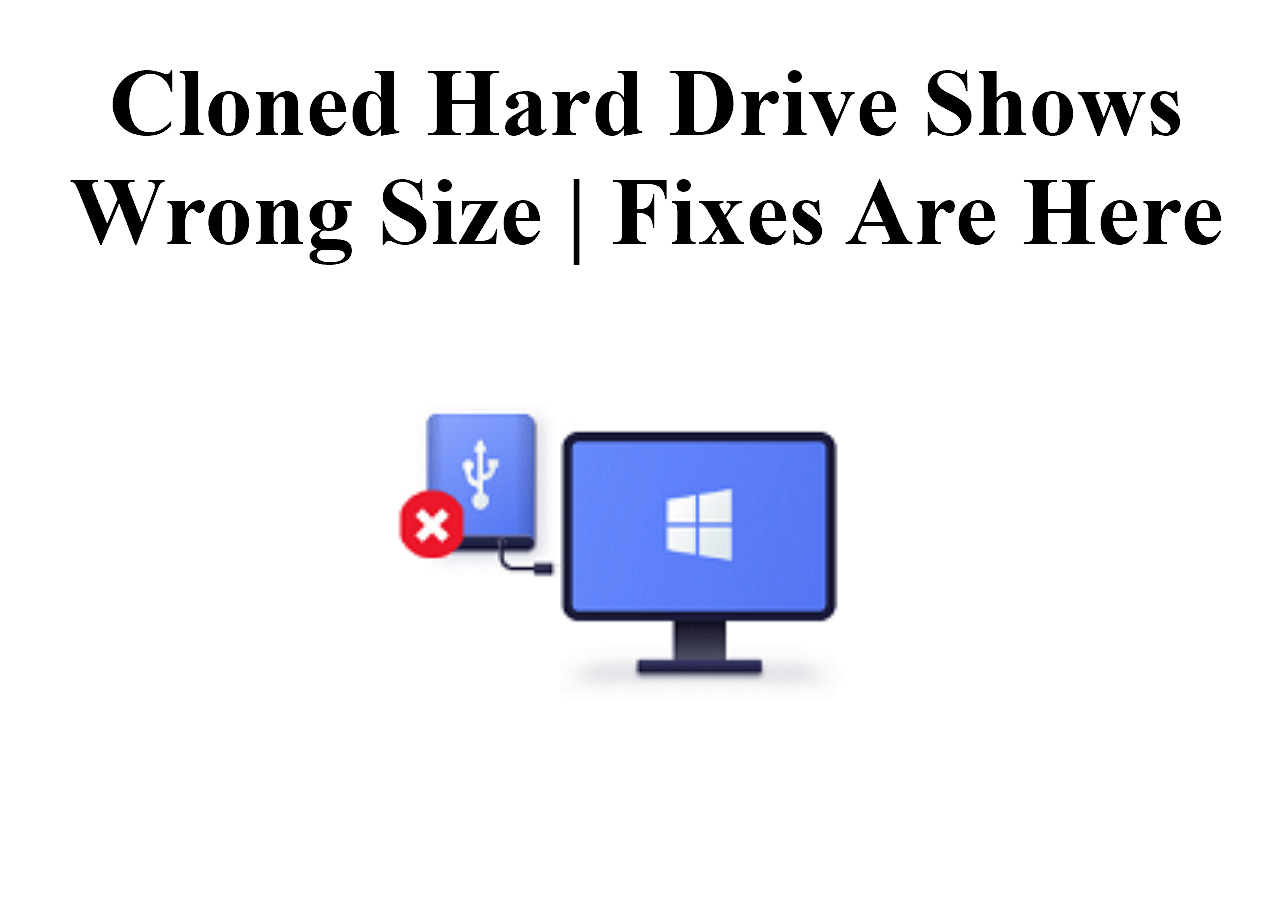Page Table of Contents
ASUS laptops are known for their durability and reliability. But like any other laptop, the hard drive is one of the most vulnerable parts. Over time, it can become damaged or corrupted, which can lead to data loss or even a complete system crash. If your ASUS laptop is starting to show signs of age, you may need to replace the ASUS laptop hard drive with a better one or upgrade to a larger drive to make it run faster and extend its life span.

Is It Worth Replacing Hard Drive ASUS Laptop
Is it worth replacing the hard drive on your ASUS laptop? Many people may think about this question many times before replacing the ASUS hard drive, and the answer is yes. If you own an ASUS laptop that is more than a few years old, then it might be time to think about replacing the hard drive. A new hard drive can offer several advantages over an old one, including increased speed, capacity, and reliability.
Speed: The newer hard drive will be much faster than an older one, which means that your laptop will be able to boot up and load applications more quickly. If your ASUS laptop is more than five years old, then it's probably time for an upgrade.
Capacity: A newer hard drive will likely be larger than your old one, which means that you'll be able to store more files on it. If you find that you're constantly running out of space on your hard drive, then upgrading to a larger one could be a great solution.
Reliability: Old hard drives can easily fail, which can lead to the loss of important data. If you have critical data that you can't afford to lose, then upgrading to a newer, more reliable hard drive can give you peace of mind.
Clone Hard Drive VS Clean Install SSD - Which One Is Better
"Should I clone my HDD to SSD or fresh install?" It is a question posed by a user on Quora. If you already bought a new HDD replacement, the next step is to fresh install or clone the hard drive as same as the source disk.
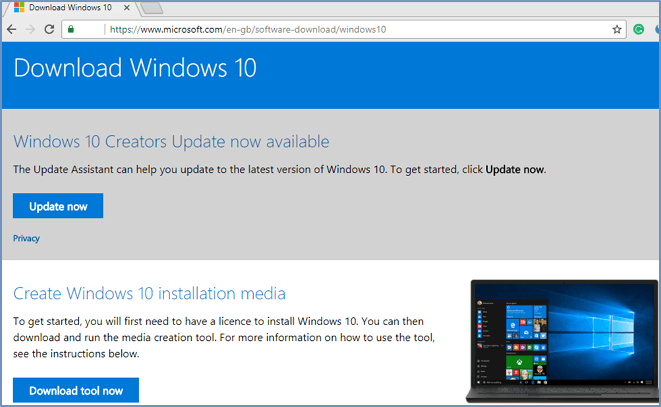
Get Prepared to Replace Hard Drive ASUS Laptop
To replace ASUS laptop hard drive smoothly, you'd better make full preparations.
Select an Appropriate Hard Drive
The first thing you need to do is to ensure that the replacement drive you use is compatible with your laptop. You can take out an already-used drive to replace the old one if the storage space is larger than the original drive. Generally, Most laptops utilize 2.5-inch drives, but you should double-check yours to make sure it works with your machine; the information may be found on the drive label.
Or, you can purchase a brand-new hard drive. You can research on the internet to evaluate different brands and hard drive types to select the best hard drive for ASUS laptop.
If you don't know which drive should be used as your replacement drive, it is recommended that you use an SSD as your ASUS new drive because an SSD can offer the following advantages over a traditional hard drive. Therefore, it would be best to replace ASUS laptop hard drive with SSD.

Advantages of SSD over Traditional Hard Drives
- Faster data access speed
- Lower power consumption
- Greater resistance to physical shock
- Less weight and no noise
Choose Reliable Disk Cloning Software
When it comes to replacing the hard drive on your laptop, it's important to choose reliable best SSD cloning software that will get the job done quickly and efficiently. There are a lot of options out there, but not all of them are created equal. Here are a few things to keep in mind when choosing software to replace your hard drive:
Ease of use: You want software that is easy to install and use so you don't waste valuable time fumbling around with complicated instructions.
Compatibility: Make sure the software you choose is compatible with your laptop's operating system. Otherwise, you could run into problems down the road.
Speed: When you're replacing a hard drive, you want the process to be as fast as possible. Choose software that can get the job done quickly and efficiently.
Considering these factors, it is suggested that you try EaseUS Disk Copy to help you replace a hard drive on an ASUS laptop. This disk cloning software not only has the features mentioned above but also performs well in replacing the HDD with an SSD. It can help you migrate OS from one drive to another without losing data and reinstalling OS.
EaseUS Disk Copy
- Offers sector levels cloning, helping to clone a hard drive with bad sectors
- Supports cloning from MBR to GPT and vice versa
- Supports adjusting disk layout
- Copy data from one hard drive to another
- Resize your disk partition during cloning
If you want to replace a hard drive on your laptop, EaseUS Disk Copy can suit you well. You can download it to help you.
Other Tools You Need to Prepare
Unlike the desktop computer, the back panel of the laptop is usually difficult to be dissembled and there are no extra physical positions to put into the new hard drive, so it's better to prepare a USB-to-SATA adapter to connect the drives and the laptop.
If you like this article, post it on your social platforms.
How to Replace Hard Drive ASUS Laptop - Detailed Steps
Now, you are going to learn how to replace the hard drive on an ASUS laptop one by one.
(Notice: There is no need to format the SSD if it has already been utilized because all of the data will be initialized during the procedure. If you're replacing the hard drive with a fresh new SSD, you'll need to format it first.)
Before cloning:
- If your computer has only one slot, connect the target disk to your machine via a USB-to-SATA/NVMe adapter.
- If your computer has an extra slot, install the target disk into the empty slot properly, and make sure it is compatible.
Step 1. Launch EaseUS Disk Copy and choose Disk Mode.
Install EaseUS Disk Copy cloning software on your Windows computer, then launch it and select Disk Mode from the left panel.

Step 2. Select the source drive.
Select the drive you want to copy, then click Select.

Step 3. Choose the target disk.
Choose the disk that you want to clone data to, and click Select. Note that the used space of the source disk should be less than the target disk capacity.

*At this step, you can also click the option "Save as an image file" to store your disk as a compressed image file, which can be restored without any data loss.
Step 4. Adjust disk layout.
Specify the target disk layout as your preference. You can choose among:
- Autofit the disk: makes some changes by default on the destination disk layout so that it can work at its best.
- Copy as the source: create a 1-to-1 copy of your source disk; the layout is the same as the source disk.
- Edit disk layout: allows you to manually resize/move the partition layout on this destination disk.

*If the target disk is an SSD, the option "Auto-alignment to 4K" will be checked automatically to optimize the performance of your SSD.
Step 5. Start cloning.
Click Proceed, and a message will appear, warning you that data will be lost. Confirm the message by clicking Continue.

Now, it will start executing the cloning task.

*The time it takes to clone a hard drive depends on how much data is on the source disk, and it will also be affected by the disk types, USB connection, etc.
Please feel free to contact us if you have any questions about using this software. We'll give a reply and offer technical support immediately once we have received your message.
Related How-to Guides:
Conclusion
That's all for how to replace the hard drive on an ASUS laptop. Replacing the old hard drive with a new or larger one can breathe new life into an aging laptop, and it can be a very easy and quick process if you have installed EaseUS Disk Copy on your devices. It is a practical and effective tool for replacing hard drive in ASUS laptops.
FAQs on Replace Hard Drive ASUS Laptop
1. Can I replace HDD with SSD in ASUS laptop?
Your computer might eventually start up very slowly or be unable to run several apps at once, etc. Therefore, switching from a laptop HDD to an SSD is a sensible decision if you have enough money. But if you want to copy the boot files from HDD to an SSD. cloning is your best choice.
2. Is it safe to replace HDD to SSD in laptop?
It is safe to change an HDD with an SSD, but to avoid reinstalling Windows and risking data loss; you should utilize expert copying software like EaseUS Disk Copy.
3. Does changing HDD to SSD delete everything?
No, if you switch from an HDD (hard disk drive) to an SSD (solid-state drive), you won't lose any of your files. The data on your old HDD needs to be moved to the new SSD, though. You can accomplish this by either manually copying the data or cloning the hard disk, which makes an exact copy of all the data.
-
Updated by
>Jean is recognized as one of the most professional writers in EaseUS. She has kept improving her writing skills over the past 10 years and helped millions of her readers solve their tech problems on PC, Mac, and iOS devices. …Read full bio
EaseUS Disk Copy

One-Click Disk Clone
Smooth PC Upgrade
EaseUS Disk Copy Resources

Start cloning disk with EaseUS Disk Copy