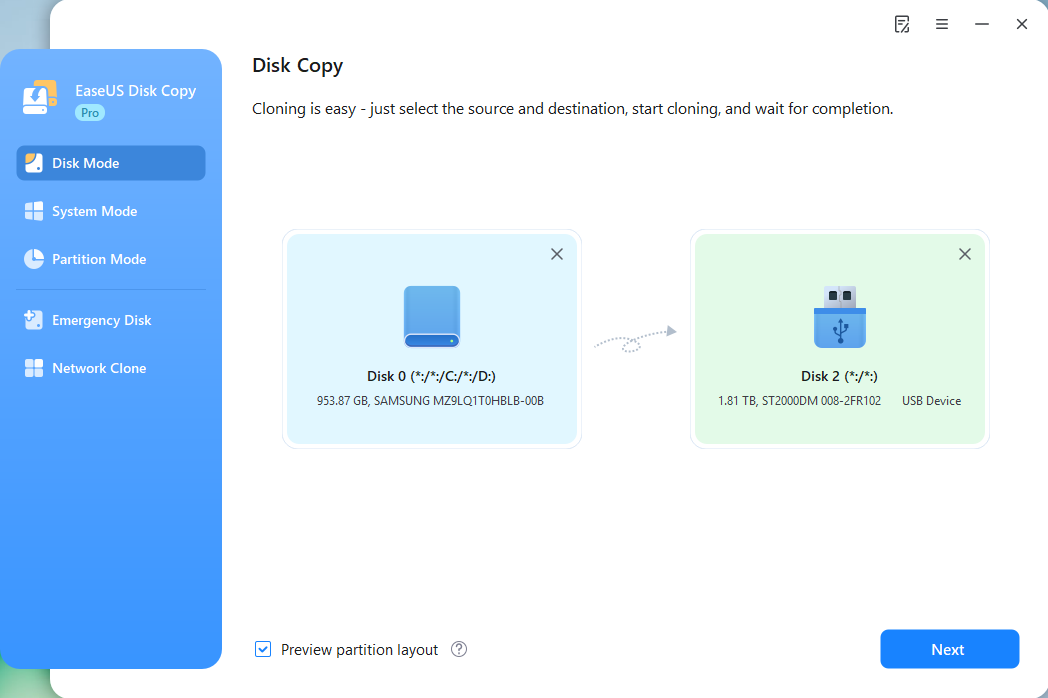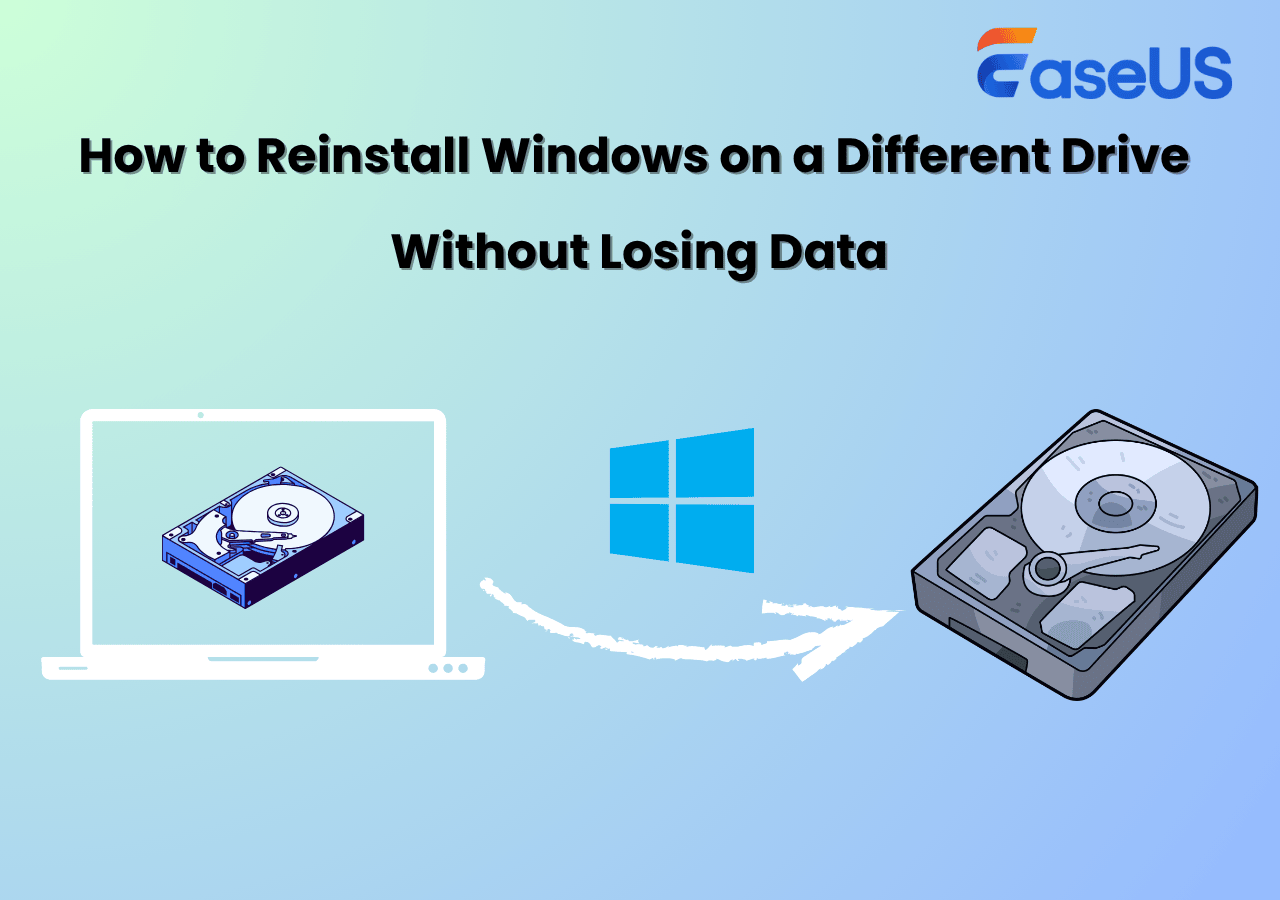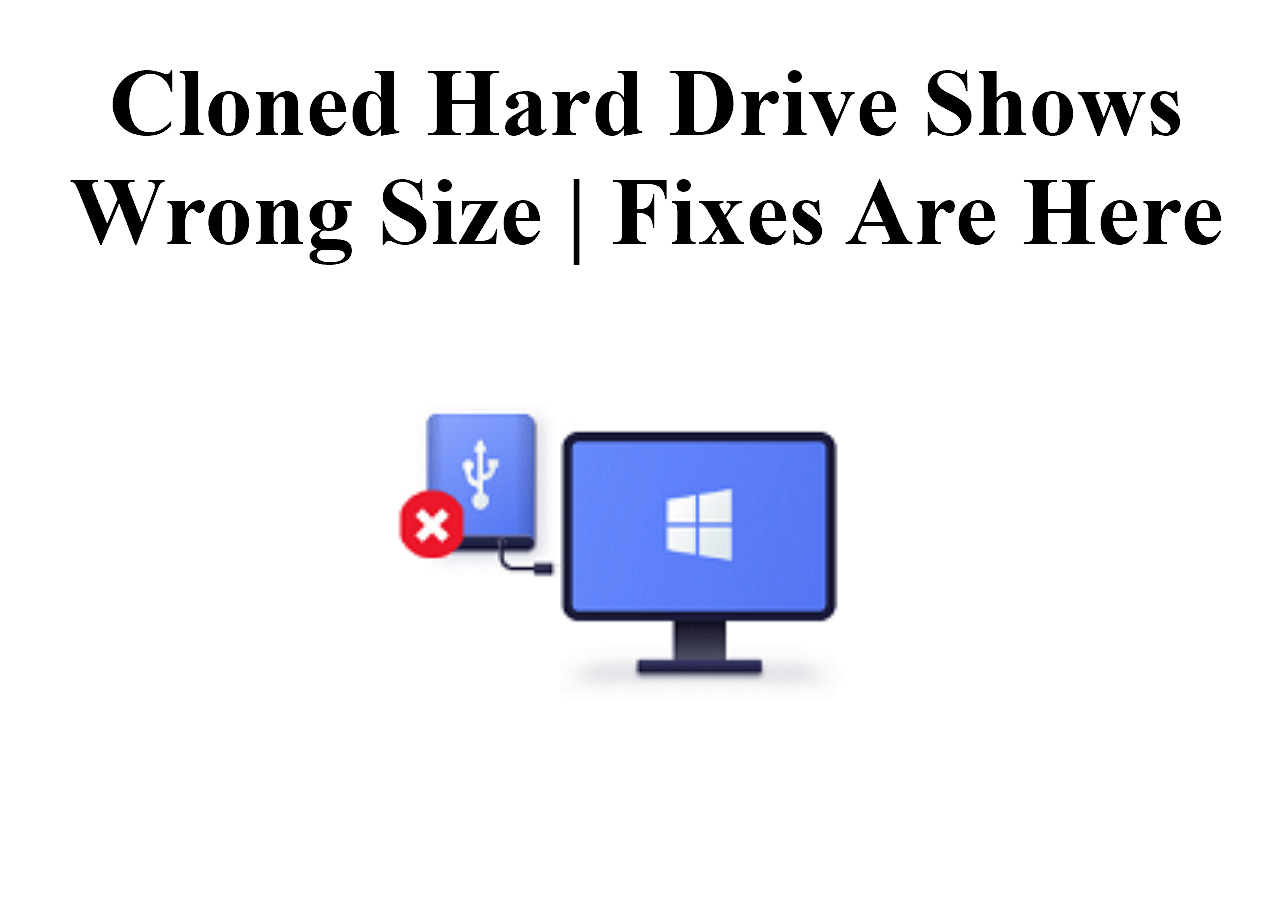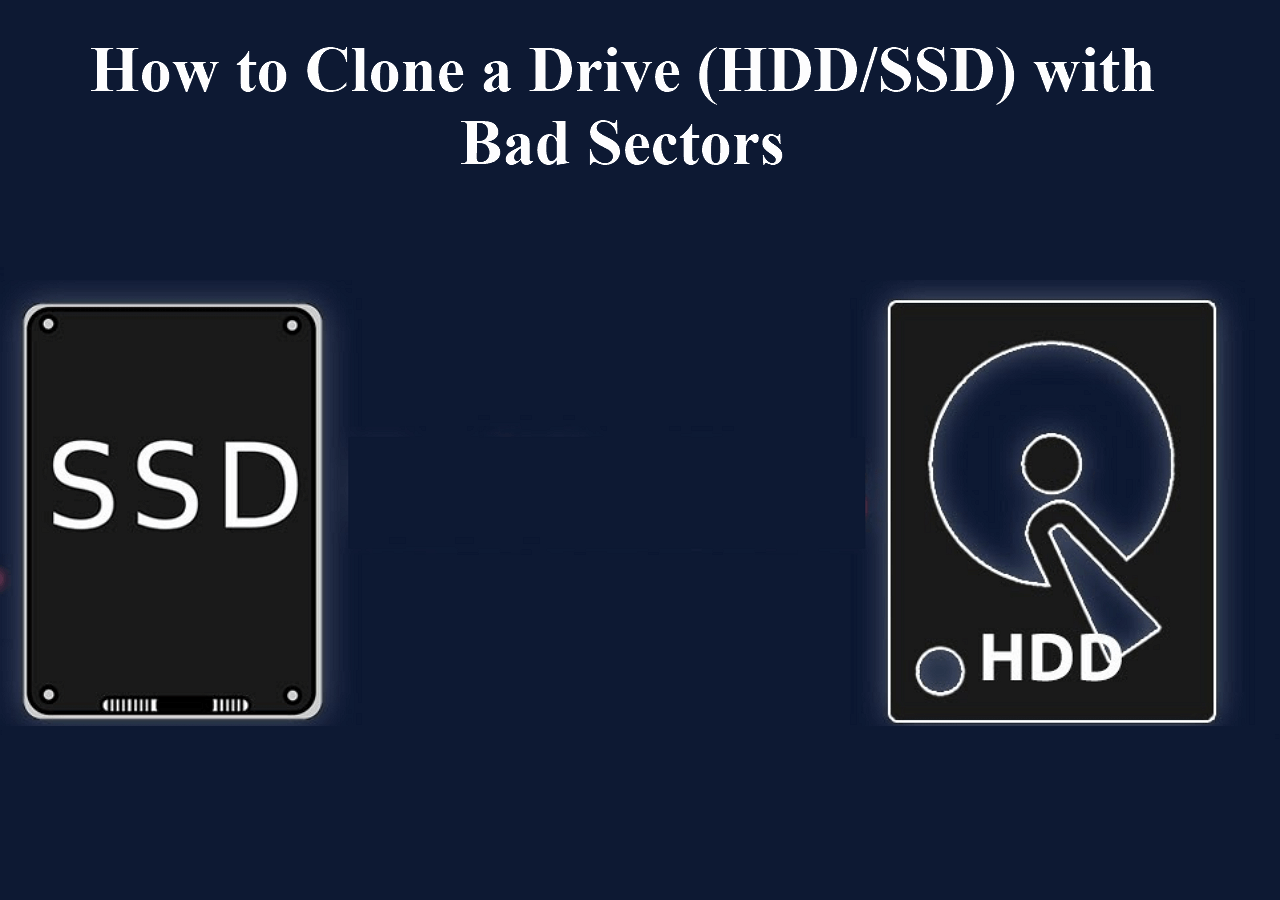Page Table of Contents
- 🚀 Quick Answer: How to Mirror a Hard Drive/SSD in Windows 11
- 1️⃣. Connect/Insert the new disk to your computer.
- 2️⃣. Open Disk Management in Windows11(Windows + X > Disk Managemnet).
- 3️⃣. Right-click on the unallocated space of the old disk, and choose New Mirror Volume.
- 4️⃣. Add the new disk to the mirror, assign it a letter(e.g., F).
- 5️⃣. Format as NTFS, and click Finish.
Many users would like to mirror their hard drives to an SSD to provide redundancy to prevent data loss if one drive fails. Mirroring a hard drive to SSD can protect your data from loss. This article will describe how to mirror hard drive to SSD on Windows 11. Besides, we offer an alternative way to protect your hard drive, cloning a hard drive to SSD, which is also a great way to create a backup of your disk. Hurry up and learn.
Mirror Disk vs. Clone Disk
There is a common misunderstanding that mirroring a disk is the same as cloning a disk. Actually, the terms cloning and mirroring a hard drive are often used interchangeably, but they refer to different processes with distinct purposes. Here's a breakdown of their differences:
Cloning a disk means creating an exact, sector-by-sector copy of one drive to another, making the target drive a bootable duplicate of the source. CLoning is usually used for backup, upgrading to a larger drive, or replacing a failing drive.
While Mirroring maintains real-time synchronization between two drives, keeping them identical at all times. It provides redundancy to prevent data loss if one drive fails. When the source disk changes, the target mirrored disk will be copied instantly. It requires two drives of the same size. Mirroring a hard drive is a continuous process.
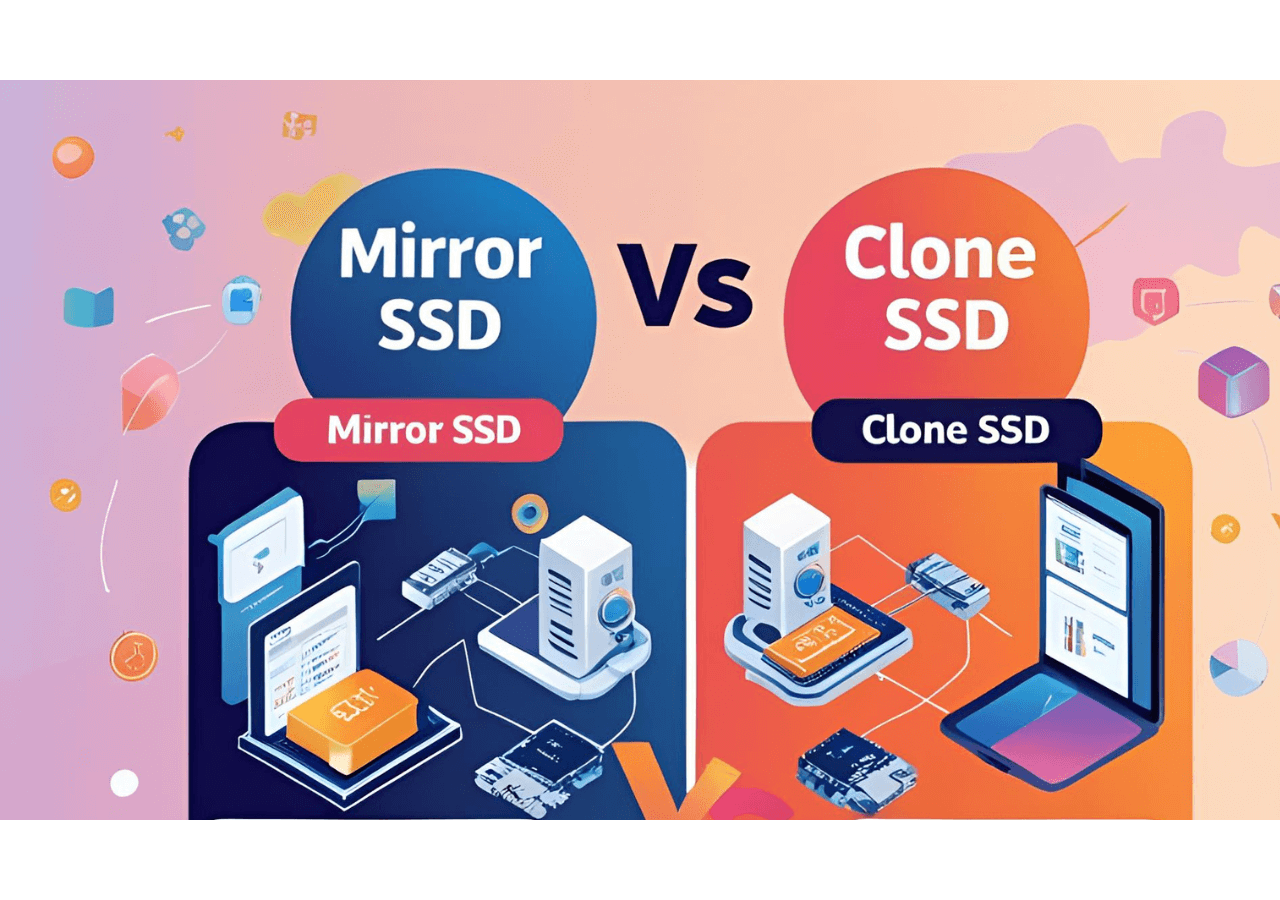
| Mirror a hard drive | Clone a hard drive | |
| 📚Commonalities |
|
|
| 🎨Differences |
|
|
Step Guide | How to Mirror a Hard Drive in Windows 11
Mirroring a hard drive in Windows 11 ensures real-time data redundancy, protecting against drive failure. Mirroring keeps two drives continuously synchronized. Below, we'll show you the specific steps on how to use Disk Management to set up a mirrored drive. Before proceeding, ensure you have two empty drives (data will be erased) and a backup of critical files. Now, let's proceed with the steps:
Step 1. Connect or insert the new disk. First of all, you need to connect or insert the new disk into your computer. Ensure that the new disk is larger than the old disk.
Step 2. Open Disk Management. Press Windows + X and select Disk Management.
Step 3. Right-click on the Unallocated space and choose New Mirrored Volume, then click Next.
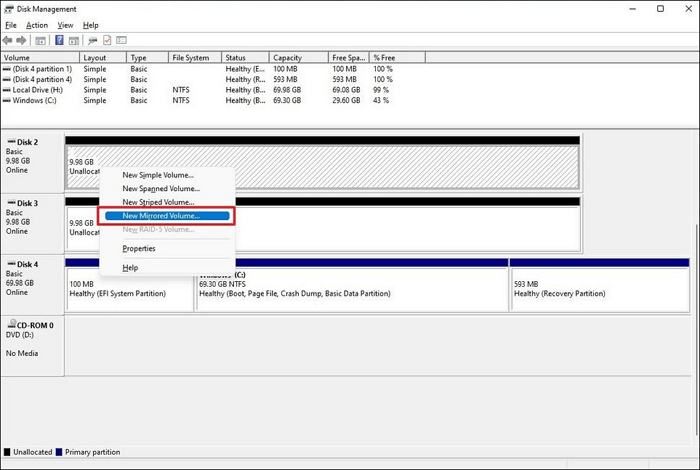
Step 4. Select the new disk from the left, and click the Add button.
Step 5. Give a drive letter for the volume(e.g., E), then click Next.
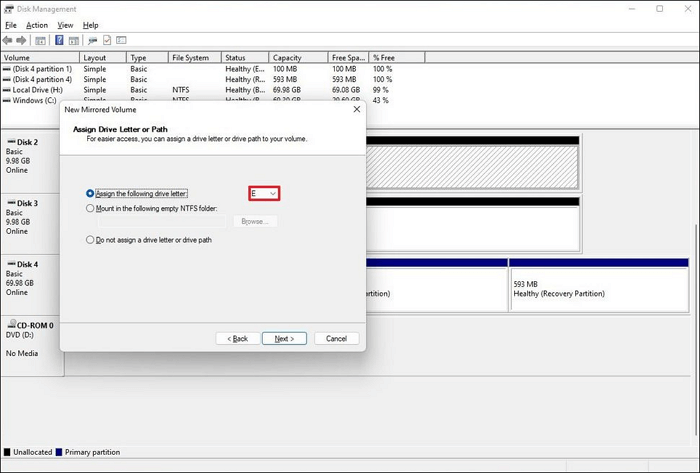
Step 6. Select the Format this volume with the following settings option.
Step 7. In the File system setting, choose the NTFS option.
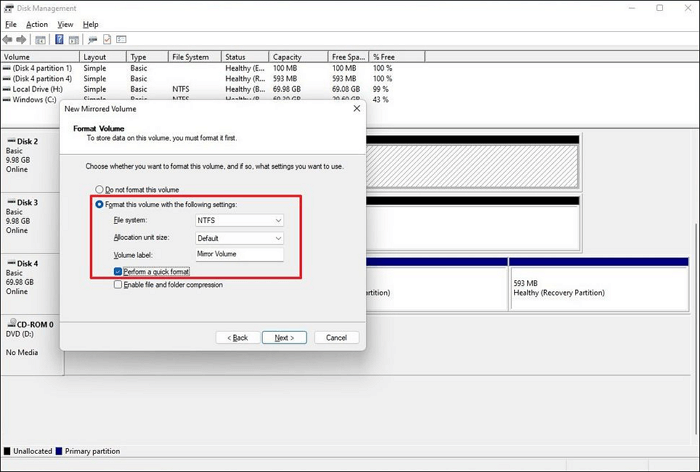
Step 8. Click the Finish to complete.
This is the whole process of mirroring a disk with Disk Management. As you can see, the process requires many steps, so you need to be very cautious while doing it.
If you like this post, you can share it on your social platforms to help more people.
Clone a Hard Drive to SSD in Windows 11/10/8/7 to Create Disk Backup
While mirroring a hard drive provides real-time redundancy, it may not be the best solution for backups, especially when upgrading to an SSD. Mirroring requires two identical drives running continuously, which can slow down performance and offers no protection against accidental file deletions or malware.
Instead, cloning your hard drive to an SSD creates a one-time, bootable backup faster, more portable, and ideal for system migrations or emergency recovery. Below, we'll walk you through the quickest way to clone your drive securely.
What You Should Prepare for Mirroring Hard Drive to SSD
Cloning your HDD to SSD is done for different reasons, but the benefit of cloning your internal hard drive is similar. Two major advantages include data protection and upgrading your hard drive to a proficient one.
To carry out a hard drive clone to SSD, you'll need to carry out the following to have smooth and successful cloning:
- 1️⃣Backup and erase all data on the SSD: If the target SSD is not new, backing up the data on your SSD gives room for data recovery. Because all the data on the target device will be erased during cloning, erasing the SSD is necessary to create enough space to receive the clone.
- 2️⃣ Disconnect all connected external peripheral devices: A desktop computer supports users to connect more than one hard drive. To correctly clone files from HDD to SSD, you must disconnect external devices such as USB storage devices, printers, etc.
- 3️⃣ Download and install disk clone software: Disk cloning software allows for a quick and smooth cloning operation. Windows does not have a built-in tool; you can apply a third-party disk clone tool.
- 4️⃣ USB-to-SATA adapter: You must use a USB-to-SATA adapter to connect the SSD if you use a laptop because it only has a hard drive slot.
Hard Drive Mirror Software - EaseUS Disk Copy
Occasionally, computer users clone hard drives whenever they want to upgrade hard drive to a new hard disk. Cloning can be done on a Microsoft operating system where you can copy a hard drive file-by-file in certain basic ways similar to copying and pasting.
The problem with this process is that it doesn't present a reliable and efficient means to clone the total contents of a hard drive to another. To safely and effectively clone your device's hard drive to another, you'll need a third-party disk cloning software like EaseUS Disk Copy, a practical tool for mirroring SSD drives.
EaseUS Disk Copy is an effective and stable clone software that provides security for your files during the cloning process. It can help you mirror a hard drive in Windows 10. In addition, it lets you transfer data from one SD card to another. The software also functions with some important features:
EaseUS Disk Copy
- Easy operation: You can transfer your hard drive's data, system files, and applications in quick and simple steps.
- Efficient and Effective: It smoothly replaces an HDD with an SSD and supports cloning from MBR to GPT and GPT to MBR.
- Works well on all brands: EaseUS Disk Copy is enabled to migrate or clone different brands of HDD and SSD.
- Sector-by-sector clone: It supports cloning a hard drive with bad sectors.
- Customizable: Users can customize the disk layout according to their needs.
How to Mirror HDD to SSD on Windows 11 with EaseUS Disk Copy
To clone HDD to SSD using the EaseUS Disk Copy, first, you'll need to activate the tool by downloading and installing it on your PC. Once the device is successfully installed, launch it and follow the steps below:
Step 1. Run Disk Cloning Software
- Download and install EaseUS Disk Copy.
- Launch EaseUS HDD to SSD cloning software and select Disk Mode.
Step 2. Select Source and Target Drives
- Select the HDD as the source disk.
- Select the SSD as the destination disk.
Step 3. Adjust Disk Layout (Optional)
- Choose "Autofit the disk" to make full use of the larger capacity on the target disk.
- Choose "Copy as the source" to use the "Sector-by-sector copy" feature.
- Choose "Edit disk layout" to manually resize the layout on destination drive.
Step 4. Start Cloning
- Confirm the warning message (all data on the destination disk will be wiped) and start cloning.
- Wait for the cloning process to be done.
- After cloning, all your data will be transferred to the new disk, including data, Windows, settings, and programs.
If you like this post, you can share it on your social platforms to help more people.
sublimentary Information: HDD vs. SSD
Hard Disk Drives (HDDs) and Solid State Drives (SSDs) are alike in their physical composition, but they store information quite differently. There are merits and demerits to using each drive and selecting the right type for you depend on the activities you engage your computer.
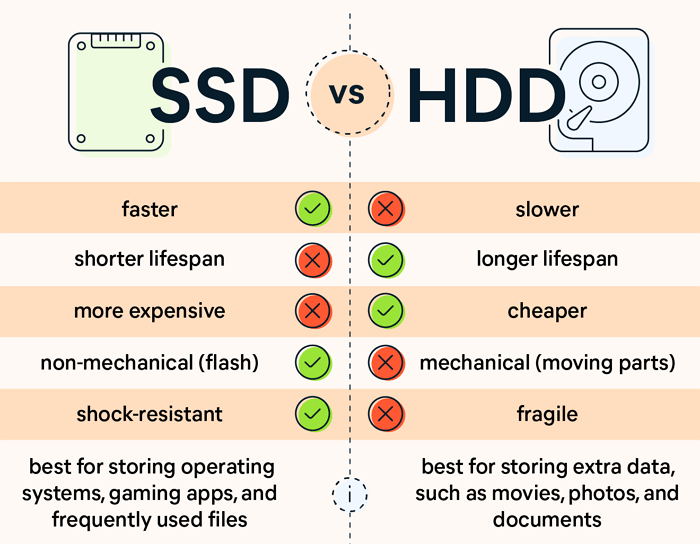
📖Further Reading: SSD VS HDD, Which Is Better for Backup?
What is HDD?
HDDs rely on platters to read and write information. It comprises one or more magnetic tender platters, a selector arm with a read/write head for each platter, and a rollerblade to move the arm and turn the platters.
HDD platters spin at a pre-set speed of 4200 rpm to 7200 rpm, determining their read/write rates. The hard drive will read and write data faster if it has a higher pre-set speed. HDDs are tested technologies and are inexpensive compared to SSDs for an equal amount of storage.
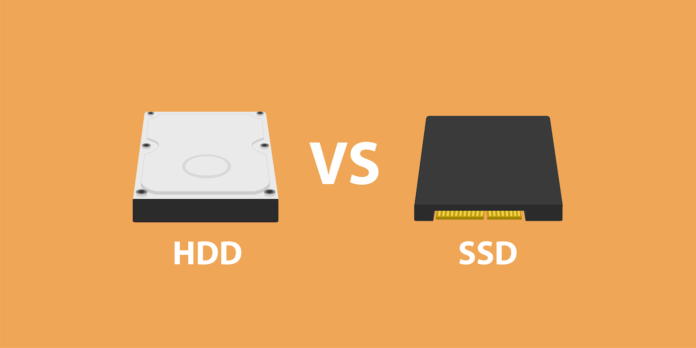
What is SSD?
SSDs utilize flash memory to give greater durability and performance. They use less energy and have no moving parts. You can describe them as large USB drives because they utilize similar base technology.
SSDs store data in a block, which must be refreshed whenever any part of the data is updated. The data kept in the old block is transferred and rewritten with the changes to a new block while the old block is erased. SSDs are preferable to HDDs due to the following advantages:
- High reading and writing speed: SSDs deliver an overwhelming read and write speed of 3400/3000MB/s.
- More durable than HDD: SSDs have a small size that protects your data during movements compared to HDDs, which have lots of moving small parts that make it easy for things to malfunction and lose important data.
- Power and energy efficiency: SSDs perform superiorly and utilize less energy, thereby enabling your computer to operate cooler and more smoothly.
- More practical size factors: SSDs are smaller than HDDs and can withstand dropping and movement.
Conclusion
That is all about how to mirror hard drive to SSD. Mirroring HDD to SSD is the best means to upgrade an old disk and prevent data loss due to system crashes, hard drive failure, or sudden deletion. From all indications, SSDs are more efficient than HDDs, and they give users a better experience while working on their PCs.
If you need to clone your hard drive without glitches or data loss successfully, it's expected you employ the use of a high-performance third-party tool, and the EaseUS Disk Copy is a great choice to consider for SSD mirroring and copying Windows 11 to a new hard drive.
FAQs on How to Mirror Hard Drive to SSD
1. What does mirroring a hard drive do?
Disk mirroring is used to safeguard a computer system from data loss and other possible losses brought on by disk failures. This approach duplicates the data by writing it to two or more identical hard disks linked to a single disk controller device.
2. Can you mirror hard drive to SSD?
Yes, you can mirror a hard drive to SSD. But you have to use third-party cloning software like EaseUS Disk Copy to help you. Such a tool can help you clone a hard drive to another without any data loss.
3. How long does it take to mirror a hard drive?
To mirror a hard drive means cloning a hard drive to some degree. It is a frequently asked question how long it takes to copy a hard drive. The amount of data you need to move, the pace at which the cloning application operates, the read and write speeds, the computer system, the hard drive, etc., all play a role. As a result, the typical wait time would range from 10 minutes to 1 hour.
4. What is the difference between cloning and mirroring a hard drive?
The terms cloning and mirroring a hard drive are often used interchangeably, but they refer to different processes with distinct purposes.
Cloning creates an exact, sector-by-sector copy of one drive to another, making the target drive a bootable duplicate of the source. Cloning a disk is usually used for backup, upgrading to a larger drive, or replacing a failing drive. The target drive must be equal to or larger than the source disk.
While mirroring (often via RAID 1) maintains real-time synchronization between two drives, keeping them identical at all times. It provides redundancy to prevent data loss if one drive fails. If the source drive changes, the target mirrored disk will also change instantly. It also requires two drives of the same size.
-
Updated by
>Jean is recognized as one of the most professional writers in EaseUS. She has kept improving her writing skills over the past 10 years and helped millions of her readers solve their tech problems on PC, Mac, and iOS devices. …Read full bio
EaseUS Disk Copy

One-Click Disk Clone
Smooth PC Upgrade
EaseUS Disk Copy Resources

Start cloning disk with EaseUS Disk Copy