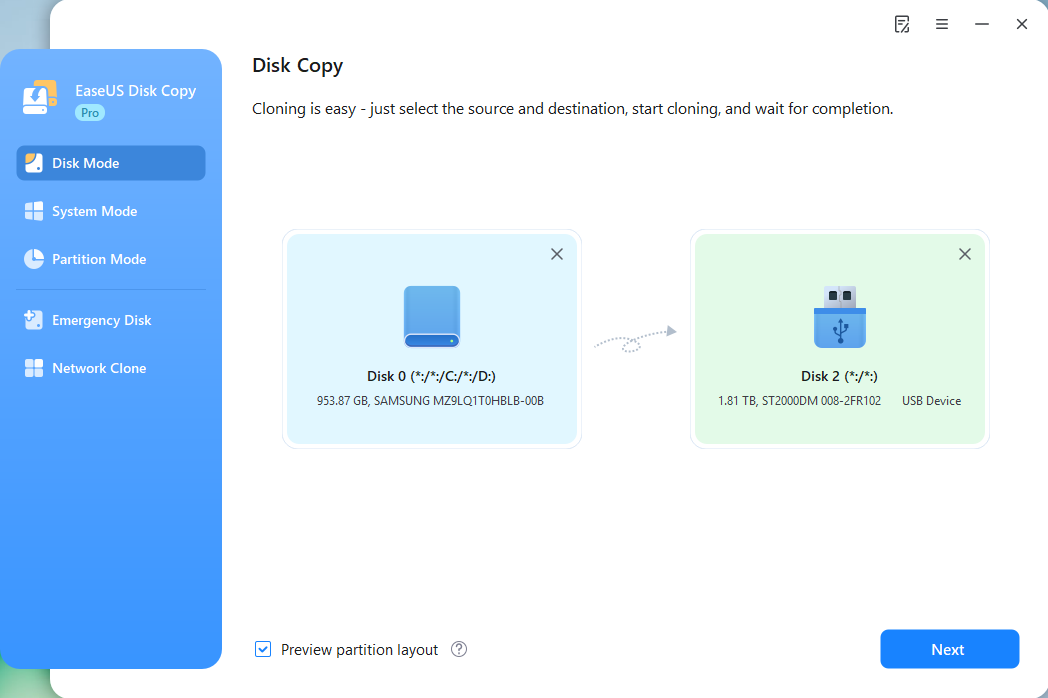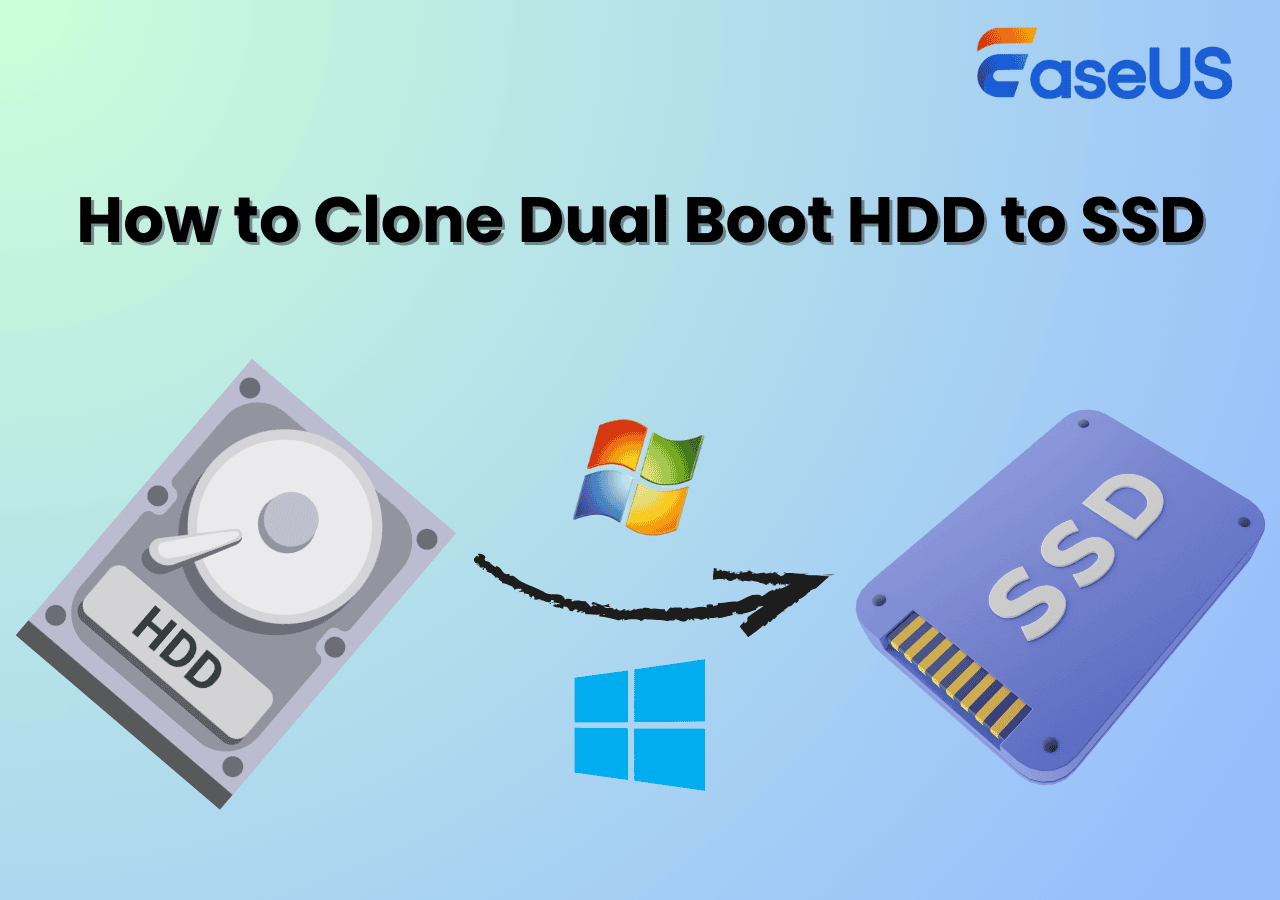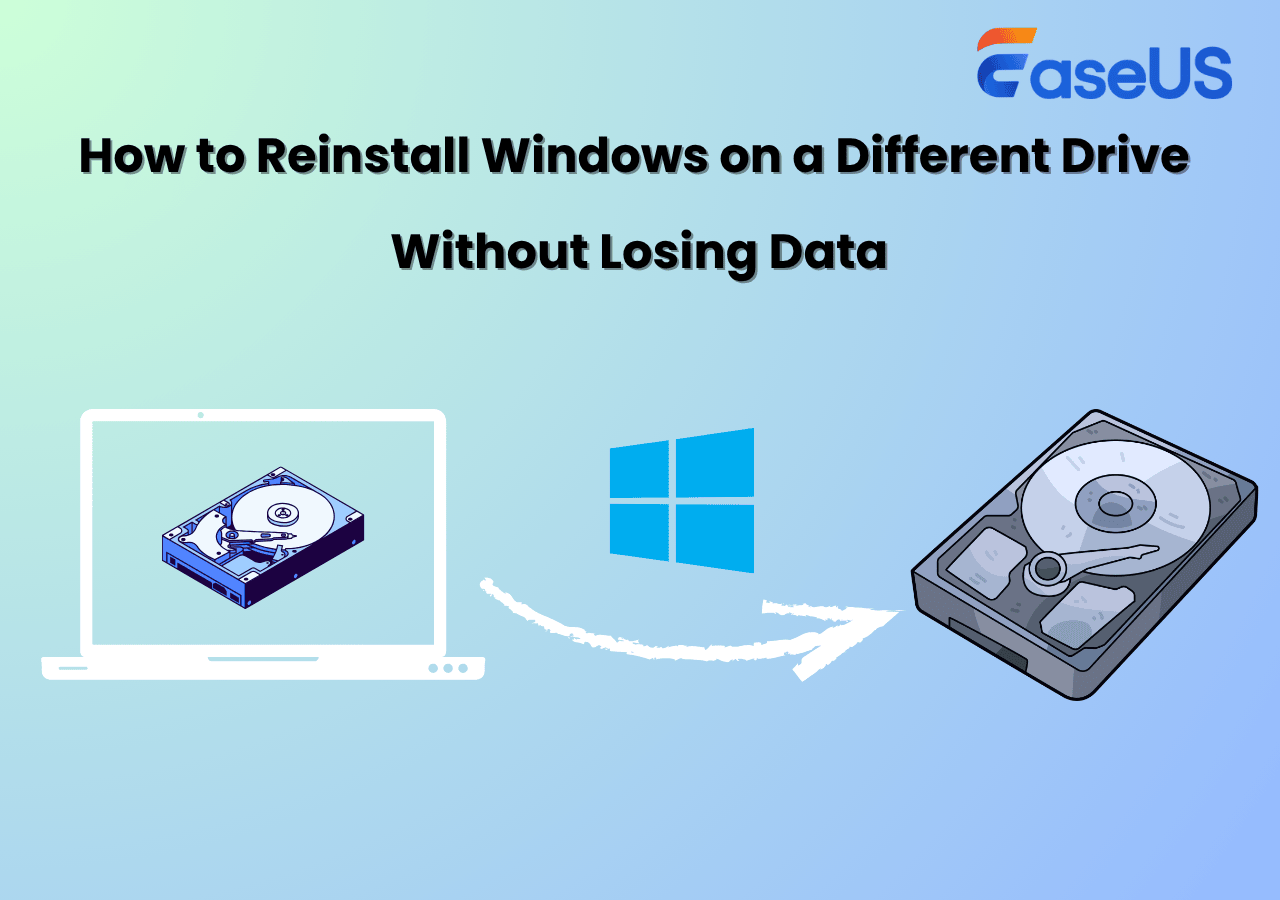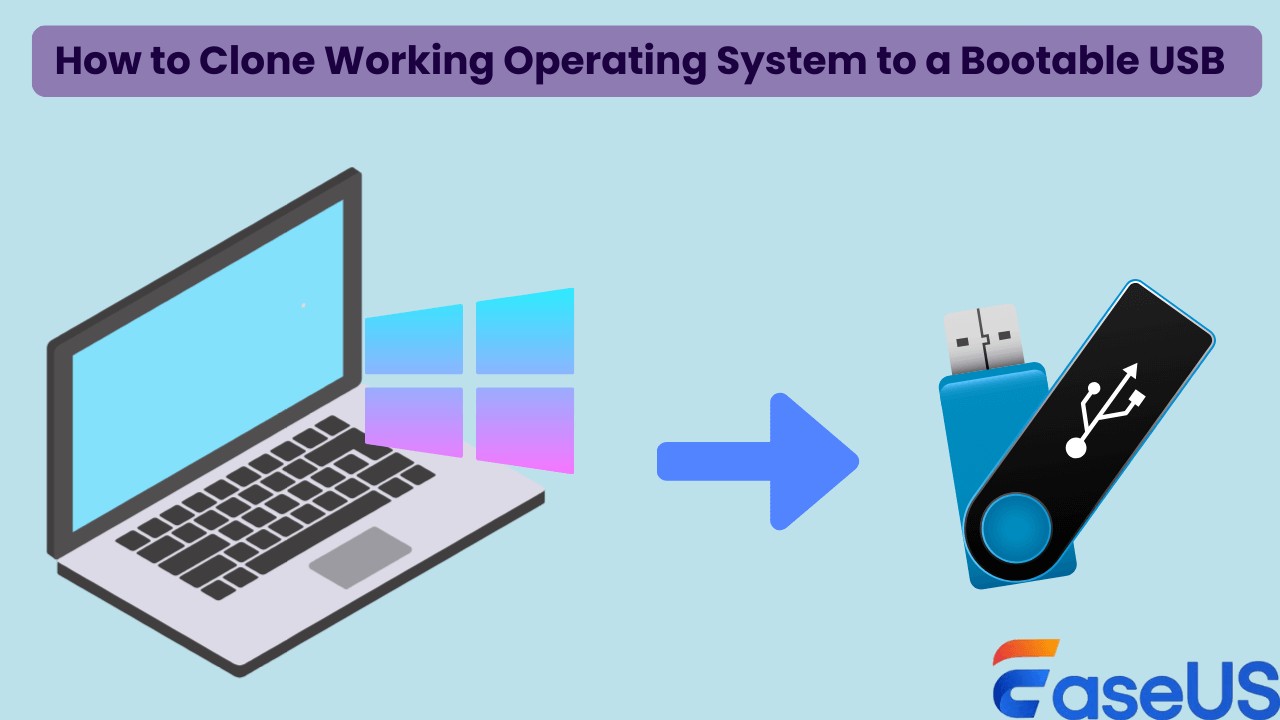Page Table of Contents
LG Gram laptops are welcomed for their lightweight features, high OLED screen, and decent audio quality. They are the perfect choice for students and travelers. With the increasing use of storage space, users may need to upgrade LG Gram SSD.
This post covers a detailed guide to upgrading LG Gram SSD, including the preparation work, necessary tools, step-by-step instructions with images, and methods to transfer data without loss. Keep reading and upgrade your LG Gram SSD right now.

Is the LG Gram SSD Upgradable?
YES, of course, you can upgrade the LG Gram SSD to another disk.
Like other brands of laptops or computers, if you have trouble using your LG Gram laptop because of a failing hard drive, insufficient storage space, slow laptop performance, or unknown noise, upgrading SSD is one of the effective ways to solve these issues, and takes your laptop's performance to a new level.
What Types of SSD Does LG Gram Use?
Before upgrading, you must choose a proper SSD that is compatible with your laptop. LG Gram laptops come with 2 SSD slots, which works fine with NVMe. M.2 SSDs. Samsung SSDs have become the first choice for most people because of their excellent performance and huge market share. Of course, you can choose other brands, like Kingston, Intel, WD, etc., that you like.
In addition to a new SSD, you are supposed to make some preparations to ensure a smooth SSD upgrade.
- 💾A flash drive. You can back up your Windows operating system to a USB flash drive to prevent data loss during upgrading.
- 📍A pair of tweezers. Before adding or replacing a new SSD, you need to remove the laptop's back cover. Tweezers can help remove these rubber cover on the screws.
- 🪛Philips screwdriver: A screwdriver is required to remove the screws used to fix the back cover.
- 🪁Data migration tool. Whether you want to replace or add a new SSD, reinstalling the operating system and installations is troublesome. Migrating and cloning data from the old SSD to the new SSD eliminates the hassle of manual operation, creating a 1-to-1 copy of the old SSD to the new one. EaseUS Disk Copy is an ideal tool for this purpose. (We'll explain the specific operation in the next part.)
You can download this data migration software here and prepare to clone your SSD in the next part.
How to Upgrade LG Gram SSD (14/16/17 Applicable)
With all the above preparation, you can now follow the guide below to upgrade your LG Gram laptop's SSD.
Step 1. Back up the operating system and other important data to the USB drive to ensure safety.
Step 2. Turn your laptop backside up, use tweezers to remove the rubber covers on the screws, and then use the screwdriver to remove the screws. You can put them together because these small utilities are easy to lose.

Step 3. Slightly set off the back cover and locate two SSD slots.
Note: If you want to add another SSD to expand storage capacity, just loose the fixing screw and put the SSD properly.
If you want to replace the old SSD with a new one, you must migrate all data from the old SSD to the new one, which ensures all information and OS are transferred to the new disk without any loss. Otherwise, you may not boot your laptop successfully.

Step 4. Boot your computer and check if everything works well with the installed SSD. Make sure your laptop can recognize
Step 5. With the job done, reinstall all screws and rubber covers. You can enjoy the new SSD and experience a totally new performance right now.

🎨You may be interested: Upgrade Acer Nitro 5 SSD | Upgrade Laptop HDD with an SSD
Is the post helpful? Share it with your followers and friends on social platforms to help them upgrade their LG Gram SSD smoothly.
Never Miss: Upgrade LG Gram SSD Without Losing Anything
As we mentioned before, if you are planning to replace a new SSD, migrating data to it is necessary. It saves time and effort to reinstall the OS and redownload applications. How can it be done easily? Cloning is the easiest and most direct way to transfer data between drives.
EaseUS Disk Copy is a reliable and easy-to-use disk cloning software that can clone a smaller SSD to a larger one or vice versa, clone SATA to NVMe, or clone HDD to SSD with simple clicks. After cloning, OS, settings, and other data will be migrated to the new disk, and you can boot from the newly cloned SSD seamlessly; no need to worry about data loss.
Now, download this robust too and follow the steps below to clone SSD data.
Step 1. Prepare New Drive
- Backup data: If the target drive contains data, back it up before cloning because cloning will wipe all data on the target disk.
- Connect the disk to your PC: For desktops or laptops with more than one slot, install it internally. For laptops with only one slot, use an external disk enclosure or a SATA-to-USB adapter to connect the disk externally to the PC.
Step 2. Run Disk Cloning Software
- Download, install, and open EaseUS Disk Copy.
- Choose Disk Mode.
Step 3. Select Source and Target Drives
- Select the old disk as the source.
- Select the new disk as the destination.
- Check whether enabling the "Preview partition layout" box for the advanced feature.
Note: Adjust disk layout if necessary.
- Select "Autofit the disk" to make full use of the larger capacity on the destination disk.
- Select "Copy as the source" to use "Sector-by-sector copy" feature.
- Select "Edit disk layout" to manually resize the disk layout on destination drive.
Step 4. Start Cloning
- Confirm the warning message (data on the destination drive will be erased) and start cloning.
- Wait for the cloning process to be complete.
Is the post helpful? Share it with your followers and friends on social platforms to help them upgrade their LG Gram SSD smoothly.
FAQs Related to LG Gram SSD Upgrade
1. Is it worth it to upgrade my SSD?
The answer is YES, of course. Whether you replace an HDD with an SSD or swap to a larger storage SSD, upgrading an SSD can enjoy many benefits, such as faster boot speed, enhanced computer performance, better gaming experiences, no stuck while using, larger storage capacity, etc.
2. How fast is the SSD in the LG Gram 16?
According to the review, the LG Gram 16's SSD can reach 6514/MB/s read speed and 4898/MB/s write speed. However, with long-term use, the SSD's performance can be affected and become slower than previously. If it always gets stuck or makes noises, you can change and upgrade the LG Gram SSD to get better performance.
3. Can LG Gram be used for gaming?
Gaming is not the primary focus of this laptop since it requires a beefy GPU to run smoothly. However, the LG Gram has many models, such as 14, 16, and 17. The recently released LG Gram 16 and 17 laptops are equipped with a dedicated GPU, and you can use them to play computer games without lag.
-
Updated by
>Larissa has rich experience in writing technical articles and is now a professional editor at EaseUS. She is good at writing articles about data recovery, disk cloning, disk partitioning, data backup, and other related knowledge. Her detailed and ultimate guides help users find effective solutions to their problems. She is fond of traveling, reading, and riding in her spare time.…Read full bio
EaseUS Disk Copy

One-Click Disk Clone
Smooth PC Upgrade
EaseUS Disk Copy Resources

Start cloning disk with EaseUS Disk Copy